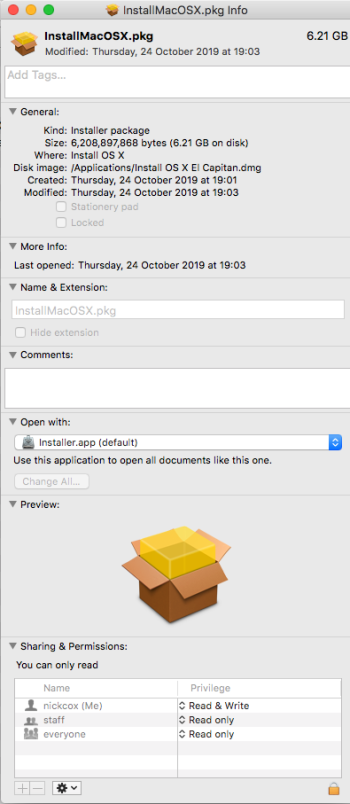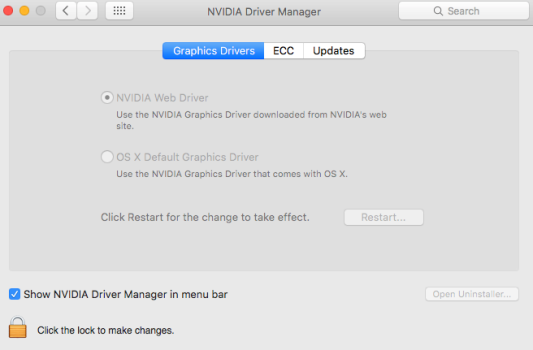After 4 months of use, this EFI hack to enable El Capitan to work on older 32 bit Intel Mac Pros works very well. However I would advise anyone also running any of Western Digital’s WD Utilities with it to remove them. I had 2 external USB drives reformat automatically to WD’s Mybook configuration and was forced to do a very long and time-consuming data recovery on both, and even then all the files were not recoverable. This may an issue with conventional (non-hacked) El Capitan installations as well but I have no experience with them.
Got a tip for us?
Let us know
Become a MacRumors Supporter for $50/year with no ads, ability to filter front page stories, and private forums.
2006/2007 Mac Pro (1,1/2,1) and OS X El Capitan
- Thread starter Mr. Zarniwoop
- Start date
-
- Tags
- mac pro 2006 mac pro 2007
- Sort by reaction score
You are using an out of date browser. It may not display this or other websites correctly.
You should upgrade or use an alternative browser.
You should upgrade or use an alternative browser.
The way the EFI shim works is that it is only active during boot. It replaces Apple’s 32 bit only FW for booting.
This is purely a WD issue. I would get rid of that software.
This is purely a WD issue. I would get rid of that software.
Thanks for the confirmation. I noticed somewhere else on the web (Apple Support Forums, I think) that there were issues with El Capitan & the WD utilities and I have removed them on my El Cap boot drive. I can also boot to Lion and had no similar issues with it previously. I also posted a note regarding it on the WD website on their forum there, but I don't expect much of a response.
The full behavior and scenario was thus:
1 El Cap up and running fine.
2 Plugged external drive (first time an Hitachi 1 TB in a Sabrent external enclosure, the second time a WD 4TB Elements) into the USB connector on the Mac Pro 1,1. The first time it happened I had no idea what had occurred, and it was only when I observed the full process the second time that I was able to determine what happened.
3 Drive appeared on desktop as it was when I had last used it, with proper volume name, but then switched within 5 or 10 seconds to a "MyBook" volume name with almost all the drive capacity available for writing.
I was posting it here mostly to alert others to the issue. Very annoying to have backup drive files disappear in an instant.
The full behavior and scenario was thus:
1 El Cap up and running fine.
2 Plugged external drive (first time an Hitachi 1 TB in a Sabrent external enclosure, the second time a WD 4TB Elements) into the USB connector on the Mac Pro 1,1. The first time it happened I had no idea what had occurred, and it was only when I observed the full process the second time that I was able to determine what happened.
3 Drive appeared on desktop as it was when I had last used it, with proper volume name, but then switched within 5 or 10 seconds to a "MyBook" volume name with almost all the drive capacity available for writing.
I was posting it here mostly to alert others to the issue. Very annoying to have backup drive files disappear in an instant.
can confirm that i had also problem with WD Digital Software for My Book Duo with Mac Pro <
at some time after installing the software, the HDD would no longer mount , whatever i did ,
tried to reformat them on Windows, nothing, back to Mac, nothing<
the HDD practically became waste< since they seem tied to the MyBookDuo firmware<
have not thought of Problem with MacPro at the time, but since i was also running ElCapt at the time on a MP2,1, could be that it impacted me aswell *remember was triple booting SL, Lion, ElCap at some time then.
at some time after installing the software, the HDD would no longer mount , whatever i did ,
tried to reformat them on Windows, nothing, back to Mac, nothing<
the HDD practically became waste< since they seem tied to the MyBookDuo firmware<
have not thought of Problem with MacPro at the time, but since i was also running ElCapt at the time on a MP2,1, could be that it impacted me aswell *remember was triple booting SL, Lion, ElCap at some time then.
Thanks for the confirmation. At least I'm not alone. I did submit a ticket to WD but doubt I'll get anything worthwhile from them.can confirm that i had also problem with WD Digital Software for My Book Duo with Mac Pro <
at some time after installing the software, the HDD would no longer mount , whatever i did ,
tried to reformat them on Windows, nothing, back to Mac, nothing<
the HDD practically became waste< since they seem tied to the MyBookDuo firmware<
have not thought of Problem with MacPro at the time, but since i was also running ElCapt at the time on a MP2,1, could be that it impacted me aswell *remember was triple booting SL, Lion, ElCap at some time then.
On a separate note, but unrelated to this El Cap conflict, I think, I also had a 1TB WD MyBook (bought about 2008) which failed about 7 months or so ago, but the drive inside (3.5" form factor) turned out to be ok, was just the MyBook enclosure chipset which had failed. I removed it and put it in a different external drive case (an OWC model) and it works fine there, connected with Firewire 800, on the MacPro 1,1.
Got a response from WD Support (attached) which is of no use whatever, as I expected. Tells me their WD utilities software can’t reformat the drive as has occurred, but the fact that both drives were reformatted as “MyBook” volumes, which is what WD calls some of their external drive devices would seem to contradict that.Thanks for the confirmation. At least I'm not alone. I did submit a ticket to WD but doubt I'll get anything worthwhile from them.
On a separate note, but unrelated to this El Cap conflict, I think, I also had a 1TB WD MyBook (bought about 2008) which failed about 7 months or so ago, but the drive inside (3.5" form factor) turned out to be ok, was just the MyBook enclosure chipset which had failed. I removed it and put it in a different external drive case (an OWC model) and it works fine there, connected with Firewire 800, on the MacPro 1,1.
Attachments
Hey All
Successfully used pikify 14 to install El Capitan on my Mac 2,2. Been working fine.
Now my boot drive has got too small and trying to install El Capitan on a new 4TB drive.
I thought I'd kept the OS El Capitan Install App but couldn't find it so downloaded from Apple using link from this thread. http://updates-http.cdn-apple.com/2...cf50-4516-9011-228c78eda3d2/InstallMacOSX.dmg
Installer file info shown in attached screengrab.
When I go through command process on Terminal (following video at #1390) using pikify 14, Terminal says
"Cannot find copy of Apple's Install OS X El Capitan application in your Applications folder.
Please use the App Store to download a copy..."
So I'm not sure if I have the right Installer file or whether the fact I'm already running El Capitan is the issue.
If I just run the same Installer file I get "OS X can't be installed on this disk. OS X isn't installed." Yossarian would be proud. Or not.
Any advice gratefully received.
Spec
Mac 2,2, 32GB,
Successfully used pikify 14 to install El Capitan on my Mac 2,2. Been working fine.
Now my boot drive has got too small and trying to install El Capitan on a new 4TB drive.
I thought I'd kept the OS El Capitan Install App but couldn't find it so downloaded from Apple using link from this thread. http://updates-http.cdn-apple.com/2...cf50-4516-9011-228c78eda3d2/InstallMacOSX.dmg
Installer file info shown in attached screengrab.
When I go through command process on Terminal (following video at #1390) using pikify 14, Terminal says
"Cannot find copy of Apple's Install OS X El Capitan application in your Applications folder.
Please use the App Store to download a copy..."
So I'm not sure if I have the right Installer file or whether the fact I'm already running El Capitan is the issue.
If I just run the same Installer file I get "OS X can't be installed on this disk. OS X isn't installed." Yossarian would be proud. Or not.
Any advice gratefully received.
Spec
Mac 2,2, 32GB,
Attachments
Last edited:
Hello Nick,Hey All
Successfully used pikify 14 to install El Capitan on my Mac 2,2. Been working fine.
Now my boot drive has got too small and trying to install El Capitan on a new 4TB drive.
I thought I'd kept the OS El Capitan Install App but couldn't find it so downloaded from Apple using link from this thread. http://updates-http.cdn-apple.com/2...cf50-4516-9011-228c78eda3d2/InstallMacOSX.dmg
Installer file info shown in attached screengrab.
When I go through command process on Terminal (following video at #1390) using pikify 14, Terminal says
"Cannot find copy of Apple's Install OS X El Capitan application in your Applications folder.
Please use the App Store to download a copy..."
So I'm not sure if I have the right Installer file or whether the fact I'm already running El Capitan is the issue.
If I just run the same Installer file I get "OS X can't be installed on this disk. OS X isn't installed." Yossarian would be proud. Or not.
Any advice gratefully received.
Spec
Mac 2,2, 32GB,
When you download from that Apple link, you will download a package file. In effect, Apple have wrapped up the “Install OS X El Capitan” app into the package file.
You need to “extract” the app from the package. It’s as simple as double-clicking on the package (the file you downloaded). It’s called “InstallMacOSX.pkg”. The regular Mac OS installer will start, click through the questions/license agreement. When the Installer finishes, you will find it has put a copy of “Install OS X El Capitan.app” into your Applications folder.
Once you can see “Install OS X El Capitan” in your Applications folder, THEN you can run Pikify…
Good luck…
Last edited:
Hi.
I just upgraded a MacPro 1.1 with a flashed Sapphire R9 290.
I was running Maverick and did all the Pikify v14 part with success.
But after the installation, the Mac now only boot with a grey screen with only the mouse pointer available.
I have reset the NVRAM without success.
Any other idea ?
I just upgraded a MacPro 1.1 with a flashed Sapphire R9 290.
I was running Maverick and did all the Pikify v14 part with success.
But after the installation, the Mac now only boot with a grey screen with only the mouse pointer available.
I have reset the NVRAM without success.
Any other idea ?
Hi.
I just upgraded a MacPro 1.1 with a flashed Sapphire R9 290.
I was running Maverick and did all the Pikify v14 part with success.
But after the installation, the Mac now only boot with a grey screen with only the mouse pointer available.
I have reset the NVRAM without success.
Any other idea ?
Like connecting a second monitor to the R9-290?
Main monitor (AppleDisplay 30") is connected with DVI-Dual LinkLike connecting a second monitor to the R9-290?
- If I connect a second monitor with Display Port, result is 2 gray screens and the pointer can move from one to another.
- if I connect a second monitor with 2nd DVI : no signal
- if I connect a second monitor with hdmi : no signal
- if I connect 3 monitors (DVI/DP/HDMI), then I have gray screen on DVI & DP but mirroring.
Solution was to boot in safe mode, setup El Capitan then everything was ok. 😃
Solution was to boot in safe mode, setup El Capitan then everything was ok. 😃
This meant the cause was lacking of driver for R9 290 in Maverick?
No : my previous OS was configured to start without any user/password prompt.
When I started in Safe mode, it asks for one.
But after answering all El Capitan initial setup questions, then it restart without prompt but successfully.
I suspect that was the cause.
When I started in Safe mode, it asks for one.
But after answering all El Capitan initial setup questions, then it restart without prompt but successfully.
I suspect that was the cause.
ISSUE: No graphics signal after SMC and PRAM reset.
Mac Pro 2,2, 32GB RAM, 667MHz
OS 10.11.6
Hey all
Looks like it is not all fine after my issue at #5132.
I put a working copy of El Capitan on to my new 4TB drive. System Prefs recognised it as a startup disk.
But when I tried to boot from it I could get no graphics signal to the monitor.
In an attempted fix I reset the SMC and PRAM.
I could hear the HD whirring and after a few mins I carefully entered the system password and could hear that that action had carried on the launch process. So I think it's a pure graphics issue.
I've taken out the new 4TB drive and tried to boot from the previous system disk using 10.11.6 and still no graphics.
When I upgraded my Mac Pro from 1,1 to 2,2 I installed a Nvidia GeForce GTX 960 card. While the old factory graphics card was installed I downloaded the correct Nvidia driver for the GTX 960 and installed it while using Mac OS 10.7.5.
Does screen work ? Yes - connected to lap top .
2. Potential causes of no graphics signal:-
A. Cable faulty - No, tried alternate working HDMI cable, still no signal.
B. Faulty Graphics card - Power on, fan turns on, light on. Possible - but unlikely.
C. NVIDIA CUDA driver changed by PRAM reset.
Has the graphics settings been reverted to factory setting - not Nvidia driver by me resetting the SMC and PRAM change (1) the Pikify config? (2) graphics driver?
If so, How can I reconfigure the graphics driver?
One aspect that is puzzling is that I can't get any graphics signal from either the old working 10.11.6 drive or the new 4TB 10.11.6 drive.
Also if I go through the launch/enter system password process and hear the system fully launch, if I then turn off the monitor and turn it back on I can hear a hard disk activity response.
Any help gratefully received.
Mac Pro 2,2, 32GB RAM, 667MHz
OS 10.11.6
Hey all
Looks like it is not all fine after my issue at #5132.
I put a working copy of El Capitan on to my new 4TB drive. System Prefs recognised it as a startup disk.
But when I tried to boot from it I could get no graphics signal to the monitor.
In an attempted fix I reset the SMC and PRAM.
I could hear the HD whirring and after a few mins I carefully entered the system password and could hear that that action had carried on the launch process. So I think it's a pure graphics issue.
I've taken out the new 4TB drive and tried to boot from the previous system disk using 10.11.6 and still no graphics.
When I upgraded my Mac Pro from 1,1 to 2,2 I installed a Nvidia GeForce GTX 960 card. While the old factory graphics card was installed I downloaded the correct Nvidia driver for the GTX 960 and installed it while using Mac OS 10.7.5.
Does screen work ? Yes - connected to lap top .
2. Potential causes of no graphics signal:-
A. Cable faulty - No, tried alternate working HDMI cable, still no signal.
B. Faulty Graphics card - Power on, fan turns on, light on. Possible - but unlikely.
C. NVIDIA CUDA driver changed by PRAM reset.
Has the graphics settings been reverted to factory setting - not Nvidia driver by me resetting the SMC and PRAM change (1) the Pikify config? (2) graphics driver?
If so, How can I reconfigure the graphics driver?
One aspect that is puzzling is that I can't get any graphics signal from either the old working 10.11.6 drive or the new 4TB 10.11.6 drive.
Also if I go through the launch/enter system password process and hear the system fully launch, if I then turn off the monitor and turn it back on I can hear a hard disk activity response.
Any help gratefully received.
Hey DeltamacDo you get working video if you swap in the original graphics card?
Thanks for this.
I haven't tried that yet. I was holding off on that because I figure the more times I swap the new card for the old one the more chance one of them gets damaged - I did a lot of that to get the graphics working in the first place.
But I guess that's the next stage. I'll try that today.
Will update.
Cheers
N
Problem solved!Hey Deltamac
Thanks for this.
I haven't tried that yet. I was holding off on that because I figure the more times I swap the new card for the old one the more chance one of them gets damaged - I did a lot of that to get the graphics working in the first place.
But I guess that's the next stage. I'll try that today.
Will update.
Cheers
N
I reinstalled the factory graphics card - I'd forgotten using the factory card does actually get a feed to the monitor (with 10.11.6 working) - despite bad aspect ratio/flashing etc. So I could access the NVIDIA Driver Manager (see screengrab) and configure it to use the new driver. I presume resetting the PRAM set it to point to the factory driver.
Here's to more years from the Mac Pro workhorse!
Attachments
Me again!
I made some bad installs yesterday and cannot uninstall.
I am seeking to start from recovery mode and use Time Machine to restore disk condition from 48 hours ago.
But when I try to do that using Command R at start up the screen stays black.
Because I have pikified I don't see a boot screen on a normal startup.
Questions:
1. Should I expect to see the Recovery screen bearing in mind I have Pikified?
2. If not, how can I convert Time Machine files config to match disk condition 2 days ago (5 June)? When I look at TM folder from 5 June there are no apps in the App folder (presumably because I made no changes to that folder from the day before etc). So I can't just create a disk image of the TM folder from 5 June or erase disk and transfer the TM 5 June folder over because it will be missing the Apps (and probably other files).
Mac 2,2
OS 10.11.6 (pikified)
Processors: 2 x 2.66 GHz Unknown
RAM 32 GB 667 MHz DDR2 FB-DIMM
I made some bad installs yesterday and cannot uninstall.
I am seeking to start from recovery mode and use Time Machine to restore disk condition from 48 hours ago.
But when I try to do that using Command R at start up the screen stays black.
Because I have pikified I don't see a boot screen on a normal startup.
Questions:
1. Should I expect to see the Recovery screen bearing in mind I have Pikified?
2. If not, how can I convert Time Machine files config to match disk condition 2 days ago (5 June)? When I look at TM folder from 5 June there are no apps in the App folder (presumably because I made no changes to that folder from the day before etc). So I can't just create a disk image of the TM folder from 5 June or erase disk and transfer the TM 5 June folder over because it will be missing the Apps (and probably other files).
Mac 2,2
OS 10.11.6 (pikified)
Processors: 2 x 2.66 GHz Unknown
RAM 32 GB 667 MHz DDR2 FB-DIMM
Last edited:
1. Maybe. Depends on when the Recovery partition was created. The Pikify toolset “should” build a compatible environment (the boot.efi file “should be” the Pike version). From your description, I’d be more inclined to suspect the graphics card again. Remember, the Recovery OS is a new and separate OS from your boot disk. It will not have the drivers for your Nvidia card. If you still have the original gfx card, fit that and go into the Recovery partition…Me again!
I made some bad installs yesterday and cannot uninstall.
I am seeking to start from recovery mode and use Time Machine to restore disk condition from 48 hours ago.
But when I try to do that using Command R at start up the screen stays black.
Because I have pikified I don't see a boot screen on a normal startup.
Questions:
1. Should I expect to see the Recovery screen bearing in mind I have Pikified?
2. If not, how can I convert Time Machine files config to match disk condition 2 days ago (5 June)? When I look at TM folder from 5 June there are no apps in the App folder (presumably because I made no changes to that folder from the day before etc). So I can't just create a disk image of the TM folder from 5 June or erase disk and transfer the TM 5 June folder over because it will be missing the Apps (and probably other files).
Mac 2,2
OS 10.11.6 (pikified)
Processors: 2 x 2.66 GHz Unknown
RAM 32 GB 667 MHz DDR2 FB-DIMM
2. Can you boot into Mac OS? Is it just that you have screwed up some app installs (etc)? If “yes”, then see if you can delete the apps and/or folders, then enter TimeMachine from Mac OS and restore from your known good timeline…
It’s an OS thing not a machine thing 😄 El Capitan certainly has a Recovery partitionRecovery mode works on this cMP 2,1?
I've never known that before.
Oh, if the Recovery partition isn‘t working, it could be that it was created before the use of the Pikify toolset. In which case I published a subset script to just affect the Recovery partition. It’s called RRHD (recover the recovery HD), you’ll find it at Post #16071. Maybe. Depends on when the Recovery partition was created. The Pikify toolset “should” build a compatible environment (the boot.efi file “should be” the Pike version). From your description, I’d be more inclined to suspect the graphics card again. Remember, the Recovery OS is a new and separate OS from your boot disk. It will not have the drivers for your Nvidia card. If you still have the original gfx card, fit that and go into the Recovery partition…
2. Can you boot into Mac OS? Is it just that you have screwed up some app installs (etc)? If “yes”, then see if you can delete the apps and/or folders, then enter TimeMachine from Mac OS and restore from your known good timeline…
Hey
Thanks for the replies.
I erased the system disk (D1) that I wanted to restore and manually copied over the entire disk from the pre-recent dodgy software install state (5 June) from Time Machine. Startup Disk in System Prefs recognises D1 as a system disk.
I have retained a mirror disk (D2) which has the post-recent install state.
I can boot from D2 no problem with either graphics card.
When I boot from D1 the disk starts up and then shuts down around 5 seconds in to the boot process.
I ran Disk Repair for D1 and it made some changes to file system. However when I boot from D1 same issue of shut down 5 seconds in. I suspect that copying over the whole disk from TM has not configured D1 as bootable.
If I boot from D2 I can access D1 no problem and Startup Disk still recognises D1 as a system disk.
So I tried to restore D1 using TM app and over-write my manual file transfer. However, when I open TM (as an internal or external drive) and select 5 June "Recover" is greyed out and all the days' files appear with a red bar on the right.
I have tried to boot from D2 using old graphics card holding down R and Command but the Recovery screen does not come up and it just boots as normal.
I have overwritten the pikify boot file from D2 to D1 in case the boot file on D1 was somehow corrupted.
Any ideas on why D1 is closing down mid startup (given it is recognised as a system disk in Start Up)?
Would copying over the entire disk from June 5 from TM have configured the system properly?
Any help gratefully received.
NC
Thanks for the replies.
I erased the system disk (D1) that I wanted to restore and manually copied over the entire disk from the pre-recent dodgy software install state (5 June) from Time Machine. Startup Disk in System Prefs recognises D1 as a system disk.
I have retained a mirror disk (D2) which has the post-recent install state.
I can boot from D2 no problem with either graphics card.
When I boot from D1 the disk starts up and then shuts down around 5 seconds in to the boot process.
I ran Disk Repair for D1 and it made some changes to file system. However when I boot from D1 same issue of shut down 5 seconds in. I suspect that copying over the whole disk from TM has not configured D1 as bootable.
If I boot from D2 I can access D1 no problem and Startup Disk still recognises D1 as a system disk.
So I tried to restore D1 using TM app and over-write my manual file transfer. However, when I open TM (as an internal or external drive) and select 5 June "Recover" is greyed out and all the days' files appear with a red bar on the right.
I have tried to boot from D2 using old graphics card holding down R and Command but the Recovery screen does not come up and it just boots as normal.
I have overwritten the pikify boot file from D2 to D1 in case the boot file on D1 was somehow corrupted.
Any ideas on why D1 is closing down mid startup (given it is recognised as a system disk in Start Up)?
Would copying over the entire disk from June 5 from TM have configured the system properly?
Any help gratefully received.
NC
Register on MacRumors! This sidebar will go away, and you'll see fewer ads.