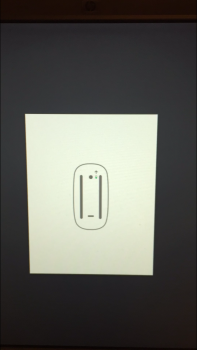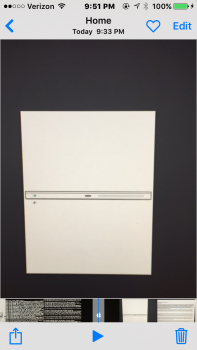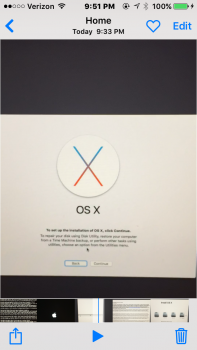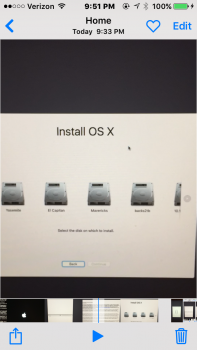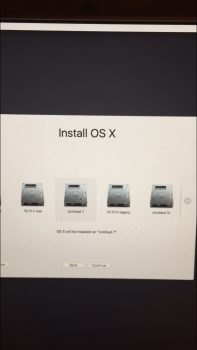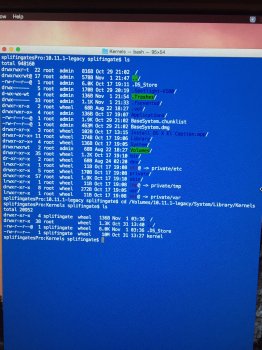So I hope to share my experience thus far with El Capitan on my Mac Pro 1,1 in regards to using it to stream movies to the new Apple TV
So far everything has been working great with El Capitan on my Mac Pro until I got the new Apple TV 4th Gen.
I use my Mac Pro as a streaming iTunes server to the TV, and this has worked out great up until now. Typically the files I stream are ripped MKV from bluRays that I have converted to MP4 for iTunes/appleTV. I have not compressed these files at all from the original source and they are very large (~30 GB's each) with a high bitrate. My prior Apple TV (3rd Gen) can stream adequately over 100 base T ethernet with current setup using iTunes on El Capitan.
Now whenever I stream a movie to the new Apple TV connected over 100 base T ethernet, the movie will stream for around 1 minute... and then... The Mac Pro crashes and restarts. This is a replicable problem with different movies. Bizarre!
Any ideas or has anyone else encountered similar problems?
Thanks
So I have done a clean install with Piker Alpha's 3.1 boot.efi and have the same issue streaming from my itunes library to new apple TV. After 30 seconds or so, the computer restarts. Here is the crash data from when the computer reboots. I don't know if there is anything meaningful here:
Anonymous UUID: C29DD8EE-31D7-7D01-24B9-35499B7BA46D
Sun Nov 1 18:42:10 2015
*** Panic Report ***
panic(cpu 1 caller 0xffffff800f9ea9b7): slab_nextptr_panic: mcache.bigcl buffer 0xffffff80f9d2b000 in slab 0xffffff80c84a7e48 modified after free at offset 0: 0x7104e4dff537332b out of range [0xffffff80f7edf000-0xffffff80fbedf000)
Backtrace (CPU 1), Frame : Return Address
0xffffff90fd79b820 : 0xffffff800f4e5307
0xffffff90fd79b8a0 : 0xffffff800f9ea9b7
0xffffff90fd79b900 : 0xffffff800f9ea05a
0xffffff90fd79b940 : 0xffffff800f9e6bc8
0xffffff90fd79ba00 : 0xffffff800f9c5656
0xffffff90fd79bab0 : 0xffffff800f9e674a
0xffffff90fd79bb60 : 0xffffff800f9c5656
0xffffff90fd79bc10 : 0xffffff800f9e1276
0xffffff90fd79bc90 : 0xffffff800f9f2df2
0xffffff90fd79be00 : 0xffffff800fa05fb3
0xffffff90fd79bef0 : 0xffffff800fa028a6
0xffffff90fd79bf60 : 0xffffff800fa2afd1
0xffffff90fd79bfb0 : 0xffffff800f5f4b16
BSD process name corresponding to current thread: iTunes
Mac OS version:
15B42
Kernel version:
Darwin Kernel Version 15.0.0: Sat Sep 19 15:53:46 PDT 2015; root:xnu-3247.10.11~1/RELEASE_X86_64
Kernel UUID: AB5FC1B4-12E7-311E-8E6F-9023985D8C1D
Kernel slide: 0x000000000f200000
Kernel text base: 0xffffff800f400000
__HIB text base: 0xffffff800f300000
System model name: MacPro2,1 (Mac-F42C88C8)
System uptime in nanoseconds: 1081357126545
last loaded kext at 296238368629: com.apple.filesystems.msdosfs 1.10 (addr 0xffffff7f925f9000, size 69632)
last unloaded kext at 427745930964: com.apple.filesystems.msdosfs 1.10 (addr 0xffffff7f925f9000, size 61440)
loaded kexts:
jp.plentycom.driver.SteerMouse 4.2.2
com.apple.filesystems.smbfs 3.0.0
com.apple.filesystems.afpfs 11.0
com.apple.nke.asp-tcp 8.0.0
com.apple.filesystems.autofs 3.0
com.apple.driver.AppleOSXWatchdog 1
com.apple.driver.AppleUpstreamUserClient 3.6.1
com.apple.driver.AppleMCCSControl 1.2.13
com.apple.driver.AppleHDA 272.50.31
com.apple.kext.AMDFramebuffer 1.3.8
com.apple.driver.pmtelemetry 1
com.apple.iokit.IOUserEthernet 1.0.1
com.apple.iokit.IOBluetoothSerialManager 4.4.2f1
com.apple.Dont_Steal_Mac_OS_X 7.0.0
com.apple.iokit.CSRBluetoothHostControllerUSBTransport 4.4.2f1
com.apple.AMDRadeonX3000 1.3.8
com.apple.driver.AppleHV 1
com.apple.driver.AppleLPC 3.1
com.apple.driver.AudioAUUC 1.70
com.apple.driver.ACPI_SMC_PlatformPlugin 1.0.0
com.apple.kext.AMD5000Controller 1.3.8
com.apple.driver.AppleIntelSlowAdaptiveClocking 4.0.0
com.apple.iokit.SCSITaskUserClient 3.7.7
com.apple.AppleFSCompression.AppleFSCompressionTypeDataless 1.0.0d1
com.apple.iokit.IOAHCIBlockStorage 2.8.0
com.apple.AppleFSCompression.AppleFSCompressionTypeZlib 1.0.0
com.apple.BootCache 37
com.apple.driver.AppleFWOHCI 5.5.2
com.apple.driver.AppleIntel8254XEthernet 3.1.4b1
com.apple.driver.AppleAHCIPort 3.1.5
com.apple.driver.AirPortBrcm43224 700.36.24
com.apple.driver.AppleIntelPIIXATA 2.5.1
com.apple.driver.usb.AppleUSBEHCIPCI 1.0.1
com.apple.driver.usb.AppleUSBUHCIPCI 1.0.1
com.apple.driver.AppleRTC 2.0
com.apple.driver.AppleACPIButtons 4.0
com.apple.driver.AppleHPET 1.8
com.apple.driver.AppleSMBIOS 2.1
com.apple.driver.AppleACPIEC 4.0
com.apple.driver.AppleAPIC 1.7
com.apple.driver.AppleIntelCPUPowerManagementClient 218.0.0
com.apple.nke.applicationfirewall 163
com.apple.security.quarantine 3
com.apple.security.TMSafetyNet 8
com.apple.driver.AppleIntelCPUPowerManagement 218.0.0
com.apple.security.SecureRemotePassword 1.0
com.apple.kext.triggers 1.0
com.apple.driver.AppleSMBusController 1.0.14d1
com.apple.driver.DspFuncLib 272.50.31
com.apple.kext.OSvKernDSPLib 525
com.apple.iokit.IOSurface 108.0.1
com.apple.iokit.IOSerialFamily 11
com.apple.iokit.IONDRVSupport 2.4.1
com.apple.driver.CoreCaptureResponder 1
com.apple.iokit.IOBluetoothHostControllerUSBTransport 4.4.2f1
com.apple.iokit.IOAcceleratorFamily2 203.10
com.apple.driver.AppleHDAController 272.50.31
com.apple.iokit.IOHDAFamily 272.50.31
com.apple.iokit.IOFireWireIP 2.2.6
com.apple.driver.AppleSMC 3.1.9
com.apple.driver.IOPlatformPluginLegacy 1.0.0
com.apple.driver.IOPlatformPluginFamily 6.0.0d7
com.apple.kext.AMDSupport 1.3.8
com.apple.AppleGraphicsDeviceControl 3.11.33b1
com.apple.iokit.IOGraphicsFamily 2.4.1
com.apple.iokit.IOSlowAdaptiveClockingFamily 1.0.0
com.apple.iokit.IOSCSIBlockCommandsDevice 3.7.7
com.apple.driver.IOBluetoothHIDDriver 4.4.2f1
com.apple.iokit.IOBluetoothFamily 4.4.2f1
com.apple.iokit.IOUSBHIDDriver 900.4.1
com.apple.iokit.IOUSBMassStorageDriver 1.0.0
com.apple.iokit.IOAHCISerialATAPI 2.6.2
com.apple.driver.usb.IOUSBHostHIDDevice 1.0.1
com.apple.driver.AppleUSBAudio 301.52
com.apple.iokit.IOAudioFamily 204.1
com.apple.vecLib.kext 1.2.0
com.apple.driver.usb.AppleUSBHostCompositeDevice 1.0.1
com.apple.iokit.IOSCSIMultimediaCommandsDevice 3.7.7
com.apple.iokit.IOBDStorageFamily 1.8
com.apple.iokit.IODVDStorageFamily 1.8
com.apple.iokit.IOCDStorageFamily 1.8
com.apple.driver.usb.AppleUSBHub 1.0.1
com.apple.iokit.IOATAPIProtocolTransport 3.5.0
com.apple.iokit.IOSCSIArchitectureModelFamily 3.7.7
com.apple.iokit.IOFireWireFamily 4.5.8
com.apple.iokit.IOAHCIFamily 2.8.0
com.apple.iokit.IO80211Family 1101.24
com.apple.iokit.IONetworkingFamily 3.2
com.apple.driver.corecapture 1.0.4
com.apple.iokit.IOATAFamily 2.5.3
com.apple.driver.usb.AppleUSBUHCI 1.0.1
com.apple.driver.usb.AppleUSBEHCI 1.0.1
com.apple.iokit.IOUSBFamily 900.4.1
com.apple.iokit.IOUSBHostFamily 1.0.1
com.apple.driver.AppleUSBHostMergeProperties 1.0.1
com.apple.driver.AppleEFINVRAM 2.0
com.apple.driver.AppleEFIRuntime 2.0
com.apple.iokit.IOHIDFamily 2.0.0
com.apple.iokit.IOSMBusFamily 1.1
com.apple.security.sandbox 300.0
com.apple.kext.AppleMatch 1.0.0d1
com.apple.driver.AppleKeyStore 2
com.apple.driver.AppleMobileFileIntegrity 1.0.5
com.apple.driver.AppleCredentialManager 1.0
com.apple.driver.DiskImages 415
com.apple.iokit.IOStorageFamily 2.1
com.apple.iokit.IOReportFamily 31
com.apple.driver.AppleFDEKeyStore 28.30
com.apple.driver.AppleACPIPlatform 4.0
com.apple.iokit.IOPCIFamily 2.9
com.apple.iokit.IOACPIFamily 1.4
com.apple.kec.Libm 1
com.apple.kec.pthread 1
com.apple.kec.corecrypto 1.0
SSD is one of the best upgrades we can make to give a serious speed boost to our MacPros