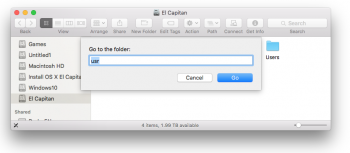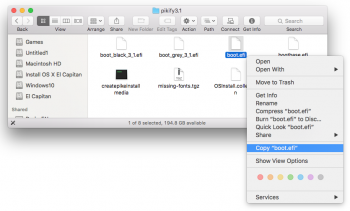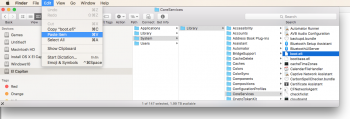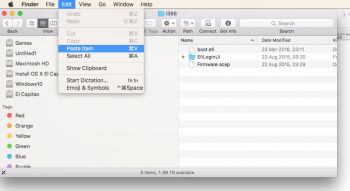The race is on.
Who's the first to get OS X version 10.11 El Capitan booting perfectly on a 2006/2007 Mac Pro (1,1/2,1)?
UPDATE: Only one day later,
666sheep did it first!
This first post has now been updated with recent summarized information.
Simply looking to download the Piker-Alpha macosxbootloader for El Capitan? Links:
________________________________________________________________
If you have OS X El Capitan up and running on your 2006/2007 Mac Pro with Pike's boot loader, you should consider disabling "Install OS X updates" and "Install system data files and security updates" in System Preferences > App Store so that OS X doesn't automatically install any future updates that may overwrite Pike's boot.efi.
________________________________________________________________
If you find Pike's boot loader valuable in keeping your 2006/2007 Mac up-to-date, please consider simply thanking him via a comment
on his blog, as he's done a lot of work without asking for anything in return or benefiting from this project. Thanks
Pike!
How can these Macs run El Capitan?
Apple does not support OS X El Capitan on the
original 2006/2007 Mac Pro and
2006 Xserve. These 64-bit Mac Pros and Xserves have
EFI32 firmware and can't natively boot OS X El Capitan "out-of-the-box", but are easily capable of running it with a different boot loader. Once a new boot loader is used to launch the native 64-bit El Capitan
kernel, OS X 10.11 boots and works normally exactly as it does on a 2008
Mac Pro or newer with EFI64 firmware.
Background:
OS X 10.6 Snow Leopard was the first OS X version with optional support for a
64-bit kernel, allowing
booting either with a 32-bit or 64-bit kernel. However,
Apple did not support booting the 64-bit kernel in Macs that shipped with EFI32 firmware, even if they had
64-bit processors capable of running the 64-bit kernel. When Apple dropped the 32-bit kernel entirely from OS X, starting with OS X 10.8 Mountain Lion, EFI32 Macs no longer had an Apple-supported mechanism to boot newer OS X versions.
The last version of OS X officially supported by Apple on the original 2006 Mac Pro MA356LL/A (MacPro1,1),
2007 Mac Pro (8-core) MA1186/A (MacPro2,1) and Xserve (Late 2006) MA409LL/A (Xserve1,1) models was OS X 10.7 Lion, and then only when booted with a 32-bit kernel due to their EFI32 firmware. However, these Macs were the most
powerful and upgradable EFI32 models and have a
64-bit architecture, so the user community has been keeping them running with 64-bit kernels and newer OS X releases using a variety of methods.
The Piker-Alpha bootloader can be used to boot OS X 10.11 El Capitan on unsupported Mac Pro models:
This approach, using a fork of
boot.efi boot loader that
thunks EFI64 calls from the 64-bit OS X kernel to the EFI32 firmware.
Additional information about Pike's boot.efi is available at
Pike's blog, Universum. There are two variations available, one with a legacy light grey background/dark grey Apple logo boot screen boot.efi that blends with the native EFI32 pre-boot screen (2008-2012 Mac Pro-style), and a new black background/white Apple logo boot screen boot.efi (2013 Mac Pro-style).
The simplest method to boot El Capitan on these Macs is the "pikify" createpikeinstallmedia script to
create a pre-patched El Capitan installer with the El Capitan branch of the Piker-Alpha bootloader. This directly allows an El Capitan installer to run to be run to completion on a 2006/2007 Mac Pro.
Another alternative install on a 2006/2007 Mac Pro is to use a second El Capitan-supported Mac and install El Capitan to the 2006/2007 Mac Pro's drive. This may be done either by attaching the 2006/2007 Mac Pro's drive as an external drive by placing the 2006/2007 Mac Pro in
target disk mode or
otherwise mounting the 2006/2007 Mac Pro's drive to an El Capitan-supported Mac.
This alternative approach still requires installation of the Piker-Alpha bootloader before it can be successfully booted on a 2006/2007 Mac Pro. After installation, copy Pike's EFI32 boot.efi to that drive's /usr/standalone/i386 and /System/Library/CoreServices/ directories overwriting the stock Apple EFI64 boot.efi. That drive should now be bootable on a 2006/2007 Mac Pro, although sometimes it still
may need to be blessed in the 2006/2007 Mac Pro.
Disabling System Integrity Protection (SIP) may be required to replace the boot.efi in-place.
Alternatively, there's also an
approach in the boot.efi development thread to exclude these files from SIP, but it has shown mixed results.
While this method is preferred because it's a native EFI boot, there is real risk that installing future El Capitan updates could overwrite Pike's EFI32 boot.efi if Apple were to update the stock EFI64 boot.efi. This has already happened in the few previous OS X El Capitan updates. When this happens, the system would no longer be natively bootable on a 2006/2007 Mac Pro until it had Apple's stock boot.efi re-replaced with Pike's boot.efi again. A simple approach to help protect against this is
CaptainPikeFix, a launch daemon that re-copies the EFI32 boot.efi to proper locations at shutdown, but this approach requires disabling SIP.
Support for Handoff in El Capitan to allow AirDrop, Continuity and Instant Hotspot with iOS devices:
The original
Airport Extreme (
802.11a/
b/
g/
draft-n Wi-Fi) and
Bluetooth 2.0+EDR options from Apple
don't support Handoff. Several vendors, including
MacVidCards, sell new add-on hardware kits to retrofit older Mac Pros with
802.11ac Wi-Fi and
Bluetooth 4.0 LE that
work in 2006/2007 Mac Pros to
allow Handoff. There have been reports of
needing to sign out of iCloud and then sign in again after replacing WiFi and Bluetooth hardware to enable Handoff.
There has been a
report of an
OEM Bluetooth 2.0+EDR card causing a
conflict with USB devices. If you experience issues with the built-in USB ports under El Capitan, you may also consider removing or upgrading your Bluetooth card.
In El Capitan, both
Phone Calling and
SMS from OS X with an iPhone work with a 2006/2007 Mac Pro and are not dependent on
OS X Handoff support.
Unsupported original legacy graphics cards vs. 64-bit-kernel-supported graphics cards vs. Metal-supported graphics cards:
El Capitan does not include
64-bit kernel extension device drivers for the original NVIDIA GeForce 7300 GT, ATI Radeon X1900 XT, and NVIDIA Quadro FX 4500
PCIe graphics cards that shipped with these Mac Pros, nor the ATI Radeon X1300 that shipped with the Xserve (Late 2006), so they do not work properly in El Capitan. These graphics cards display issues such as a very sluggish
GUI with no
QE/
CI support, no
framebuffer support (for DVD Player, Geekbench and other programs), graphics artifacts, mouse tearing, inability to change resolutions, bad refresh rates, and other system instabilities. If you need normal graphics support in El Capitan, you will need a newer PCIe graphics card, with popular options being the Apple ATI Radeon HD 5770 Graphics Upgrade Kit for Mac Pro,
SAPPHIRE HD 7950 3GB GDDR5 MAC Edition, or many different options of stock and Mac-"
flashed" PC cards.
Many, but not all, modern stock non-flashed PC graphics cards with AMD (for OpenCL/OpenGL support) or Nvidia chipsets (for CUDA/OpenCL/OpenGL support) work "plug and play" with El Capitan in 2006/2007 Mac Pros, although the display will remain off until after the OS X Desktop initializes. This means you won't see anything during the boot process.
Compatible properly-Mac-flashed PC cards offer two benefits over stock non-flashed PC cards: allowing a normal boot screen just like a Mac-specific graphics card, and better compatibility in OS X with the card's capabilities/performance/ports. Most, but not all, Mac-flashed ATI/AMD cards have
EBC firmware that work in all PCIe-based 2006-2012 Mac Pro models with either EFI32 or EFI64. All newer Mac-flashed Nvidia cards have EFI64 firmware and will act like non-flashed PC cards with no boot screens in EFI32-based 2006/2007 Mac Pros, except for older Mac-flashed Nvidia GeForce 8800 GT/9800 GT/GT 120 cards with EFI32 firmware.
Lastly, El Capitan has added a new graphics API called
Metal that allows for much faster access to graphics card hardware. Note that only the most recent AMD (HD 7xxx "Tahiti" or newer) or Nvidia chipset (GeForce 6xx "Kepler" or newer) graphics cards fully and properly support Metal in a 2006/2007 Mac Pro.
Note also that the 2006/2007 Mac Pro has PCIe 1.1 expansion slots, with the bottom double-wide slot capable of being configured to use a maximum 2.5
GT/s link speed when configured as a x16 lane graphics slot. El Capitan's
Expansion Slot Utility, located in /System/Library/Core Services, supports the 2006-2007 Mac Pro to configure the number of lanes available in each slot. PCIe 2.0/3.0 cards that can run at 5.0 GT/s link speed in 2008-2012 Mac Pros can work in 2006/2007 Mac Pros, but only with a PCIe 1.1 maximum 2.5 GT/s link speed.
None of these options are officially supported in these Mac Pros by AMD, Apple, or Nvidia, but can work with the Piker-Alpha boot loader.
iMessage/FaceTime note:
Regardless of approach used, some users
cannot initially login to iMessage or FaceTime using their Apple ID from their Mac Pro after installing El Capitan as a security precaution. When trying to login, they receive an iMessage Registration validation code. The solution is to
contact Apple support, provide the
Mac Pro's serial number, explain that El Capitan was installed and that iMessage isn't working and provide the validation code. Apple then unblocks the Mac Pro, allowing iMessage and FaceTime login immediately and in the future without other issues.