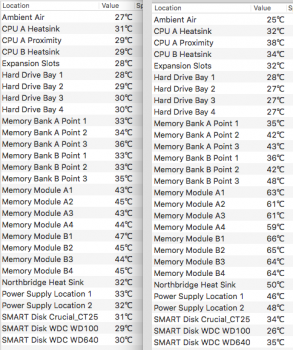Some of the guys that were working with Pike split off into a new thread to concentrate on just the development and testing of Pike's frequent changes, "the developer thread". As these things go, the volunteers that were testing Pike's changes found that they needed to frequently wipe and re-install, me included, so I developed a bundle of scripts and items to ease the install of a new El Capitan. My innovation (if you want to call it that) was to find a way to patch the fresh install with Pike's efi files during the install. I called my bundle of scripts and items 'pikify3.1.zip'.
Since it is now well used and tested, I'll cross post here. The latest version pikify3.1.v8.zip will build install media with all the fixes in (but not including my Boot64 update protector, nor the equivalent pikeyosfix derivative CapitanPikeFix - see the next post). This version also excludes the boot.efi files from SIP-control (meaning SIP is running and protecting everything else, just not the boot.efi files).
So with pikify3.1 you will build an installer onto media, typically a USB memory stick, or a small disk partition.
You will then boot off the installer, to run the installation process. Once the installer finishes, you will have a working copy of El Capitan with no further need for changes. You can then choose to install the updated version of pikeyosfix now called CapitanPikeFix, or my Boot64 (both do pretty much the same thing), to allow you to run the Apple updates from either the App Store or from the DMG downloads.
READ ALL THE CAVEATS - memory, backup, fresh install, migration assistant, etc...
Use this if you have not yet installed El Capitan and you only have your Mac Pro available.
(If you have another "newer/compatible" machine available then you can attach your Mac Pro (disks) to this compatible Mac and install from there), otherwise....
This is the installer (starting point) if you only have your Mac Pro to work with...
-----------------------------------------------------------------------------------------------
ORIGINAL POST WAS AT POST #807 of the 'boot.efi developer's thread'
============= Edit =====================
It appears that MacPro1,1 and 2,1 need a lot of memory to achieve a successful install by this method. Others have kindly tested with varying configurations of RAM. See the later posts in the developers thread and my post at
#855
A minimum of 12GB seems to be required...
============ end edit ====================
Hi
@Inspector42, I'm glad you were able to use my script. I like your rsync idea!
Here is a new script and accompanying files. This one is based around Apple's createinstallmedia script.
The unique feature of this script is that it builds an installer which will pre-patch the resulting El Capitan volume. What this means is that the installer can be run, and then the reboot will work without any further modification. You have a working installation of El Capitan directly from the installer.
Download the zip file.
Unzip it.
You should have a folder named pikify3.1 (possibly with the version number pikify3.1.v2 etc)
In that folder should be a number of files, the script is
createpikeinstallmedia. Keep all the files in one location. Some people have tried to use just the script on its own without the accompanying files and then come back for help because it didn't work. You can move the pikify3.1 folder wherever you please, just keep the contents of the folder together.
If you are not familiar with the Terminal and the command line, take a look at post #1569 it will probably help you.
Pre-requisites:
- As per Peter's guide, you will need a volume that can be overwritten by the installer
- This could be a USB memory stick
- A small disk partition from one of your hard drives (not the disk that you intend to use for El Capitan)
- You need to be able to boot from this volume
- The installer volume needs to be at least 8GB
- Your copy of 'Install OS X El Capitan.app' should be located in your /Applications folder
- The pikify3.1 folder contains both the black and grey variants of the boot.efi file. When unzipped the boot.efi file is the grey one, if you want to change to the black background variant, simply copy the black one over the boot.efi before you start. e.g.
Code:
cp -f boot_black_3_1.efi boot.efi
Usage:
- Open a terminal window
- Change directory to the pikify3.1 folder from the zip file. Let us assume that you downloaded the zip file to your Downloads folder and unzipped it there. (If you have put the pikify3.1 folder somewhere else, please alter the path to suit your location)
- Change [InstallerVolumeName] to the name of the USB memory stick or your small disk partition. For example if you are using a USB memory stick and it shows on the desktop with the name Untitled, then replace [InstallerVolumeName] with Untitled so that the path reads /Volumes/Untitled
- You need to run the script as the root user
Code:
sudo -s
[your password]
./createpikeinstallmedia /Volumes/[InstallerVolumeName]
Code:
sudo ./createpikeinstallmedia /Volumes/[InstallerVolumeName]
[your password]
- OR (optionally switch to the black background variant before you start)
Code:
sudo -s
[your password]
cp -f boot_black_3_1.efi boot.efi
./createpikeinstallmedia /Volumes/[InstallerVolumeName]
Be patient, the script will take some time to run through to completion, especially if your installer volume is a USB memory stick!
Once the script completes it will print
### DONE PIKIFYING ### and you should have an installer volume named '
Install OS X El Capitan'
--------------------- EDIT -----------------------------------------------
Some users have reported that after building a pikify3.1 USB memory stick they cannot boot their MacPro from it. Typical symptoms are that when rebooting, holding the ALT key immediately after the chime, enter the boot selector, choose the USB memory stick to boot from, yet the system then boots to the main OS from the hard disk(s), or the screen is blank (possibly showing the folder with a question mark).
I have replicated this on my machine. Here is what works for me....
After you build your pikify3.1 USB memory stick, but before you attempt to boot from it, try ejecting it, physically unplug it, wait a few seconds, then re-plug it in allowing it to mount.
Doing this seems to work for me. I think the important thing is to physically remove (power down) the device. It's a good old fashioned hardware restart.
-------------------- end EDIT ------------------------------------------
- Reboot your MacPro with the newly created install media (partition or USB stick) attached
- Hold the ALT key down immediately after the startup chime to enter the boot chooser
- Choose the Install OS X El Capitan volume
- For those people with graphics cards that don't show the boot screens
- If you are using a USB stick (and it's the only one attached), then get to the boot chooser as above then press the left-arrow key once, followed by the return/enter key. (Removable media generally shows up last in the horizontal list, pressing the left arrow key takes you from the automatic first entry and wraps the highlight round to the other end of the list, which is usually where the USB stick is presented).
- If you're using a small disk partition, the get to the boot chooser as above then press the right-arrow key once, followed by the return/enter key). If you have just your main disk and the installer volume this should work. If you have more than just those two, experiment pressing the arrow key more than once until you find the installer volume!
- OR, consider getting hold of a DVI-vga adaptor. You should be able to find one of your DVI ports that will send out a VGA signal (to a VGA connected monitor) and show you the boot screen.
- Your machine should boot into the Installer, run the installer
- You may need to click the Reboot button at the end of the install (for some reason, the 10 second countdown doesn't seem to automatically start)
- Your machine should reboot into the new El Capitan Installation and begin the OS X setup procedure.
============== edit ===============
I made a video! I hope you like it...
I used my iPhone for the second half, apologies for the moire patterns.
I decided to start from my MacPro running 10.7.x Lion, since this is the last officially supported version.
The only difficulty for people is to get hold of a copy of Apple's "Install Mac OS X El Capitan" app. I recommend using a newer "supported" Mac and then copying it to the MacPro....
One of the steps in the video shows me formatting my hard disk drive, do not do this step if you have data on your hard disk (unless you have a backup and are prepared to wipe the drive)
============== end edit =============
I have only tested this script as a
clean install onto an erased destination disk.
I don't know if it will work for an upgrade. I have successfully updated a Yosemite clean install to El Capitan.
If you are upgrading I would suggest a clean install of El Capitan onto a spare disk, then use the Apple Migration Assistant to migrate your previous system and user files.
If you are brave and want to try an in-place upgrade,
make sure you backup your current system first...
Detail:
I created an additional package (pikify.pkg) which handles the post-install modification of the boot.efi files on the destination volume. The script puts pikify.pkg into the InstallESD.dmg, along with OSInstall.collection.
OSInstall.collection overrides the default behaviour of the Installer Assistant, it calls the default OSInstall.mpkg and appends pikify.pkg to the install chain.
In effect I'm running the exact same installation as an unmodified Apple install with the addition of my pikify.pkg.
Because the default behaviour has been overridden, there are a few differences:
- An unmodified Apple installer will open with the /System/Installation/CDIS/OS X Utilities.app
- The modified installer goes straight into the Installer
- An unmodified Apple installer will automatically reboot 10 seconds after the installation completes
- The modified installer doesn't, you will have to click the Reboot button
I've included both versions (black and grey) of Pike's 3.1 boot.efi file. If you want to change the colour, overwrite the boot.efi file in the pikify3.1 folder with the coloured version of your choice. The zip file unpacks with the grey version in place.
Enjoy...
======================== UPDATE ================================
The original Apple BaseSystem.dmg appears to be missing a number of fonts. This causes the installer log file to fill up with thousands of unnecessary lines complaining about the missing fonts. I've updated the installer creation script to fix the missing fonts. It just makes the log file smaller and easier to read and follow.
See pikify3.1.v2.zip in the attachments...
==================== ANOTHER UPDATE =============================
I figured out how to set up El Capitan so that we can make it survive an Apple update. See my post at post
#1391
I've modified the pikify3.1 set so that those changes are automatically applied.
I'll leave v2 here in case anyone is paranoid, and doesn't want the slight lowering of SIP's security blanket!
==================== Version 5 ===================================
V5 includes some mods to the SIP exclusion paths file
==================== Version 7 ===================================
(includes version 6, which added support for home-baked fusion drives)
V7 adds error checking and a bit of an explanation to start
==================== Version 8 ===================================
V8 adds a check to ensure there is a copy of the Apple Install OS X El Capitan application located in the Applications folder!
++++++++++++++++ MD5 ++++++++++++++++++++++++++++++++++++++++++
MD5 (pikify3.1.v2.zip) = 80333eda8eecc3094f06d175bdba0a64
MD5 (pikify3.1.v8.zip) = 8ef0cf2b34e9c6751c0f1ac99b40dadc