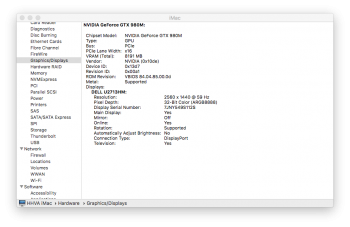I think I spotted your problem...25 pages later and still there is confusion. Can someone confirm a BUDGET GPU for an upgrade and a GAMER'S CHOICE for an iMac 27" 2011? i would love to install the cheapest GPU available since i have my iMac for work only and don't care about games performance. My 6970 1GB died several times and reboiling just isnt an option again (150$ each time and did three already...).
Got a tip for us?
Let us know
Become a MacRumors Supporter for $50/year with no ads, ability to filter front page stories, and private forums.
iM 4,1-14,4 2011 iMac Graphics Card Upgrade
- Thread starter MichaelDT
- WikiPost WikiPost
- Start date
- Sort by reaction score
You are using an out of date browser. It may not display this or other websites correctly.
You should upgrade or use an alternative browser.
You should upgrade or use an alternative browser.
- Status
- The first post of this thread is a WikiPost and can be edited by anyone with the appropiate permissions. Your edits will be public.
Attachments
Did u try tutorial from @Actarus123 from page 25?
Yes I did. I will try reinstall fresh copy Sierra and see how it goes
Received the GTX980M today and installed it on my iMac 27" 2011. Had to do some mod on the heatsink coz the capacitors are much bigger than the GTX780M.
Getting it to work would be a huge achievement. Good luck!
What did you do to the heatsink? I stumbled upon the same problem when I installed the 780M on my iMac: the profile of the heatsink wouldn't allow the card to properly align with it, at least withouth bending, which is problematic for obvious reasons. I had to improvise, but I reckon a dremel would be able to chip away at it.
Getting it to work would be a huge achievement. Good luck!
What did you do to the heatsink? I stumbled upon the same problem when I installed the 780M on my iMac: the profile of the heatsink wouldn't allow the card to properly align with it, at least withouth bending, which is problematic for obvious reasons. I had to improvise, but I reckon a dremel would be able to chip away at it.
yeah guys I would love to see how u mod heatsinks
How,s the fresh OSsierra is your card working??
I have not got the chance to do so, maybe in a few days.
There are 2 parts below the heatsink that's need to be remove (see photo below) I use a grinder to mod it.
View attachment 683420
Ah, a grinder! I didn't think of that. Looks like a good inprovisation as well, ahah.
As per getting it to work on macOS, have you considered trying a different bios? It seems the 980M has 6 (https://www.techpowerup.com/vgabios...=GTX+780M&interface=&memType=&memSize=&since=).
There are 2 parts below the heatsink that's need to be remove (see photo below) I use a grinder to mod it.
View attachment 683420
Thanks so much I did a disassembly of my 2010 iMac and it looks like I have to do similar modification.
As per getting it to work on macOS, have you considered trying a different bios? It seems the 980M has 6 (https://www.techpowerup.com/vgabios...=GTX+780M&interface=&memType=&memSize=&since=).
I have not got the chance to mod any bios but I'll look into it later thanks.
By the way, I've run a few test with Luxmark and Valley. The result's not so bad.
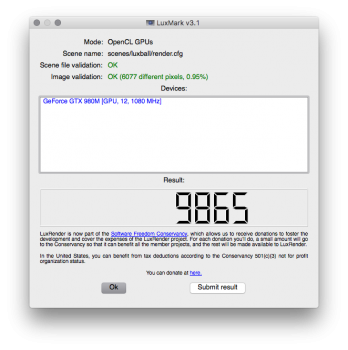
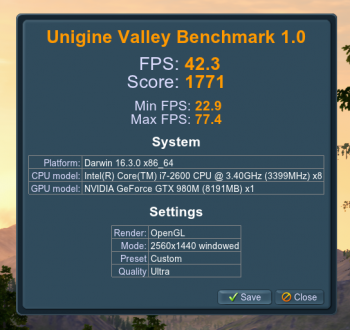
I think you meant to post a link to this:As per getting it to work on macOS, have you considered trying a different bios? It seems the 980M has 6 (https://www.techpowerup.com/vgabios...=GTX+780M&interface=&memType=&memSize=&since=).
https://www.techpowerup.com/vgabios...=GTX+980M&interface=&memType=&memSize=&since=
I think you meant to post a link to this:
https://www.techpowerup.com/vgabios...=GTX+980M&interface=&memType=&memSize=&since=
Spot on, thanks for correcting it! I was checking both the 780M and 980M pages and copied the wrong url without noticing.
Guys
The time has come for my upgrade but before I do it can you please take a look at my SOP ( standard operation Procedure ) i developed. SO I will be upgrading my mid 2010 iMac i7 20 gb ram ATI Radeon HD 5750 1024 MB OSSierra. The GPU I bought is Nvidia quadro K3000M 2Gb.
) i developed. SO I will be upgrading my mid 2010 iMac i7 20 gb ram ATI Radeon HD 5750 1024 MB OSSierra. The GPU I bought is Nvidia quadro K3000M 2Gb.
SO my plan looks like this:
1.Downgrade to OSMeverick
2. Install Nvidia drives ( is it necessary ? where can I find them ?)
3. Replace GPU ( modify heatsink)
4.Upgrade to OSSierra
Any flows in my master plan or its just bulletproof?
The time has come for my upgrade but before I do it can you please take a look at my SOP ( standard operation Procedure
SO my plan looks like this:
1.Downgrade to OSMeverick
2. Install Nvidia drives ( is it necessary ? where can I find them ?)
3. Replace GPU ( modify heatsink)
4.Upgrade to OSSierra
Any flows in my master plan or its just bulletproof?
SO my plan looks like this:
1.Downgrade to OSMeverick
2. Install Nvidia drives ( is it necessary ? where can I find them ?)
3. Replace GPU ( modify heatsink)
4.Upgrade to OSSierra
The first thing you'll need to do after installing macOS is turning Screen Sharing on and testing it, making sure that it's working correctly. You'll need a reliable way to operate the system with a black screen, and that will allow you to do so.
As for the second step, you'll need to install Nvidia's WebDrivers that correspond to your macOS version before switching the GPU. @MacVidCards, who used to participate in this thread, kindly maintains a page with links to every version of their drivers: http://www.macvidcards.com/drivers.html . I find it easier to navigate than Nvidia's mazy page.
Also, before upgrading to Sierra, I'll leave you the obvious advice of making sure you backup everything beforehand. There's an user who reported in this thread, sometime ago, success in installing that card, so I would get in touch with him and ask if Sierra gets along with it.
Are you upgrading because your 5750 is dying or for the increased performance of the K3000M?
Thanks for all your helpThe first thing you'll need to do after installing macOS is turning Screen Sharing on and testing it, making sure that it's working correctly. You'll need a reliable way to operate the system with a black screen, and that will allow you to do so.
As for the second step, you'll need to install Nvidia's WebDrivers that correspond to your macOS version before switching the GPU. @MacVidCards, who used to participate in this thread, kindly maintains a page with links to every version of their drivers: http://www.macvidcards.com/drivers.html . I find it easier to navigate than Nvidia's mazy page.
Also, before upgrading to Sierra, I'll leave you the obvious advice of making sure you backup everything beforehand. There's an user who reported in this thread, sometime ago, success in installing that card, so I would get in touch with him and ask if Sierra gets along with it.
Are you upgrading because your 5750 is dying or for the increased performance of the K3000M?
I wrote a msg to the guy with k300M but he no longer have a unit.
My 5750 is fine I just like the idea of upgrading my old iMac.
can this give us some ideas ?
https://9to5mac.com/2017/01/18/hand...e-apple-2016-macbook-pro-thunderbolt-3-video/
Configuring the Node to work with the 2016 MacBook Pro
Note: Please back up your macOS installation and any files you need before proceeding. I don’t anticipate any major issues, but when you’re modifying system files, anything is possible. You have been warned.
Step 1: Install the GPU properly inside the Akitio Node. Be sure to connect the PCIe 6+2 pin connector if needed.
Step 2: Connect the GPU to an external display. (At this juncture I’ve only been able to get 4K working at 60Hz via DisplayPort. The RX 480 features dual HDMI 2.0 ports, which should work at 4K @ 60Hz as well. I’m still investigating this).
Step 3: Shut down macOS and disconnect everything from your MacBook Pro
Disable System Integrity Protection
Step 4: To disable SIP, reboot your MacBook and hold Command (⌘)+R until you see the Apple logo. This will cause your Mac to boot into recovery mode.
Step 5: Click the next arrow button on the welcome screen, and in the menu bar, click Utilities → Terminal.
Step 6: At the Terminal Prompt type: csrutil disable; reboot and press Return on your keyboard.
You MacBook Pro will reboot back into macOS’ normal mode.

Note: Once you run the script below, you may re-enable System Integrity Protection if you wish.
Using goalque’s automate-eGPU script
GitHub user goalque has created an easy-to-use script, which was just recently updated to include AMD Polaris & Fiji support for macOS. This script modifies the necessary kernel extensions to support the GPU used. It also automatically downloads Nvidia web drivers for those utilizing compatible Nvidia GPUs. This script is great, because it makes it so that users don’t have to go tinkering with plist values in /System/Library/Extensions/ to make the needed modifications.
Step 7: Connect the Akitio Node to your MacBook Pro via the included Thunderbolt 3 cable, and power it on.
Step 8: Open Terminal and type the following commands to download and execute the script:
curl -o ~/Desktop/automate-eGPU.sh https://raw.githubusercontent.com/goalque/automate-eGPU/master/automate-eGPU.sh
chmod +x ~/Desktop/automate-eGPU.sh
cd ~/Desktop
sudo ./automate-eGPU.sh
Enter your password when requested and press Return.
Here is what your terminal should look like once the script has completed:

Of course, depending on the GPU you decide to use, the Detected eGPU and Nvidia web driver section may be different. If you wish to uninstall the automate-eGPU changes, simply use the flag -uninstall.
Step 9: Close all apps and Finder windows and shut down your MacBook.
https://9to5mac.com/2017/01/18/hand...e-apple-2016-macbook-pro-thunderbolt-3-video/
Configuring the Node to work with the 2016 MacBook Pro
Note: Please back up your macOS installation and any files you need before proceeding. I don’t anticipate any major issues, but when you’re modifying system files, anything is possible. You have been warned.
Step 1: Install the GPU properly inside the Akitio Node. Be sure to connect the PCIe 6+2 pin connector if needed.
Step 2: Connect the GPU to an external display. (At this juncture I’ve only been able to get 4K working at 60Hz via DisplayPort. The RX 480 features dual HDMI 2.0 ports, which should work at 4K @ 60Hz as well. I’m still investigating this).
Step 3: Shut down macOS and disconnect everything from your MacBook Pro
Disable System Integrity Protection
Step 4: To disable SIP, reboot your MacBook and hold Command (⌘)+R until you see the Apple logo. This will cause your Mac to boot into recovery mode.
Step 5: Click the next arrow button on the welcome screen, and in the menu bar, click Utilities → Terminal.
Step 6: At the Terminal Prompt type: csrutil disable; reboot and press Return on your keyboard.
You MacBook Pro will reboot back into macOS’ normal mode.

Note: Once you run the script below, you may re-enable System Integrity Protection if you wish.
Using goalque’s automate-eGPU script
GitHub user goalque has created an easy-to-use script, which was just recently updated to include AMD Polaris & Fiji support for macOS. This script modifies the necessary kernel extensions to support the GPU used. It also automatically downloads Nvidia web drivers for those utilizing compatible Nvidia GPUs. This script is great, because it makes it so that users don’t have to go tinkering with plist values in /System/Library/Extensions/ to make the needed modifications.
Step 7: Connect the Akitio Node to your MacBook Pro via the included Thunderbolt 3 cable, and power it on.
Step 8: Open Terminal and type the following commands to download and execute the script:
curl -o ~/Desktop/automate-eGPU.sh https://raw.githubusercontent.com/goalque/automate-eGPU/master/automate-eGPU.sh
chmod +x ~/Desktop/automate-eGPU.sh
cd ~/Desktop
sudo ./automate-eGPU.sh
Enter your password when requested and press Return.
Here is what your terminal should look like once the script has completed:

Of course, depending on the GPU you decide to use, the Detected eGPU and Nvidia web driver section may be different. If you wish to uninstall the automate-eGPU changes, simply use the flag -uninstall.
Step 9: Close all apps and Finder windows and shut down your MacBook.
I have only windows on my iMac - should I install the video drivers before switching the graphics card, or will windows start on some VGA mode so I can install the driver afterwards?As for the second step, you'll need to install Nvidia's WebDrivers that correspond to your macOS version before switching the GPU.
I have only windows on my iMac - should I install the video drivers before switching the graphics card, or will windows start on some VGA mode so I can install the driver afterwards?
It has been a while since I went through the process and I can't seem to remember how it went with Windows, but I'm under the impression that I uninstalled the previous GPU's drivers, booted with the new card to a black screen, logged in with Remote Desktop, to realise that Windows was installing nVidia's drivers through Windows Update. I later installed the latest ones downloaded from their website.
Similar to my advice to BaronVonBehemot, make sure you have Remote Desktop enabled, setup and test it before you change cards.
I believe you will not be able to run nVidia's driver setup without the card being installed, because it should hang, warning that "no compatible hardware has been found on this system", or something similar.
Also, depending on your card (and your luck or lack of it), you might need to modify a .inf file on your driver installer folder for the setup to run.
My 5750 is fine I just like the idea of upgrading my old iMac.
Are you considering selling your 5750 after you make the upgrade? I'm actually thinking of downgrading my 2011 iMac, as I ended up giving up on the 780M. I'm looking for a solution that will allow me to have the system running with an operational boot-screen and native brightness control, while avoiding the prone to failure AMD 6xxx series. If my reasoning is right, I guess my best option would be one of the AMD 5xxx series found on the previous generation 2010 iMacs.
Can anyone pitch in and confirm if my logic is correct? A GPU taken from a 2010 iMac should work natively on a 2011 one, right? The drivers are all there... am I missing something?
I've set that up now...., booted with the new card to a black screen, logged in with Remote Desktop, to realise that Windows was installing nVidia's drivers through Windows Update. I later installed the latest ones downloaded from their website.
Similar to my advice to BaronVonBehemot, make sure you have Remote Desktop enabled, setup and test it before you change cards.
Right, fortunately there's some tutorials how to do that.Also, depending on your card (and your luck or lack of it), you might need to modify a .inf file on your driver installer folder for the setup to run.
Thanks for the help. I'll change the cards on the weekend and report how it went.
Hi Guys!
Maybe I'm arriving a little bit late to the topic
I have followed this thread since 1 year ago
I have a iMac 27" Mid 2011 with an HD6770M 512MB GPU
At the end I choosed to upgrade it (for the cience!!! xD)
This is what I ordered
+ Original HD6970M 2GB (yep, I´m not strong enough to try with a non apple part :C, I know this one may fail)
+ Samsung EVO 850 500GB
+ iFix It kit for dual drive (SSD + 1TB HD)
+ OWC In-Line 2011 Thermal Sensor Cable (for the SSD Upgrade)
(Hold on hold on, I know this is for replacing the HDD, is my backup plan if I cannot install the dual drive kit because the HD6970M size)
I guess I will be receiving all this in 2 weeks...
But I still have some concerns...
+ It seems the new 6970M is bigger than 6770M, so 6970M needs the 3-pipes heatsink or I just can add a mini heatsink like these ones

+ Some people says 6970M will fit together with the 1TB HD, other people says I will need to do some magic tricks to make them fit.
I´d like to read your comments, experiences, advices and any info you want to give me.
Thanks to everyone who have shared their experiences, their work inspired me to try to do this for cience
Maybe I'm arriving a little bit late to the topic
I have followed this thread since 1 year ago
I have a iMac 27" Mid 2011 with an HD6770M 512MB GPU
At the end I choosed to upgrade it (for the cience!!! xD)
This is what I ordered
+ Original HD6970M 2GB (yep, I´m not strong enough to try with a non apple part :C, I know this one may fail)
+ Samsung EVO 850 500GB
+ iFix It kit for dual drive (SSD + 1TB HD)
+ OWC In-Line 2011 Thermal Sensor Cable (for the SSD Upgrade)
(Hold on hold on, I know this is for replacing the HDD, is my backup plan if I cannot install the dual drive kit because the HD6970M size)
I guess I will be receiving all this in 2 weeks...
But I still have some concerns...
+ It seems the new 6970M is bigger than 6770M, so 6970M needs the 3-pipes heatsink or I just can add a mini heatsink like these ones

+ Some people says 6970M will fit together with the 1TB HD, other people says I will need to do some magic tricks to make them fit.
I´d like to read your comments, experiences, advices and any info you want to give me.
Thanks to everyone who have shared their experiences, their work inspired me to try to do this for cience
@FrankGumeta I am in a very similar situation.
I received my HD6970 2Gb & heatsink on Tuesday. Waiting for the repair kit and the thermal pads to arrive.
I didn't have the courage to try a non-Apple video card.
Good luck to us both!
I received my HD6970 2Gb & heatsink on Tuesday. Waiting for the repair kit and the thermal pads to arrive.
I didn't have the courage to try a non-Apple video card.
Good luck to us both!
@FrankGumeta I am in a very similar situation.
I received my HD6970 2Gb & heatsink on Tuesday. Waiting for the repair kit and the thermal pads to arrive.
I didn't have the courage to try a non-Apple video card.
Good luck to us both!
Hi!, good luck mate!
I have a question for you, where did you get the Heatsink?, I´m looking for it and I´m not able to find it in amazon or ebay.
good luck again!
Hi!, good luck mate!
I have a question for you, where did you get the Heatsink?, I´m looking for it and I´m not able to find it in amazon or ebay.
good luck again!
It was on eBay actually. The seller combined both the heatsink and the card in the listing. I was fortunate to have found it.
Register on MacRumors! This sidebar will go away, and you'll see fewer ads.