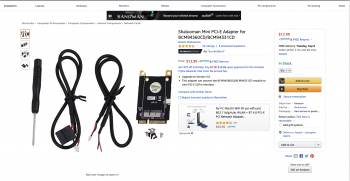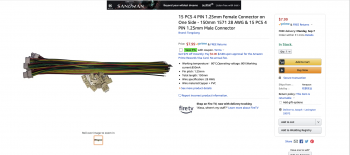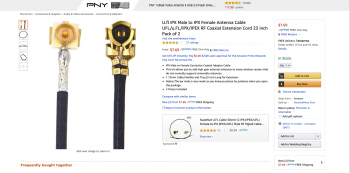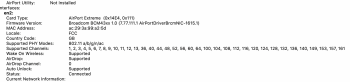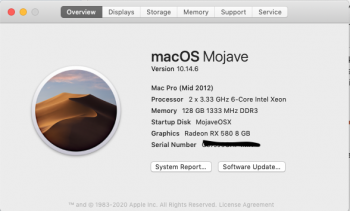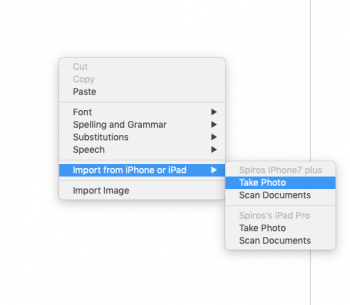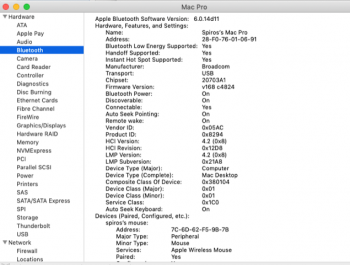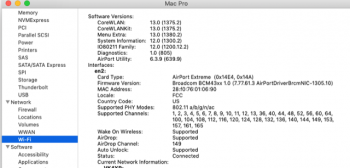Successfully updated the wifi/bluetooth card this past weekend. I have a 2010 5,1 with dual processors. Everything working well/as expected. I do NOT have an Apple Watch, but all my bluetooth peripherals are working quite well, and "new" (to me) functions like AirDrop etc. are now available and working. Running High Sierra on firmware 144.0.0.0.
This whole post is a run-down of my experience, just in case anyone else is deciding if/how to proceed.
I used the same no-solder upgrade kit (Broadcom 943602, with Bluetooth 4.2) from eBay that MacGarage used (post 1,417):
Bluetooth 4.2 upgrade kit ($125)
Kit included everything I needed. I had watched a video or two, read some online instructions (including the last 5 pages of this thread), and mostly followed the printed instructions included in the kit. I deviated in one very significant way:
TIP: I *highly* advise anyone doing a wifi/bluetooth card replacement to first remove all SATA drive sleds, PCIe cards, the PCIe fan assembly, and the entire processor cage (including both processor fans):
Mac Pro 5,1 processor cage removal
Took me about 8 minutes to do all those removals, and doing so allowed me MUCH clearer access to the wifi card, the bluetooth card, all cabling, and the motherboard with full range of motion with my hands/fingers. I didn't have any of the frustrations reported by others connecting antennae. I was also able to run/tape the antenna into better areas (bottom of the whole case, like the OEM wifi cables). TIP: Before removing the cage, make sure to detach the front/rear fan cables from the motherboard (3 total fan connections for the cage)!
As for placement of the 3 WiFi cables and 1 BT cable to the wifi card, I followed the kit instructions. From "top" to "bottom": Ant 3 (J0/A0), Ant 1 (J1/A1), the new bluetooth extension cable (J3/A3), and Ant 2 (J2/A2). Not sure if that order makes a difference- I know results here have varied. This order seems to be working just fine for me, and my machine is under a heavy (music studio) desk.
TIP: I advise attaching the 4 antennae to the wifi card first, then attaching the wifi card to the adapter, and then seating the wifi card into the motherboard. After it was seated, I then screwed it into place and attached the 2-wire bluetooth data cable to the adapter. I've seen others complain about trickiness of attaching the antennae, but I didn't really have any problem with that. I attribute this mostly due to A) the processor cage removal, and B) attaching the 4 antennae to card before it was fastened to the motherboard.
The one thing that did NOT go at all according to plan was removal of the old bluetooth card. The screw on the upper right of the card, which screws into the post/riser, would NOT budge. I actually tried about 7 or 8 different tools (all the correct size), and even chipped/ruined the tips of about 5 of those. Small tools (like the one sent in the install package) couldn't generate enough torque, and my efforts with larger hand tools resulted in shattered tips and/or stripped the screw. I have no idea what the issue was- I suspect that the screw was somehow glued at some point in the past- perhaps even at initial assembly. In any case, that card was not going to come out unless I just outright snapped it off the screw post (most likely destroying the card). All directions I could find everywhere said to remove the old BT card, so I was a bit worried about what might happen leaving it in there (are there any other connections to the card aside from the data cable and BT antenna?), but I finally had to just give up. As my experience has now taught me, as long as you've disconnected the data cable, it's no problem to leave the old one in there. In fact, if you ever have to "revert to stock" for any reason, it's perhaps even a good idea not take the original out in the first place (leaving the adhesive intact, etc.). Just reconnect the old card to the motherboard. Not sure why all the guides everywhere say to remove it- don't see a benefit to that.
After physical installation was complete, I booted right up (per normal), no issues, BT 4.2 recognized. Then, I booted into recovery, and followed crjackson2134's series of terminal commands (post #1311). No issues so far- haven't encountered any wifi or BT limitations.
In the end, this was pretty easy, and the antenna connections weren't so fragile as I'd been worrying about. Turns out I also have no need for an external BT antenna- very happy about that. 100% internal.
If I wouldn't have had so much trouble with the old BT card screw, this whole thing would have been painless and taken under 30 minutes total (including processor cage and PCI card/fan removal and reinstallation).
This whole post is a run-down of my experience, just in case anyone else is deciding if/how to proceed.
I used the same no-solder upgrade kit (Broadcom 943602, with Bluetooth 4.2) from eBay that MacGarage used (post 1,417):
Bluetooth 4.2 upgrade kit ($125)
Kit included everything I needed. I had watched a video or two, read some online instructions (including the last 5 pages of this thread), and mostly followed the printed instructions included in the kit. I deviated in one very significant way:
TIP: I *highly* advise anyone doing a wifi/bluetooth card replacement to first remove all SATA drive sleds, PCIe cards, the PCIe fan assembly, and the entire processor cage (including both processor fans):
Mac Pro 5,1 processor cage removal
Took me about 8 minutes to do all those removals, and doing so allowed me MUCH clearer access to the wifi card, the bluetooth card, all cabling, and the motherboard with full range of motion with my hands/fingers. I didn't have any of the frustrations reported by others connecting antennae. I was also able to run/tape the antenna into better areas (bottom of the whole case, like the OEM wifi cables). TIP: Before removing the cage, make sure to detach the front/rear fan cables from the motherboard (3 total fan connections for the cage)!
As for placement of the 3 WiFi cables and 1 BT cable to the wifi card, I followed the kit instructions. From "top" to "bottom": Ant 3 (J0/A0), Ant 1 (J1/A1), the new bluetooth extension cable (J3/A3), and Ant 2 (J2/A2). Not sure if that order makes a difference- I know results here have varied. This order seems to be working just fine for me, and my machine is under a heavy (music studio) desk.
TIP: I advise attaching the 4 antennae to the wifi card first, then attaching the wifi card to the adapter, and then seating the wifi card into the motherboard. After it was seated, I then screwed it into place and attached the 2-wire bluetooth data cable to the adapter. I've seen others complain about trickiness of attaching the antennae, but I didn't really have any problem with that. I attribute this mostly due to A) the processor cage removal, and B) attaching the 4 antennae to card before it was fastened to the motherboard.
The one thing that did NOT go at all according to plan was removal of the old bluetooth card. The screw on the upper right of the card, which screws into the post/riser, would NOT budge. I actually tried about 7 or 8 different tools (all the correct size), and even chipped/ruined the tips of about 5 of those. Small tools (like the one sent in the install package) couldn't generate enough torque, and my efforts with larger hand tools resulted in shattered tips and/or stripped the screw. I have no idea what the issue was- I suspect that the screw was somehow glued at some point in the past- perhaps even at initial assembly. In any case, that card was not going to come out unless I just outright snapped it off the screw post (most likely destroying the card). All directions I could find everywhere said to remove the old BT card, so I was a bit worried about what might happen leaving it in there (are there any other connections to the card aside from the data cable and BT antenna?), but I finally had to just give up. As my experience has now taught me, as long as you've disconnected the data cable, it's no problem to leave the old one in there. In fact, if you ever have to "revert to stock" for any reason, it's perhaps even a good idea not take the original out in the first place (leaving the adhesive intact, etc.). Just reconnect the old card to the motherboard. Not sure why all the guides everywhere say to remove it- don't see a benefit to that.
After physical installation was complete, I booted right up (per normal), no issues, BT 4.2 recognized. Then, I booted into recovery, and followed crjackson2134's series of terminal commands (post #1311). No issues so far- haven't encountered any wifi or BT limitations.
In the end, this was pretty easy, and the antenna connections weren't so fragile as I'd been worrying about. Turns out I also have no need for an external BT antenna- very happy about that. 100% internal.
If I wouldn't have had so much trouble with the old BT card screw, this whole thing would have been painless and taken under 30 minutes total (including processor cage and PCI card/fan removal and reinstallation).
Last edited: