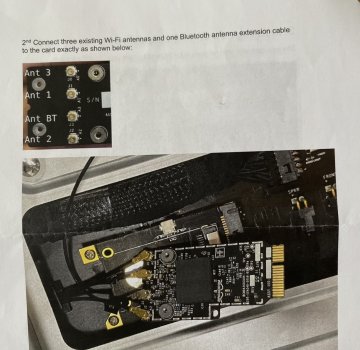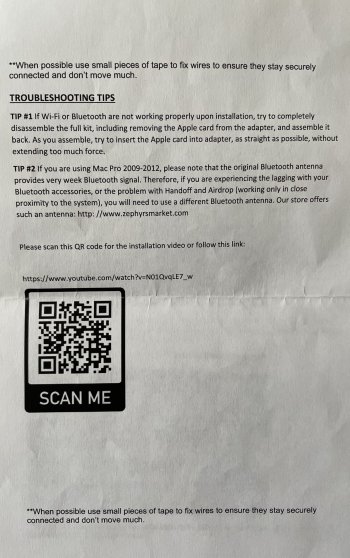Try signing out of and back into your iCloud account (on your MacPro).I've just purchased and installed this Genuine Apple WiFi 802.11ac Bluetooth 4.2 Adapter Upgrade Kit on my Mac Pro 5,1. My Mac Pro is running Big Sur 11.2.1, installed using OpenCore 0.6.6.
**Almost** everything is working right off the bat with no software modifications. I haven't edited system files. Just booted up after installing the hardware and found…
AirDrop – Working
Handoff – Working
Continuity – Working
Universal Clipboard – Working
Instant Hotspot – Working
Unlock with Apple Watch – NOT WORKING
I've tried following the Apple advice here, and my WiFi information says "Auto Unlock: Supported".
However, when I attempt to turn it on in Security & Privacy, I get an error saying "Your Mac was unable to communicate with your Apple Watch. Makes sure your Apple Watch is unlocked and on your wrist, and your iPhone is unlocked". For the record, both these conditions were met.
I've even tried holding my wrist right beside the Mac Pro with the side door open, but no luck.
Can anyone help? I've browsed through this thread and see some Terminal things to try, but the advice seems quite old and not Big Sur specific. Also, I'm worried that I could screw something up and end up with none or half of the features not working. Like I said, everything works *except* Apple Watch unlock. If that's just how it is, then so be it. But I'd like to hear if there's anybody in the same boat.
Got a tip for us?
Let us know
Become a MacRumors Supporter for $50/year with no ads, ability to filter front page stories, and private forums.
MP 1,1-5,1 802.11ac, BT 4.0, Continuity, and Handoff Working on Mac Pro 2010
- Thread starter MacProSector
- Start date
- Sort by reaction score
You are using an out of date browser. It may not display this or other websites correctly.
You should upgrade or use an alternative browser.
You should upgrade or use an alternative browser.
Sorry, forgot to mention a couple things from my original post.Try signing out of and back into your iCloud account (on your MacPro).
(1) Signing out and back in to iCloud was something I tried.
(2) I paired my iPhone to the Mac Pro, something I've never bothered to do before on newer Macs but I read on a previous page that this can help.
Neither of these steps helped correct whatever is preventing activation of Apple Watch unlock.
@******* Interesting that your config worked 100%. I wonder how mine differs? I also tried zapping the PRAM – I think I did that right. I didn't hear repeated startup chimes (maybe something to do with OpenCore?) but the optical drive tray ejected a bunch of times, something that doesn't happen on a normal boot.
So something to check - where did you get the config.plist for your opencore setup? To get continuity to fully work you need to spoof the Board ID as the stock Board ID for the MacPro 5,1 is blocked for continuity. If you used the config.plist provided in the first post it will not spoof the Board ID. If you are spoofing the Board ID I don't have any other suggestions.....Sorry, forgot to mention a couple things from my original post.
(1) Signing out and back in to iCloud was something I tried.
(2) I paired my iPhone to the Mac Pro, something I've never bothered to do before on newer Macs but I read on a previous page that this can help.
Neither of these steps helped correct whatever is preventing activation of Apple Watch unlock.
@******* Interesting that your config worked 100%. I wonder how mine differs? I also tried zapping the PRAM – I think I did that right. I didn't hear repeated startup chimes (maybe something to do with OpenCore?) but the optical drive tray ejected a bunch of times, something that doesn't happen on a normal boot.
I used the one provided here by h29826790 https://forums.macrumors.com/thread...n.2180095/page-53?post=28255048#post-28255048So something to check - where did you get the config.plist for your opencore setup? To get continuity to fully work you need to spoof the Board ID as the stock Board ID for the MacPro 5,1 is blocked for continuity. If you used the config.plist provided in the first post it will not spoof the Board ID. If you are spoofing the Board ID I don't have any other suggestions.....
What steps do I need to take?
Continuity seems to be working ok, but to be honest I'm a little confused about the difference between Handoff and Continuity. There seems to be some overlap. So maybe I'm assessing the wrong thing? On the Mac, "Import from iPhone / Scan Documents" works. And I can copy/paste between devices and also switch between apps like Messages on the phone and Mac.
I'm running Catalina, not Big Sur.Sorry, forgot to mention a couple things from my original post.
(1) Signing out and back in to iCloud was something I tried.
(2) I paired my iPhone to the Mac Pro, something I've never bothered to do before on newer Macs but I read on a previous page that this can help.
Neither of these steps helped correct whatever is preventing activation of Apple Watch unlock.
@******* Interesting that your config worked 100%. I wonder how mine differs? I also tried zapping the PRAM – I think I did that right. I didn't hear repeated startup chimes (maybe something to do with OpenCore?) but the optical drive tray ejected a bunch of times, something that doesn't happen on a normal boot.
Unfortunately someone else will have to pipe in on unlock with Apple Watch. I checked the config.plist from the post you referenced and it is setup to spoof the Board ID so full continuity including Apple Watch unlock should work.I used the one provided here by h29826790 https://forums.macrumors.com/thread...n.2180095/page-53?post=28255048#post-28255048
What steps do I need to take?
Continuity seems to be working ok, but to be honest I'm a little confused about the difference between Handoff and Continuity. There seems to be some overlap. So maybe I'm assessing the wrong thing? On the Mac, "Import from iPhone / Scan Documents" works. And I can copy/paste between devices and also switch between apps like Messages on the phone and Mac.
I´m not using that configuration file. Maybe you wanna try the packet I used. They are in this page:I used the one provided here by h29826790 https://forums.macrumors.com/thread...n.2180095/page-53?post=28255048#post-28255048
What steps do I need to take?
Continuity seems to be working ok, but to be honest I'm a little confused about the difference between Handoff and Continuity. There seems to be some overlap. So maybe I'm assessing the wrong thing? On the Mac, "Import from iPhone / Scan Documents" works. And I can copy/paste between devices and also switch between apps like Messages on the phone and Mac.
Blog - MacFinder - Certified Refurbished Apple Systems
Stay informed with MacFinder: explore news, in-depth roundups, expert buying advice and more from the UK's no.1 independent Apple reseller.
The last two times I lost Unlock with Apple Watch functionality, I simply unpaired the Watch from my iPhone, shutdown both my iPhone and Watch then restarted and paired again and Unlock with Apple Watch worked again. YMMV of course.
Signing out of iCloud on my cMP is not viable for my setup due to the size of my Photos library (400GB). It takes almost 2 days to sync my Photos library every time i sign out of iCloud, with long periods of high CPU usage. So discovering the method of unpairing my Watch has been a huge relief.
Signing out of iCloud on my cMP is not viable for my setup due to the size of my Photos library (400GB). It takes almost 2 days to sync my Photos library every time i sign out of iCloud, with long periods of high CPU usage. So discovering the method of unpairing my Watch has been a huge relief.
thanks! in the meantime I got one https://www.ebay.co.uk/itm/Apple-Ma...e=STRK:MEBIDX:IT&_trksid=p2057872.m2749.l2648
it installed without problems, everything works, airdrop, handoff.. except SMS in Messages. I've logged out/in icloud + in the messages preferences' icloud settings afterwards.. nothing. I can see the message and sms list however. Just can't send any -- or receive (in real time)
anyone had this issue?
it installed without problems, everything works, airdrop, handoff.. except SMS in Messages. I've logged out/in icloud + in the messages preferences' icloud settings afterwards.. nothing. I can see the message and sms list however. Just can't send any -- or receive (in real time)
anyone had this issue?
Cables are already inside the mac. Remove the old bluetooth if you install a new one.I just picked up a 4.1 flashed to 5.1 and it has no wifi at all, only blue tooth.
If I buy a wifi/BT 4.0 card/adaptor, where do I get the cables? I see a few kits on ebay with everything but then I am paying $70 for some cables.
Thanks for the detailed report--------------------------------------------------------------------------------------------------------------------------------------
--------------------------------------------------------------------------------------------------------------------------------------
News&Updates:
(I will continue updating and gathering some new information and plans. Just keep focusing!)
A. We just found another simpler, more convenient plan!
The plan is actually similar to mine. Using Apple's card to build a new card and plug it into the computer. Because the card is Apple-Genuine, the Continuity and Handoff features is enabled without any additional drivers.
However, I had confirmed from the seller that this USB dongle contain only BT but without Wi-Fi!
Here is the link: http://item.taobao.com/item.htm?spm=a230r.1.0.0.dTfITn&id=21898631216
(This seller could barely speak English (could read but hard talk). However, he do not accept Paypal. But the good news is that he could ship to US directly! Contact him if you guys want! His E-Mail address is wdxxfu@126.com)
This plan was discovered and shared by jdavidbarrera.
06/25/2014
--------------------------------------------------------------------------------------------------------------------------------------
B. If your computer is so old that contain no mPCIe slot. Try this plan:
This plan is nothing different from my plan but a PCIe card. So you could plug the card into you PCIe slot rather than mPCIe. Moreover, the PCIe slot has already contained the USB bus. So all you have to do is to plug in the card and use! However, the antenna could be external. But you could also prolong your internal antenna wire too (haha).
Here is the link: http://item.taobao.com/item.htm?spm...d4913621.aQQx6V&id=27356596474&_u=qb7bf0jb96e
(The seller is the same guy who sell the iMac Card and convert card. He speaks English, accepts Paypal and Ships directly to US. You guys could buy the card very easily! His E-Mail address is 133557@qq.com)
This plan was inspired by 128keaton.
06/26/2014
--------------------------------------------------------------------------------------------------------------------------------------
C. If you are seeking a more convenient plan about this upgrade, kennyman and cparr007 provided their plans in #122 and #123 floors which are more convenient than mine. They used some new kinds of conversion cards and approaches. However, The reason why I choose to make my plan like this (hide wires behind the backplane board which makes the plan more complex) is to protect wire because it could be dangerous if you leave those wires in free spaces. Anyway, thanks for sharing!
Those plans were provided by kennyman and cparr007 in #122 and #123 floors.
07/17/2014
--------------------------------------------------------------------------------------------------------------------------------------
--------------------------------------------------------------------------------------------------------------------------------------
Article:
Hello everyone! It is my first time to post on the MacRumors. It's been excited. I am a Chinese high school student, preparing to study in US next month. So please forgive my language using and mistakes. I took about 7 hours to write this article in order to help everybody upgrade their old Macs and use the latest features. So Please read the article carefully and patiently (some details are very important!). Thank you very much!
I also posted this article to Netkas: http://forum.netkas.org/index.php/topic,8497.0.html. Check it out if you want!
After the release of OS X 10.10, I found that my old Mac Pro Mid 2010 could not use the new features such as Continuity, Handoff and new AirDrop. As you know, the Continuity, Handoff and AirDrop is not available on the old Macs because the Airport and Bluetooth modules are out of date, using 802.11n and BT 2.1+EDR or even older. After reading articles and posts on the Internet, I found some solutions. The best plan is to replace the Airport Card and BT Card with the latest iMac Airport Card.
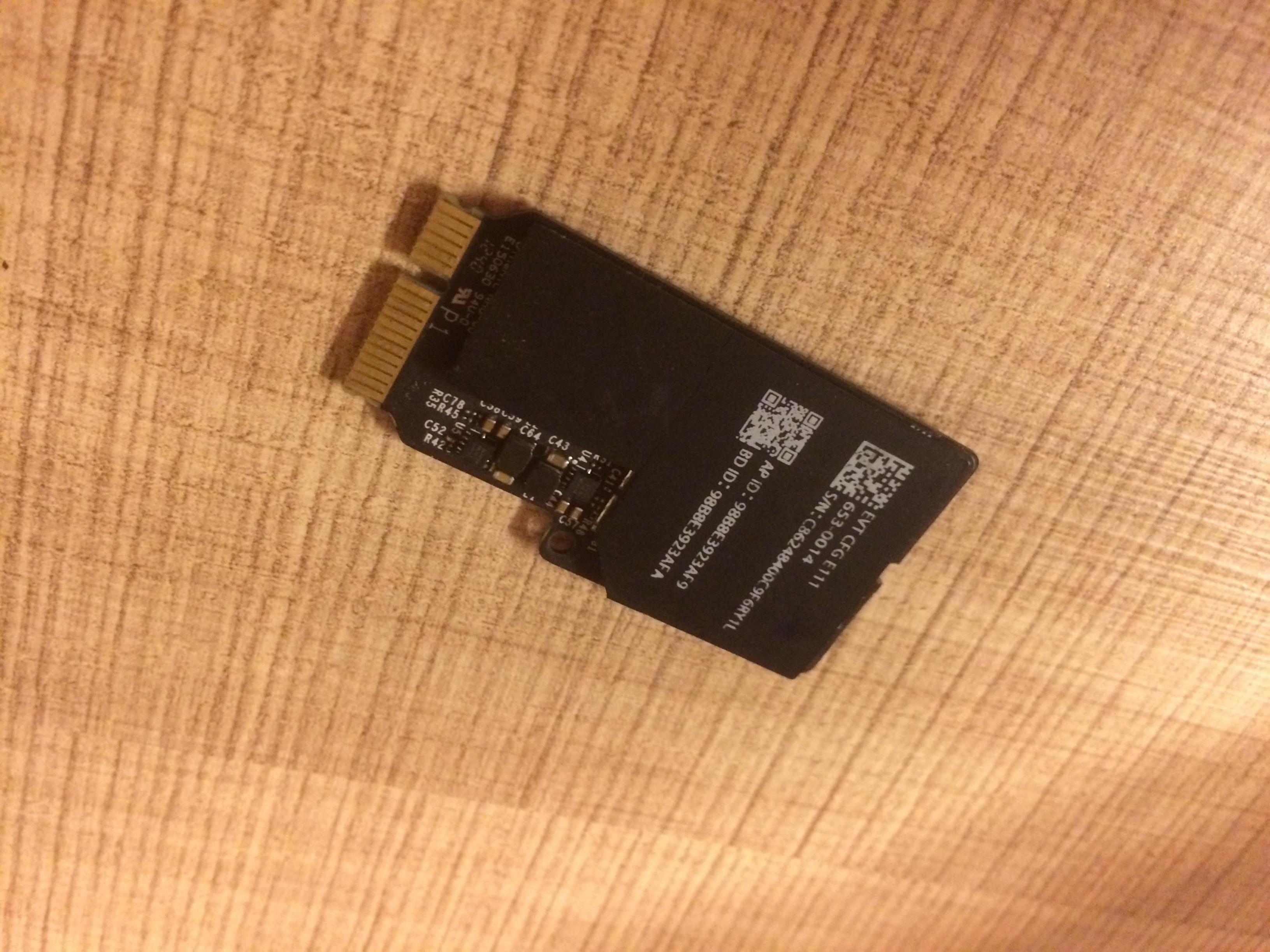
However, there are some problems with that plan:
First, the interface of the iMac Airport Card is not mPCIe but the special, unknown one. So it could not be directly used for the Mac Pro upgrade.
Second, some guys on Netkas have actually tried this plan. But the result look unsuccessful and strange. Some of them (http://forum.netkas.org/index.php/topic,8385.0.html) have even tried to convert the interface into mPCIe by soldering manually just because the convert card they bought on TaoBao is not working for BT part of the iMac Card.
Now, I had developed a feasible plan to let both the ac and BT 4.0 part of the iMac Card work on the Mac Pro 2010 simultaneously! Of course, with Continuity and handoff enabled!
Ok, here are the procedures you need to follow to finish the upgrade:
1. Preparing the materials and the plan.
A. Convert Card:
Go to TaoBao and buy this convert card in this link: http://item.taobao.com/item.htm?spm=a1z09.2.9.10.91QEa2&id=20953715880 (The seller of the cards didn't put out both the pictures of iMac Card and convert card but only the pictures of iMac Card because other sellers keep plagiarizing the pictures in order to captivate buyers. The link DO contain both the iMac Card and convert card! The seller speaks English, accepts Paypal and could ship to US directly. So it is pretty easy for you guys to buy the parts. Here is his E-Mail address so you guys could contact the seller directly: 133557@qq.com. Thank jdavidbarrera for his suggestions!) The guy in Netkas said that he tried this card and discovered that the BT was not working by using this card. After having talks with the seller of the convert card, I find the problem: The original mPCIe slot of the Mac Pro Mid 2010 does not contain the USB bus!! So that is the reason why the BT part of the iMac Card is not working while being plugged into Mac Pro. I will show my solution later.
B. IPX antenna wire at the length of about half a meter:
You could search and buy it on ebay or TaoBao. The purpose of buying the wire is that the original BT antenna (see the pictures, the BT antenna of Mac Pro is independent, not merged with that of Wi-Fi, located at the back of the machine [see the pictures]) wire of Mac Pro is so short that could not reach the position of the mPCIe slot (the new iMac Card is a Wi-Fi and BT combo Airport Card). So we need an extra wire to prolong the origin one to the position of mPCIe slot.
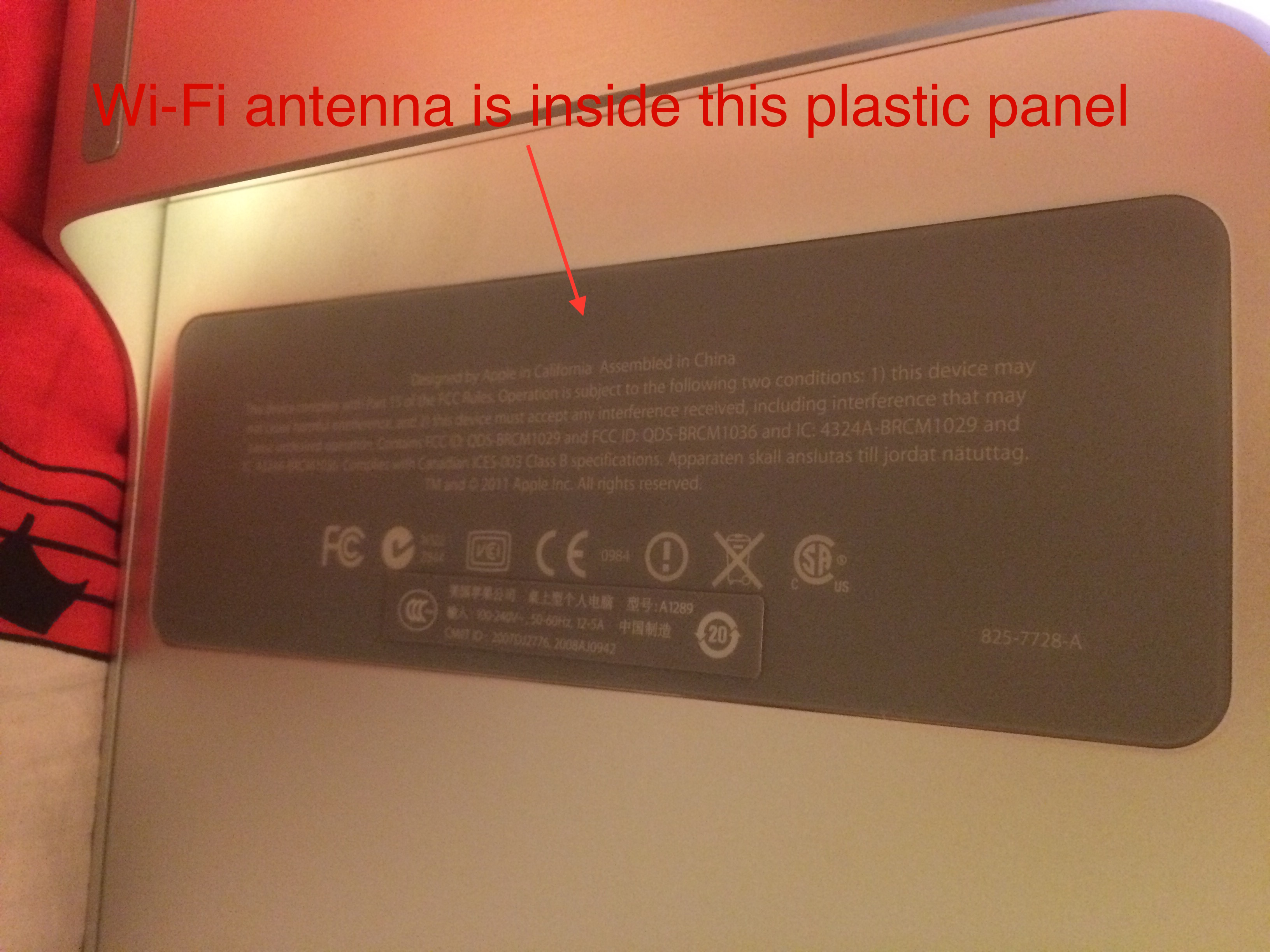
C. A thin wire (around 1 mm thickness) at the length of about 1 meter:
The purpose of this wire is to connect the convert card and the iMac Card to the original BT USB slot of Mac Pro. In other words, a USB cable. I will show my solution later.
2. Implement the plan (Part I).
Take out your tools and IPX antenna Wire. We are going to disassemble the machine and prolong the BT antenna wire.
A. First, you need to get the vertical backplane board (not only the CPU tray) out of your machine because the BT antenna wire is behind that board. You need to be very careful moving out the board and find the BT antenna wire which is located at the lower right corner of the machine, labeled "BT". And then, disconnect the original Airport Card and BT Card from the backplane board.
--------------------------------------------------------------------------------------------------------------------------------------
ATTENTION: keep the USB connector of the BT Card (see the pictures)! We will use this part later.
--------------------------------------------------------------------------------------------------------------------------------------
B. Second, cut both the Head of the BT antenna wire in machine and the end of the IPX antenna wire you bought. And then connect them together (see the pictures). Soldering is not recommended because the wire is very thin and tiny. Using a electrical sticky tape to seal the wire could be a better approach. Checking shorts is the most important thing you need to do. After that, fix the wire on the rear panel of the machine. Finally, put ONLY the backplane board back to the machine.
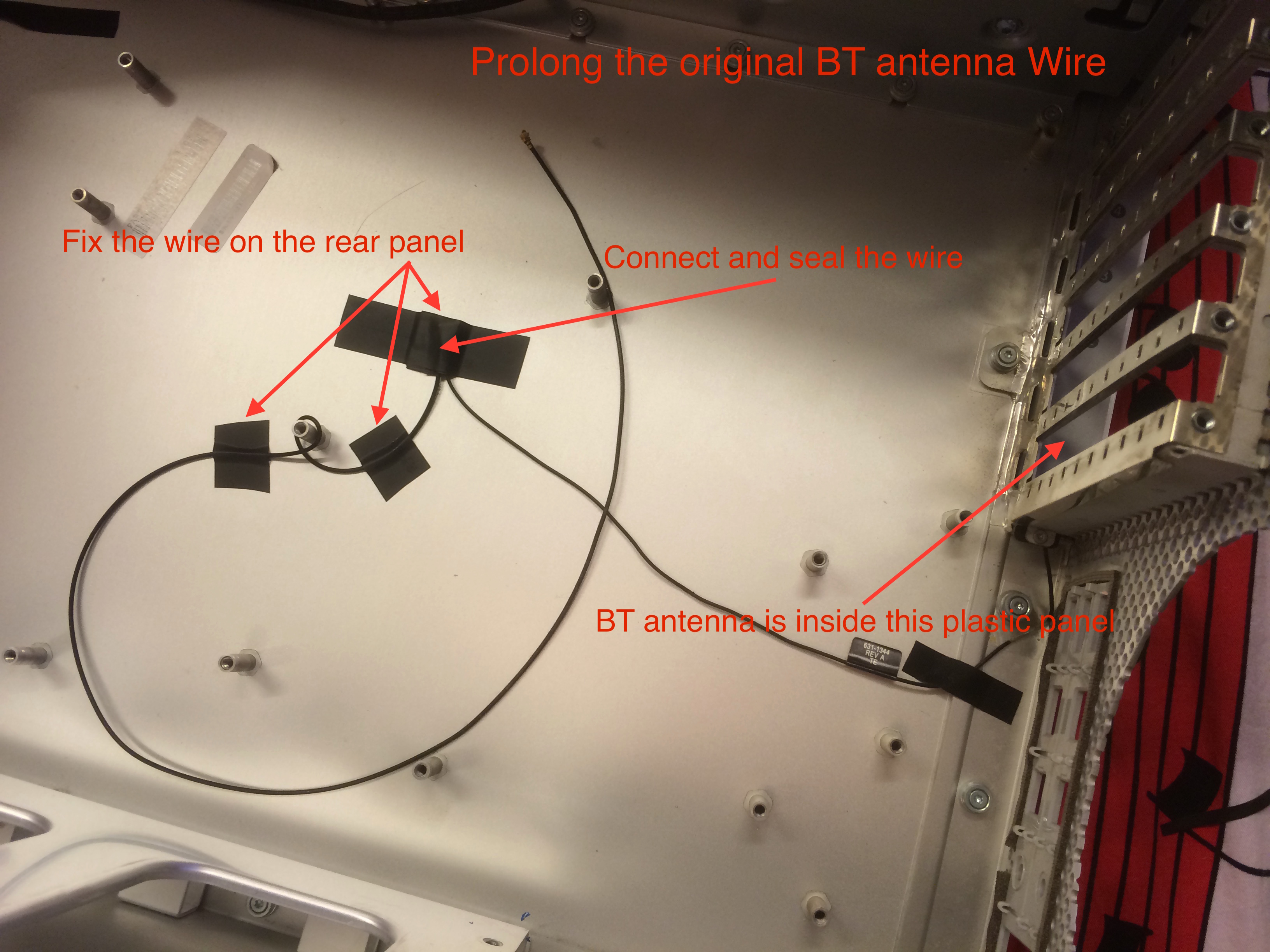
Now, your prolonged BT antenna wire is supposed to be ready!
3. Implement the plan (Part II).
Take out the iMac Card (which is preinstalled on the convert card) bought on the TaoBao, the 1 meter thin wire and the origin BT card connector (see the picture).
A. First, cut that 1 meter long, 1 mm thin wire equally into two 50 cm wires, which are going to be used as Data+ & Date- USB wires.
B. Solder one side of ends of the two wires onto the USB port of the convert card (see the pictures). and then put the other side of ends of the wires into the connector (see the pictures). Be careful about the orders of the wires' ends B] I have marked the orders on the pictures[/B].

--------------------------------------------------------------------------------------------------------------------------------------
REMEMBER: A to A, B to B! If you mistaken the order of the wires' ends, the BT part of the Card will not be functional!! IN ADDITION, You MUST carefully check for the shorts especially the parts you soldered!!
PS: we will only use two gold keys (A and B) of the connector. So I strongly recommend you guys to take out the other two gold keys by using screw drivers or knives in order to prevent shorting out.
--------------------------------------------------------------------------------------------------------------------------------------

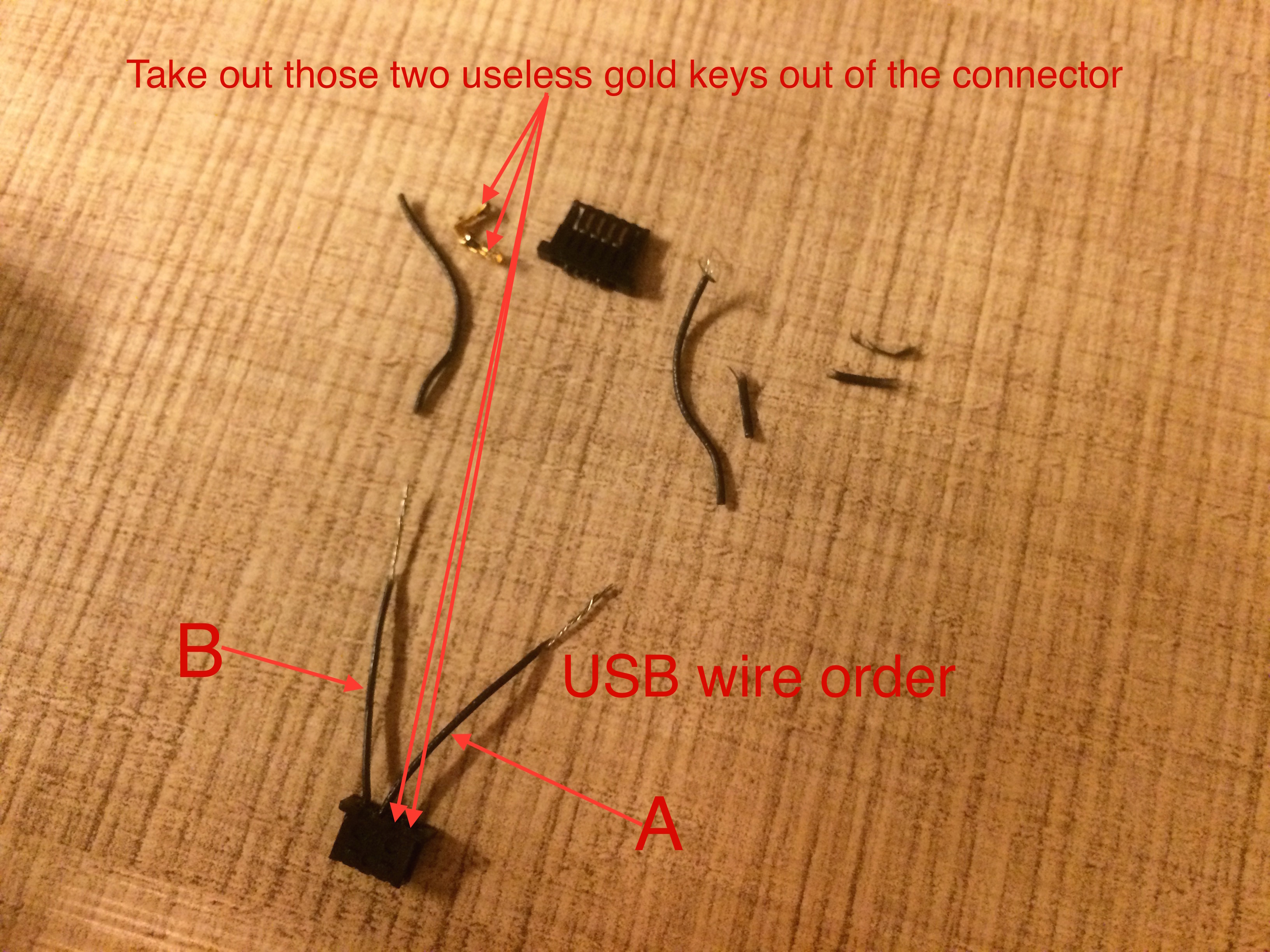

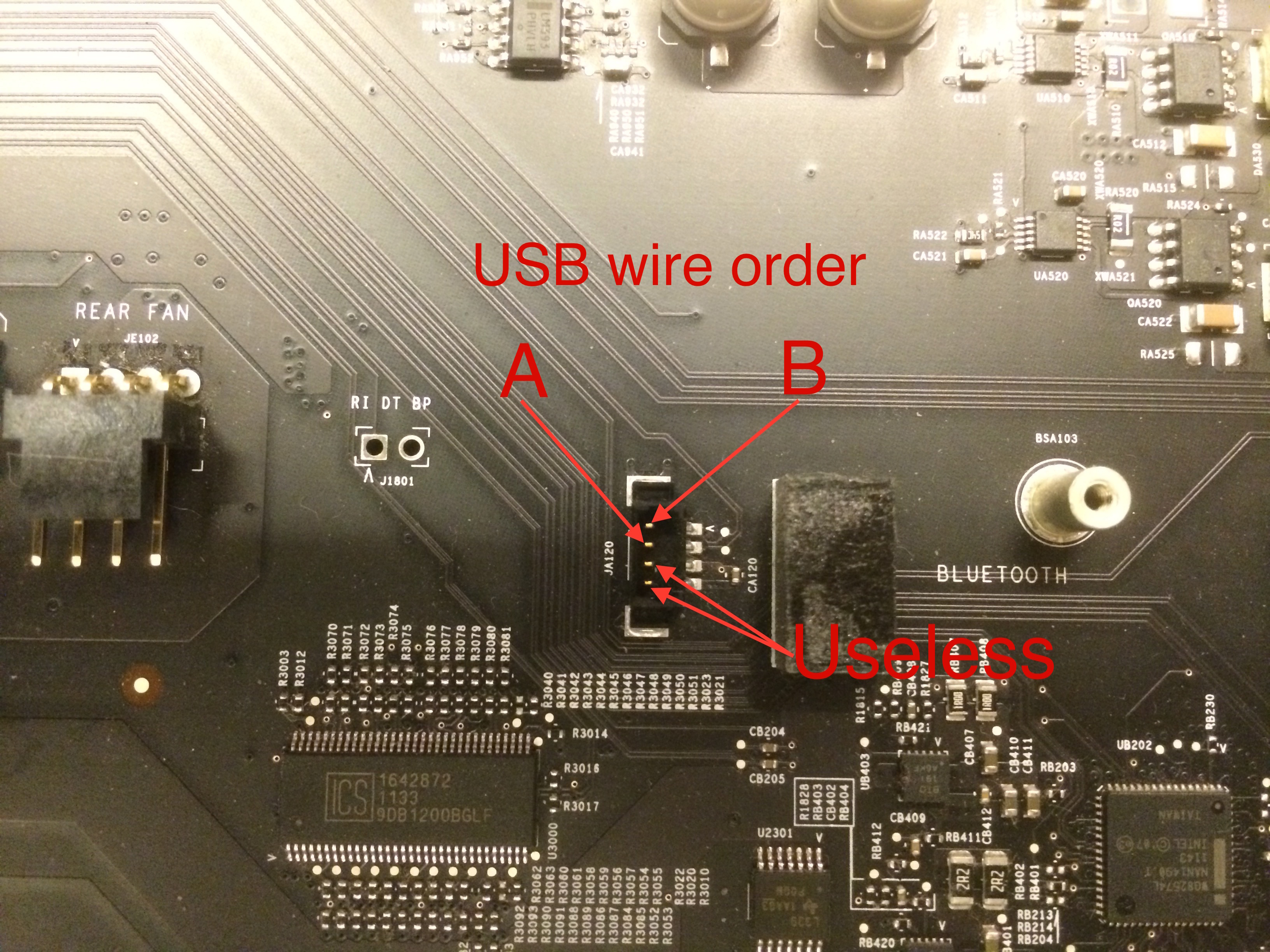
C. Use electrical sticky tapes to cover the soldering point on the convert card in order to prevent shorting out (see the pictures). And then plug in the convert card (iMac Card is on the convert card) onto the mPCIe slot of the backplane board.
D. Hide the USB wire (that thin wire) into the back of the backplane board in order to protect it (It is important!). And then, plug the connector in the original BT USB port (just see the pictures if you are confused). Finally, check the wire orders again for just in case.

--------------------------------------------------------------------------------------------------------------------------------------
PS: I put the original BT card back to the backplane board (which is useless now) JUST for decoration, with no wire connected. If you don't want to do this, just throw the old card away, haha! (But please keep the old Airport Card. You might need it later.)
--------------------------------------------------------------------------------------------------------------------------------------
E. Let's connect the antennas. I have marked the orders of the antennas on the pictures. There are number labels on the original antennas. Maybe you guys will ask: "Why are there 3 wires plus a BT wire? I only see 2 wires on the Airport card." The wire labeled "2" is unused so it has been hidden by Apple behind the Airport card. You will see the wire after removing Airport card from the backplane board. The orders could be "3, 1, BT, 2" from the top to the bottom. (Old rules, if you are confused, just see the pictures)

F. Reassemble the machine and boot it (The computer won't boot if you didn't reassemble the machine completely). And then check the status of the iMac Card.
--------------------------------------------------------------------------------------------------------------------------------------
--------------------------------------------------------------------------------------------------------------------------------------
ATTENTION:
If the machine do not EVEN recognize the Wi-Fi part, here is the solution: turn off the computer; unplug the new iMac Card (be careful about that thin, USB wire); replug the old Airport card (BT card and antennas are not necessary to replug); reboot the machine; you are supposed to see the Wi-Fi logo on the status bar after rebooting; if so, turn off the computer again; unplug the old Airport card and set it aside; replug the new card; check for the shorts; reboot the computer; the card is supposed to be functional now!
--------------------------------------------------------------------------------------------------------------------------------------
If the machine do not recognize the BT part, just check if you mistaken the order of that thin, USB wire. If so, revert them and try again!
--------------------------------------------------------------------------------------------------------------------------------------
--------------------------------------------------------------------------------------------------------------------------------------
G. If everything goes fine, congratulations! You just did it!

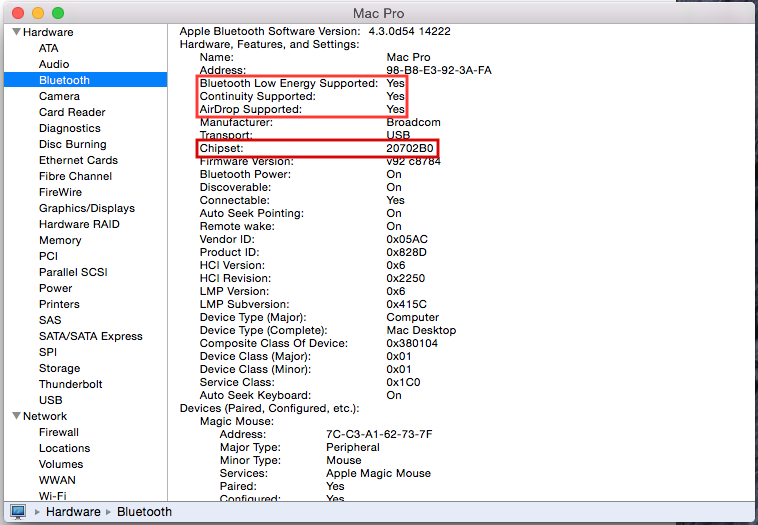
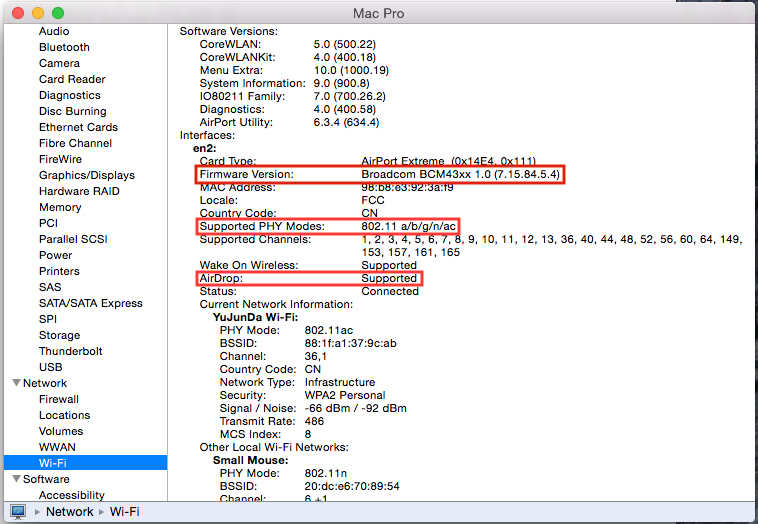
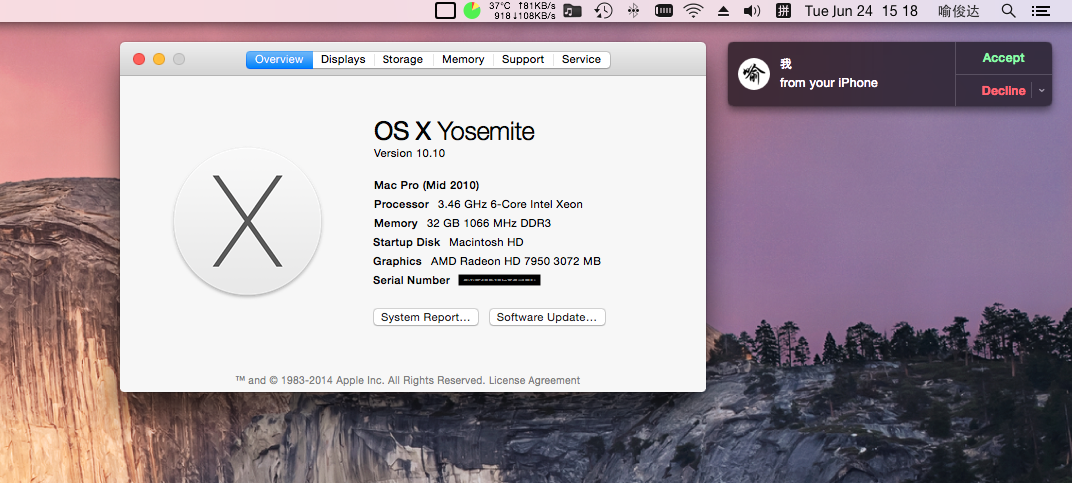
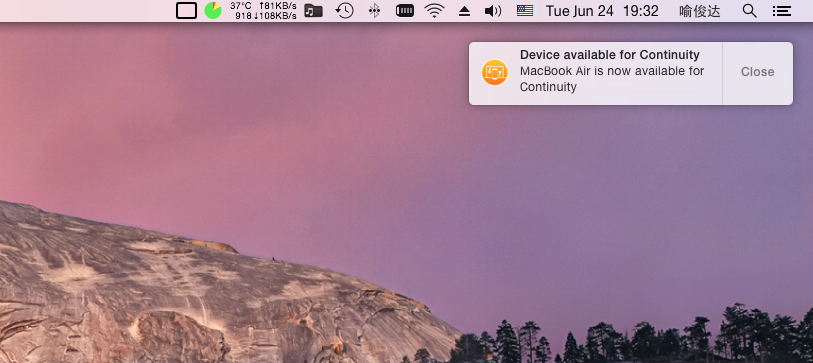
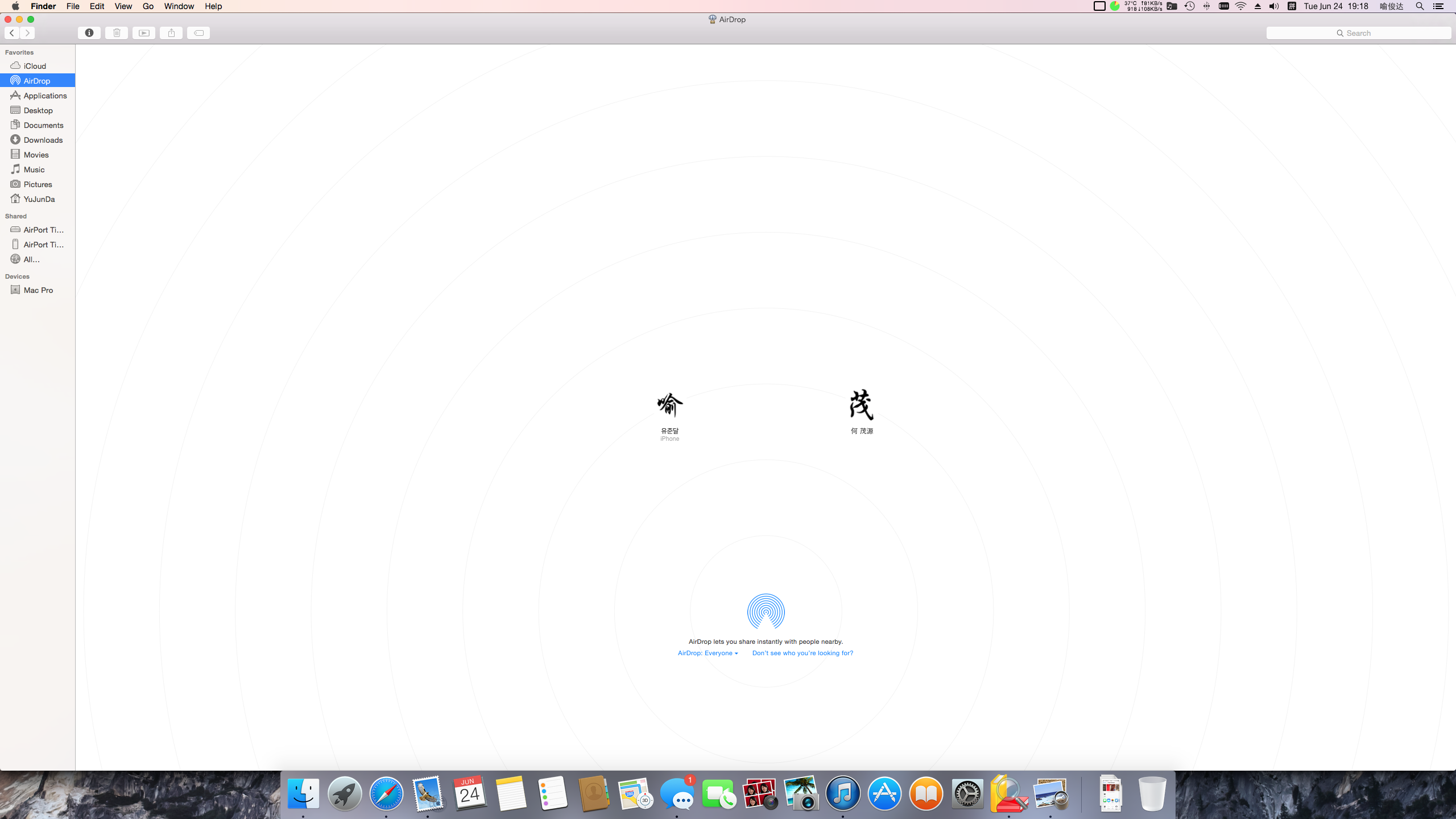
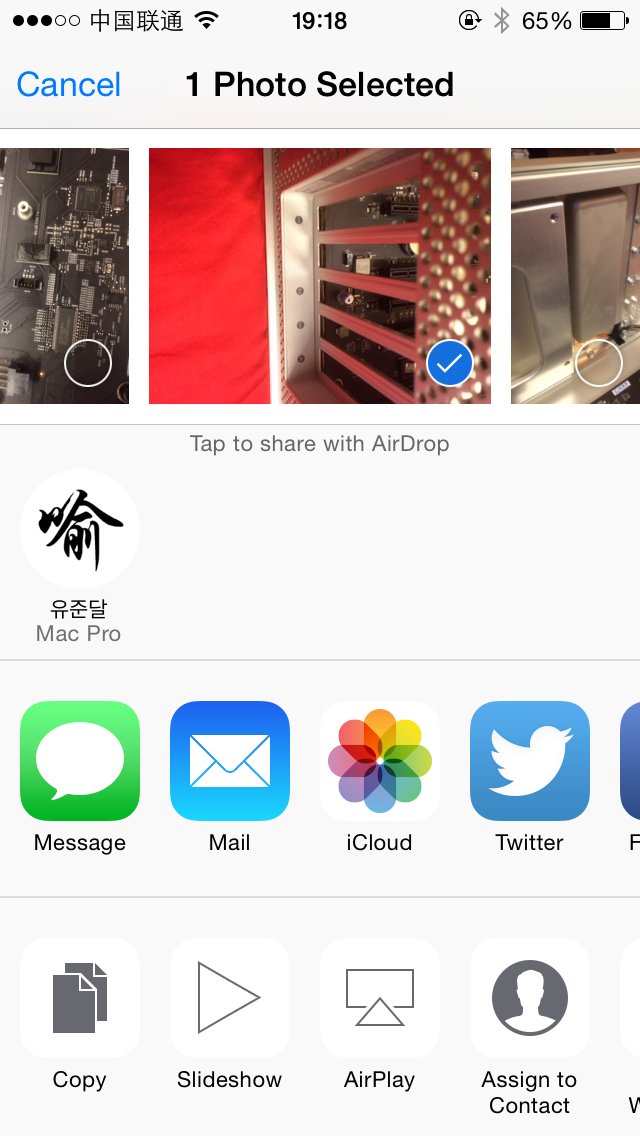
--------------------------------------------------------------------------------------------------------------------------------------
PS: All the paired BT devices on your Mac is invalid after replacing the card because the MAC address has changed. You have to repair all the devices. (Piece of cake, right?)
--------------------------------------------------------------------------------------------------------------------------------------
4. Any questions? Contact me via iMessage or E-Mail at yujunda@icloud.com!.
5. I also did some great upgrades for my Mac Pro Mid 2010 such as two Sapphire HD 7950 CrossFire (pictures available), USB 3.0 PCI Card (Kexts free! Taboo purchase link: http://detail.tmall.com/item.htm?id=35125153100&spm=a1z09.2.9.31.tqniDl. This card do not need power supply!!), two 1 TB SSD with low price (Crucial M500, only 3000 RMB with great performance) and etc. I didn't post those upgrade on the Internet because I do not have enough time (Sorry!). If you are interested, contact me via iMessage or E-Mail at yujunda@icloud.com if you are interested (better use QQ, my number is 920786872).
--------------------------------------------------------------------------------------------------------------------------------------
Thanks for reading!! And please keep focusing on my article and I will add some new information and plans in the "News&Updates" section on the top of the first post
06/24/2014
--------------------------------------------------------------------------------------------------------------------------------------



I'm trying to connect your post with another guide I found here:
Could you tell me which of the A/B labels corresponds to the D-/D+ label they listed there?
Is A positive or the negative side?
Thank you!
Could you tell me which of the A/B labels corresponds to the D-/D+ label they listed there?
Is A positive or the negative side?
Thank you!
Check here:
And here:Went thru this entire 28 pages on this posting and found the answer to my question on page 9, post 221.
D- goes to the top pin on the original Bluetooth connector on the backplane (the connector sits vertically).
D+ goes to the 2nd pin down.
Last edited:
Thought I'd share a positive experience.
I ordered an 802.11ac BT 4.2 upgrade kit from eBay user jeevmohan. They accepted an offer, so I got a few pounds off and the kit was posted from the US to the UK.
I was having real trouble having Zoom meetings using my Mac Pro which I've set-up for Working From Home. I wasn't necessarily expecting things to get dramatically better as my router is 802.11n and the old Mac WiFi chip was 802.11n but despite the fact that it's still connecting with the older standard the new chip is demonstrably better. Internet speeds feel loads better, software upgrades happen much quicker (e.g. x8 faster) and the Tx Rate reported by macOS has at worst doubled from <20Mbps to usually around 36Mbps and is sometimes much higher. Realworld download speeds have jumped accordingly from 5 - 15 Mbps to 25 - 60Mbps.
I did speak to my ISP the same day I did the upgrade (I was angling for an 11ac or 11ax router but no dice), and while they said there was nothing they could do I kind of wonder if they bumped the voltage to the socket as the differences I'm seeing here are fairly dramatic.
I plugged each of my second generation Apple Magic Mouse/Keyboard/Trackpad into USB one time to get them recognised by the bluetooth chip and they instantly connected wirelessly from there on.
Next step for me is the Continuity Activation Tool. Is there a thread on this somewhere? Can I run it on 10.14.6 with no OpenCore?
Thanks.
I ordered an 802.11ac BT 4.2 upgrade kit from eBay user jeevmohan. They accepted an offer, so I got a few pounds off and the kit was posted from the US to the UK.
I was having real trouble having Zoom meetings using my Mac Pro which I've set-up for Working From Home. I wasn't necessarily expecting things to get dramatically better as my router is 802.11n and the old Mac WiFi chip was 802.11n but despite the fact that it's still connecting with the older standard the new chip is demonstrably better. Internet speeds feel loads better, software upgrades happen much quicker (e.g. x8 faster) and the Tx Rate reported by macOS has at worst doubled from <20Mbps to usually around 36Mbps and is sometimes much higher. Realworld download speeds have jumped accordingly from 5 - 15 Mbps to 25 - 60Mbps.
I did speak to my ISP the same day I did the upgrade (I was angling for an 11ac or 11ax router but no dice), and while they said there was nothing they could do I kind of wonder if they bumped the voltage to the socket as the differences I'm seeing here are fairly dramatic.
I plugged each of my second generation Apple Magic Mouse/Keyboard/Trackpad into USB one time to get them recognised by the bluetooth chip and they instantly connected wirelessly from there on.
Next step for me is the Continuity Activation Tool. Is there a thread on this somewhere? Can I run it on 10.14.6 with no OpenCore?
Thanks.
I always prefer manual patching. Take a look at this post - https://forums.macrumors.com/thread...-pro-2010-keep-updating.1748061/post-28010908Thought I'd share a positive experience.
I ordered an 802.11ac BT 4.2 upgrade kit from eBay user jeevmohan. They accepted an offer, so I got a few pounds off and the kit was posted from the US to the UK.
I was having real trouble having Zoom meetings using my Mac Pro which I've set-up for Working From Home. I wasn't necessarily expecting things to get dramatically better as my router is 802.11n and the old Mac WiFi chip was 802.11n but despite the fact that it's still connecting with the older standard the new chip is demonstrably better. Internet speeds feel loads better, software upgrades happen much quicker (e.g. x8 faster) and the Tx Rate reported by macOS has at worst doubled from <20Mbps to usually around 36Mbps and is sometimes much higher. Realworld download speeds have jumped accordingly from 5 - 15 Mbps to 25 - 60Mbps.
I did speak to my ISP the same day I did the upgrade (I was angling for an 11ac or 11ax router but no dice), and while they said there was nothing they could do I kind of wonder if they bumped the voltage to the socket as the differences I'm seeing here are fairly dramatic.
I plugged each of my second generation Apple Magic Mouse/Keyboard/Trackpad into USB one time to get them recognised by the bluetooth chip and they instantly connected wirelessly from there on.
Next step for me is the Continuity Activation Tool. Is there a thread on this somewhere? Can I run it on 10.14.6 with no OpenCore?
Thanks.
I can confirm - I had followed the same instructions from the above post and all worked well right after. And I bought the same wifi/BT card as you @14UG I believe from the same eBay vendor recently.I always prefer manual patching. Take a look at this post - https://forums.macrumors.com/thread...-pro-2010-keep-updating.1748061/post-28010908
This is what I have after following the install guide step by step
Wifi isn't displaying and Bluetooth says it's on but doesn't seem to work either
I unplugged the power from the card and there's been no change in the bluetooth specs


Wifi isn't displaying and Bluetooth says it's on but doesn't seem to work either
I unplugged the power from the card and there's been no change in the bluetooth specs
Did you remove the old Bluetooth card? So you should have two cards no longer required. The larger of the two is the old WiFi card to the left of the CPU cage and the smaller is the old Bluetooth card that was glued down to the right of the CPU cageThis is what I have after following the install guide step by step
Wifi isn't displaying and Bluetooth says it's on but doesn't seem to work either
I unplugged the power from the card and there's been no change in the bluetooth specs
View attachment 1765423View attachment 1765424
Did you remove the old Bluetooth card? So you should have two cards no longer required. The larger of the two is the old WiFi card to the left of the CPU cage and the smaller is the old Bluetooth card that was glued down to the right of the CPU cage
Just to provide one more data point - when I upgraded my wifi/BT card, I did not remove the old BT card. I only removed the cables and left it there. I think there's no harm in leaving it there as long as it's completely unplugged, since it does not physically interfere with other components. And the benefit of that is that ,if ever needed, you could revert back to the stock wifi/BT setup.
@markpaterson @******* Can you make me a big favour and share the image they provide in their mini-CD, showing how to install the antennas? I lost mines, thank you.I've just purchased and installed this Genuine Apple WiFi 802.11ac Bluetooth 4.2 Adapter Upgrade Kit on my Mac Pro 5,1.
You have 4 antennas, the picture shows where on the card each cable goes.Cables are already inside the mac. Remove the old bluetooth if you install a new one.
You have 4 antennas, the picture shows where on the card each cable goes.
This is what I have from the vendor where I got my wifi/BT kit. I believe we have the same card, likely from the same eBay vendor. There's a QR code to watch a (pretty poorly produced) video of the install process. But the antenna details you need are in the first picture.
Attachments
I did remove the old bluetooth card completelyDid you remove the old Bluetooth card? So you should have two cards no longer required. The larger of the two is the old WiFi card to the left of the CPU cage and the smaller is the old Bluetooth card that was glued down to the right of the CPU cage
Did you get all 4 antennas replugged including the bluetooth via the extension cable?I did remove the old bluetooth card completely
It sounds possible you've got a bad broadcom card & I'd be approaching the vendor for a replacement or refund. Before then though I'd strip everything out. Broadcom chip, adaptor board, BT extension and the BT USB cable. Then I'd boot the machine to see that there is nothing listed under WiFi or Bluetooth. Then I'd re-do the installation paying particular attention to the seating of the adaptor card in the backplane and the seating of the broadcom chip in the adaptor card. Maybe don't fix these cards too tightly with screws but just let them sit 'naturally' in the slots to make sure you've got a sound connection.
Good luck!
Register on MacRumors! This sidebar will go away, and you'll see fewer ads.