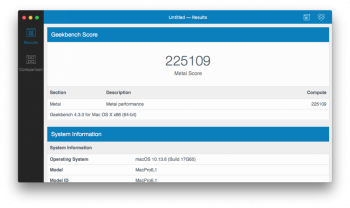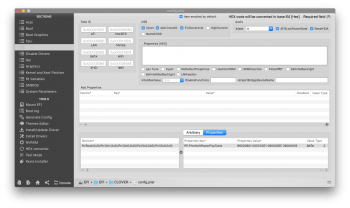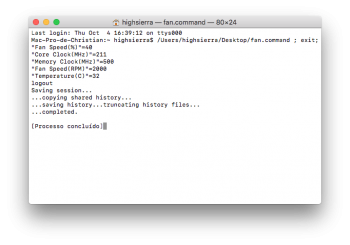This thread is about compatibility of Polaris & Vega graphics cards with the Mac Pro. In general Sapphire Pulse GPUs have the best compatibility. Please help others in the community by sharing your experiences with these cards. Also be aware that the behaviors of these cards is different in a hackintosh and this thread is limited to the genuine Mac Pro only.
Apple supports and recommends Polaris and Vega graphics cards for the Mac Pro 5,1 in macOS Mojave. Official list of recommended graphics cards:
https://support.apple.com/en-us/HT208898
These cards support all Metal feature sets in Mojave, including family 2 version 1. However, none of these cards currently support the boot screen on a Mac, FileVault, Apple Hardware Test, or FreeSync in MacOS. But they do support Recovery Mode and firmware updates can be applied beginning with version 138.0.0.0.0. For Boot Camp without a boot screen see this thread:
https://forums.macrumors.com/threads/how-to-boot-camp-without-a-boot-screen.2114788/
GPUs with the following Polaris GPU device IDs are supported in macOS 10.13.4 through 10.14:
-67C0: Radeon Pro WX 7100 (Mobile) and Radeon E9550
-67C1: Unknown (EllesmereM GL Pro)
-67C2: Radeon Pro V7300X & V7350x2 (unreleased)
-67C4: Radeon Pro WX 7100
-67C7: Radeon Pro WX 5100
-67DF: Radeon RX 470, 480, 570, & 580, & Pro 580
-67D0: Radeon Pro V7300X & V7350x2 (unreleased)
-67C8: Unknown
-67C9: Unknown
-67CA: Unknown
-67CC: Unknown
-67CF: Unknown
-67E0: Radeon Pro WX 4170
-67E3: Radeon Pro WX 4100
-67E8: Radeon Pro WX 4130 & 4150, and Radeon E9260
-67EB: Radeon Pro V5300X (unreleased)
-67EF: Radeon Pro 460, RX 460, 550, 560, & 560X
-67FF: Radeon Pro 465, RX 550 (Sapphire Pulse) & 560
-67E1: Unknown
-67E7: Unknown
-67E9: Unknown
Note: GPUs that do not have one of the above Device IDs are not supported. For example, an RX 550 with Device ID 699F is not supported.
The following Polaris graphics cards are properly identified in About This Mac and System Information:
-Radeon RX 580
-Radeon Pro WX 7100
-Radeon Pro WX 5100
-Radeon RX 570
-Radeon RX 480
-Radeon RX 470
-Radeon Pro WX 4100
-Radeon RX 460
-Radeon RX 560
-Radeon RX 550 (Sapphire Pulse only)
-Radeon Pro 580
GPUs with the following Vega GPU device IDs are supported in macOS 10.13.4 through 10.14:
-6860: Radeon Pro Vega 64
-6861: Radeon Pro WX 9100
-6862: Radeon Pro SSG
-6863: Radeon Vega Frontier Edition
-6864: Unknown
-6867: Radeon Pro Vega 56
-6868: Radeon Pro WX 8200
-6869: Unknown (Custom Apple GPU)
-686A: Unknown
-686B: Unknown
-686C: Radeon Instinct MI25 (machine intelligence accelerator)
-687F: Radeon RX Vega 56 & 64
-69A0: Unknown (Vega 12) (Could be 6-core/12 thread Intel APU)
-69AF: Unknown (Vega 12)
Additional Vega GPUs with the following device IDs are supported in macOS 10.14:
-686D: Unknown (Custom Apple GPU)
-686E: Unknown (Custom Apple GPU)
-69A1: Unknown (Vega 12)
-69A2: Unknown (Vega 12)
-69A3: Unknown (Vega 12)
-66A0: Unknown (Vega 20) (7nm Radeon Instinct with 32GB HBM2)
-66A1: Unknown (Vega 20)
-66A2: Unknown (Vega 20)
-66A3: Unknown (Vega 20) (Custom Apple Radeon Pro)
-66A7: Unknown (Vega 20) (Custom Apple Radeon Pro (for Mac Pro 7,1?)) (16GB and 32GB versions?)
-66AF: Unknown (Vega 20)
The following Vega graphics cards are properly identified in About This Mac and System Information:
-Radeon Pro WX 9100
-Radeon Vega Frontier Edition
-Radeon RX Vega 64
-Radeon RX Vega 56
-Radeon Pro Vega 56
-Radeon Pro Vega 64
Current issues for PC graphics cards:
-Some of these cards have trouble displaying over DisplayPort 1.2 or later. Solutions: Set your monitor to DisplayPort 1.1 mode or use a DisplayPort to HDMI adapter.
-The power requirements for some of these cards exceed cMP specs. Note that a Vega card takes very little power from the PCIe slot and instead takes nearly all power from the boost cables, so to be safe go by the boost connectors (6-pin = 75W & 8 pin = 150W). For example, the Sapphire Pulse RX Vega 56 has a TDP of 180W which is actually 45W less than the Pulse RX 580, but since it has two 8-pin boost connectors it may try to pull more power over them than the cMP can handle. The solutions for that are
Pixlas Mod or separate power supply. However, there are a few Vega cards that have a 8-pin + 6-pin boost connectors. It may be possible to use a dual 6-pin to single 8-pin cable and use power from the optical bays (SATA) for the 6-pin connector. That solution may not be as safe as Pixlas mod, but some people are successfully using that method to power other cards with that connector combo. 8 + 6 pin Vega cards include Radeon Pro WX 8200, Radeon Pro WX 9100, PowerColor Red Dragon RX Vega 56, and PowerColor RX Vega 56 Nano Edition.
-Some Vega graphics cards have high idle fan speed when installed inside a cMP (but not when installed in an eGPU enclosure). See Vega High Fan Speed Issue section below for more information.
-eGPU connected over TB2 to Mac Pro 6,1 does not work. Solution: Patch available
here.
-These cards have a link speed of 2.5 GT/s (PCIe 1.1) rather than 5.0 GT/s (PCIe 2.0) when installed in cMP's slot 1 or 2. However, this does not reduce performance in realistic scenarios.
Solution: Install the firmware update included with macOS Mojave (version 138.0.0.0.0). Note that some cards still incorrectly show 8.0 GT/s in System Information with the new firmware, but will still operate at 5.0 GT/s.
Vega High Fan Speed Issue
There is an issue where the fan(s) on some Vega cards spin constantly at high speed. Below are lists of cards that have been tested by myself and/or by others. You are encouraged to test additional cards. The fans on cards in the "Issue not present" list still run at idle, but at low speed. As of Mojave beta build 18A353d the fans on those cards now behave normally at idle (zero RPM), but a new issue has been introduced (see the second fan issue section below.) Note that this issue only applies to cards installed internally in a cMP. Note that the reference RX Vega 56 & 64 cards are available from most of the AMD partners and are the original blower design with AMD PCB. Reference cards all have the exact same AMD supplied BIOS.
Issue present:
-Reference RX Vega 56 & 64
-Radeon Vega Frontier Edition
-Radeon Pro WX 9100
-XFX Double Edition RX Vega 56 & 64
-Gigabyte RX Vega 56 & 64 Gaming OC
-ASUS ROG Strix RX Vega 56 & 64
-MSI RX Vega 56 & 64 Air Boost
-PowerColor RX Vega 56 Nano Edition
Issue not present:
-Sapphire Pulse RX Vega 56 (model 11276-02)
-PowerColor Red Dragon RX Vega 56 (also sold as Dataland X-Serial RX Vega 56)
-PowerColor Red Devil RX Vega 56 Note (!): The Red Devil card is too long for the cMP unless the PCIe case fan is removed (not recommended).
-Sapphire Nitro+ RX Vega 56 (model 11276-01) Note (!): The Nitro+ card is too long for the cMP unless the PCIe case fan is removed (not recommended).
-Sapphire Nitro+ RX Vega 64 (model 11275-03) Note (!): The Nitro+ card is too long for the cMP unless the PCIe case fan is removed (not recommended).
Unknown/untested:
-Radeon Pro WX 8200
-PowerColor Red Devil RX Vega 64 (Probably doesn't have fan issue since 56 version doesn't.)
-ASUS AREZ Strix RX Vega 64
-PowerColor Red Dragon RX Vega 64 (unreleased)(Probably doesn't have fan issue since 56 version doesn't.)
-Sapphire Pulse RX Vega 64 (unreleased)(Probably doesn't have fan issue since 56 version doesn't.)
Solution for RX Vega 56 and 64 that have this issue: Use BIOS for non-affected card such as Sapphire Pulse or Nitro+, but only if your card model is known to readily accept a different BIOS. See BIOS compatibility section below. Note that an RX Vega BIOS cannot be flashed to a Frontier Edition, WX 8200, or WX 9100.
These combinations have been tested and appear to be working normally:
-Reference RX Vega 56 with Sapphire Nitro+ RX Vega 56 secondary BIOS
Second fan issue
As of Mojave beta build 18A353d the cards that don't have the high speed fan issue listed above have a new issue where the fans spin up high under load as expected, but then fail to spin down. The fix for this is playing an H.265 (HEVC) video until the fans spin down.
RX Vega BIOS Compatibility
There are 2 main variants of the RX Vega PCB, standard (full size) and nano. To be safe I recommend only flashing a nano card with a nano BIOS. This is because the VRMs are smaller and must not exceed 105 °C. Standard PCB bioses often have a VRM target temp of 115 °C or more. The standard card can be safely flashed with either another standard BIOS or a nano BIOS.
Nano PCB:
-Sapphire Pulse RX Vega 56 & 64
-PowerColor Red Dragon RX Vega 56 (aka Dataland X-Serial RX Vega 56)
-XFX Double Edition RX Vega 56 & 64
-PowerColor RX Vega 56 Nano Edition
Standard (full size) PCB:
-Reference RX Vega 56 & 64
-Gigabyte RX Vega 56 & 64 Gaming OC
-ASUS ROG Strix RX Vega 56 & 64
-ASUS AREZ Strix RX Vega 64
-MSI RX Vega 56 & 64 Air Boost
-PowerColor Red Devil RX Vega 56 & 64
-Sapphire Nitro+ RX Vega 56 & 64
Warning (!): Some cards do not accept the BIOS from another card. The following cards do not readily accept another BIOS and the failed flash may not be recoverable:
-XFX Double Edition RX Vega 56 & 64 (unknown if other version of same card can be flashed to it)
-PowerColor Red Dragon RX Vega 56 & 64 (unknown if other version of same card can be flashed to it)
-MSI Air Boost RX Vega 56 & 64 (other version of the same card can be flashed to it)
The following cards are known to readily accept a different BIOS:
-Reference RX Vega 56 & 64
-Sapphire Pulse RX Vega 56
To flash a different BIOS to your card it must be done using Command Prompt in Windows ran as an Administrator. The following commands will force flash a different BIOS:
AtiFlash.exe -f -p 0 path-to-new-vbios.rom (with single card installed)
Note: It appears atiflash starts the slot position count at the top. For example, if you had 2 cards installed with one in slot 3 that would be 0 and one installed in slot 1 that would be 1. So then if you wanted to flash the card in slot 1 with 2 cards installed you would type, "AtiFlash.exe -f -p 1 path-to-new-vbios.rom". If you accidentally flashed the wrong card then quickly flash it again with the correct bios before restarting the computer.
If you put the new BIOS in the same directory then you just need to type the name of the new BIOS file (replace "path-to-new-vbios.rom" with the name of your rom). A new BIOS can be found online such as TechPowerUp’s VGA Bios Collection. Note that some BIOSes such as for the Pulse and Nitro+ are found under unverified uploads (the verified Nitro+ on their website is for the limited edition card and should not be used on a card that does not have 3 power connectors). Note that using a different BIOS on your card may void the manufacturer’s warranty (if you weren’t able to restore the original BIOS). Always backup your original BIOS using a program like GPU-Z.
Note that it doesn’t seem to make any difference if a card has Samsung or Hynix memory for a Vega BIOS. The BIOS will autodetect the memory type.
Some people feel an open-air cooled card BIOS should not be used on a blower cooled card due to concerns about temperature. It is up to you to monitor temperatures. The BIOSs have the same target temps for both types of cards so this concern may be unwarranted.
If you flashed a BIOS to your card that didn’t work then shut down the computer and flip the BIOS switch on the card. Then start Windows and while the computer is still running flip the BIOS switch back. Then you can proceed to flash over the failed BIOS.
"No fan issue" BIOS list:
-Sapphire Pulse RX Vega 56 (nano PCB):
113-376XL-UO1 (primary),
113-376XL-U43 (secondary), 2nd version:
113-376XL-UO2 (primary),
113-376XL-U44 (secondary)
-Sapphire Nitro+ RX Vega 56 (standard PCB):
113-D0500310-O01 (primary),
113-D0500310-S01 (secondary), 2nd version:
113-D0500310-O02 (primary)
-Sapphire Nitro+ RX Vega 64 (standard PCB):
113-D0500110-O01 (primary),
113-D0500110-S01 (secondary)
-PowerColor Red Dragon RX Vega 56 & Dataland X-Serial RX Vega 56 (nano PCB):
J8320JAD.ROM (primary)
-PowerColor Red Devil RX Vega 56 (standard PCB):
J8B27OAL.HLD (primary)
Andrew’s cMP Graphics Card Recommendations
Here are my recommendations for cards that have a good balance of performance & power consumption and have good compatibility.
Basic cards:
MSI RX 560 AERO ITX (MSI Gaming Radeon RX 560 128-bit 4GB GDRR5)
Pros: Recommended for Mojave by Apple for Mac Pro 5,1, low power consumption (60W), good for general purpose computing
Cons: Not good for demanding 3D workloads or gaming
Other considerations: 2 slot-width, requires no power cable
Sapphire Pulse RX 560
Pros: Low power consumption (90W), good for general purpose computing
Cons: Not good for demanding 3D workloads or gaming
Other considerations: 2 slot-width, single 6-pin power connector
LuxMark luxball score (Mojave): ~5500
Radeon Pro WX 4100
Pros: Low power consumption (50W), good for 2D workloads (CAD)
Cons: Not good for 3D workloads or gaming
Other considerations: single slot width, requires no power cable
Mid-level cards:
Sapphire Pulse RX 580 8GB
Pros: Recommended for Mojave by Apple for Mac Pro 5,1
Cons: Less powerful than Vega except in certain apps, relatively poor efficiency for performance (225W)
Other considerations: Version 1 has single BIOS, version 2 has dual BIOS, single 8-pin power connector requires dual 6-pin to 8-pin cable, some users have reported that the card is slightly wider than 2 slots so the fans may interfere with a card installed in PCIe slot 2
LuxMark luxball score (Mojave): ~15,000
High-end cards:
Sapphire Pulse RX Vega 56
Pros: Powerful, very efficient for Vega (180W), quiet, low temperatures, readily accepts BIOS flashes
Cons: 2.5 slot width blocks PCIe slot 2
Other considerations: Dual 8-pin power connectors require Pixlas mod or separate PS.
LuxMark luxball score (Mojave): ~26,000
PowerColor Red Dragon RX Vega 56 (also sold as Dataland X-Serial RX Vega 56)
Pros: Powerful, very efficient for Vega (180W), quiet, low temperatures, 2 slot width
Cons: Users on other forums have reported that a different BIOS cannot be flashed to this card and the failed flash cannot be recovered.
Other considerations: 8-pin + 6-pin power connectors require Pixlas mod or separate PS. Alternative solution may be a dual 6-pin to 8-pin cable plus 2x SATA (from the optical bays) to 6-pin.
Official Apple support page for recommended GPUs (as external graphics for TB3 Macs):
https://support.apple.com/en-us/HT208544
Apple Beta Software Program FAQ page (includes recommended Mac Pro 5,1 graphics cards for Mojave):
https://beta.apple.com/sp/betaprogram/faq