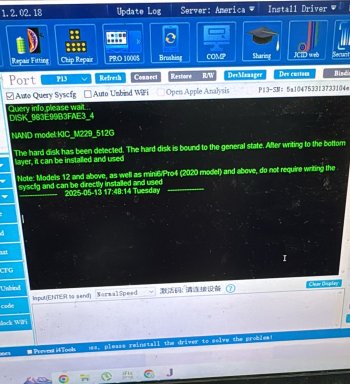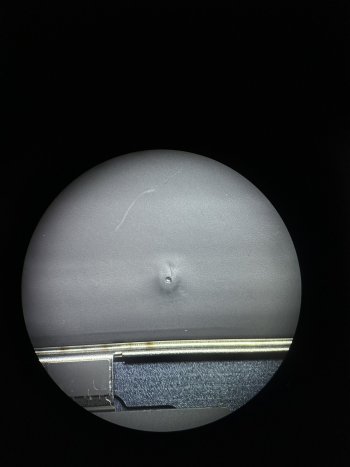Got a tip for us?
Let us know
Become a MacRumors Supporter for $50/year with no ads, ability to filter front page stories, and private forums.
Apple Silicon Soldered SSD Upgrade Thread
- Thread starter dosdude1
- WikiPost WikiPost
- Start date
-
- Tags
- apple silicon nand upgrade
- Sort by reaction score
You are using an out of date browser. It may not display this or other websites correctly.
You should upgrade or use an alternative browser.
You should upgrade or use an alternative browser.
- Status
- The first post of this thread is a WikiPost and can be edited by anyone with the appropiate permissions. Your edits will be public.
okay so in order to fix this situation I have messed up on im having to now order a replacement logic board from apple self repair store (costing £425 GBP) and then measure the components from that new board and replace them on the board I have done the SSD upgrade upon.
and hope in the process I don't cause any damage to the heat sync so I can put it back on top of the logic board and return it within the 14 day window and thus not be at a total loss. all this coz I don't have a schematic ... don't really see any other solution at this point. if anyone else is has alternative suggestions im all ears
and hope in the process I don't cause any damage to the heat sync so I can put it back on top of the logic board and return it within the 14 day window and thus not be at a total loss. all this coz I don't have a schematic ... don't really see any other solution at this point. if anyone else is has alternative suggestions im all ears
I may have found an M3 MacBook Air schematic, which very likely is close enough that you can figure out what those components should be. Don’t have access to it at the moment, but will send it later once I can grab it.okay so in order to fix this situation I have messed up on im having to now order a replacement logic board from apple self repair store (costing £425 GBP) and then measure the components from that new board and replace them on the board I have done the SSD upgrade upon.
and hope in the process I don't cause any damage to the heat sync so I can put it back on top of the logic board and return it within the 14 day window and thus not be at a total loss. all this coz I don't have a schematic ... don't really see any other solution at this point. if anyone else is has alternative suggestions im all ears
Yes, the orange-ish components are capacitors, and the resistors are black.Is there a colour scheme to these passive components?
E.g brown ones are capacitors and black is resistors??
amazing! do you know if its the 15 or 13inch....im hoping I can use it to work out what those components are. ill hold off a day or two to see if there is an update before making the purchase then I guess. thanks a lot!I may have found an M3 MacBook Air schematic, which very likely is close enough that you can figure out what those components should be. Don’t have access to it at the moment, but will send it later once I can grab it.
also btw your last video upload on YouTube (with the drilled nands) was a great watch! awesome work pal!
Unfortunately, the closest I have is a 15" M2 MacBook Air schematic, though only the boardview and a high res image, no schematic diagram PDF unfortunately. It looks like whatever circuit that is may not be the same, but still may be of some help.amazing! do you know if its the 15 or 13inch....im hoping I can use it to work out what those components are. ill hold off a day or two to see if there is an update before making the purchase then I guess. thanks a lot!
also btw your last video upload on YouTube (with the drilled nands) was a great watch! awesome work pal!
Attachments
no problem Colin. thanks for the help anyways!
looking like. I have to bite the bullet and pay apple the silly money. and what hurts even more is that they make u purchase a Touch ID button for a further £85 GBP... feels like such a scam this self service repair setup they have!
looking like. I have to bite the bullet and pay apple the silly money. and what hurts even more is that they make u purchase a Touch ID button for a further £85 GBP... feels like such a scam this self service repair setup they have!
so on the 14inch m1pro (a2442) the 0.9v and 2.5v is present but the 1.2v is not unfortunately.Check the 3 voltages are present : PP0.9V, PP1.2V, PP2.5V
also check the PCIe line and clock of each NAND have the same capacity decoupling capacitors
all the components around the ocarina IC show no signs of the 1.2 being present, I replaced that IC (UN400) and still showing the exact same symptoms.
what should I be looking at next to carry out the rest of this upgrade.
Last edited:
@dosdude1 @gilles_polysoft
finally some good news.... finally managed to find some of the newer MacBooks air schematics and board view. I've attached it into the .zip file below. Thanks for your help with all the solutions you have provided/suggested thus far!
in the zip file you will find these two board numbers :
-820-03286 (15 inch model)
-820-03285
finally some good news.... finally managed to find some of the newer MacBooks air schematics and board view. I've attached it into the .zip file below. Thanks for your help with all the solutions you have provided/suggested thus far!
in the zip file you will find these two board numbers :
-820-03286 (15 inch model)
-820-03285
Attachments
Last edited:
what should I do if im not getting the 1.2volt supply to the nands. seems like the source of this is the un400 IC I suspect but could be wrong as I have replaced that components and still not able to get the 1.2 volt supply and still getting constant boot looping. and that 2006 error when trying to restore.... any other suggestions?2006 means no nand chip is detected. Either bad solder, or no power coming to the nand chip. Try re flow
hi, im facing the same issue unfortunately, i however did not knock any component, but the mac keeps on boot looping when i plug in the charger(20v and 0 and repeat). if i check with thermal camera, i can see tha ram is “pulsing”(getting hot and off and repeat)what should I do if im not getting the 1.2volt supply to the nands. seems like the source of this is the un400 IC I suspect but could be wrong as I have replaced that components and still not able to get the 1.2 volt supply and still getting constant boot looping. and that 2006 error when trying to restore.... any other suggestions?
i have no idea how to put this thing into DFU mode.
If im not wrong, on m2 pro, i need to jump SOC_FORCE_DFU to 1.25v to force it into DFU mode otherwise it will also bootloop. is it the same with M4 air?
Anybody have tried puting DFU mode with brand new nand on M3/M4 air?
Do you have any pointer as to how to force DFU? thanks
UPDATE: Managed to put this mac into DFU mode by
1) Plug battery
2) open lid
3) hold power+ right shift
4) plug in charger to the DFU Port(2nd port)
4.5) immediately press control and option
5) it will stay at 20v for a few seconds and during this time i swicth from “control and option” to “command and option”
Note: right shift and power button is being pressed all the time from the start
and it magically enters DFU mode for some reason, managed to restore and now its working
Another issue, i dont know if this is related or not, whenever i turn this mac off, it keeps turning back on after 1-2 minutes. Have no idea why will try to reset again to find out…
Last edited:
glad to here you sorted your machine out! great news!hi, im facing the same issue unfortunately, i however did not knock any component, but the mac keeps on boot looping when i plug in the charger(20v and 0 and repeat). if i check with thermal camera, i can see tha ram is “pulsing”(getting hot and off and repeat)
i have no idea how to put this thing into DFU mode.
If im not wrong, on m2 pro, i need to jump SOC_FORCE_DFU to 1.25v to force it into DFU mode otherwise it will also bootloop. is it the same with M4 air?
Anybody have tried puting DFU mode with brand new nand on M3/M4 air?
Do you have any pointer as to how to force DFU? thanks
UPDATE: Managed to put this mac into DFU mode by
1) Plug battery
2) open lid
3) hold power+ right shift
4) plug in charger to the DFU Port(2nd port)
4.5) immediately press control and option
5) it will stay at 20v for a few seconds and during this time i swicth from “control and option” to “command and option”
Note: right shift and power button is being pressed all the time from the start
and it magically enters DFU mode for some reason, managed to restore and now its working
Another issue, i dont know if this is related or not, whenever i turn this mac off, it keeps turning back on after 1-2 minutes. Have no idea why will try to reset again to find out…
however my m4 air is still missing a couple of them tiny components and all the donor board I have don't have components with the correct size (needed 1005 but only have 0201)- so awaiting a delivery for the replacement of those lost passive components. then id be able to complete the m4 air upgrade....fingers crossed
the issue I was having with the 2006 error during restore is for an m1pro 14inch a2442. this 2tb upgrade is soooooo annoying coz I simply don't know where im going wrong. can't see any obvious issues on the board (like surrounding components being moved out of place). was a 5nand,512GB config going to 2tb 4nand, removed the 2nd ocarina chip as advised by dosdude and double checked with schematic and its not needed.
tested the voltages and the 1.2V supply is still missing, but there isn't any other obvious issues. it is boot looping according to the meter.
I am able to force into dfu mode via the jump pads but still fails in the restore! with the 2006 error- tried reballing and replacing the nands (in the correct locations) and still no joy
Last edited:
In this thread, we intend to share all relevant details, resources, and processes involved with upgrading soldered storage on Apple Silicon Macs.
Notes
- All M1 systems utilize BGA110 "S5E" NANDs
- Some M2 systems use BGA110, while some use BGA315
Table of supported NAND configurations
BGA110
(A2337 13" MBA)
(A2338 13" MBP)
(A2348 Macmini)
(A2438 24" iMac)
(A2439 24" iMac)
BGA110
(A2442 14" MBP)
(A2485 16" MBP)
(A2615 Macstudio)
BGA110
(A2681 13" MBA)
BGA315
(A2941 15" MBA)
(A2686 Macmini)
BGA315
(A2779 14" MBP)
(A2780 16" MBP)
(A2901 Macstudio)
(A2786 MacPro)
A2787 Mac Pro)
BGA315
(A2873 24" iMac)
(A2874 24" iMac)
(A2992 14" MBP)
(A3113 13" MBA)
(A3114 15" MBA)
Pro Max
BGA315
(A2992 14" MBP)
(A2991 16" MBP)
Hynix
Sandisk
2xHN3T0BA2CAX178
?
1xHN3T1BA4GAX170
?
?
?
?
?
Hynix
Sandisk
2x
?
?
?
?
?
?
?
?
?
?
?
?
?
Hynix
Sandisk
2xH23B4T84K7AEQ
2xSDREGJHIH
?
?
?
?
?
?
?
?
?
?
?
?
Hynix
Sandisk
2xH23B8T85K7AFJ
2xSDSFGJLKH
4xH23B4T84K7AEQ?
4xSDREGJHIH
?
?
?
?
?
?
?
?4xHN3T2DT8CAX83
Hynix
Sandisk
8x23B4T84K7AEQ
8xSDREGJH1H
?
?
?
?
Hynix
Sandisk
8xH23B8T85K7AFJ
8xSDSFGJLKH
?
?
?
?
( table courtesy of @gilles_polysoft )
Upgrading Process
- Standard M1
- 2TB: 2x KICM223
- 1TB: 2x KICM229
- M1 Pro/Max/Ultra:
- 2TB: 4x KICM229
- 4TB: 8x KICM229 (requires adding missing components to use other 4 NAND landing pads)
- 8TB: 8x KICM223
To complete these upgrades most effectively, the best option is to try and locate brand new, "blank" chips to install. In such instance, all you need to do is solder on the new chips onto any NAND landing pad on the desired board, DFU restore, and that's it. Technically, only NAND0 (master NAND) needs to be blank, or in the case of utilizing an 8 NAND config on M1 Pro/Max/Ultra, the master NAND of each channel/port needs to be blank.
If you cannot locate blank chips, and don't have a matched pre-programmed set to simply transfer over, you will need to program them yourself before installation using JC P13 or P15 programmer. To do so, you will need appropriate dumps for your desired config, specific to the desired NANDs. This thread will also serve as a place to share such dumps. The dumps I have currently are linked below:
For more info on the NAND replacement, programming, and addition of extra components to allow a previously unpopulated NAND landing pad to function, you can watch my video:
- 2x KICM223 2TB config (for any standard M1 Mac, including MacBook Pro, Air, Mac Mini, etc. Tested and known working(courtesy of @gilles_polysoft)
- 4x KICM229 2TB config (for any M1 Pro/Max/Ultra system. Untested, but includes dumps of known-blank chips, which may be usable to revert a programmed KICM229 back to a "blank" state)
Hi,
I bought 2 pieces of the KICM229 chip, but I can’t tell which one is chip 1 and which one is chip 2. I’m planning to use them on a MacBook Pro A2338.
Will it work directly if I install one of them as-is?
There’s no marking like UN000 or UN1000 on either of them, so I have no idea which is which.
Do I need to program them first?
I have a P13 programmer available.
Thanks in advance for your help!
if they are brand new BLANK nands then you don't need to worry about where they belong on the board as when you perform the dfu restore the system config will rite that data on to them.Hi,
I bought 2 pieces of the KICM229 chip, but I can’t tell which one is chip 1 and which one is chip 2. I’m planning to use them on a MacBook Pro A2338.
Will it work directly if I install one of them as-is?
There’s no marking like UN000 or UN1000 on either of them, so I have no idea which is which.
Do I need to program them first?
I have a P13 programmer available.
its only if they are used chips would you need to worry about the un000 and un100 locations.
the p13 can be used to check that they are blank. but regardless you won't need to preprogram them before installation.
so yeah just install them as is.... if they are new blank chips!
Check them with the P13, if it says something like “Bound to the general state”, it is a blank chip. If both show the same, then they can be installed in any position. If they aren’t blank, unfortunately you’ve got a 50/50 shot of getting it right, as there is no way to tell with P13 which one is which.Hi,
I bought 2 pieces of the KICM229 chip, but I can’t tell which one is chip 1 and which one is chip 2. I’m planning to use them on a MacBook Pro A2338.
Will it work directly if I install one of them as-is?
There’s no marking like UN000 or UN1000 on either of them, so I have no idea which is which.
Do I need to program them first?
I have a P13 programmer available.
Thanks in advance for your help!
Yep, that’s blank. Just make sure the second one is the same, and if so, you can install both in either position and it will work just fine.Hello, thanks for your help. I think this is brand new and I can install it however I want. I will use it for my macbook pro 13 inch m1.
Hi,
I have previously working NANDs from my m4 pro MacBook Pro, long story short the upgrade didn’t go as planned and now the old NANDs aren’t working either. They fail during DFU restore with the error “
RestoreOS device removed before restored completed [com.apple.MobileDevice.MobileRestore - 0xFAA (4010)]”
Or “- 0x9 [9]” with the same error or “0xFCA (4042)” with similar error.
I think there’s a chance I labelled my old NANDs incorrectly and that’s why I’m getting this error because all voltages on the board are fine and there’s no shorts. When restoring the display shows the logo and progress bar before failing.
My question is: can I use p13/p15 to completely remove all firmware on the NANDs are just solder then on the board or so I need the firmware dump for them? Would anyone have dumps for K5A3 (128gb each, total 500gb) for m4/ m4 pro?
Secondly, I purchased new NANDs but they’re unfortunately SDSFG 1tb, which are apparently incompatible according to collin. I get the following error when trying the new NANDs
“The operation couldn't be completed.
(AMRestoreErrorDomain error 35 - Failed to handle message type StatusMsg (An error occurred while formatting the
NAND)) [AMRestoreErrorDomain - 0x23
(35)]”
Now I just really want to make sure/rule out that it’s the NANDs that are the issue and not the motherboard itself, before I purchase k2b2 NANDs.
I have previously working NANDs from my m4 pro MacBook Pro, long story short the upgrade didn’t go as planned and now the old NANDs aren’t working either. They fail during DFU restore with the error “
RestoreOS device removed before restored completed [com.apple.MobileDevice.MobileRestore - 0xFAA (4010)]”
Or “- 0x9 [9]” with the same error or “0xFCA (4042)” with similar error.
I think there’s a chance I labelled my old NANDs incorrectly and that’s why I’m getting this error because all voltages on the board are fine and there’s no shorts. When restoring the display shows the logo and progress bar before failing.
My question is: can I use p13/p15 to completely remove all firmware on the NANDs are just solder then on the board or so I need the firmware dump for them? Would anyone have dumps for K5A3 (128gb each, total 500gb) for m4/ m4 pro?
Secondly, I purchased new NANDs but they’re unfortunately SDSFG 1tb, which are apparently incompatible according to collin. I get the following error when trying the new NANDs
“The operation couldn't be completed.
(AMRestoreErrorDomain error 35 - Failed to handle message type StatusMsg (An error occurred while formatting the
NAND)) [AMRestoreErrorDomain - 0x23
(35)]”
Now I just really want to make sure/rule out that it’s the NANDs that are the issue and not the motherboard itself, before I purchase k2b2 NANDs.
10 PB with those 256GB-ssd's means 40 000 write cycles.Hi,
Here are my results yet :
So far, the only SSD I managed to make dead was the Mac mini SSD, at 15x the time of its official lifespan reported by the SMART status. Its performance remained stable at 3GB/s read, 3GB/s write inside the SLC cache, 650MB/s outside the SLC cache up to ~9PBW when it then degraded.
- Mac Mini M1 A2348 - 256GB SSD (2 samples) : 0% lifetime after 660TBW, SSD dead after 10 PBW on average (one made 9,500 TBW the other 10,200 TBW)
- MacBook Air M1 A2337 - 2TB SSD (1 sample) : still no sign of death at 5.1PBW, is at 10% lifetime remaining
- Mac Studio M1 A2615 (6 samples) : only 10% of lifetime used at 2.6PBW
I first used an applescript that triggered "Amorphous DiskMark" benches, but it was too long and would have taken 10 years to reach 10PBW. So a Mac Studio user (Max Liu) created from my instructions a complete test software (generate and write true random data to a RAM disk, then write the random data sample many times to the SSD, and report data by email).
It is incredibly difficult to wear out these SSDs.
Can you buy a ssd with similiar specs?
Can those numbers be real?
Looks like 100k writes are possible. But ONLY with SLC.10 PB with those 256GB-ssd's means 40 000 write cycles.
Can you buy a ssd with similiar specs?
Can those numbers be real?
And seems to be quite a secret, which mac have which types...?
Hi all
I have macbook air m2 which i upgraded from 256gb to 2tb. I installed all small components from dosdude’s mouser project.
But i can’t enter dfu mode.
I have small hole in Battery. Can this affected battery ? (Short it or something) if i measure battery i have 0V. (Can i measure batt voltage if battery is disconnect?)
Thanks for your help 💪
I have macbook air m2 which i upgraded from 256gb to 2tb. I installed all small components from dosdude’s mouser project.
But i can’t enter dfu mode.
I have small hole in Battery. Can this affected battery ? (Short it or something) if i measure battery i have 0V. (Can i measure batt voltage if battery is disconnect?)
Thanks for your help 💪
Attachments
While the battery may be bad, that won't cause any issue with regard to getting in DFU mode. The battery can be left disconnected during the DFU restore process. The easiest way to enter DFU mode is to short "SOC_FORCE_DFU" to the 1.2V rail while connecting USB-C power to the board.Hi all
I have macbook air m2 which i upgraded from 256gb to 2tb. I installed all small components from dosdude’s mouser project.
But i can’t enter dfu mode.
I have small hole in Battery. Can this affected battery ? (Short it or something) if i measure battery i have 0V. (Can i measure batt voltage if battery is disconnect?)
Thanks for your help 💪
Thanks. Its working. Fully restored and battery is OK too. 💪While the battery may be bad, that won't cause any issue with regard to getting in DFU mode. The battery can be left disconnected during the DFU restore process. The easiest way to enter DFU mode is to short "SOC_FORCE_DFU" to the 1.2V rail while connecting USB-C power to the board.
Register on MacRumors! This sidebar will go away, and you'll see fewer ads.