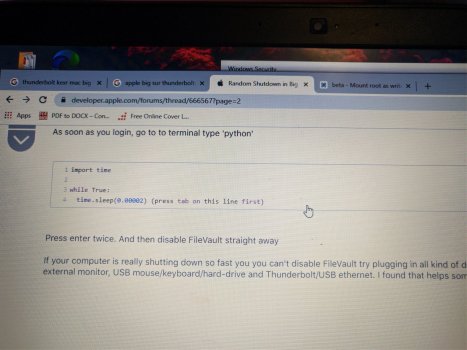Got a tip for us?
Let us know
Become a MacRumors Supporter for $50/year with no ads, ability to filter front page stories, and private forums.
Big Sur and AppleThunderboltNHI.kext
- Thread starter KaiThePirate
- Start date
- Sort by reaction score
You are using an out of date browser. It may not display this or other websites correctly.
You should upgrade or use an alternative browser.
You should upgrade or use an alternative browser.
This is what has worked for me as well. Do you know the impact of not enabling SIP?Damn...!! Hard luck..even after doing it all.. thunderbolt drivers are still being loaded... and shut down is still happening 😢😢😭😭
Ok Guys So Here’s the FIX with BIG SUR
I did few modifications with whatever was available on internet to solve this problem
Step 6 & 7 are few modifications which I did.
Here it goes
Reboot in recovery mode (CMD+R)
- Utilities -> Terminal
- csrutil disable
- csrutil authenticated-root disable
- mount - uw /Volumes/Macos (Enter WHATEVER YOUR MACOS DRIVE NAME IS, my macOS drive name is Macos)
- cd /Volumes/Macos (Enter WHATEVER YOUR MACOS DRIVE NAME IS, my macOS drive name is Macos)/System/Library/Extensions
- rm -rf AppleThunderboltNHI.kext
- rm -rf /System/Library/Caches/*
- Kmutil install -u --force --volume-root /Volumes/Macos (Enter WHATEVER YOUR MACOS DRIVE NAME IS, my macOS drive name is Macos)/System/Library/Extensions
- bless -folder /Volumes/Macos(Enter WHATEVER YOUR MACOS DRIVE NAME IS, my macOS drive name is Macos)/System/Library/CoreServices —bootefi --create-snapshot
FORGET THE PROBLEM :-D
You’ll need to perform these steps every time you update Big sur with their security updates n all.
No need to enable SIP
Have a good life
SIP is a security feature that prevents modification of system files. It's one level of protection against malware.Do you know the impact of not enabling SIP?
I did what sodhi07 recommended, and it didn't work. My mac still shut down after a few minutes.
So I went back into recovery mode and renamed all the AppleThunderbolt and IOThunderbolt files to ".bak" files.
STILL DOESN'T WORK.
Any thoughts?
So I went back into recovery mode and renamed all the AppleThunderbolt and IOThunderbolt files to ".bak" files.
STILL DOESN'T WORK.
Any thoughts?
I recommend you, please read my method again. Carefully read it. I am using big sur on my mbp 2014... and haven't experienced shut down after that. My method works 100% ... tried and tested two timesI did what sodhi07 recommended, and it didn't work. My mac still shut down after a few minutes.
So I went back into recovery mode and renamed all the AppleThunderbolt and IOThunderbolt files to ".bak" files.
STILL DOESN'T WORK.
Any thoughts?
Don't restart. Go on to step 4 even though csrutil tells you to restart.Hello there, i am new to the community and i have this problem too, i dont have much knowledge about Terminal stuff but maybe you could help me out fixing the problem.
1. Reboot in rescue mode (reboot while "Cmd + R")
2. csrutil disable
3. csrutil authenticated-root disable
Theese Steps went well so far, i restarted as needed and loged into my Admin Account. I opened the Terminal and tried following.
I recommend you, please read my method again. Carefully read it. I am using big sur on my mbp 2014... and haven't experienced shut down after that. My method works 100% ... tried and tested two times
I carefully followed the steps, and even after rebooting, I confirmed by going to Terminal and listing the contents of /System/Library/Extensions that the AppleThunderboltNHI.kext (and the others I deleted) are NOT THERE.
I have a mid-2014 MacBook pro, and this fix has always worked for me before. I don't know why it's not working with Big Sur?!
Also, as others have noted, as long as I have my external monitor hooked up, my MacBook doesn't crash.
yea But still i got told to mount my harddrive "Daten" but there is no Daten>System/Library/Extensions/AppleThunderboltNHI.kext its under Apple SSD SM0512F>System/Library/Extensions/AppleThunderboltNHI.kext to find but i cant mount the Apple SSD SM0512F
like u see on the screenshot and even if i dont reboot i get the error on trying to mount it


it still tells me i only have read persmissions. Something needs to be wrong, maybe u can find a misstake on the screenshot :/
I can find the file under Daten/Volumes/Apple SSD SM0512F/System/Library/Extensions/AppleThunderboltNHI.kext but then i am back to daten and i get the Error that i got Read only permissions.
like u see on the screenshot and even if i dont reboot i get the error on trying to mount it
it still tells me i only have read persmissions. Something needs to be wrong, maybe u can find a misstake on the screenshot :/
I can find the file under Daten/Volumes/Apple SSD SM0512F/System/Library/Extensions/AppleThunderboltNHI.kext but then i am back to daten and i get the Error that i got Read only permissions.
You are doing it totally wrong :|yea But still i got told to mount my harddrive "Daten" but there is no Daten>System/Library/Extensions/AppleThunderboltNHI.kext its under Apple SSD SM0512F>System/Library/Extensions/AppleThunderboltNHI.kext to find but i cant mount the Apple SSD SM0512F
like u see on the screenshot and even if i dont reboot i get the error on trying to mount it View attachment 1675629
View attachment 1675630
it still tells me i only have read persmissions. Something needs to be wrong, maybe u can find a misstake on the screenshot :/
I can find the file under Daten/Volumes/Apple SSD SM0512F/System/Library/Extensions/AppleThunderboltNHI.kext but then i am back to daten and i get the Error that i got Read only permissions.
Share your email id ... let me help you out
what exactly you tried to do ? please shareI carefully followed the steps, and even after rebooting, I confirmed by going to Terminal and listing the contents of /System/Library/Extensions that the AppleThunderboltNHI.kext (and the others I deleted) are NOT THERE.
I have a mid-2014 MacBook pro, and this fix has always worked for me before. I don't know why it's not working with Big Sur?!
Also, as others have noted, as long as I have my external monitor hooked up, my MacBook doesn't crash.
Hi there,Damn...!! Hard luck..even after doing it all.. thunderbolt drivers are still being loaded... and shut down is still happening 😢😢😭😭
Ok Guys So Here’s the FIX with BIG SUR
I did few modifications with whatever was available on internet to solve this problem
Step 6 & 7 are few modifications which I did.
Here it goes
Reboot in recovery mode (CMD+R)
- Utilities -> Terminal
- csrutil disable
- csrutil authenticated-root disable
- mount - uw /Volumes/Macos (Enter WHATEVER YOUR MACOS DRIVE NAME IS, my macOS drive name is Macos)
- cd /Volumes/Macos (Enter WHATEVER YOUR MACOS DRIVE NAME IS, my macOS drive name is Macos)/System/Library/Extensions
- rm -rf AppleThunderboltNHI.kext
- rm -rf /System/Library/Caches/*
- Kmutil install -u --force --volume-root /Volumes/Macos (Enter WHATEVER YOUR MACOS DRIVE NAME IS, my macOS drive name is Macos)/System/Library/Extensions
- bless -folder /Volumes/Macos(Enter WHATEVER YOUR MACOS DRIVE NAME IS, my macOS drive name is Macos)/System/Library/CoreServices —bootefi --create-snapshot
FORGET THE PROBLEM :-D
You’ll need to perform these steps every time you update Big sur with their security updates n all.
No need to enable SIP
Have a good life
running MBP mid 2014 and habing the same issues. Lived with that -delete nhi routine- for years and now went for big sur. Big mistake 😂
I followed each and every step of your guide. I even double checked that all those kexts are deleted from my volume.
When I boot into normal mode after that and check in /System/Library/Extensions I can confirm: no AppleThunderboltNHI.
But kextstats still show that it‘s loaded and the random shutdowns still occur.
As if those kexts were loaded from some other place.
Is there any way to confirm the kmutil or bless did it right? Like checking the correct snapshot is chosen at boot?
MiO
This is exactly my situation!!!Hi there,
running MBP mid 2014 and habing the same issues. Lived with that -delete nhi routine- for years and now went for big sur. Big mistake 😂
I followed each and every step of your guide. I even double checked that all those kexts are deleted from my volume.
When I boot into normal mode after that and check in /System/Library/Extensions I can confirm: no AppleThunderboltNHI.
But kextstats still show that it‘s loaded and the random shutdowns still occur.
As if those kexts were loaded from some other place.
Is there any way to confirm the kmutil or bless did it right? Like checking the correct snapshot is chosen at boot?
MiO
Hey, my email is laszlonemeth.photography@googlemail.comYou are doing it totally wrong :|
Share your email id ... let me help you out
So I have followed this excellent guide, but even with SIP and Authenticated root disabled, I can't delete the kext. I can't do it in recovery or with sudo or in a root enabled account. Clearly I'm missing something...Damn...!! Hard luck..even after doing it all.. thunderbolt drivers are still being loaded... and shut down is still happening 😢😢😭😭
Ok Guys So Here’s the FIX with BIG SUR
I did few modifications with whatever was available on internet to solve this problem
Step 6 & 7 are few modifications which I did.
Here it goes
Reboot in recovery mode (CMD+R)
- Utilities -> Terminal
- csrutil disable
- csrutil authenticated-root disable
- mount - uw /Volumes/Macos (Enter WHATEVER YOUR MACOS DRIVE NAME IS, my macOS drive name is Macos)
- cd /Volumes/Macos (Enter WHATEVER YOUR MACOS DRIVE NAME IS, my macOS drive name is Macos)/System/Library/Extensions
- rm -rf AppleThunderboltNHI.kext
- rm -rf /System/Library/Caches/*
- Kmutil install -u --force --volume-root /Volumes/Macos (Enter WHATEVER YOUR MACOS DRIVE NAME IS, my macOS drive name is Macos)/System/Library/Extensions
- bless -folder /Volumes/Macos(Enter WHATEVER YOUR MACOS DRIVE NAME IS, my macOS drive name is Macos)/System/Library/CoreServices —bootefi --create-snapshot
FORGET THE PROBLEM :-D
You’ll need to perform these steps every time you update Big sur with their security updates n all.
No need to enable SIP
Have a good life
Every time it continues to tell me that it is that the package contents instead the .kext are on a read-only file system. Even though if I look at them in finder (root account) it says read/write 😭
I follow every step that sodhi07 recommends
“Couldn’t root snapshot on volume /Volumes/MacSSD: Read-only file system”
What might be causing this?
Hi! I followed every step that you recommend, yet on the final step (bless...) I get this message for some reason:Damn...!! Hard luck..even after doing it all.. thunderbolt drivers are still being loaded... and shut down is still happening 😢😢😭😭
Ok Guys So Here’s the FIX with BIG SUR
I did few modifications with whatever was available on internet to solve this problem
Step 6 & 7 are few modifications which I did.
Here it goes
Reboot in recovery mode (CMD+R)
- Utilities -> Terminal
- csrutil disable
- csrutil authenticated-root disable
- mount - uw /Volumes/Macos (Enter WHATEVER YOUR MACOS DRIVE NAME IS, my macOS drive name is Macos)
- cd /Volumes/Macos (Enter WHATEVER YOUR MACOS DRIVE NAME IS, my macOS drive name is Macos)/System/Library/Extensions
- rm -rf AppleThunderboltNHI.kext
- rm -rf /System/Library/Caches/*
- Kmutil install -u --force --volume-root /Volumes/Macos (Enter WHATEVER YOUR MACOS DRIVE NAME IS, my macOS drive name is Macos)/System/Library/Extensions
- bless -folder /Volumes/Macos(Enter WHATEVER YOUR MACOS DRIVE NAME IS, my macOS drive name is Macos)/System/Library/CoreServices —bootefi --create-snapshot
FORGET THE PROBLEM :-D
You’ll need to perform these steps every time you update Big sur with their security updates n all.
No need to enable SIP
Have a good life
“Couldn’t root snapshot on volume /Volumes/MacSSD: Read-only file system”
What might be causing this?
do this, it works after restart from recovery mode for 1 times. A restart from the working systems runs in a reboot loop:Reboot in recovery mode (CMD+R)
- Utilities -> Terminal
- csrutil disable
- csrutil authenticated-root disable
- mount - uw /Volumes/Macos (Enter WHATEVER YOUR MACOS DRIVE NAME IS, my macOS drive name is Macos)
- cd /Volumes/Macos (Enter WHATEVER YOUR MACOS DRIVE NAME IS, my macOS drive name is Macos)/System/Library/Extensions
- rm -rf AppleThunderboltNHI.kext
- rm -rf /System/Library/Caches/*
- Kmutil install -u --force --volume-root /Volumes/Macos (Enter WHATEVER YOUR MACOS DRIVE NAME IS, my macOS drive name is Macos)/System/Library/Extensions
- bless -folder /Volumes/Macos(Enter WHATEVER YOUR MACOS DRIVE NAME IS, my macOS drive name is Macos)/System/Library/CoreServices —bootefi --create-snapshot
"Your computer restarted becouse of a problem. ..."
Hi I tried the method mentioned by sodhi07 for MacBook No crash steps for the thunderbolt drive and its not working for me on MacBook pro late 2013 can you please help me with your email let me reach out to you.
my email is amanjeetarora@gmail.com
my email is amanjeetarora@gmail.com
Last edited:
I think it's the same for me too.This is exactly my situation!!!
I did everything right I guess haha.
I was able to delete the NHI file and everything. But still my MBP is still crashing. I checked in the Thunderbolt section under Software Report it still shows the Thunderbolt driver information. I cleared the cache and everything @sodhi07 said but that still didn't fix for me.
Because I don't want to go over reinstalling the Catalina and liked how Big Sur was I did the python script way. There's a 3/4 line python script if that is executed that will stop the crash and shutdown problem.
I'll post that script after my work.
Good day everyone.
Edit: Added the photo from my phone. Not a good one but is readable.
Attachments
Last edited:
Yes, I finally got 11.1 installed after incredible problems. Took 3 downloads of the software from the Apple server. The download I did and the upgrade, (which happened inadvertently by the way), bricked the Mac. Consistently failed and took me 24 hours to get the machine back. Quite frankly I don't even know what I did except kept downloading and reinstalling Big Sur until it worked. The machine is working OK, but that old problem is still there with shutting down. Apple really needs to come up with a fix for this, or perhaps they are waiting for next year when they tell us our machines are redundant. If the new M1s work OK then I'll be upgrading anyway.Are we going to have to do the lather, rinse, repeat every time? Now that 11.1 is out has anyone experienced the shutdown?
Be interested to know if anyone has solved the issue with Big Sur. The fix detailed above didn't work for me.
Well, 11.1 got installed over night and even after doing the fix, it's still shutting down. Guess it's back to Catalina for me.
Hello, thanks alot for your help. I could solve it with this Site... too 100%
 developer.apple.com
developer.apple.com
Here i have some tipps and minor issues i had with the solution. Its actually the same like on this sits, but maybe this can help you. I tried to explain every step i took. I hope it helps and awares some stupid issues for you.
1. Start in Recovery Mode (Boot your system and hold down CMD + R)
2. Choose your Language
3. Start the Terminal Menubar > Developer Tools > Terminal
4. csrutil disable
7. Start the Terminal again
8. Mount the Harddrive
-- Note --
Everywhere where you find "Harddrive\Name" you should replace it with the name of your Harddrive or it won't work. The Name of your Harddrive, can be found in the "Diskutility Tool". If your Harddrive Name has a space inbetween, replace the space with an --> \ <-- Backslash.
9. Rename or Remove the "AppleThunderboltNHI.kext"
14. csrutil authenticated-root enable
15. Restart in Normal Mode
Random Shutdown in Big Sur (Thunde… | Apple Developer Forums
Here i have some tipps and minor issues i had with the solution. Its actually the same like on this sits, but maybe this can help you. I tried to explain every step i took. I hope it helps and awares some stupid issues for you.
1. Start in Recovery Mode (Boot your system and hold down CMD + R)
2. Choose your Language
3. Start the Terminal Menubar > Developer Tools > Terminal
4. csrutil disable
csrutil disable
5. authenticated root disablecsrutil authenticated-root disable
6. Restart Recovery Mode (Apple Icon > Restart and hold down CMD + R)7. Start the Terminal again
8. Mount the Harddrive
-- Note --
Everywhere where you find "Harddrive\Name" you should replace it with the name of your Harddrive or it won't work. The Name of your Harddrive, can be found in the "Diskutility Tool". If your Harddrive Name has a space inbetween, replace the space with an --> \ <-- Backslash.
8.1 Info
Read this please, even if this is just an example, but i did here some misstakes, i better tell you if you dont have any ideas of terminal usage like i had. After you read it you can go on with 8.2.
Here i had the biggest problems, my Hard Drive is called "Apple SSD SM0512F" and is splitted into 2 Partitions "Daten" and "WorkBench", so what i had to Mount was the Apple SSD SM0512F and Daten, for me it didnt worked with only mounting the Harddrive.
So istarted typing
mount -uw /V
now i pressed Tab so it completed it to
mount -uw /Volumes/
so i typed on and pressed Tab again (tab Autocompletes the first possibility with the letters u entered befor) if you dont want to press Tab type it by Hand", but you can refuse some misstakes with it. Humans always do mistakes.
mount -uw /Volumes/A
here came my next problem... it completed it to
mount -uw /Volumes/Apple\SSD\SM0512F/
I needed to remove the last "/" or it gives an Error for unknown File System
mount -uw /Volumes/Apple\SSD\SM0512F
Correct 
mount -uw /Volumes/Apple\SSD\SM0512F
Incorrect 
mount -uw /Volumes/Apple\SSD\SM0512F/
-- Note --
Your Harddrive can have a different Name i find out the right name under Diskutility tool.
Use the name you had Choosen earlier...
if its called "MacOS"
"mount -uw /Volumes/MacOS"
if its called MacSSD
"mount -uw /Volumes/MacSSD"
Just as an example to understand it
After that i mounted my Partition Daten (better do it it could cause problems if you dont do it) when you got partitions. Maybe its just for me, because my partitions are existing for a very long time: since SnowLeopard) and again take care for the last Slash --> / <--)
8.2 Mount the Harddrive
mount -uw /Volumes/Harddrive\Name
-- Note --
For me it was
mount -uw /Volumes/Apple\SSD\SM0512F
8.3 Mount the Partition
mount -uw /Volumes/Harddrive\Name/Partition\Name
-- Note --
For me it was
mount -uw /Volumes/Apple\SSD\SM0512F/Daten
9. Rename or Remove the "AppleThunderboltNHI.kext"
mv /Volumes/System/Library/Extensions/AppleThunderboltNHI.kext /Volumes/System/Library/Extensions/AppleThunderboltNHI.kext.BAK
10. Check itMove to the Extensions
cd /Volumes/Harddrive\Name/System/Library/Extensions/
List all Files
ls
If you find the "AppleThunderboltNHI.kext.BAK" you did everything right, but be careful it realy has to be called "AppleThunderboltNHI.kext.BAK"
11. REBUILD the extensions cache New in BigSur
kmutil install -u --force --volume-root /Volumes/Harddrive\Name
-- Note --
For me it was
kmutil install -u --force --volume-root /Volumes/Apple\SSD\SM0512F
12. create another system snapshot bless --folder /Volumes/Harddrive\Name/System/Library/CoreServices --bootefi --create-snapshot
-- Note --
For me it was
bless --folder /Volumes/Apple\SSD\SM0512F/System/Library/CoreServices --bootefi --create-snapshot
13. csrutil enable14. csrutil authenticated-root enable
15. Restart in Normal Mode
Info
For me it caused a Problem. I came into a Crash routine with blackscreen, but alot of people had this problem.
The Error massage after the Restart followed with a blackscreen and said "press a Key to restart!".
If you have the same issue do following
1. Restart in recovery mode
2. Start the "diskutility tool"
3. Click on your Harddrive and choose "First Aid" and "run it"
5. Click on your Snapshot and choose "First Aid" and "run it"
6. Exit the "diskutility tool"
7. Run "Terminal" again
8. csrutil disable
9. Restart in recovery mode
10. Restart in Normal mode
16. Enjoy and have Fun without any stupid crashesInfo
The security mode of BigSur is deactivated, but you still have the security mode of Catalina active. So this is the only small minus at this solution.
Last edited:
Register on MacRumors! This sidebar will go away, and you'll see fewer ads.