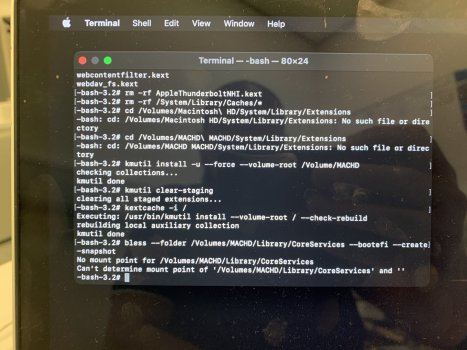Got a tip for us?
Let us know
Become a MacRumors Supporter for $50/year with no ads, ability to filter front page stories, and private forums.
Big Sur and AppleThunderboltNHI.kext
- Thread starter KaiThePirate
- Start date
- Sort by reaction score
You are using an out of date browser. It may not display this or other websites correctly.
You should upgrade or use an alternative browser.
You should upgrade or use an alternative browser.
Just have a look to my post from Aug 9, #63 and follow this instruction. It works for me.Hello Please can someone help me. I get through all steps unto renaming or deleting the file
I just get a read only file message
what am I doing wrong? I'm on osx 11.6.2
please help
Thanks
Been doing the steps for a quite some time and worked everytime. the latest Big Sur update seems to have a security measure the maintain the AppleThunderboltNHI.kext loaded, even when deleted. anybody got any luck?
managed to reinstall the OS once again to replace the missing kext which were deleted by me, then did all the steps once again. DONE and now no shutdowns. I think this solution requires multiple tries in order to succeed. my system partition is "OS":
$ csrutil disable
$ csrutil authenticated-root disable
$ mount -uw /Volumes/OS
$ cd /Volumes/OS/Library/Extensions
$ rm -rf AppleThunderboltNHI.kext
$ rm -rf /System/Library/Caches/*
$ cd /Volumes/Macintosh\ HD/System/Library/Extensions
$ kmutil install -u --force --volume-root /Volumes/OS
$ kmutil clear-staging
$ kextcache -i /
$ bless --folder /Volumes/OS/Library/CoreServices --bootefi --create-snapshot
$ reboot
$ csrutil disable
$ csrutil authenticated-root disable
$ mount -uw /Volumes/OS
$ cd /Volumes/OS/Library/Extensions
$ rm -rf AppleThunderboltNHI.kext
$ rm -rf /System/Library/Caches/*
$ cd /Volumes/Macintosh\ HD/System/Library/Extensions
$ kmutil install -u --force --volume-root /Volumes/OS
$ kmutil clear-staging
$ kextcache -i /
$ bless --folder /Volumes/OS/Library/CoreServices --bootefi --create-snapshot
$ reboot
Hi, i had the same issue like you in version 11.6.2 but I found out solution for now: go to this tutorial on youtube ->Hello, anyone available to advise on my issues for renaming this kext file???
After finish steps in video reboot notebook and the driver is not loaded anymore.
I hope that will help you.
BR
Hi Replying to my earlier post #67. I am unable to login to my original account so I made another account.
After I followed the steps on OpenCore it soon happened again where my computer would black screen setting my laptop model to the correct model.
However, I noticed in clamshell mode my MacBook pro A1398 would not randomly shut down at all.
During clamshell mode the laptops keyboard and trackpad are not used or disabled in a way.
I reinstalled OpenCore setting the model to a Mac Mini. I changed the model to a Mac Mini to see if it was my keyboard or trackpad was the problem causing the random shutdown as Mac Mini's use external keyboards and mouse.
After I continuously pressed the spacebar on my keyboard to get me into the login screen, the keyboard and trackpad will not be disabled because open core thinks you are on a Mac Mini. Using an external keyboard and mouse I logged into my profile change the sleep settings on and off battery to never. So far I haven't gotten any random shut downs.
For my case, I believe my power button is shorted or something else being pressed rapidly so during the apple logo bootup it would just shut down. Pressing random keys until I got to the login screen helped me as it will try to neglect the power button being pressed I believe and accept the random keys I press instead.
I also bought a new SSD from amazon with MacOS Catalina preinstalled to see if that would change anything. However, it did not change anything at all.
I would suggest to try and get past the apple logo. Close your laptop to get into clam shell mode so the keyboard and trackpad isn't used. Connect it to an external monitor, mouse and keyboard change your sleep settings to never and see if it will randomly turn off or not.
I will visit a Mac Repair shop in my local area to get a diagnosis on my keyboard and trackpad. If it is my keyboard I will it replaced this weekend and keep all of you updated.
My Macbook Specs:
MacBook Pro 15" Retina Late 2013. A1398
After I followed the steps on OpenCore it soon happened again where my computer would black screen setting my laptop model to the correct model.
However, I noticed in clamshell mode my MacBook pro A1398 would not randomly shut down at all.
During clamshell mode the laptops keyboard and trackpad are not used or disabled in a way.
I reinstalled OpenCore setting the model to a Mac Mini. I changed the model to a Mac Mini to see if it was my keyboard or trackpad was the problem causing the random shutdown as Mac Mini's use external keyboards and mouse.
After I continuously pressed the spacebar on my keyboard to get me into the login screen, the keyboard and trackpad will not be disabled because open core thinks you are on a Mac Mini. Using an external keyboard and mouse I logged into my profile change the sleep settings on and off battery to never. So far I haven't gotten any random shut downs.
For my case, I believe my power button is shorted or something else being pressed rapidly so during the apple logo bootup it would just shut down. Pressing random keys until I got to the login screen helped me as it will try to neglect the power button being pressed I believe and accept the random keys I press instead.
I also bought a new SSD from amazon with MacOS Catalina preinstalled to see if that would change anything. However, it did not change anything at all.
I would suggest to try and get past the apple logo. Close your laptop to get into clam shell mode so the keyboard and trackpad isn't used. Connect it to an external monitor, mouse and keyboard change your sleep settings to never and see if it will randomly turn off or not.
I will visit a Mac Repair shop in my local area to get a diagnosis on my keyboard and trackpad. If it is my keyboard I will it replaced this weekend and keep all of you updated.
My Macbook Specs:
MacBook Pro 15" Retina Late 2013. A1398
Update:Hi Replying to my earlier post #67. I am unable to login to my original account so I made another account.
After I followed the steps on OpenCore it soon happened again where my computer would black screen setting my laptop model to the correct model.
However, I noticed in clamshell mode my MacBook pro A1398 would not randomly shut down at all.
During clamshell mode the laptops keyboard and trackpad are not used or disabled in a way.
I reinstalled OpenCore setting the model to a Mac Mini. I changed the model to a Mac Mini to see if it was my keyboard or trackpad was the problem causing the random shutdown as Mac Mini's use external keyboards and mouse.
After I continuously pressed the spacebar on my keyboard to get me into the login screen, the keyboard and trackpad will not be disabled because open core thinks you are on a Mac Mini. Using an external keyboard and mouse I logged into my profile change the sleep settings on and off battery to never. So far I haven't gotten any random shut downs.
For my case, I believe my power button is shorted or something else being pressed rapidly so during the apple logo bootup it would just shut down. Pressing random keys until I got to the login screen helped me as it will try to neglect the power button being pressed I believe and accept the random keys I press instead.
I also bought a new SSD from amazon with MacOS Catalina preinstalled to see if that would change anything. However, it did not change anything at all.
I would suggest to try and get past the apple logo. Close your laptop to get into clam shell mode so the keyboard and trackpad isn't used. Connect it to an external monitor, mouse and keyboard change your sleep settings to never and see if it will randomly turn off or not.
I will visit a Mac Repair shop in my local area to get a diagnosis on my keyboard and trackpad. If it is my keyboard I will it replaced this weekend and keep all of you updated.
My Macbook Specs:
MacBook Pro 15" Retina Late 2013. A1398
Decided to not change my keyboard due to repair center costing me 200$+
I disconnected the keyboard from the logic board and turned it on by plugging in the charger.
Have not experienced any random shutdown or anything.
Update:Update:
Decided to not change my keyboard due to repair center costing me 200$+
I disconnected the keyboard from the logic board and turned it on by plugging in the charger.
Have not experienced any random shutdown or anything.
Replaced my keyboard no random shutdowns have occurred on my end
Thank you! Works like a charm. This is my first time using a boot patcher so please tell me, how should I update MacOS from now on? Can I safely update normally using Apple's native update installer or do I need to do it through OpenCore every time?The newest and easiest way to solve the problem is to use open core legacy patcher.
It is a bootloader, that recognizes your Macbook and automatically disables the thunderbolt-controller (GUI-Version) or does it by option (TUI-Version).
No need to disable the thunderbolt-controller with every MacOS update and without complicated terminal-commands and keystrokes..
And its possible to make a bootable USB-Stick for the faulty Mac by another Mac. Then boot the faulty Mac with the USB-Stick by pressing and holding the option key und choose the loader. When started, just install the open core legacy patcher onto the internal SSD.
https://dortania.github.io/OpenCore-Legacy-Patcher/
Download:
https://github.com/dortania/OpenCore-Legacy-Patcher/releases/tag/0.2.5
The most elegant (and weird at the same time) solution I found after dozens of attempts at solving this problem is this: open Settings>Sound>Input. This lets the microphone be activated continuously. You can decrease the volume to zero, it doesn't matter. Just don't forget to change the input to the internal microphone while pairing headphones. That's it. No shutdowns. The only problem is when you close the lid, mbp will switch off... 
Have you figured anything out? I’ve just upgraded from Catalina to Big Sur, and I used this thread to try and fix my shut down issues which, of course, came back when I upgraded. I was unable to change the file name too .BAK until I followed instructions on another thread and that worked for me but I only changed the one. I wrote in my notes every step I took because I know I’ll have to do this again in the future but this didn’t work apparently. I’m not sure why but now when I boot normally I get kernel panic immediately and just over and over and I can’t even get in. I saw someone else had the same issue and someone responded to remove the file all together and execute “csrutil disable” and “csrutil authenticated-root disable” so I did those steps and it works! No shut downs and no more kernel panic.. however- I’m not ok with keeping those disabled and I’m trying to figure out what I can do to enable them again.Been doing the steps for a quite some time and worked everytime. the latest Big Sur update seems to have a security measure the maintain the AppleThunderboltNHI.kext loaded, even when deleted. anybody got any luck?
Have you figured anything out? In my latest comment I listed my steps and how I renamed the file, but as I said after going through the first set of steps I was getting a repeated kernel panic. So then I went through the second set of steps and that worked for me. However, I was unable to execute “csrutil enable” and “csrutil authenticated-root enable” without the kernel panic coming back so I have them disable for now but I’m not ok with that. Still trying to figure this out myself!Hello, anyone available to advise on my issues for renaming this kext file???
Are you still using this fix? I reinstalled OS to undo the changes I had made but SIP and SSV were strangely still disabled 🧐This works for my MacBook Pro (Retina, 15-inch, Late 2013) Big Sur 11.2.2
Reboot in recovery mode (CMD+R)
Utilities -> Terminal
Bash:$ csrutil disable $ csrutil authenticated-root disable
Mount disc in read-write mode. Do not add "/: at the end.
Bash:$ mount -uw /Volumes/Macintosh\ HD
Remove Thunderbolt files
Bash:$ cd /Volumes/Macintosh\ HD/System/Library/Extensions $ rm -rf AppleThunderboltNHI.kext
Clear cache
Bash:$ rm -rf /System/Library/Caches/*
REBUILD the extensions cache !
Bash:$ cd /Volumes/Macintosh\ HD/System/Library/Extensions $ kmutil install -u --force --volume-root /Volumes/Macintosh\ HD
DON'T FORGET to create another system snapshot to take these modifications under account at next reboot
Bash:$bless --folder /Volumes/Macintosh\ HD/System/Library/CoreServices --bootefi --create-snapshot
Restart to normal mode
Bash:reboot
I am trying to go about this in a way that doesn’t force me to disable security features
I want to try this but do I have to use another mac to make a bThank you! Works like a charm. This is my first time using a boot patcher so please tell me, how should I update MacOS from now on? Can I safely update normally using Apple's native update installer or do I need to do it through OpenCore every time?
Thank you for this, I'm trying to do this now! I'm attempting to download it to a USB drive from a Windows based pc so I'm hoping that works and I'm also wondering if it's ok to download the latest release. When you posted this you posted a specific link to 0.2.5 but I see that it was released about a week before your comment so at the time that probably was the most recent release. Also, do you have to update Mac os through Apple or through OCLP from now on?The newest and easiest way to solve the problem is to use open core legacy patcher.
It is a bootloader, that recognizes your Macbook and automatically disables the thunderbolt-controller (GUI-Version) or does it by option (TUI-Version).
No need to disable the thunderbolt-controller with every MacOS update and without complicated terminal-commands and keystrokes..
And its possible to make a bootable USB-Stick for the faulty Mac by another Mac. Then boot the faulty Mac with the USB-Stick by pressing and holding the option key und choose the loader. When started, just install the open core legacy patcher onto the internal SSD.
https://dortania.github.io/OpenCore-Legacy-Patcher/
Download:
https://github.com/dortania/OpenCore-Legacy-Patcher/releases/tag/0.2.5
That was a life saving trick for me! Thank you a million times! ♥️ Absolutely nothing else could solve the issue for me after I mistakenly updated to Big Sur 11.7.2The most elegant (and weird at the same time) solution I found after dozens of attempts at solving this problem is this: open Settings>Sound>Input. This lets the microphone be activated continuously. You can decrease the volume to zero, it doesn't matter. Just don't forget to change the input to the internal microphone while pairing headphones. That's it. No shutdowns. The only problem is when you close the lid, mbp will switch off...
Register on MacRumors! This sidebar will go away, and you'll see fewer ads.