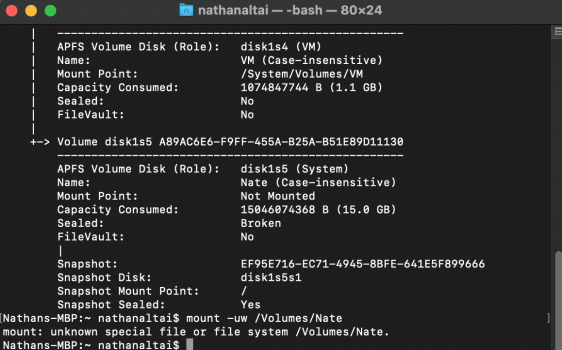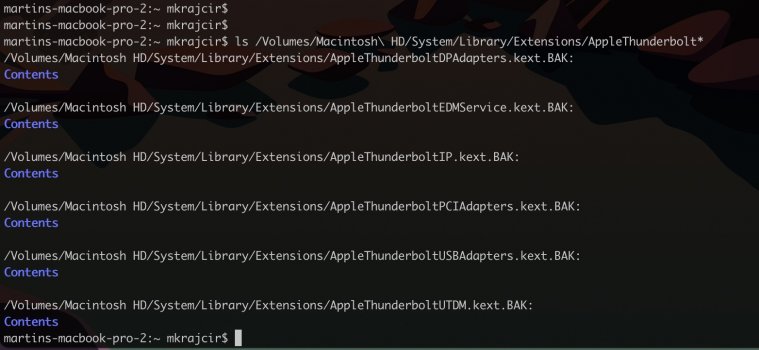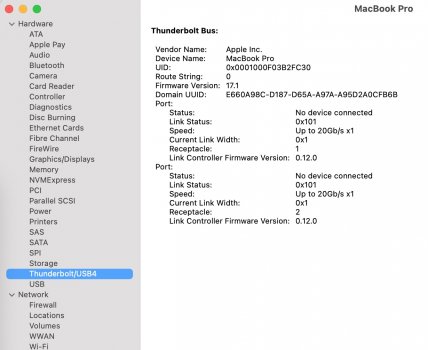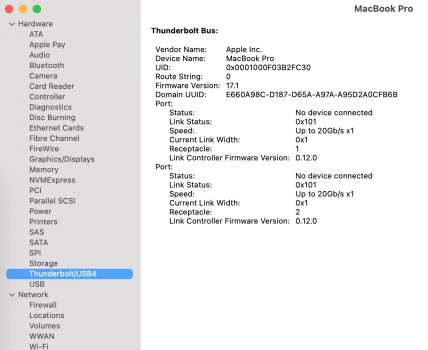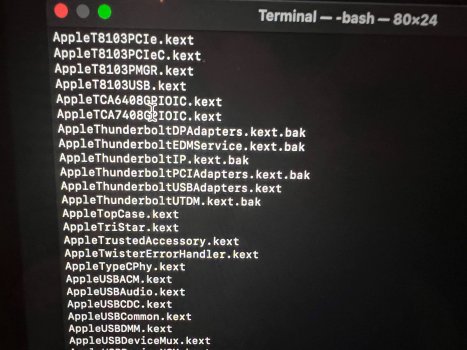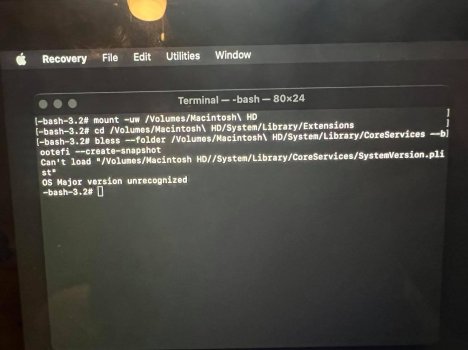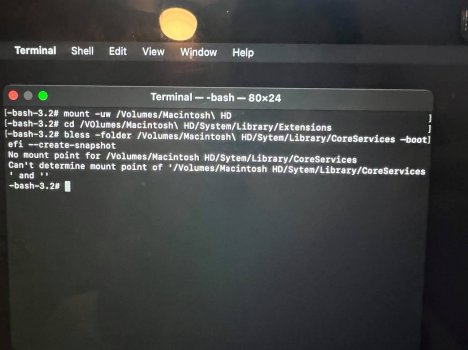This is, in my humble opinion, the best laid out solution to address this problem. I was able to get all the way through the solution, but worked my way down through individual directories to ensure I was in the right one. I then ran the ls command in the directory to make sure I could see the particular .kext file and it was certainly there.Hello, thanks alot for your help. I could solve it with this Site... too 100%
Random Shutdown in Big Sur (Thunde… | Apple Developer Forums
developer.apple.com
Here i have some tipps and minor issues i had with the solution. Its actually the same like on this sits, but maybe this can help you. I tried to explain every step i took. I hope it helps and awares some stupid issues for you.
1. Start in Recovery Mode (Boot your system and hold down CMD + R)
2. Choose your Language
3. Start the Terminal Menubar > Developer Tools > Terminal
4. csrutil disable
csrutil disable5. authenticated root disable
csrutil authenticated-root disable6. Restart Recovery Mode (Apple Icon > Restart and hold down CMD + R)
7. Start the Terminal again
8. Mount the Harddrive
-- Note --
Everywhere where you find "Harddrive\Name" you should replace it with the name of your Harddrive or it won't work. The Name of your Harddrive, can be found in the "Diskutility Tool". If your Harddrive Name has a space inbetween, replace the space with an --> \ <-- Backslash.
8.1 InfoRead this please, even if this is just an example, but i did here some misstakes, i better tell you if you dont have any ideas of terminal usage like i had. After you read it you can go on with 8.2. Here i had the biggest problems, my Hard Drive is called "Apple SSD SM0512F" and is splitted into 2 Partitions "Daten" and "WorkBench", so what i had to Mount was the Apple SSD SM0512F and Daten, for me it didnt worked with only mounting the Harddrive.So istarted typing mount -uw /V now i pressed Tab so it completed it to mount -uw /Volumes/so i typed on and pressed Tab again (tab Autocompletes the first possibility with the letters u entered befor) if you dont want to press Tab type it by Hand", but you can refuse some misstakes with it. Humans always do mistakes.mount -uw /Volumes/Ahere came my next problem... it completed it tomount -uw /Volumes/Apple\SSD\SM0512F/I needed to remove the last "/" or it gives an Error for unknown File Systemmount -uw /Volumes/Apple\SSD\SM0512FCorrect
mount -uw /Volumes/Apple\SSD\SM0512FIncorrect
mount -uw /Volumes/Apple\SSD\SM0512F/-- Note --Your Harddrive can have a different Name i find out the right name under Diskutility tool.Use the name you had Choosen earlier...if its called "MacOS""mount -uw /Volumes/MacOS"if its called MacSSD"mount -uw /Volumes/MacSSD"Just as an example to understand itAfter that i mounted my Partition Daten (better do it it could cause problems if you dont do it) when you got partitions. Maybe its just for me, because my partitions are existing for a very long time: since SnowLeopard) and again take care for the last Slash --> / <--)
8.2 Mount the Harddrivemount -uw /Volumes/Harddrive\Name-- Note --For me it was mount -uw /Volumes/Apple\SSD\SM0512F8.3 Mount the Partitionmount -uw /Volumes/Harddrive\Name/Partition\Name-- Note --For me it was mount -uw /Volumes/Apple\SSD\SM0512F/Daten
9. Rename or Remove the "AppleThunderboltNHI.kext"
mv /Volumes/System/Library/Extensions/AppleThunderboltNHI.kext /Volumes/System/Library/Extensions/AppleThunderboltNHI.kext.BAK10. Check it
Move to the Extensionscd /Volumes/Harddrive\Name/System/Library/Extensions/ List all FileslsIf you find the "AppleThunderboltNHI.kext.BAK" you did everything right, but be careful it realy has to be called "AppleThunderboltNHI.kext.BAK"11. REBUILD the extensions cache
New in BigSur kmutil install -u --force --volume-root /Volumes/Harddrive\Name-- Note --For me it was kmutil install -u --force --volume-root /Volumes/Apple\SSD\SM0512F12. create another system snapshot
bless --folder /Volumes/Harddrive\Name/System/Library/CoreServices --bootefi --create-snapshot -- Note --For me it was bless --folder /Volumes/Apple\SSD\SM0512F/System/Library/CoreServices --bootefi --create-snapshot13. csrutil enable
14. csrutil authenticated-root enable
15. Restart in Normal Mode
InfoFor me it caused a Problem. I came into a Crash routine with blackscreen, but alot of people had this problem. The Error massage after the Restart followed with a blackscreen and said "press a Key to restart!". If you have the same issue do following1. Restart in recovery mode2. Start the "diskutility tool"3. Click on your Harddrive and choose "First Aid" and "run it"5. Click on your Snapshot and choose "First Aid" and "run it"6. Exit the "diskutility tool"7. Run "Terminal" again8. csrutil disable9. Restart in recovery mode10. Restart in Normal mode16. Enjoy and have Fun without any stupid crashes
InfoThe security mode of BigSur is deactivated, but you still have the security mode of Catalina active. So this is the only small minus at this solution.
However when I tried to rename it, I kept getting a message that it couldn't be renamed as it was a read-only system file. And yes, I had disabled csrutil and csrutil authenticated-root and rebooted to Recovery Mode before continuing with the process.
I notice above a few people have had similar issues. Has anyone found a way of modifying the permissions on such files in Big Sur 11.1?