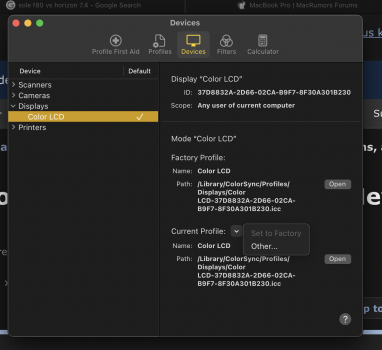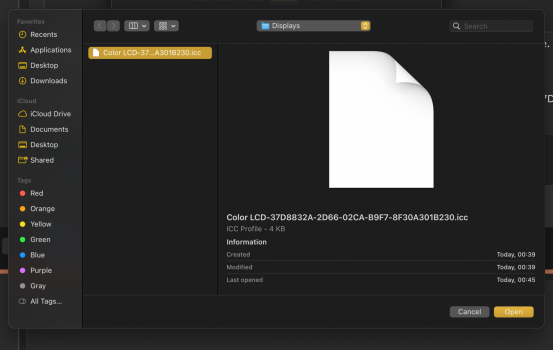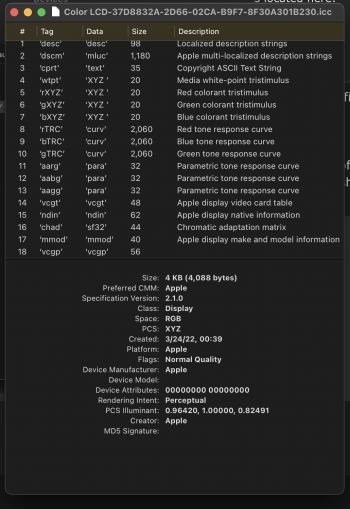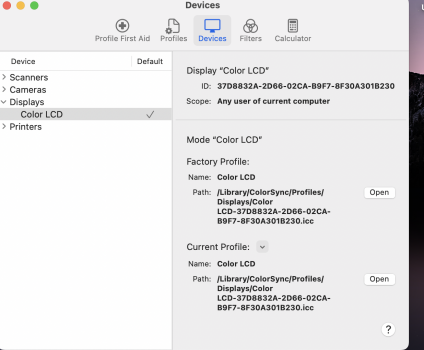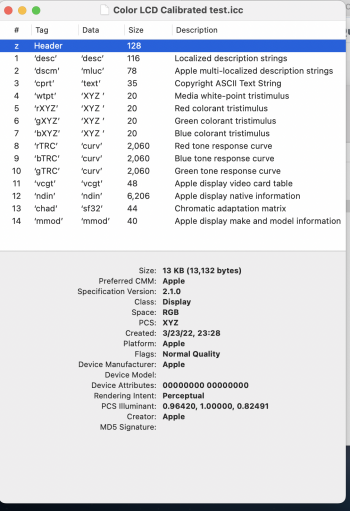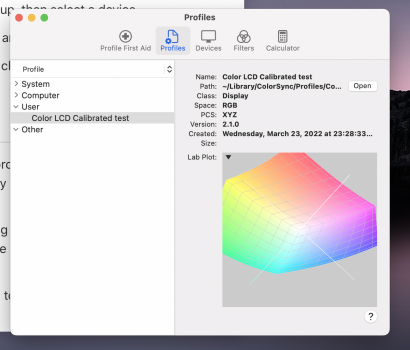I think you having a display you are connected to is what gives you that sidecar profile. I don't have any monitor I am connected to. But you are right the screen color is awful the way it comes out of the box. I am using the RGB profile is really really good so I am pleased. Thanks for input.I am not sure. My setup is an M1 Max Mac Book pro and a stand alone Apple XDR 6k Display. Perhaps that accounts for the difference. Apple really has to fix this tough. There should be way more options to easily adjust the display to the user’s personal preference.
Got a tip for us?
Let us know
Become a MacRumors Supporter for $50/year with no ads, ability to filter front page stories, and private forums.
Can't calibrate new XDR MacBook Pro display - missing 'Color' button, calibration option.
- Thread starter Sowelu
- Start date
- Sort by reaction score
You are using an out of date browser. It may not display this or other websites correctly.
You should upgrade or use an alternative browser.
You should upgrade or use an alternative browser.
But it’s super easy. You just need a colormeter.I am not sure. My setup is an M1 Max Mac Book pro and a stand alone Apple XDR 6k Display. Perhaps that accounts for the difference. Apple really has to fix this tough. There should be way more options to easily adjust the display to the user’s personal preference.
It’s for the fine adjustment function as it can’t co-existIts ridiculous that they removed this option.
Id normally say what are you talking about. But Im going to read all 6 pages before I come back and say that. And yes, I did see your post above about colorimeter .It’s for the fine adjustment function as it can’t co-exist
It’s because apple want to let people fine adjust the white point.Id normally say what are you talking about. But Im going to read all 6 pages before I come back and say that. And yes, I did see your post above about colorimeter .
To do that they need to have full control over the hole line so they know that if I read xxx x xxx from my colormeter they can auto adjust it without any issurs
Yes, I fully appreciate the much more accurate method using a colorimeter to calibrate the display. Im not doubting its superior outcome to the good ole eyes method . Im just saying it would have been nice to have the good ole method back for those that don't have a colorimeter in their top dirty shirt pocket.😅🤣It’s because apple want to let people fine adjust the white point.
To do that they need to have full control over the hole line so they know that if I read xxx x xxx from my colormeter they can auto adjust it without any issurs
The P3 profile converts the rgb curve to a D65 DCI-P3 color curve primaries. Rgb can appear more saturated unconverted, but using the DCI-P3 color gamut natively can produce more vivid colors generally speaking when used correctly.I think this is because the XDR displays are showing a P3 Color space. While the UI for MacOS is designated for regular SRGB. Now, I am not a designer or know much about color spaces. So I am sure some forum members will explain it better than me. But your findings are the same as mine. My old laptops show richer colors than the new ones. However if you use the “sidecar color profile” with the color sync app you will notice that your colors will be vivid once again. Unfortunately that will not be a good color space if you are doing P3 work. But I like it because it pops and works well for me.
sRGB conversion usually desaturates the color to a "life-like" image.
Yeah did that, all works good thanks. Only thing I didn't do was load the newly created saved profile. Im assuming the last step is so that it "sticks" after a restart?After tinkering around a bit, I think I found a workaround that will allow you to calibrate your MacBook Pro's XDR display using the built in Calibration Assistant…
The Display Calibration Assistant app is still sitting on your MacBook Pro's hard drive, and is located here:
View attachment 1881203
Go to this folder, locate the Display Calibrator app, hold down the Option key, then right click on this app and select ‘Open’ (this will launch the calibrator in Expert Mode).
Calibrate and save the newly created color profile as you normally would using the Display Calibration Assistant.
Now, launch the ColorSync Utility app in the Utilities folder, click on 'Devices' on the tool bar, then click the drop down arrow next to 'Displays' on the left side of that window.
Click on 'Color LCD' (this is the default profile that your MacBook Pro is currently using), and then go to the right side of that window, and click the drop down arrow next to 'Current Profile' and choose 'Other'.
View attachment 1881205
This will bring up the folder window where the default color profile (and now your newly created color profile) is saved. Select your newly created color profile and click 'Open'.
The system will bring up TouchID for authentication, but on my MacBook it just sort of hung there, so I chose ‘Use Password’ instead.
Your new profile should now be selected and will be the main color profile used until you create and select a new one using this same method, and process.
This has worked for me and has stayed put after a few restarts, so hopefully it works for you all as well.
Hopefully Apple addresses this soon. So many unnecessary steps when we could have just hit two or three buttons had they not removed (or hid) the Color Calibration Assistant and access to color profiles in the Display Preferences!
Oh Apple... ‘It just works!’
EDIT. Went back to default and deleted the profile I made just to be sure.
I also accidentally deleted the default ( screen shot attached ) ICC profile" /Library/ColorSync/Profiles/Displays/Color LCD-37D8832A-2D66-02CA-B9F7-8F30A301B230.icc". Forgot how, but managed to create it again, I should write down what Im doing. Im assuming the "LCD Color" profile in the third image is the stock default one?
Attachments
Last edited:
It used to stick, but one of the updates along the way broke that (or at least that is what I am assuming). I don't restart often, but when I do, I just reapply the color profile. I put ColorSync Utility in my dock for quicker access. Very annoying, I know.Has anyone at all gotten this to work across a restart? Just got a defective 16 MacBook Pro with severe brown screen tint. All is good except after a restart.
Sorry for the very late response - not sure if this is still a problem. It may be that the authentication window is getting hidden as it pops up? If you haven't already, try a fresh re-start and try to reapply the saved profile. Unfortunately, after each reboot, while the profile looks selected, you still have to go back into ColorSync Utility and reselect it.Sowelu, thank you for posting this. I just opened my new MacBook pro + have been going crazy for 2 days trying to fix this. I have a question - when I choose my new calibration by clicking 'open' in the last step, it will only flash the new calibration + then it goes back to the dingy green. How do you make it stick? I'm not getting an option to lock it in in any way. I saw that you said you had a pop up for authentication - mine isn't giving me that opportunity. I've also tried restarting multiple times + have done all updates, to no avail. I'm not tech-savvy at all so any guidance would be awesome. Please + thank you.
Yes, 'Color LCD' is the system default. I think the system might have recreated it when you rebooted?Yeah did that, all works good thanks. Only thing I didn't do was load the newly created saved profile. Im assuming the last step is so that it "sticks" after a restart?
EDIT. Went back to default and deleted the profile I made just to be sure.
I also accidentally deleted the default ( screen shot attached ) ICC profile" /Library/ColorSync/Profiles/Displays/Color LCD-37D8832A-2D66-02CA-B9F7-8F30A301B230.icc". Forgot how, but managed to create it again, I should write down what Im doing. Im assuming the "LCD Color" profile in the third image is the stock default one?
Yes, you have to select the new color profile you created and saved using the ColorSync Utility as I outlined. Unfortunately, you have to reselect this profile after each reboot.
The workaround was enough for me to tolerate this limitation, but yeah, I agree. It's shocking that Apple cannot get HDR displays AND custom profiles to work together. These two things should be able to co-exist without losing HDR features.Thanks everyone. I sent the damn thing back. Another Apple product not ready for prime time.
Apple's factory calibrations suck, and for those of us who are sensitive to green/yellow hues, the default profile is just unusable (despite all the 'accurate numbers' hardware calibrators are showing).
Sowelu, I have the new Studio Display (and Monterey 12.3.1) and I experience the exact same problem. Only ONE profile is available (Apple knows best what you need). Pfffttt...The workaround was enough for me to tolerate this limitation, but yeah, I agree. It's shocking that Apple cannot get HDR displays AND custom profiles to work together. These two things should be able to co-exist without losing HDR features.
Apple's factory calibrations suck, and for those of us who are sensitive to green/yellow hues, the default profile is just unusable (despite all the 'accurate numbers' hardware calibrators are showing).
I can select my favorite color profile (Generic RGB) in the Color Sync app but it is replaced after every restart/sleep with the generic dull profile.
On the MacBook Pro 16 M1 internal screen the workaround doesn’t work at all! Only for the external Studio Display.
Can anyone tell me what this is under Profiles User within the ColorSync Utility app. Its called "Color LCD Calibrated test". Not sure what the relation of this ICC is to what's under Devices being used called "Color LCD"
Attachments
I just had a update and my profiles sticking. It does not go back to default.When I go to finder and go to " Library "and go to color sync and then copy the profile and move it to the" system "then- color sync and paste it seems to stay for me when I restart. Maybe I have not had a reboot or update yet to challenge it.
I found out: Profiles stick when I select them from ...System/Library/ColorSync/Profiles/...
The are removed after every reboot/sleep when I select them from ...Library/ColorSync/Profiles/...
On the internal display of my MBP 16 M1 profiles don’t work at all.
The are removed after every reboot/sleep when I select them from ...Library/ColorSync/Profiles/...
On the internal display of my MBP 16 M1 profiles don’t work at all.
I just want to select the Generic RGB profile because I like this colorful profile that makes Macs look similar to iPad & iPhone.
Why is Apple allowing only the new dull profile on Monterey?
With the factory profile all Mac displays look completely different from iPad/iPhone.
WHY is Apple doing this???
Why is Apple allowing only the new dull profile on Monterey?
With the factory profile all Mac displays look completely different from iPad/iPhone.
WHY is Apple doing this???
Your word CRASHED motivated me to join in. I bought a new MacBook Pro and a new Spyder Elite. Spyder downloaded without a problem, but when the first color profile started on this Mac, my screen suddenly went greyish black. I couldn't read it. I spent two days emailing Spyder and on the phone with Apple. No matter what anyone tried, no success. So I went into store, and the genius had never seen the problem, and hard as he tried, he couldn't fix it either, so he had to do very deep cleaning which pretty much erased my hard drive. I was in the middle of a project due June 12, lost everything and was just now trying to calibrate with the Mac calibrator to see how well it works, but my pop up display window does not take me to color or calibrate as the directions say, which is why I even read this forum. A small thing compared to losing all the work I had done getting ready to print my photo project, but y'all got me wondering if my crash could have had anything to do with their calibration problems on new Macs??? Sorry this is so long! Would love any help.Hmmm, interesting. It's as if the app noticed something was up with the current state of color profiles when it launched and crashed due to the changes Apple made for the new MacBook Pros.
I have a ticket open with Apple Support on this. Two supervisors said that they don't think Apple would remove the option to calibrate the displays on these 'pro' machines - including the built in calibrator. It's such a basic function and having an 'XDR' display wouldn't get in the way of that.
Since they do not have the new MacBooks in front of them, they connected to my MacBook so that I could show them the new Display Preferences window and how it's not possible to launch the Display Calibrator Assistant from there. We tried many things and looked for this option tucked away in the ColorSync utility and in Accessibility, but it's MIA.
Imagine telling designers, artists and photographers that their factory calibrations are as good as it's gonna get, and your trained eyes don't mean anything? I don't think even Apple could be that arrogant.
Senior Apple Support staff has elevated this to (macOS?) software engineers and the rep I am dealing with will be giving me updates as he gets them. I am expecting a call some time this evening - but I am not expecting a resolve any time soon.
I was disappointed to learn I can't adjust the white point on my new Macbook Pro XDR to my liking; Apple displays are always a bit too blue for my taste out of the box. I found a workaround; this works for me and helped me get the display exactly how I wanted.
Use the Accessibility color tint feature. At the lowest setting, I was able to find a tint (orangish red) that made the white point of my Macbook Pro perfect for general use.
Of course, this feature may not be usable for people doing professional photography, print work, etc... but the nice thing about it is that it survives reboots (unlike playing with ColorSync) and can be quickly switched on and off as needed with a shortcut.
Give it a try; if your reasoning for adjusting white point is the same as mine it may be a solution. Since you can make the tint any color on the wheel you can cancel out any unwanted odd tint you may perceive in the display.
Use the Accessibility color tint feature. At the lowest setting, I was able to find a tint (orangish red) that made the white point of my Macbook Pro perfect for general use.
Of course, this feature may not be usable for people doing professional photography, print work, etc... but the nice thing about it is that it survives reboots (unlike playing with ColorSync) and can be quickly switched on and off as needed with a shortcut.
Give it a try; if your reasoning for adjusting white point is the same as mine it may be a solution. Since you can make the tint any color on the wheel you can cancel out any unwanted odd tint you may perceive in the display.
Last edited:
Finally! I was actually looking for this Color Filters menu since I did the same thing on my iPhone. I chose dark blue with lowest intensity level to achieve true white. Now my screen looks so much better.I was disappointed to learn I can't adjust the white point on my new Macbook Pro XDR to my liking; Apple displays are always a bit too blue for my taste out of the box. I found a workaround; this works for me and helped me get the display exactly how I wanted.
Use the Accessibility color tint feature. At the lowest setting, I was able to find a tint (orangish red) that made the white point of my Macbook Pro perfect for general use.
Of course, this feature may not be usable for people doing professional photography, print work, etc... but the nice thing about it is that it survives reboots (unlike playing with ColorSync) and can be quickly switched on and off as needed with a shortcut.
Give it a try; if your reasoning for adjusting white point is the same as mine it may be a solution. Since you can make the tint any color on the wheel you can cancel out any unwanted odd tint you may perceive in the display.
Thank you very much!
I've created a separate profile for photography work using a hardware calibration device. I switch back and forth between this and the default Apple XDR Display profile (which, like you, I find to be a bit too blue).I was disappointed to learn I can't adjust the white point on my new Macbook Pro XDR to my liking; Apple displays are always a bit too blue for my taste out of the box. I found a workaround; this works for me and helped me get the display exactly how I wanted.
Use the Accessibility color tint feature. At the lowest setting, I was able to find a tint (orangish red) that made the white point of my Macbook Pro perfect for general use.
Of course, this feature may not be usable for people doing professional photography, print work, etc... but the nice thing about it is that it survives reboots (unlike playing with ColorSync) and can be quickly switched on and off as needed with a shortcut.
Give it a try; if your reasoning for adjusting white point is the same as mine it may be a solution. Since you can make the tint any color on the wheel you can cancel out any unwanted odd tint you may perceive in the display.
If I use the Accessibility color tint feature to change the Apple XDR profile, I'm assuming that will not affect the separate photography profile I've created?
UPDATE: Unfortunately, the color tint feature seems to affect all profiles. Too bad! I'd love to be able to use it for my "everyday" profile that I use for web browsing, email, etc., without it affecting my photography/video/print work profile.
@zorinlynx Thank you thank you thank you! It's been almost 7 months since I bought my Macbook Pro 14 and I really hate its yellowish screen... I just read your post today and after I did what you suggested, my problem is solved now. Thank you so much!I was disappointed to learn I can't adjust the white point on my new Macbook Pro XDR to my liking; Apple displays are always a bit too blue for my taste out of the box. I found a workaround; this works for me and helped me get the display exactly how I wanted.
Use the Accessibility color tint feature. At the lowest setting, I was able to find a tint (orangish red) that made the white point of my Macbook Pro perfect for general use.
Of course, this feature may not be usable for people doing professional photography, print work, etc... but the nice thing about it is that it survives reboots (unlike playing with ColorSync) and can be quickly switched on and off as needed with a shortcut.
Give it a try; if your reasoning for adjusting white point is the same as mine it may be a solution. Since you can make the tint any color on the wheel you can cancel out any unwanted odd tint you may perceive in the display.
Hi all, I ended up selling my 14" M1 Pro MBP and getting a 14" M1 Max MBP. I want to calibrate its display. Just wondering if anything has changed since the end of last year? Or should I use the same process described in this thread?
Register on MacRumors! This sidebar will go away, and you'll see fewer ads.