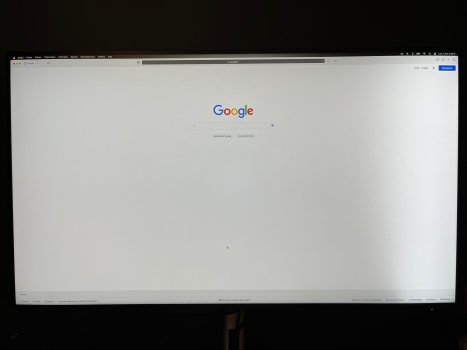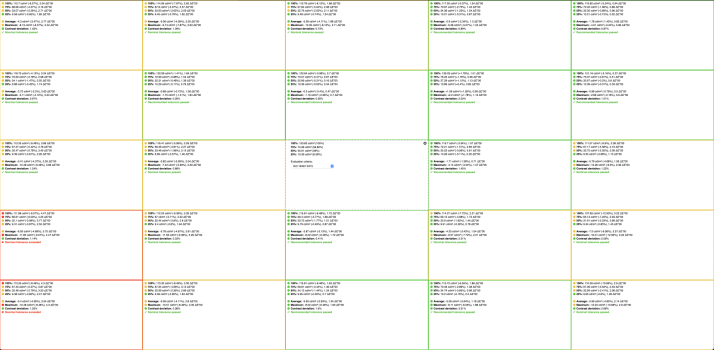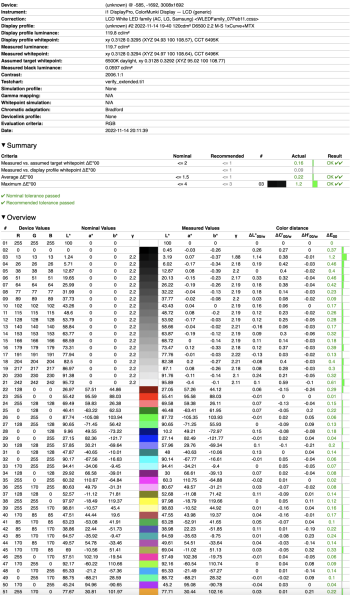I´m connected via USB-C to Thunderbolt. It looks like Apple removed the feature to change the fps.It's hard to say. I didn't dare to upgrade to Ventura yet, so I'm not able to check. But what is your connection type?
Got a tip for us?
Let us know
Become a MacRumors Supporter for $50/year with no ads, ability to filter front page stories, and private forums.
Dell released their newest Ultrasharp model ,U2723QE, U3223QE Ultrasharp monitor
- Thread starter eret9616
- Start date
- Sort by reaction score
You are using an out of date browser. It may not display this or other websites correctly.
You should upgrade or use an alternative browser.
You should upgrade or use an alternative browser.
That’s weird. What is the reason for that? Do you have Data Transfer priority or Video for USB-C?I´m connected via USB-C to Thunderbolt. It looks like Apple removed the feature to change the fps.
I already switched the setting with no result. It shouldn't matter anyway because MacBooks Pros since 2018 support DisplayPort 1.4That’s weird. What is the reason for that? Do you have Data Transfer priority or Video for USB-C?
I got two of this, the second one I needed to replace 4 times. I did receive a new one on the warranty from dell and I did keep my old one until I did receive the new one.
The service was great!
The replacement that did work was a referbished display but the funny thing is that the display was not referbished it was the other things inside like the cables.
Dell puts label on all the things that are referbished inside the referbished box.
The service was great!
The replacement that did work was a referbished display but the funny thing is that the display was not referbished it was the other things inside like the cables.
Dell puts label on all the things that are referbished inside the referbished box.
Link?Cable Matters: Intel Thunderbolt Certified] Cable Matters 40Gbps Active USB C Thunderbolt 4 Cable 2m with 100W Charging and 8K Video - Universally Compatible with USB-C, USB4, and Thunderbolt 3 (New)
Do these work with the S2722QC? I need a 6’ cable.
Looks like a defective unit, return it.Hi!
Did this happened to someone? It looks like the right "local dimming" zone stays to 100% brightness, no matter which brightness is set, on any input.
I received it yesterday and it happened around after around one hour of use.
I got this monitor a couple days ago and it seems that the USB hub is not active when no laptop is connected? Is that right? This means that for instance I cannot charge my iPhone without also connecting my laptop. Do you guys have the same issue?
I was hoping to get rid of all of my charging cables on my desk and charge all devices through the screen, however, I don't always have my laptop connected so this is pretty annoying.
I was hoping to get rid of all of my charging cables on my desk and charge all devices through the screen, however, I don't always have my laptop connected so this is pretty annoying.
In my experience, only with a Windows laptop. In Mac, the speed is capped to 300Mbps/300Mbps (in Windows at least 780Mbps/900Mbps for a 1000Mbps Internet connection)And does it actually perform at full 1 Gbps speed?
I just bought a LG 32UN880-B 4K UHD from Costco for $500. Using it now. Didn't see this thread.. Either of these Dell monitor that much of an upgrade over the LG 4K 32" Ergo monitor?
I prefer the brighter screen on the Dell of course, but any other reason to return the LG Ergo?
I prefer the brighter screen on the Dell of course, but any other reason to return the LG Ergo?
Did you already update the unit? There's a firmware update available (M2T102) which improves the local dimming implementation in HDR: https://www.dell.com/support/home/nl-nl/product-support/product/u2723qe-monitor/driversHi!
Did this happened to someone? It looks like the right "local dimming" zone stays to 100% brightness, no matter which brightness is set, on any input.
I received it yesterday and it happened around after around one hour of use.
The firmware update is only for the 27, there is nothing for the 32. Which is, really sad, because it happens to flicker with some content.Did you already update the unit? There's a firmware update available (M2T102) which improves the local dimming implementation in HDR: https://www.dell.com/support/home/nl-nl/product-support/product/u2723qe-monitor/drivers
These are nice but overpriced.
You can get a 4k, 32", 400 nits monitor with 1 m s response rate for $550 if you wait.

 slickdeals.net
slickdeals.net
You can get a 4k, 32", 400 nits monitor with 1 m s response rate for $550 if you wait.
32" Gigabyte M32U-AE (Arm Edition) 4K 144Hz 1ms IPS FreeSync Gaming Monitor - 2022-11-01
Amazon has 32" Gigabyte M32U-AE Monitor (Arm Edition, M32U AE-SA) for $549.99. Shipping is free.Note, Usually ships within 2 to 5 weeks. Thanks to Community Member Waipio for finding this d
I registered just to reply to you as I’ve experienced the same issue for a different monitor in the past. This could be EMI from a gas lift office chair.Guys, seriously need your help on brainstorming what can be causing my issue:
1. The display turns black for a second when I come back to my desk, after being away for a few minutes. This is not always, but most of the times. Just as I sit on my chair, I see the screen blacks out for a second, then goes back to normal.
2. The display never turns black when I am sitting at my desk and working.
The QUESTION IS - what can be causing the display to black out at the moment I am coming back to my desk.
Could it be some sort of magnetic interference with my body?
I am seriously without a clue.
Please help with ideas what can be causing this.
As far as I know there are no proximity sensors on this display, nor are there any proximity sensors on my two computers I am using this display with - a Mac Pro 2013 and a Mac mini M1.
Blame of thrones: Those viral vids of PC monitors going blank when people stand up? Static electricity from chairs
El Reg speaks to ex-AT&T boffin who previously probed weird effect
Wow! Thank you so much. That is exactly what is happening, just as in that video. Many times, I tried to approach the desk and sit carefully on my chair... but as soon as I roll it a bit, the screen will blank! Also happening when just roll the chair a bit while sitting.I registered just to reply to you as I’ve experienced the same issue for a different monitor in the past. This could be EMI from a gas lift office chair.
Blame of thrones: Those viral vids of PC monitors going blank when people stand up? Static electricity from chairs
El Reg speaks to ex-AT&T boffin who previously probed weird effectwww.theregister.com
Thanks, anomaly explained. I will try to put a magnet around the cable and see what happens.
Hello,
Juste received a new 3223. Calibration results are pretty good, but the overall panel uniformity is really bad sadly. The lower left part of the screen looks a lot colder/bluer than the rest of the screen. It's confirmed by the test chart.
That's disappointing considering this is the fourth unit I received:
1. 2 dead pixels and terrible backlight bleed (rev A00)
2. 3 dead pixels (rev A00)
3. the extreme right dimming zone was constantly set to 100%, even with the brightness setting at 0 in the menu, and not great backlight bleeding (rev A01)
4. bad panel uniformity, and some backlight bleed (but acceptable) (rev A01)
I don't really know what to do now.
Juste received a new 3223. Calibration results are pretty good, but the overall panel uniformity is really bad sadly. The lower left part of the screen looks a lot colder/bluer than the rest of the screen. It's confirmed by the test chart.
That's disappointing considering this is the fourth unit I received:
1. 2 dead pixels and terrible backlight bleed (rev A00)
2. 3 dead pixels (rev A00)
3. the extreme right dimming zone was constantly set to 100%, even with the brightness setting at 0 in the menu, and not great backlight bleeding (rev A01)
4. bad panel uniformity, and some backlight bleed (but acceptable) (rev A01)
I don't really know what to do now.
Attachments
Can you see it with your eye? If yes open warranty case with dell and replace itHello,
Juste received a new 3223. Calibration results are pretty good, but the overall panel uniformity is really bad sadly. The lower left part of the screen looks a lot colder/bluer than the rest of the screen. It's confirmed by the test chart.
That's disappointing considering this is the fourth unit I received:
1. 2 dead pixels and terrible backlight bleed (rev A00)
2. 3 dead pixels (rev A00)
3. the extreme right dimming zone was constantly set to 100%, even with the brightness setting at 0 in the menu, and not great backlight bleeding (rev A01)
4. bad panel uniformity, and some backlight bleed (but acceptable) (rev A01)
I don't really know what to do now.
Contact Dell? I would return it if it bothers you. Btw, the 3223Q 144hz, version of this is on sale for $599. Just placed an order.Hello,
Juste received a new 3223. Calibration results are pretty good, but the overall panel uniformity is really bad sadly. The lower left part of the screen looks a lot colder/bluer than the rest of the screen. It's confirmed by the test chart.
That's disappointing considering this is the fourth unit I received:
1. 2 dead pixels and terrible backlight bleed (rev A00)
2. 3 dead pixels (rev A00)
3. the extreme right dimming zone was constantly set to 100%, even with the brightness setting at 0 in the menu, and not great backlight bleeding (rev A01)
4. bad panel uniformity, and some backlight bleed (but acceptable) (rev A01)
I don't really know what to do now.
Dell 32 4K UHD Gaming Monitor - G3223Q $599+tax BF deal - 2022-11-16
https://deals.dell.com/en-us/productdetail/fkra Free 2 day Shipping Rtings rates it at 8.7 for gaming & 8.2 for mixed use. https://www.rtings.com/monitor/re...ell/g3223q Amazon was at $1189 at t
I had a U2723QE delivered yesterday and connected it to my 2020 Intel MBP. As pointed out in this thread, I had to change the usb c mode to get 4k at 60hz. Compared to my S2721DS, the text is incredibly sharp scaled to 1440p.
I am questioning whether I should gone with the 32, but am concerned about the reduction in the ppi. Anyone picked up the 27 and upgraded to the 32?
I am questioning whether I should gone with the 32, but am concerned about the reduction in the ppi. Anyone picked up the 27 and upgraded to the 32?
I have the Dell U3223 QE and the text is really sharp in my opinion. I use 3360 x1890 scaling. (PPI 122)
The only issue I have is occasionally flickering (not often, sometimes once a day sometimes less). It seems to be software related, because the flickering stops when I close a white window. The Dell is connected to a Mac Studio with Usb-c and to a MacPro 5,1 with the display port cable. The flickering is only on the Mac Studio, not the MacPro.
The only issue I have is occasionally flickering (not often, sometimes once a day sometimes less). It seems to be software related, because the flickering stops when I close a white window. The Dell is connected to a Mac Studio with Usb-c and to a MacPro 5,1 with the display port cable. The flickering is only on the Mac Studio, not the MacPro.
I have been using the Dell 3223QE for several weeks with my 14" M1 Max and it has been a real treat. Absolutely no issues whatsoever. The display brightness is certainly greater than 400 nits. Coming from the LG 27" Ultrafine, I find only a slight reduction in sharpness, and the Dell is actually brighter than the LG.
Last edited:
Nope, I'm on Ventura and can still change the refresh rate of my external display just like on older macOS versions.I´m connected via USB-C to Thunderbolt. It looks like Apple removed the feature to change the fps.
Register on MacRumors! This sidebar will go away, and you'll see fewer ads.