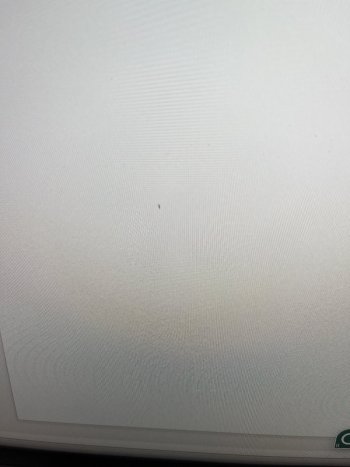It's a good monitor, I only started to experience occasional flickering after a year of use. The flickering seems to be caused by some IPS driver circuit issue, either hardware of the chip's software (not sure about that one, but I'd almost assume hardware?)
Dell replaced my monitor for free after contacting them and I've been flicker free for a bit over a week now.
Thanks for replying.
Yet your description does not alay my fears.
When a product works for a year, then starts to have problems, and it's not a physical defect from physical deformation, I wonder what sort of firmware/design issues lay under the hood.
This is true for all monitors with flickering with Apple Silicon Macs.
Will a macOS update suddenly cause the return of flickering?
Will some firmware update suddenly cause the return of flickering?
In my opinion, the rise of flickering issues with various monitors is the number one persistent dark cloud over the era of Apple Silicon Macs.
I don't want to spend $3k + on a new system only to be met with these kinds of issues.
These latest Dell monitors overall get good reviews and Dell has made it their business to supply better-than-average quality monitors to the business world.
The 2723QE is less than half the cost of the ASD, which is making me pay more attention to the 2723QE.