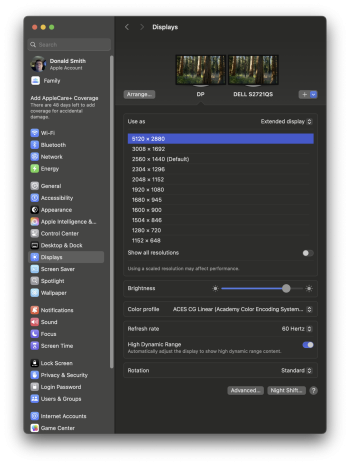@Donald.l.Smith
It seems that a Raspberry Pi can't do 5K.
'Doesn't work' is the google search wording...
...so maybe the JRY--AA1 is set to its HDMI 5K/30Hz mode and not dropping to a resolution the Pi can work at?
Anyway that doesn't really matter as you have a M4 Mac mini.
So the testing you are talking about is with the Mac mini?
With a HDMI cable?
And that doesn't work?
Are you sure it is a HDMI 2.0 cable capable of 4K, or a certified Ultra High Speed 8K HDMI cable?
And, have you checked that the AA1 is set to the correct HDMI input?
It should be possible to cycle through all the inputs by pressing one of the buttons on the Control Strip, possibly not the
Menu button but the
Exit button?
What does 'screen lights up' look like?
A black screen lit up by the backlight so it is slightly grey?
It is better to connect the Mac mini using a Thunderbolt 3 cable, or a USB-C cable that you know works with a video to a monitor - not a SSD cable.
It would be better still to use a USB-C to DisplayPort 1.4 8K adapter cable , with the USB-C plugged into the Mac and the DisplayPort into the JRY--AA1.
That way the iMac screen should receive a proper 5K/60 signal.
Also if you connect the AA1 to the Mac mini and also connect the Dell, then you can check on the Dell if the Mac sees anything when you power up the AA1.
You will see if it sees the AA1 and iMac display in System Settings > Displays.
Finally, Does the eDP cable from the top front socket on the AA1 board to the 60 pin screen connector look OK, and plugged in properly?
Other makes of board will not show a working LED light on the Control Strip if there is a problem, but will stay with the red stand-by LED lit.
I don't know how the AA1's LED changes to show everything is operating properly.