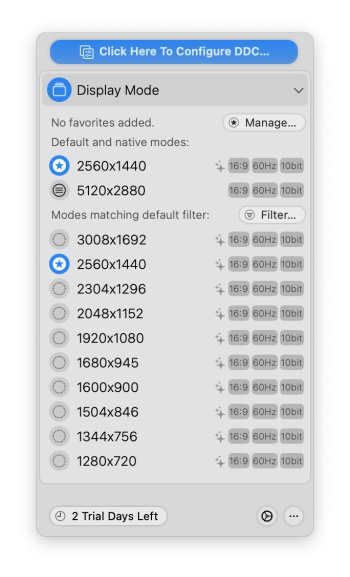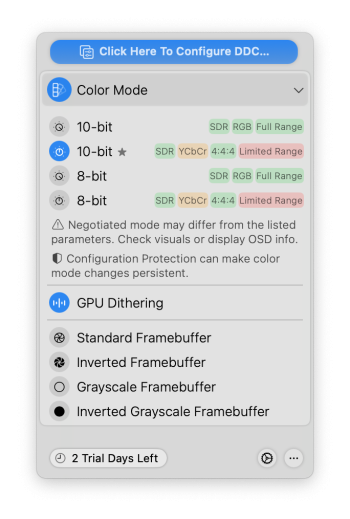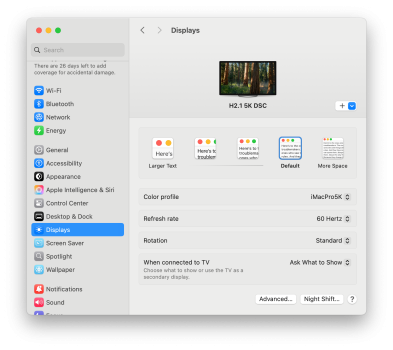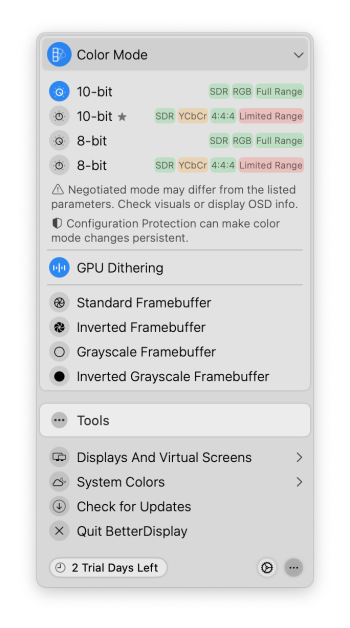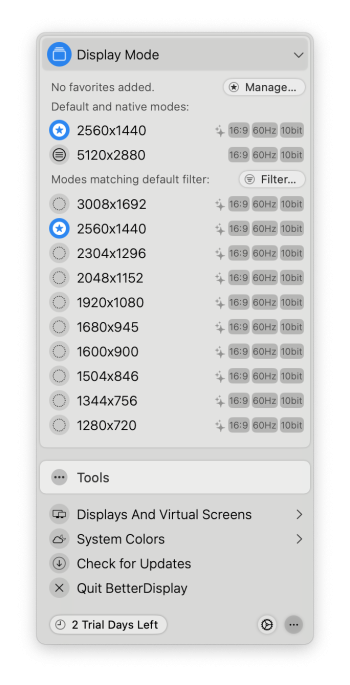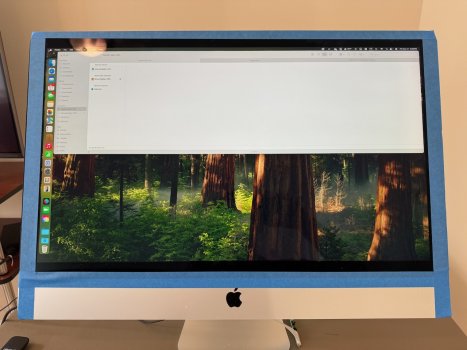Another iMac turned into a 5K Monitor using the R9A18 board
Please let me share my take on converting an old iMac into a high-resolution computer monitor.
Background
A few months ago I have been offered a nonfunctional iMac 27" by a friend. The machine, a late 2015 model A1419, would chime and initiate the boot process but never succeed and produce tons of kernel panic messages instead. All attempts to fix the problem were in vain. Ultimately I abandoned the idea of resurrecting an outdated Intel-based Mac and focussed on its most valuable component, the gorgeous 5K display (LG LM270QQ1).
Objectives
o Secondary display for a MacBook, hence no need for speakers and camera
o Input via Thunderbolt/USB-C interface
o Quiet operation, no fan noise
o No separate power brick, reuse the original power supply instead
o IR-Sensor hidden somewhere on the front side of the monitor for convenient use
o Clean look, no cables dangling from the back, no control buttons placed outside case
o No drilling of holes in iMac casing, no hot glueing of components
Converter-driver board evaluation
As I wanted to connect the display via a single Thunderbolt/USB-C cable, I initially favored the R1811 board over the R9A18 that must be driven from either two DisplayPort or two HDMI ports operating in parallel, if it is to support 5K resolution at a frame rate of 60 Hz. Another major difference is that the R1811 comes with a fan whereas the R9A18 just features a heat sink of decent size. After reading several user complaints about fan noise, I opted for a more adequate solution: Use a video splitter as front-end to the R9A18 in order to distribute the input stream across two internal DisplayPort 1.2 connections. An OWC `Thunderbolt 3 to Dual DisplayPort Adapter' was chosen for the purpose.
Power supply
Why use a separate power brick when there is a power supply in working condition? In the A1419 model, the built-in unit (Delta Electronics ADP-300AF) delivers a single regulated 12.1 V voltage and all other supply voltages get derived from there on the mainboard. The current rating of 25 A is amply sufficient for the 5 to 7 A drawn by the R9A18. Testing with 12 V light bulbs from car headlights revealed the power supply is always on as long as the iMac stays connected to the mains. A word of caution: Beware of the 230 V AC in the mains circuit and of the 390 V DC that build up across some capacitors! While I observed that the DC voltages dissipate within a minute or so after separating the power supply from the mains, I insist you check yourself before touching anything.
Manual controls
The R9A18 comes with a small PCB carrying five button switches, a bicolor status LED and an infrared (IR) receiver. The buttons serve to select the input source and to adjust display resolution, brightness, color saturation, etc. In order to preserve the sleek look of the iMac, I wanted to place the buttons in the existing USB slots measuring 4.7 by 12.5 mm each. This made it necessary to design a new control strip to accommodate four switches of rectangular shape plus a red and a green LED. A prototyping board with a pitch of 1/10" served as a basis. The fifth button is meant to turn the display on and off, so it came natural to lay a short cable to the iMac's original power button. The control strip connects to the R9A18 board via a ribbon cable and is being firmly pressed to the back of the iMac enclosure by two tailored pieces of cork. So this is not just a recycling monitor, it is also built from renewable materials ;-)
Another option for adjusting display settings is with a small IR remote control shipped together with the R9A18 board. As placing the IR sensor on the rear side of the monitor along with the button switches would not be very convenient, I removed the original iSight camera mounted at the top of the panel to make room for installing the IR receiver there.
Mechanical construction
Since the video splitter is to accept the Thunderbolt cable, it was placed such that its USB-C port can be reached from below through the open RAM door. If need be, an elastic device, referred to as `ClingOn Screw-in Cable Stabilizer' by OWC, can be used to secure the connection. The splitter box has no provisions for chassis mounting, however, so I prepared a twisted aluminium profile and a bracket to hold it in place. The two 50 cm DisplayPort cables connecting to the R9A18 driver board are rather thick and rigid which imposed restrictions on component placement and cabling. To allow the air to circulate care should nevertheless be taken to arrange the fins of the heat sink vertically, a piece of advice that has not been followed in all cases.
Throughout the construction process, I kept the hard disk mounting brackets in place and even inserted screws into most of the mounting studs no longer in use. Their lengths were adjusted such as to indicate the maximum height available for the new components and cables. Luckily, all threads were found to be metric.
Cabling
Originally, the power supply unit used to feed the A1419 mainboard via a 12-pin connector with 6 lines serving for power and 6 for current return (ground). I identified the correct Molex counterpart (micro-fit connector, pitch 3 mm), purchased 12 pre-crimped pigtails and manufactured four tree-like cables that connect to a 5.5/2.5 mm concentric plug fitting into the socket on the R9A18 board. The LCD panel receives data encoded in V-by-One HS signaling format via a delicate linear connector featuring a contact pitch of a mere 0.5 mm. The rather limited length of the cable requires attention during panel mounting and removal. Another particularity of the R9A18 board is that the two 4-pin backlight connectors are interchangeable while the outermost red wire must align with the outermost gray wire at the other end of the cable.
Let me conclude by expressing my gratitude to the unknown designers of the R9A18 circuits and to Mr Stone Chen of StoneTaskin who patiently provided me with technical details of the various converter-driver boards on the market.
View attachment 2379410
In operation before sealing of LCD panel
View attachment 2379411
Waiting for LCD panel to be mounted
View attachment 2379412
Back view