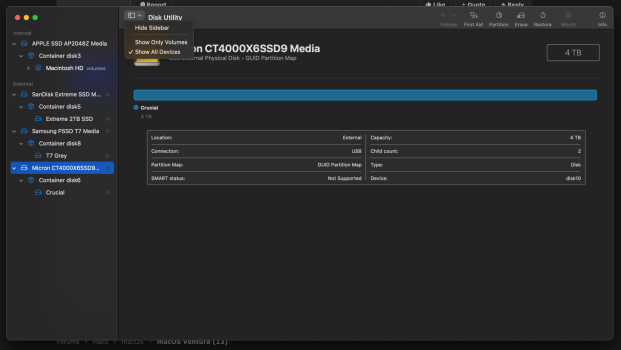As mentioned I made some benchmarks comparing Monterey 12.6 and Ventura 13.4 on the same machine, MacBook Air M1.
Most show that Ventura is slightly faster but my external HDD access is slightly slower but not significantly slower at all (in fact, some accesses are a bit faster). Opening directories is immediate.
Nothing to complain at all. Maybe I am just lucky, I don't know.
Internal SSD (1TB): Ventura 13.4:
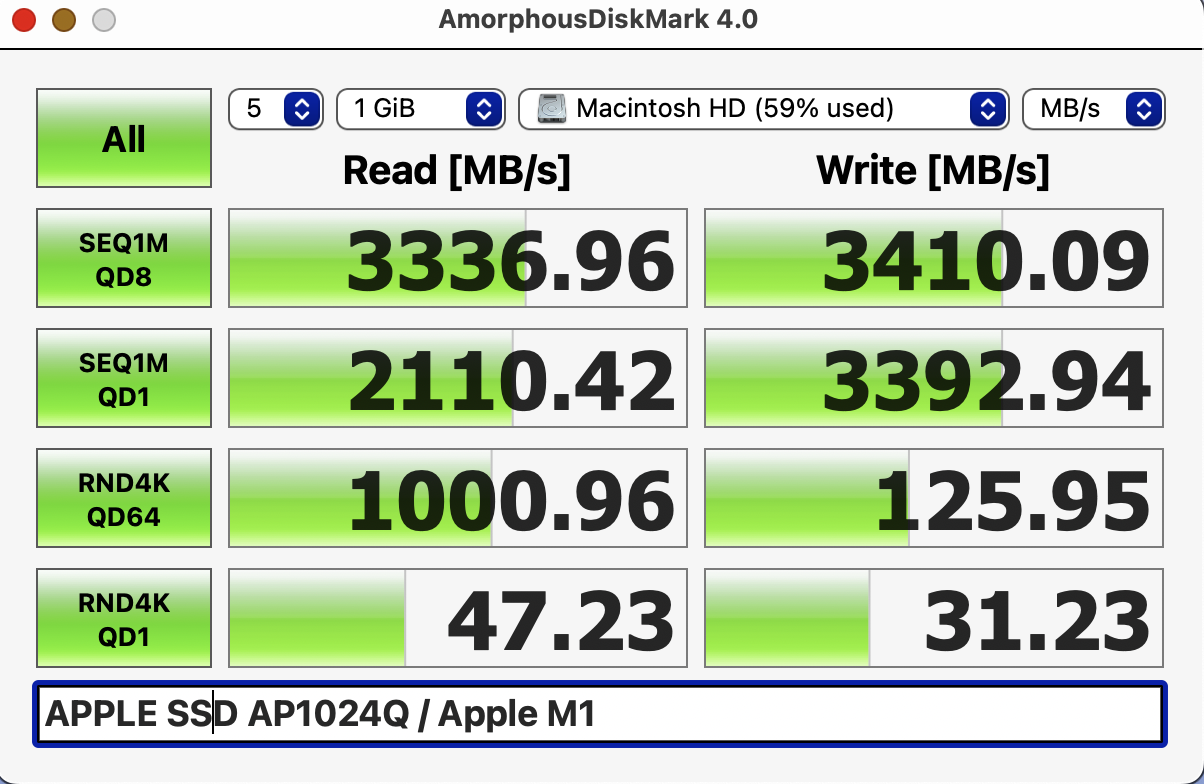
Internal SSD (1TB): Monterrey 12.6:
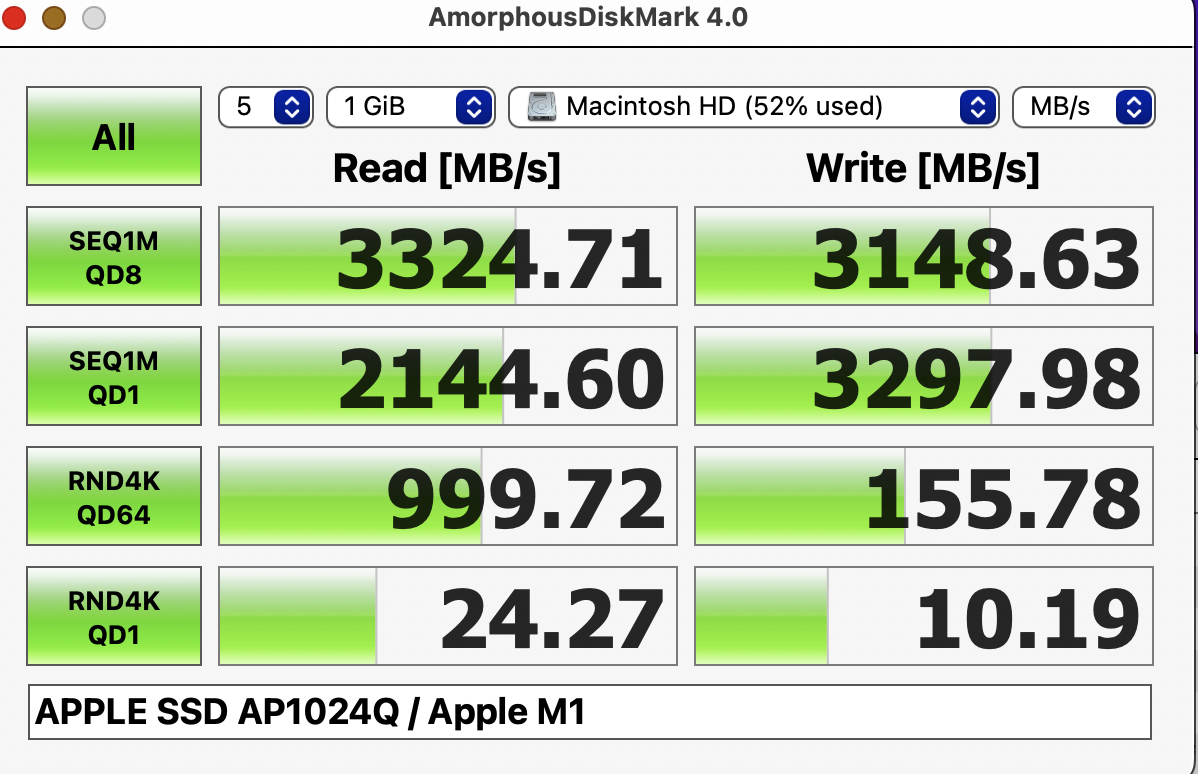
NAS from MacBookAir (over WiFi): Ventura 13.4:
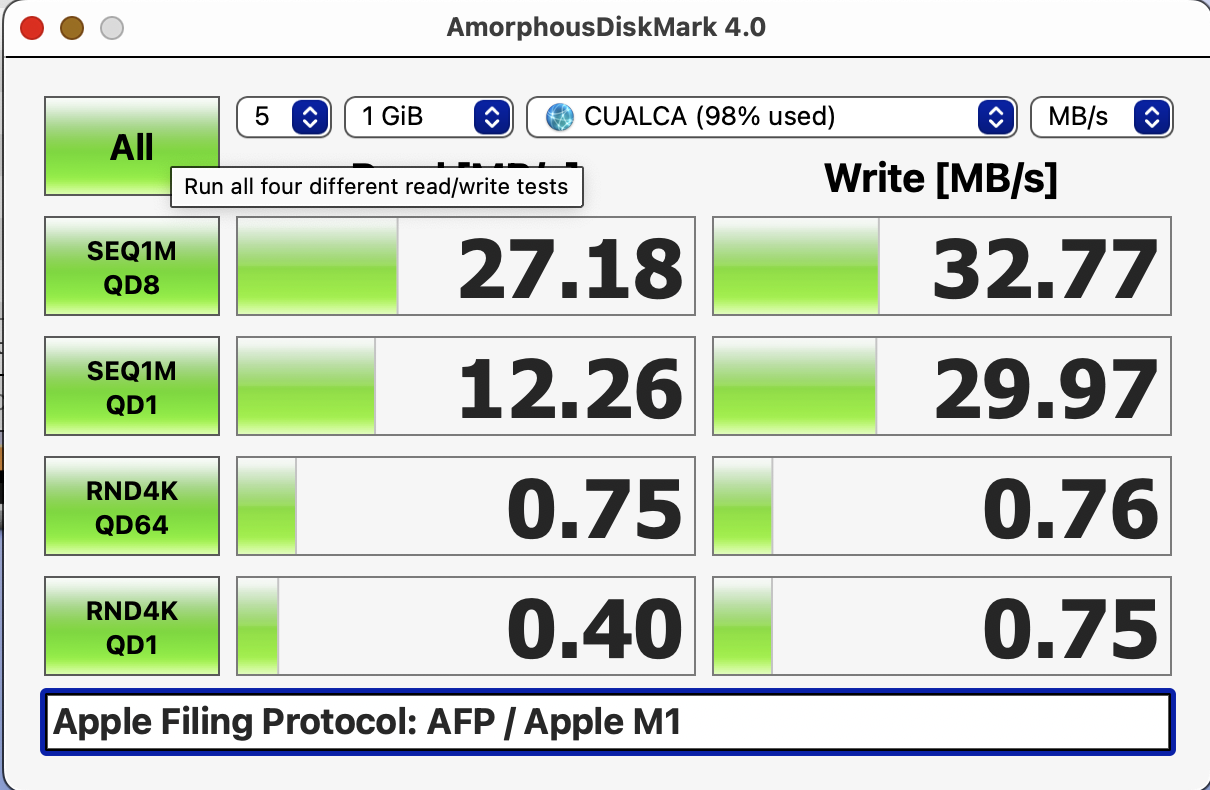
NAS from MacBookAir (over WiFi): Monterrey 12.6:
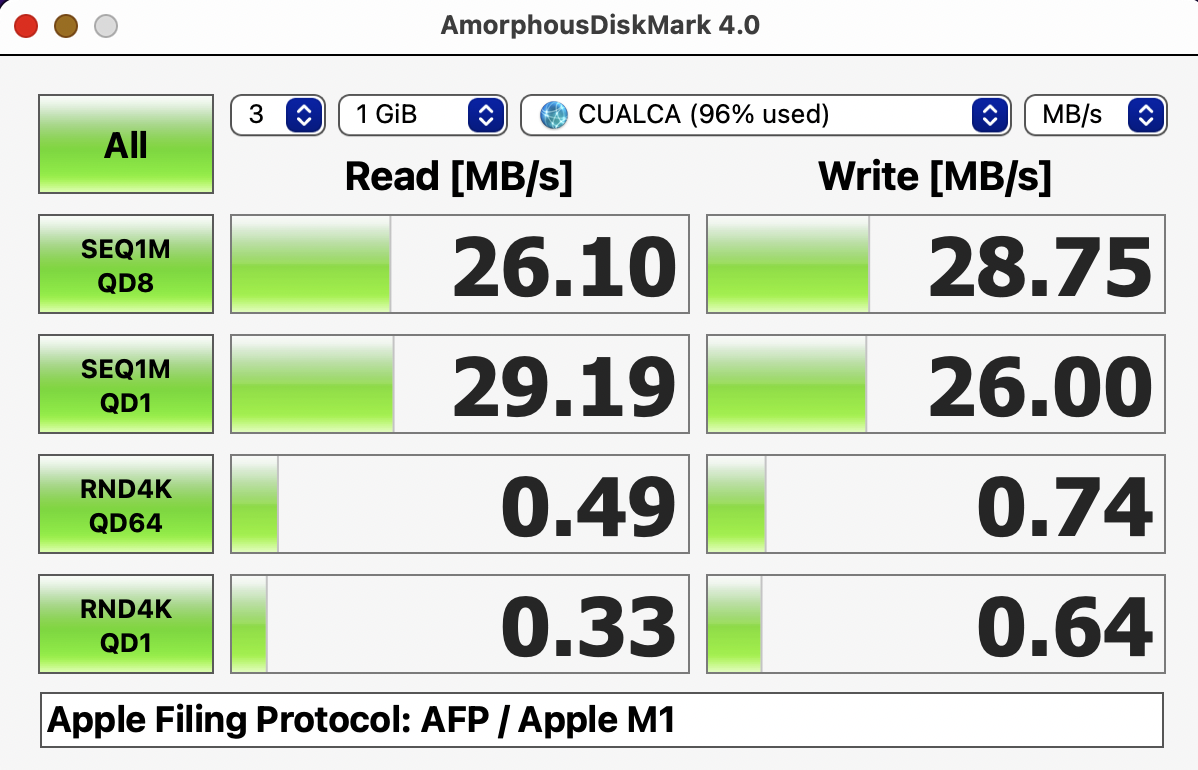
Lacie external 5TB HDD: Ventura 12.4:
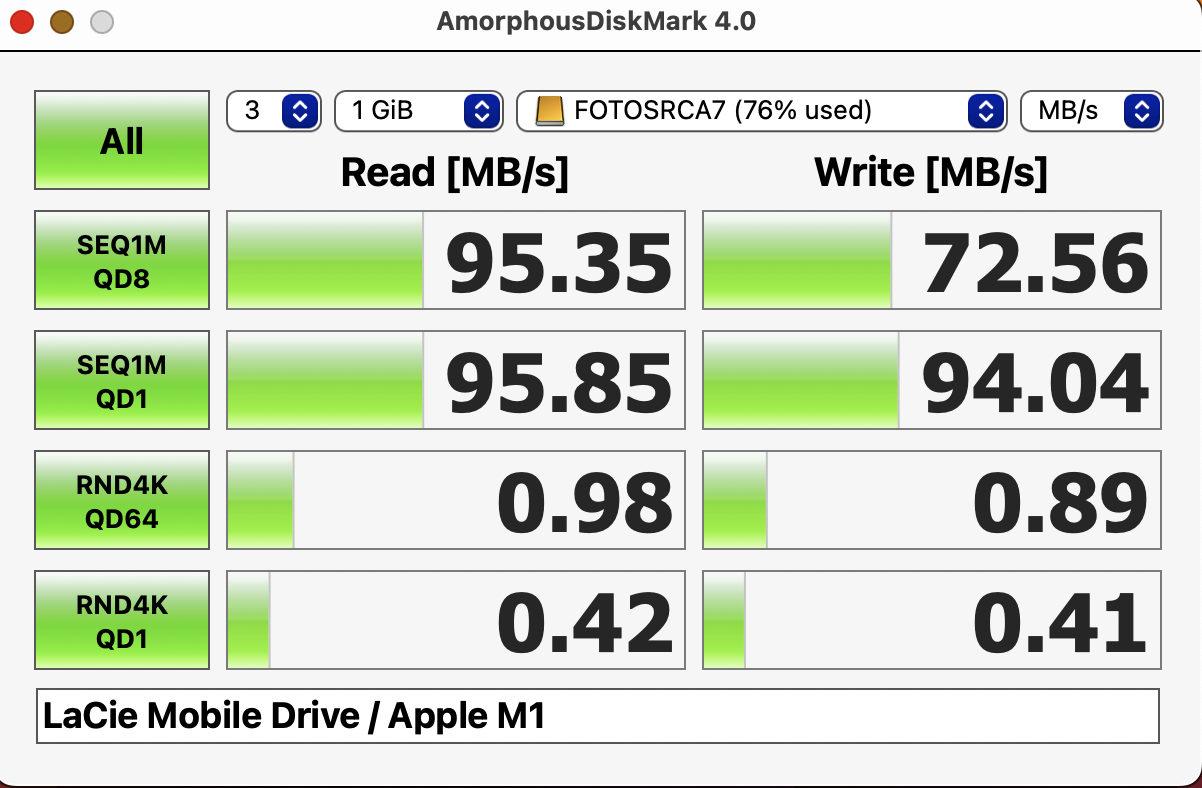
Lacie external 5TB HDD: Monterrey 12.6:
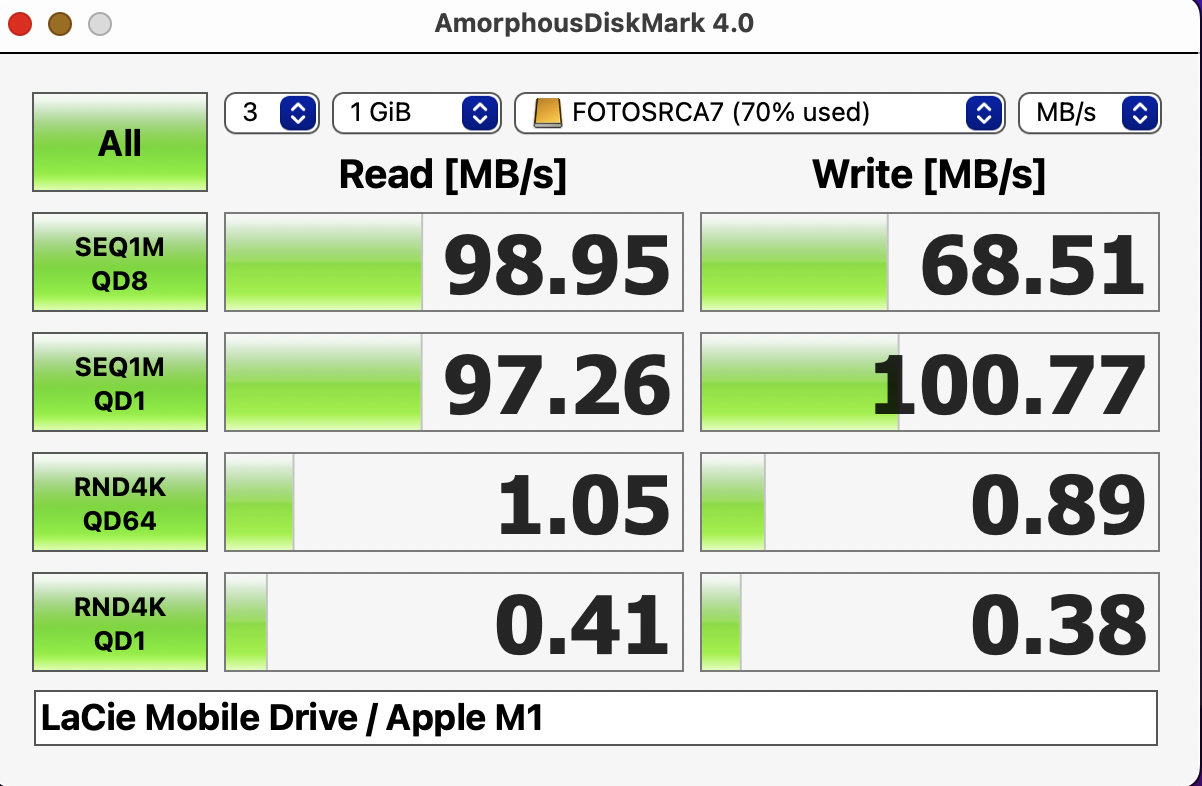
The external HDD is connected directly through the USB-C port. No hubs in between. I ran the test a few times to check for consistency and there is not much variation, either on battery or plugged.
Most show that Ventura is slightly faster but my external HDD access is slightly slower but not significantly slower at all (in fact, some accesses are a bit faster). Opening directories is immediate.
Nothing to complain at all. Maybe I am just lucky, I don't know.
Internal SSD (1TB): Ventura 13.4:
Internal SSD (1TB): Monterrey 12.6:
NAS from MacBookAir (over WiFi): Ventura 13.4:
NAS from MacBookAir (over WiFi): Monterrey 12.6:
Lacie external 5TB HDD: Ventura 12.4:
Lacie external 5TB HDD: Monterrey 12.6:
The external HDD is connected directly through the USB-C port. No hubs in between. I ran the test a few times to check for consistency and there is not much variation, either on battery or plugged.