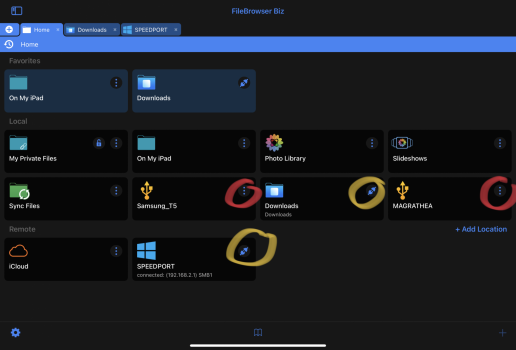hem
You are of course right - there is actually no real unmount/eject in iPadOS. Apple’s Files seems to assign a fixed buffer to a mounted external medium. A few small files are copied quite fast and you have (usually) no problem.
But if you copy several files/big chunk of data something happens - often the Files app just shuts down or you end up with file system inconsistencies on you external drive or partial damaged files.
There is something quite wrong with Apple’s implementation - I use “buffer” here descriptive, based on my observations like first few files are copied fast and then everything slows done to a crawl (well, it feels like that, because Apple sadly still does not provide reliable user feedback on copy operations from/to external media) or that read flags of files suddenly become damaged, bits are missing,... there are of course other possible explanations.
For every non-beta iPadOS version Apple releases I usually do my personal small “let’s copy a few hundred pictures from and to my iPad”-test with Apple’s Files. And so far (since iPadOS 13) each time I give them feedback that it is not reliable working. I encourage everyone
to do so too.
These problems never occur when copying to a cable connected NAS (the Uni-hub use allow that) - not really surprising because it’s a different I/O/protocol.
You mentioned the RAVPower wireless card reader - I can only second your recommendation, great device, works reliable...even with Apple’s Files. But WLAN transfers are no fun with many/larger files. 🤓 I do bigger photo projects in intervals every year, and when doing so I usually end up with at least a few hundred RAWs per day so directly copying from/working on the SD cards is much faster. Quick sort, copy and develop (some of) them on my iPad somewhere in e.g. forestal northern Scandinavia is possible thanks to FileBrowser.