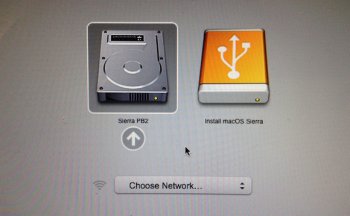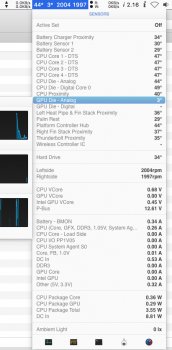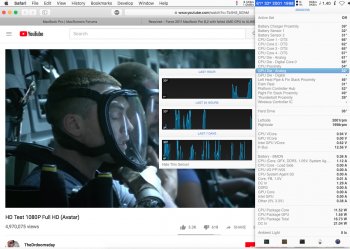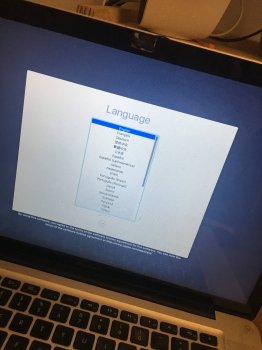I tend to leave the scrolling text that comes up w/ verbose mode as a simple reminder to NOT update the OS... 
Got a tip for us?
Let us know
Become a MacRumors Supporter for $50/year with no ads, ability to filter front page stories, and private forums.
MBP 1,1-10,2 Force 2011 MacBook Pro 8,2 with failed AMD GPU to ALWAYS use Intel integrated GPU (EFI variable fix)
- Thread starter AppleMacFinder
- WikiPost WikiPost
- Start date
-
- Tags
- a1286 amd black screen blue and black screen discrete graphics dmg dmg files gfxcardstatus glitching gpu failure gpu panic gpu switch graphic card hardware fault hardware issue logic board failure macbook pro "15 2011 macbook pro (15-inch early 2011) macbook pro 2011 radeongate restart loop white screen
- Sort by reaction score
You are using an out of date browser. It may not display this or other websites correctly.
You should upgrade or use an alternative browser.
You should upgrade or use an alternative browser.
- Status
- The first post of this thread is a WikiPost and can be edited by anyone with the appropiate permissions. Your edits will be public.
Ahh, thank you for explaining that. Yeah, I had a little momentary freak out after the update, I knew I was playing with fire.
I just remembered this amazing thread and retraced the steps. Still had to disable integrity protection first in terminal at recovery console and then it took a few restarts but eventually recovered.
I just remembered this amazing thread and retraced the steps. Still had to disable integrity protection first in terminal at recovery console and then it took a few restarts but eventually recovered.
Last edited:
First: nvram gpu-power-prefs to Intel GPU.
I had a problem with "Security Update 2018-003 (High Sierra)".
The problem was that after moving the AMDRadeonX3000.kext to the /System/Library/Extensions-off/ directory, then the Rebuild kext cache was not accepted because it had digital signature problems with SIP Enable.
The problem was found by both SecUpdate 3 made inside the App Store as the DMG file.
As a result, AMDRadeonX3000.kext was still inside the /System/Library/PrelinkedKernels/prelinkedkernel file and freezing the HighSierra in the progress bar and overheating the Macbook Pro.
Remember that Mac OS does not load kext directly from the /System/Library/Extensions directory.
Mac OS takes all these kexts and generates a file called prelinkedkernel (~ 23 MB). This prelinkedkernel is loaded at boot time.
That's why every time you move the AMDRadeonX3000.kext from an update, you have to Rebuild Kext Cache by touch command and recreate a new prelinkedkernel file without AMDRadeonX3000.kext inside.
Solution:
1 - Install Security Update 2018-003 (High Sierra). System auto reboot to complete update (install and restart).
2 - Macbook Pro boot normal -> second stage update with progress bar with time to complete update. Auto reboot.
3 - Macbook Pro boot normal -> rebuild kext cache and freeze / overheating Macbook Pro try load AMDRadeonX3000.kext inside prelinkedkernel file.
4 - If Macbook Pro do not auto restart by overheating, then press Power Off Macbook Pro to force shutdown.
5 - Boot Recovery Mode - Press Command + R key at boot.
6 - After load graphical screen -> Menu Utilities -> Terminal -> disable SIP:
7 - Boot Single User Mode - press Command + S at boot.
8 - Verify file system:
9 - Mount system partition with Read and Write permissions. Do not forget the final Slash "/".
10 - There is an AMDRadeonX3000.kext of the latest installation within the /System/Library/Extensions-off/ directory.
There can not be two kexts with the same names within this directory.
Rename the old AMDRadeonX3000.kext to be able to move the new AMDRadeonX3000.kext.
Pay attention to the spaces between commands and source directory and target directory.
11 - Move the new AMDRadeonX3000.kext from /System/Library/Extensions to /System/Library/Extensions-off/
Pay attention to the spaces between commands and source directory and target directory.
12 - Modify timestamp /System/Library/Extensions/ with touch command.
13 - Force rebuild kext cache with Verbose Mode. In my case -> HighSierra system partition is called MacOS.
Any doubt about the name, then use the ls command to list the system partition name.
-v 1 -> level 1 verbose mode.
-u -> update kext cache with target diretory -> complete path name partition system.
14 - If you do not see the error message then your prelinkedkernel file has been rebuilt normally.
Reboot the system.
15 - Boot normal and see with load HighSierra normally.
16 - See if AMD Kexts are loaded -> Finder -> Applications -> Utilities -> Terminal
AMDRadeonX3000.kext loaded by LoginHook -> MikeyN guide - page 35 #875
17 - Everything normal and power off AMD GPU with LoginHook? If yes, now SIP Enable.
IG: Intel GPU -> Power On
EG: AMD GPU -> Power off
18 - Restart Macbook Pro and boot Recovery Mode - press Command + R at boot.
Menu Utilities -> Terminal -> Enable SIP and reboot
19 - Boot normal and see if load HighSierra normally with SIP Enable. If yes, then your guide end here.
20 - If boot normal freeze / overheating Macbook Pro, then perhaps use SIP with kext disable.
21 - Boot Recovery Mode - press Command + R at boot.
Menu Utilities -> Terminal
22 - Boot normal.
Download Security Update 2018-003 (High Sierra)
https://support.apple.com/kb/DL1984?viewlocale=en_US&locale=en_US
I had a problem with "Security Update 2018-003 (High Sierra)".
The problem was that after moving the AMDRadeonX3000.kext to the /System/Library/Extensions-off/ directory, then the Rebuild kext cache was not accepted because it had digital signature problems with SIP Enable.
The problem was found by both SecUpdate 3 made inside the App Store as the DMG file.
Code:
No Kexts found for architerure x86_64
Child process /usr/sbin/kextcache [40] exited with status 71
Error 107 Rebuilding /System/Library/PrelinkedKernels/prelinkedkernelAs a result, AMDRadeonX3000.kext was still inside the /System/Library/PrelinkedKernels/prelinkedkernel file and freezing the HighSierra in the progress bar and overheating the Macbook Pro.
Remember that Mac OS does not load kext directly from the /System/Library/Extensions directory.
Mac OS takes all these kexts and generates a file called prelinkedkernel (~ 23 MB). This prelinkedkernel is loaded at boot time.
That's why every time you move the AMDRadeonX3000.kext from an update, you have to Rebuild Kext Cache by touch command and recreate a new prelinkedkernel file without AMDRadeonX3000.kext inside.
Solution:
1 - Install Security Update 2018-003 (High Sierra). System auto reboot to complete update (install and restart).
2 - Macbook Pro boot normal -> second stage update with progress bar with time to complete update. Auto reboot.
3 - Macbook Pro boot normal -> rebuild kext cache and freeze / overheating Macbook Pro try load AMDRadeonX3000.kext inside prelinkedkernel file.
4 - If Macbook Pro do not auto restart by overheating, then press Power Off Macbook Pro to force shutdown.
5 - Boot Recovery Mode - Press Command + R key at boot.
6 - After load graphical screen -> Menu Utilities -> Terminal -> disable SIP:
Code:
csrutil disable
reboot7 - Boot Single User Mode - press Command + S at boot.
8 - Verify file system:
Code:
fsck -fy9 - Mount system partition with Read and Write permissions. Do not forget the final Slash "/".
Code:
mount -uw /10 - There is an AMDRadeonX3000.kext of the latest installation within the /System/Library/Extensions-off/ directory.
There can not be two kexts with the same names within this directory.
Rename the old AMDRadeonX3000.kext to be able to move the new AMDRadeonX3000.kext.
Pay attention to the spaces between commands and source directory and target directory.
Code:
mv -v /System/Library/Extensions-off/AMDRadeonX3000.kext /System/Library/Extensions-off/AMDRadeonX3000-old_01.kext11 - Move the new AMDRadeonX3000.kext from /System/Library/Extensions to /System/Library/Extensions-off/
Pay attention to the spaces between commands and source directory and target directory.
Code:
mv -v /System/Library/Extensions/AMDRadeonX3000.kext /System/Library/Extensions-off/12 - Modify timestamp /System/Library/Extensions/ with touch command.
Code:
touch /System/Library/Extensions/13 - Force rebuild kext cache with Verbose Mode. In my case -> HighSierra system partition is called MacOS.
Any doubt about the name, then use the ls command to list the system partition name.
-v 1 -> level 1 verbose mode.
-u -> update kext cache with target diretory -> complete path name partition system.
Code:
ls /Volumes/
MacOS
kextcache -v 1 -u /Volumes/MacOS/14 - If you do not see the error message then your prelinkedkernel file has been rebuilt normally.
Reboot the system.
Code:
reboot15 - Boot normal and see with load HighSierra normally.
16 - See if AMD Kexts are loaded -> Finder -> Applications -> Utilities -> Terminal
AMDRadeonX3000.kext loaded by LoginHook -> MikeyN guide - page 35 #875
Code:
kextstat | grep -i AMD
AMDLegacySupport (1.6.8)
AMD6000Controller (1.6.8)
AMDLegacyFramebuffer (1.6.8)
AMDRadeonX3000 (1.6.8)17 - Everything normal and power off AMD GPU with LoginHook? If yes, now SIP Enable.
IG: Intel GPU -> Power On
EG: AMD GPU -> Power off
Code:
/System/Library/Extensions/AppleGraphicsControl.kext/Contents/MacOS/AGDCDiagnose -a | grep -i Power
IG: FB0:on FB1:N/A FB2:N/A 3D:idle HDA:N/A Power:on
EG: FB0:off FB1:off FB2:off 3D:idle HDA:idle Power:off
Policy:on GPUPowerDown:on Backlight Control:on Recovery:on
Power State Machine IG: 0 EG: 618 - Restart Macbook Pro and boot Recovery Mode - press Command + R at boot.
Menu Utilities -> Terminal -> Enable SIP and reboot
Code:
csrutil enable
reboot19 - Boot normal and see if load HighSierra normally with SIP Enable. If yes, then your guide end here.
20 - If boot normal freeze / overheating Macbook Pro, then perhaps use SIP with kext disable.
21 - Boot Recovery Mode - press Command + R at boot.
Menu Utilities -> Terminal
Code:
csrutil enable --without kext
reboot22 - Boot normal.
Download Security Update 2018-003 (High Sierra)
https://support.apple.com/kb/DL1984?viewlocale=en_US&locale=en_US
Last edited:
First: nvram gpu-power-prefs to Intel GPU.
I had a problem with "Security Update 2018-003 (High Sierra)".
The problem was that after moving the AMDRadeonX3000.kext to the /System/Library/Extensions-off/ directory, then the Rebuild kext cache was not accepted because it had digital signature problems with SIP Enable.
The problem was found by both SecUpdate 3 made inside the App Store as the DMG file.
Code:No Kexts found for architerure x86_64 Child process /usr/sbin/kextcache [40] exited with status 71 Error 107 Rebuilding /System/Library/PrelinkedKernels/prelinkedkernel
As a result, AMDRadeonX3000.kext was still inside the /System/Library/PrelinkedKernels/prelinkedkernel file and freezing the HighSierra in the progress bar and overheating the Macbook Pro.
Remember that Mac OS does not load kext directly from the /System/Library/Extensions directory.
Mac OS takes all these kexts and generates a file called prelinkedkernel (~ 23 MB). This prelinkedkernel is loaded at boot time.
That's why every time you move the AMDRadeonX3000.kext from an update, you have to Rebuild Kext Cache by touch command and recreate a new prelinkedkernel file without AMDRadeonX3000.kext inside.
Solution:
1 - Install Security Update 2018-003 (High Sierra). System auto reboot to complete update (install and restart).
2 - Macbook Pro boot normal -> second stage update with progress bar with time to complete update. Auto reboot.
3 - Macbook Pro boot normal -> rebuild kext cache and freeze / overheating Macbook Pro try load AMDRadeonX3000.kext inside prelinkedkernel file.
4 - If Macbook Pro do not auto restart by overheating, then press Power Off Macbook Pro to force shutdown.
5 - Boot Recovery Mode - Press Command + R key at boot.
6 - After load graphical screen -> Menu Utilities -> Terminal -> disable SIP:
Code:csrutil disable reboot
7 - Boot Single User Mode - press Command + S at boot.
8 - Verify file system:
Code:fsck -fy
9 - Mount system partition with Read and Write permissions. Do not forget the final Slash "/".
Code:mount -uw /
10 - There is an AMDRadeonX3000.kext of the latest installation within the /System/Library/Extensions-off/ directory.
There can not be two kexts with the same names within this directory.
Rename the old AMDRadeonX3000.kext to be able to move the new AMDRadeonX3000.kext.
Pay attention to the spaces between commands and source directory and target directory.
Code:mv -v /System/Library/Extensions-off/AMDRadeonX3000.kext /System/Library/Extensions-off/AMDRadeonX3000-old_01.kext
11 - Move the new AMDRadeonX3000.kext from /System/Library/Extensions to /System/Library/Extensions-off/
Pay attention to the spaces between commands and source directory and target directory.
Code:mv -v /System/Library/Extensions/AMDRadeonX3000.kext /System/Library/Extensions-off/
12 - Modify timestamp /System/Library/Extensions/ with touch command.
Code:touch /System/Library/Extensions/
13 - Force rebuild kext cache with Verbose Mode. In my case -> HighSierra system partition is called MacOS.
Any doubt about the name, then use the ls command to list the system partition name.
-v 1 -> level 1 verbose mode.
-u -> update kext cache with target diretory -> complete path name partition system.
Code:ls /Volumes/ MacOS kextcache -v 1 -u /Volumes/MacOS/
14 - If you do not see the error message then your prelinkedkernel file has been rebuilt normally.
Reboot the system.
Code:reboot
15 - Boot normal and see with load HighSierra normally.
16 - See if AMD Kexts are loaded -> Finder -> Applications -> Utilities -> Terminal
AMDRadeonX3000.kext loaded by LoginHook -> MikeyN guide - page 35 #875
Code:kextstat | grep -i AMD AMDLegacySupport (1.6.8) AMD6000Controller (1.6.8) AMDLegacyFramebuffer (1.6.8) AMDRadeonX3000 (1.6.8)
17 - Everything normal and power off AMD GPU with LoginHook? If yes, now SIP Enable.
IG: Intel GPU -> Power On
EG: AMD GPU -> Power off
Code:/System/Library/Extensions/AppleGraphicsControl.kext/Contents/MacOS/AGDCDiagnose -a | grep -i Power IG: FB0:on FB1:N/A FB2:N/A 3D:idle HDA:N/A Power:on EG: FB0:off FB1:off FB2:off 3D:idle HDA:idle Power:off Policy:on GPUPowerDown:on Backlight Control:on Recovery:on Power State Machine IG: 0 EG: 6
18 - Restart Macbook Pro and boot Recovery Mode - press Command + R at boot.
Menu Utilities -> Terminal -> Enable SIP and reboot
Code:csrutil enable reboot
19 - Boot normal and see if load HighSierra normally with SIP Enable. If yes, then your guide end here.
20 - If boot normal freeze / overheating Macbook Pro, then perhaps use SIP with kext disable.
21 - Boot Recovery Mode - press Command + R at boot.
Menu Utilities -> Terminal
Code:csrutil enable --without kext reboot
22 - Boot normal.
Download Security Update 2018-003 (High Sierra)
https://support.apple.com/kb/DL1984?viewlocale=en_US&locale=en_US
Thank you for this.
I have a 2011 MacBook pro, with a white screen after startup. I had a fix before with the nvram fa4ce28d Code solution that seemed to work but after installing the latest update from apple the old problem returned... and now I don’t seem to be able to get into the recovery mode anymore. I restart holding down command R and it just turns to white (after I see the apple logo and the loading bar for a while). If I start with command R and S I cannot perform the csrutil disable command (“failed to modify system integrity configuration. this tool needs to be executed from the Recovery OS”). any ideas?
Thank you for this.
I have a 2011 MacBook pro, with a white screen after startup. I had a fix before with the nvram fa4ce28d Code solution that seemed to work but after installing the latest update from apple the old problem returned... and now I don’t seem to be able to get into the recovery mode anymore. I restart holding down command R and it just turns to white (after I see the apple logo and the loading bar for a while). If I start with command R and S I cannot perform the csrutil disable command (“failed to modify system integrity configuration. this tool needs to be executed from the Recovery OS”). any ideas?
First, Macbook Pro 2011 with failed AMD GPU.
Second, Single User mode and Recovery Mode no needed sudo command before nvram command. You are logged in as root (administrator).
The sudo command is for you to acquire root (administrator) powers.
The sudo command only needs to be used when you boot normally or Safe boot (press SHIFT key at boot).
Recovery Mode with nvram gpu-power-prefs to Intel GPU = load graphical screen with menu, disk utility, etc.
Recovery Mode with nvram gpu-power-prefs to AMD failed GPU = freeze progress bar and overheat Macbook Pro with gray screeen.
Solution 1:
1 - Boot Single User mode -> press Command + S keys at boot and nvram gpu-power-prefs to Intel GPU and reboot.
Code:
nvram fa4ce28d-b62f-4c99-9cc3-6815686e30f9:gpu-power-prefs=%01%00%00%00
reboot2 - Boot Recovery Mode graphical -> press Command + R at boot -> menu Utilities -> disable SIP with csrutil command.
Code:
csrutil disable
reboot3 - Boot Single User Mode - Press Command + S keys at boot.
4 - Follow post #2255 - move AMDRadeonX3000.kext - rebuild kext cache / prelinkedkernel (~ 23 MB) file without AMDRadeonX3000.kext inside.
5 - Everything OK with boot normal? If yes, then reboot and enable SIP again in Recovery Mode (press Command + R at boot).
Code:
csrutil enableSolution 2:
The USB stick / Pendrive with the Mac OS installer also has a Single User Mode where you can make nvram gpu-power-prefs and also disable SIP - csrutil disable - no need graphical screen.
1 - Power on your Macbook Pro 2011 and press Option / Alt key at boot -> show boot manager.
2 - Plug your USB Stick / Pendrive with Mac OS installer.
3 - Boot Manager show Mac OS installer icon.
4 - Move arrow left or right " <-- or --> " and select Mac OS installer icon. Do not press ENTER.
5 - Press Command + S keys and hold -> now press ENTER key and keep pressing Command + S keys.
6 - Keep pressing Command + S keys until load Single User Mode from USB Stick / Pendrive Mac OS installer.
7 - After load Single User Mode -> release Command + S keys.
8 - Probably many "s" letters will appear on the screen. Press ENTER or delete all "s" with the BACKSPACE key.
9 - nvram gpu-power-prefs to Intel GPU and disable SIP and reboot.
Code:
nvram fa4ce28d-b62f-4c99-9cc3-6815686e30f9:gpu-power-prefs=%01%00%00%00
csrutil disable
rebootThe USB Stick / Pendrive light with the High Sierra installer blinks.
10 - Unplug your USB Stick / Pendrive with Mac OS Installer.
11 - Boot Single User Mode from system partition - your HD/SSD - press Command + S at boot.
12 - Follow post #2255 - move AMDRadeonX3000.kext - rebuild kext cache / prelinkedkernel (~ 23 MB) file without AMDRadeonX3000.kext inside.
13 - Everything OK with boot normal? If yes, then reboot and enable SIP again in Recovery Mode (press Command + R at boot).
Code:
csrutil enableAttachments
Last edited:
Wow, your work is amazing.
I only have 2 doubts.
I never replaced the 3000kext.
My temperature in normal use is about 40-50ºC.
If I see a Youtube video, it goes up.
Is that temperature normal?
another thing is, I can never turn off the PC, if I turn off, I have to re-enter with Cntr + S and place the Nvram command.
If I move 3000kext and perform csrutil again, is this "anchored" and can I turn off normal?
after an update will it spoil again?
I currently have Mojave Patched and it works very well.
Thank you for all of your help!
I only have 2 doubts.
I never replaced the 3000kext.
My temperature in normal use is about 40-50ºC.
If I see a Youtube video, it goes up.
Is that temperature normal?
another thing is, I can never turn off the PC, if I turn off, I have to re-enter with Cntr + S and place the Nvram command.
If I move 3000kext and perform csrutil again, is this "anchored" and can I turn off normal?
after an update will it spoil again?
I currently have Mojave Patched and it works very well.
Thank you for all of your help!
Wow, your work is amazing.
I only have 2 doubts.
I never replaced the 3000kext.
My temperature in normal use is about 40-50ºC.
If I see a Youtube video, it goes up.
Is that temperature normal?
another thing is, I can never turn off the PC, if I turn off, I have to re-enter with Cntr + S and place the Nvram command.
If I move 3000kext and perform csrutil again, is this "anchored" and can I turn off normal?
after an update will it spoil again?
I currently have Mojave Patched and it works very well.
Thank you for all of your help!
1 - With gpu-power-prefs Intel GPU and AMDRadeonX3000.kext (LoginHook) -> High Sierra in idle mode (only Active Monitor and Terminal open) -> after login screen wait 5 minutes.
Temperature - Istat Menu 5:
CPU Die Analog: 40º / 47º Celsius
GPU Die Analog: 0º / 5º Celsius
2 - Safari open with 3 Tabs -> one tab Youtube 1080p video -> gpu-power-prefs Intel GPU:
Temperature - Istat Menu 5:
CPU Die Analog: 61º Celsius
GPU Die Analog: 32º Celsius
It may be a problem on the EFI chip that does not save the configuration of the gpu-power-prefs Intel GPU.
Maybe a test with Firmware Password (EFI Password) - Page 85 - #2107
Before set password -> gpu-power-prefs Intel GPU.
Attachments
Last edited:
First of, thanks to all people who posted here and came up with the eventual solutions!
I myself have to deal with this because I sold my affected model to a cousin earlier this year. At that point the unit was functioning perfectly; in 2015 the Logic Board was replaced out of warranty and the Apple AASP assured that the problem would never happen again due to it being a redesigned logic board.. Little did I know. In any way, my cousin used it with great pleasure until a week ago when the unit started malfunctioning. Now we want to get the unit back to a working condition, the AMD is not needed for his usage anyway.
What I did was connect the original 2011HDD to my functioning rMBP; locate the AMD kext files on the original 2011HDD; backup the AMD* to my HDD, delete all AMD kext, insert the 2011HDD, and my theory worked; it booted; although with some graphical artefacts.
I should have followed a guide but I thought I was fixing it :-( I tried to put back the all non-X3000 kext files, even installing the 2018 security update 3 but at this point the 2011HDD became so messy that it does not boot anymore.
I cannot finish the 10.13 USB installer (created with disk maker X) on the machine...
What I want to do is:
-do a fresh install of 10.13 on the AMD broken 2011MBP so I can at least follow a guide
If anybody has any idea how I would go about doing this then please tell me. I think if I can force the installer to not use the AMD during the entire process it should work, but at this point a have no clue..
I myself have to deal with this because I sold my affected model to a cousin earlier this year. At that point the unit was functioning perfectly; in 2015 the Logic Board was replaced out of warranty and the Apple AASP assured that the problem would never happen again due to it being a redesigned logic board.. Little did I know. In any way, my cousin used it with great pleasure until a week ago when the unit started malfunctioning. Now we want to get the unit back to a working condition, the AMD is not needed for his usage anyway.
What I did was connect the original 2011HDD to my functioning rMBP; locate the AMD kext files on the original 2011HDD; backup the AMD* to my HDD, delete all AMD kext, insert the 2011HDD, and my theory worked; it booted; although with some graphical artefacts.
I should have followed a guide but I thought I was fixing it :-( I tried to put back the all non-X3000 kext files, even installing the 2018 security update 3 but at this point the 2011HDD became so messy that it does not boot anymore.
I cannot finish the 10.13 USB installer (created with disk maker X) on the machine...
What I want to do is:
-do a fresh install of 10.13 on the AMD broken 2011MBP so I can at least follow a guide
If anybody has any idea how I would go about doing this then please tell me. I think if I can force the installer to not use the AMD during the entire process it should work, but at this point a have no clue..
Last edited:
Thank you SOOOOO Much!
My Macbook pro was doing fine up to 2016, when the graphic card broke. Luckily for me (I thought), Apple fixed it for free, but somehow put another bad graphic card, because only a year later it broke again, and then they refused to do anything about it, calling my computer obsolete. I spent about 200$ to fix it in a shady computer place, but it was always breaking up again and again (about 4 times, but at least I paid only once). Now it broke again yesterday, and I found your forum.
I am a complete noob with computers. So thank you so much for your clear indications. You described every step precisely, with the exact keys and codes to use. I could do it by myself and I'm really happy for that. I took the easiest way: just opened with cmd+s (if you wouldn't have clearly indicated that, I couldn't even have been able to do that), then wrote the code :
nvram fa4ce28d-b62f-4c99-9cc3-6815686e30f9:gpu-power-prefs=%01%00%00%00
nvram boot-args="-v"
reboot
And then, Magic, it worked!
Only thing is: my mac was behaving a bit weird at first. I had to reboot several times, but now it seems fine. The second time, I had to reenter the code, but now I don't have to anymore. My mouse got frozen a few times also, but now it seems ok (for example, I launched gfxcard status to put it permanently on integrated, and then the mouse disappeared.. Btw I think I screwed it up with gfxcard cause I think I had put it on discrete mode instead of integrated a few days before my computer crash.. I feel slightly guilty for it lol). For now, I'm just having some issues with my wifi, I wonder if that might be related to those things I have just done? I guess I have to mention that I tried using the first codes that you showed in the article, but unsuccessfully (my system was refusing to unmount the partition at the end). I hope I didn't mess up important things :s Finally, can this solution work as a permanent fix?
Once again, thank you very much! <3
My Macbook pro was doing fine up to 2016, when the graphic card broke. Luckily for me (I thought), Apple fixed it for free, but somehow put another bad graphic card, because only a year later it broke again, and then they refused to do anything about it, calling my computer obsolete. I spent about 200$ to fix it in a shady computer place, but it was always breaking up again and again (about 4 times, but at least I paid only once). Now it broke again yesterday, and I found your forum.
I am a complete noob with computers. So thank you so much for your clear indications. You described every step precisely, with the exact keys and codes to use. I could do it by myself and I'm really happy for that. I took the easiest way: just opened with cmd+s (if you wouldn't have clearly indicated that, I couldn't even have been able to do that), then wrote the code :
nvram fa4ce28d-b62f-4c99-9cc3-6815686e30f9:gpu-power-prefs=%01%00%00%00
nvram boot-args="-v"
reboot
And then, Magic, it worked!
Only thing is: my mac was behaving a bit weird at first. I had to reboot several times, but now it seems fine. The second time, I had to reenter the code, but now I don't have to anymore. My mouse got frozen a few times also, but now it seems ok (for example, I launched gfxcard status to put it permanently on integrated, and then the mouse disappeared.. Btw I think I screwed it up with gfxcard cause I think I had put it on discrete mode instead of integrated a few days before my computer crash.. I feel slightly guilty for it lol). For now, I'm just having some issues with my wifi, I wonder if that might be related to those things I have just done? I guess I have to mention that I tried using the first codes that you showed in the article, but unsuccessfully (my system was refusing to unmount the partition at the end). I hope I didn't mess up important things :s Finally, can this solution work as a permanent fix?
Once again, thank you very much! <3
Last edited:
First of, thanks to all people who posted here and came up with the eventual solutions!
I myself have to deal with this because I sold my affected model to a cousin earlier this year. At that point the unit was functioning perfectly; in 2015 the Logic Board was replaced out of warranty and the Apple AASP assured that the problem would never happen again due to it being a redesigned logic board.. Little did I know. In any way, my cousin used it with great pleasure until a week ago when the unit started malfunctioning. Now we want to get the unit back to a working condition, the AMD is not needed for his usage anyway.
What I did was connect the original 2011HDD to my functioning rMBP; locate the AMD kext files on the original 2011HDD; backup the AMD* to my HDD, delete all AMD kext, insert the 2011HDD, and my theory worked; it booted; although with some graphical artefacts.
I should have followed a guide but I thought I was fixing it :-( I tried to put back the all non-X3000 kext files, even installing the 2018 security update 3 but at this point the 2011HDD became so messy that it does not boot anymore.
I cannot finish the 10.13 USB installer (created with disk maker X) on the machine...
What I want to do is:
-do a fresh install of 10.13 on the AMD broken 2011MBP so I can at least follow a guide
If anybody has any idea how I would go about doing this then please tell me. I think if I can force the installer to not use the AMD during the entire process it should work, but at this point a have no clue..
The "magic" is to use Safe Mode to finish the installation.
1 - gpu-power-prefs Intel GPU.
2 - Boot with Mac OS installer.
3 - Start installation.
4 - After 2 or 3 reboots (normal installation) Macbook Pro freeze with AMDRadeonX3000.kext. Power Off Macbook Pro.
5 - Power On Macbook Pro with Safe Mode (press SHIFT at boot).
6 - Continue with the Mac OS installation and finish installation.
7 - Start MikeyN Guide - page 35 #875 .
Safe Mode does not load most kexts - include AMDRadeonX3000.kext.
Hi all
Can't actually believe it but an update or something is causing me serious trouble, hopefully it is possible to bring it back to life this time, although my hope is limited. Was actually in the process of installing new software on the new Mac mini, getting ready to put the 2011 15 inch MBP into retirement as a spare working machine after disabling the AMD a few months ago, has been working fine up until this point. Put the MBP away from the table for an hour or so, and boom it restarts and doesn't load. I must have missed the automatic update warning or something, distracted by installing new software on the mini, now it is defunct and doesn't work.
Following on from Syb earlier in the thread I am experiencing the same issue :
I have a 2011 MacBook pro, with a white screen after startup. I had a fix before with the nvram fa4ce28d Code solution that seemed to work but after installing the latest update from apple the old problem returned... and now I don’t seem to be able to get into the recovery mode anymore. I restart holding down command R and it just turns to white (after I see the apple logo and the loading bar for a while). If I start with command R and S I cannot perform the csrutil disable command (“failed to modify system integrity configuration. this tool needs to be executed from the Recovery OS”). any ideas?
It appears possible not to get it back into recovery mode, just goes straight into apple load screen and after 5 minutes of not loading all the way goes into what looks like factory reset mode for starting fresh on a computer, which is not a good sign. Have attached a photo. Hopefully It hasn't factory reset as it was never commanded to or intended to.
To be honest I am not a computer guy however I have fixed it before and am certain I can do it again just need some pointers in the right direction. Is there any specific steps that I need to follow ? have tried the above in this page and can't get to work.
Thank you in advance
Regards
Dan
Can't actually believe it but an update or something is causing me serious trouble, hopefully it is possible to bring it back to life this time, although my hope is limited. Was actually in the process of installing new software on the new Mac mini, getting ready to put the 2011 15 inch MBP into retirement as a spare working machine after disabling the AMD a few months ago, has been working fine up until this point. Put the MBP away from the table for an hour or so, and boom it restarts and doesn't load. I must have missed the automatic update warning or something, distracted by installing new software on the mini, now it is defunct and doesn't work.
Following on from Syb earlier in the thread I am experiencing the same issue :
I have a 2011 MacBook pro, with a white screen after startup. I had a fix before with the nvram fa4ce28d Code solution that seemed to work but after installing the latest update from apple the old problem returned... and now I don’t seem to be able to get into the recovery mode anymore. I restart holding down command R and it just turns to white (after I see the apple logo and the loading bar for a while). If I start with command R and S I cannot perform the csrutil disable command (“failed to modify system integrity configuration. this tool needs to be executed from the Recovery OS”). any ideas?
It appears possible not to get it back into recovery mode, just goes straight into apple load screen and after 5 minutes of not loading all the way goes into what looks like factory reset mode for starting fresh on a computer, which is not a good sign. Have attached a photo. Hopefully It hasn't factory reset as it was never commanded to or intended to.
To be honest I am not a computer guy however I have fixed it before and am certain I can do it again just need some pointers in the right direction. Is there any specific steps that I need to follow ? have tried the above in this page and can't get to work.
Thank you in advance
Regards
Dan
Attachments
The "magic" is to use Safe Mode to finish the installation.
1 - gpu-power-prefs Intel GPU.
2 - Boot with Mac OS installer.
3 - Start installation.
4 - After 2 or 3 reboots (normal installation) Macbook Pro freeze with AMDRadeonX3000.kext. Power Off Macbook Pro.
5 - Power On Macbook Pro with Safe Mode (press SHIFT at boot).
6 - Continue with the Mac OS installation and finish installation.
7 - Start MikeyN Guide - page 35 #875 .
Safe Mode does not load most kexts - include AMDRadeonX3000.kext.
Thank you for the advice!!
Before I read your post I did the following:
-use my trusty old 2009 unibody MacBook white to do a clean USB install to the 2011HDD, until I reached the desktop.
-put the 2011HDD in the 2011 MacBook Pro
-booted with CMD+S to do the "gpu-power-prefs Intel GPU", reboot, then immediately:
-CMD+R to do the "csrutil disable", reboot, then immediately:
-boot onto the desktop and run the dosdude1:
-rebooted a few times to see everything was okay
-CMD+R to do the "csrutil enable", reboot,
-Through the OS itself, update the '1.8GB 10.13.6 Update 3'
-reboot
-found out it was broken again so;
-booted with CMD+S to do the "gpu-power-prefs Intel GPU", reboot, then immediately:
-CMD+R to do the "csrutil disable", reboot, then immediately:
-boot onto the desktop and run the dosdude1:
-rebooted a few times to see everything was okay
-CMD+R to do the "csrutil enable".
Rebooted a few times while manually restoring some (user, non-system) folders from a backup.
Tested auto cad, tested VM ware fusion. Everything appeared to be working again...
Before all this it took me hours to figure out the 'test' hdd that my cousin supplied.. was broken :-(
What I want to do: follow your tips/guide and do an actual, clean install on the 2011 MacBook Pro itself.
Also I believe that High Sierra currently cannot reliably enable the brightness keys?
In that case, I believe regular Sierra would be better as my cousin would probably prefer that functionality
Power On Macbook Pro with Safe Mode (press SHIFT at boot).
...
Safe Mode does not load most kexts - include AMDRadeonX3000.kext.
So in theory, a machine with the broken AMD GPU can be booted by holding the SHIFT key during boot?
If that is so, then the most simple procedure could be: Boot USB installer while pressing shift, after install and holding shift, go into the recovery and disable the SIP... then boot into Mac and run the disableAMDGPU.exe (lol) ... reboot with shift into recovery/terminal and reenable the SIP
[doublepost=1546124999][/doublepost]
I am a total noob; just did this myself a few hours ago, but I had the same thing; after the update it did not boot anymore. What I did was exactly this:
http://dosdude1.com/gpudisable/
Disable MacBook Pro Dedicated GPU
- First, ensure your machine is completely shut down (You can press Control + Option + Shift + Power keys to reset the SMC).
- Now, boot your machine while holding the Command + S keys. As the system boots, it should display white text on a black screen, and should eventually stop at a prompt.
- At this prompt, enter the following command and press Return: nvram fa4ce28d-b62f-4c99-9cc3-6815686e30f9:gpu-power-prefs=%01%00%00%00
- Next, enter reboot, and press Return.
- Immediately after running the reboot command, hold down Command + R (if you're running OS X 10.11 or later) to boot into Recovery Mode. If you don't have a Recovery Partition, you can boot from a Mac OS installer USB drive.
- Once booted in Recovery Mode, open Terminal, and run the following command: csrutil disable
- Reboot the system.
- Once the system reboots, it should now successfully boot into your install of OS X. Now, you'll need to download the program found here.
- Run the program, follow the prompts, and enter your password when prompted.
- Once the tool finishes running, your system should now run without the dedicated graphics, and should work completely normally.
If you follow the steps then you will be done in less than 10 minutes!
Thank you for the advice!!
Before I read your post I did the following:
-use my trusty old 2009 unibody MacBook white to do a clean USB install to the 2011HDD, until I reached the desktop.
-put the 2011HDD in the 2011 MacBook Pro
-booted with CMD+S to do the "gpu-power-prefs Intel GPU", reboot, then immediately:
-CMD+R to do the "csrutil disable", reboot, then immediately:
-boot onto the desktop and run the dosdude1:
-rebooted a few times to see everything was okay
-CMD+R to do the "csrutil enable", reboot,
-Through the OS itself, update the '1.8GB 10.13.6 Update 3'
-reboot
-found out it was broken again so;
-booted with CMD+S to do the "gpu-power-prefs Intel GPU", reboot, then immediately:
-CMD+R to do the "csrutil disable", reboot, then immediately:
-boot onto the desktop and run the dosdude1:
-rebooted a few times to see everything was okay
-CMD+R to do the "csrutil enable".
Rebooted a few times while manually restoring some (user, non-system) folders from a backup.
Tested auto cad, tested VM ware fusion. Everything appeared to be working again...
Before all this it took me hours to figure out the 'test' hdd that my cousin supplied.. was broken :-(
What I want to do: follow your tips/guide and do an actual, clean install on the 2011 MacBook Pro itself.
Also I believe that High Sierra currently cannot reliably enable the brightness keys?
In that case, I believe regular Sierra would be better as my cousin would probably prefer that functionality
So in theory, a machine with the broken AMD GPU can be booted by holding the SHIFT key during boot?
If that is so, then the most simple procedure could be: Boot USB installer while pressing shift, after install and holding shift, go into the recovery and disable the SIP... then boot into Mac and run the disableAMDGPU.exe (lol) ... reboot with shift into recovery/terminal and reenable the SIP
[doublepost=1546124999][/doublepost]
I am a total noob; just did this myself a few hours ago, but I had the same thing; after the update it did not boot anymore. What I did was exactly this:
http://dosdude1.com/gpudisable/
If you follow the steps then you will be done in less than 10 minutes!
It would be nice if it were that simple. Unfortunately Apple makes life difficult.
Example with Macbook Pro 2011 with failed AMD GPU
El Capitan (10.11) and Sierra (10.12):
1 - gpu-power-prefs AMD GPU
- Do not work Recovery Mode (press Command + R at boot) or USB Installer Mac OS (press Option at boot).
- Work boot Safe Mode (press SHIFT at boot) -> system partition installed HD/SSD.
2 - gpu-power-prefs Intel GPU
- Work Recovery Mode (press Command + R at boot) or USB Installer Mac OS (press Option at boot).
- Work boot Safe Mode (press SHIFT at boot) -> system partition installed HD/SSD.
High Sierra (10.13)
1 - gpu-power-prefs AMD GPU
- Dot not work Recovery Mode (press Command + R at boot) or USB Installer Mac OS (press Option at boot).
- Do not work boot Safe Mode (press SHIFT at boot) -> system partition installed HD/SSD.
This is a problem if you can not configure gpu-power-prefs Intel GPU. Neither in Safe Mode will you be able to enter.
2 - gpu-power-prefs Intel GPU
- Work Recovery Mode (press Command + R at boot) or USB Installer Mac OS (press Option at boot).
- Work boot Safe Mode (press SHIFT at boot) -> system partition installed HD/SSD.
Boot in Recovery Mode or USB installer Mac OS does not accept Safe Mode together with benefits. It would be great if the Mac OS accepted and with that you could get to the Recovery Mode or Mac OS installer even with the gpu-power-prefs AMD GPU (failed AMD GPU).
You can automate the Safe Mode process so you do not worry about installing Mac OS.
But it is mandatory first to make the gpu-power-prefs Intel GPU.
1 - gpu-power-prefs Intel GPU.
2 - Set up nvram boot-args with -v and -x
Code:
nvram boot-args="-v -x"
reboot-x: safe mode on all the time -> MacBook Pro 2011 do not freez after try load AMDRadeonX3000.kext (half Mac OS installation process)
3 - Boot USB Mac OS installer.
4 - Finish installation process and start MikeyN Guide.
5 - Remove boot-args -v and -x options. Single User Mode no needed sudo command before nvram command.
Code:
nvram -d boot-args- HighSierra (10.13) is highly connected to the AMD kexts for brightness control. Otherwise you will lose the brightness control.
- It is mandatory to load at boot AMD6000Controller.kext, AMDLegacyFrameBuffer.kext, AMDLegacySupport.kext, AMDFrameBuffer.kext and AMDSupport.kext.
- AMDRadeonX3000.kext load with LoginHook (MikeyN Guide).
You need the AMD kexts to turn off the AMD GPU (MikeyN Guide).
El Capitan (10.11) e Sierra (10.12) they do not need the AMD kexts to have the brightness control.
You need the AMD kexts to turn off the AMD GPU (MikeyN Guide).
Update:
Tested with HighSierra 10.13.6 and with Security Update 2018-003.
Last edited:
I want to update my MBP 2011 with failed GPU to Mojave and tried to do create the Dosdude1 Patcher installer on my MBP 2018 w/10.14.2 and it makes it nearly to the end but then I got
'asr: Couldn't personalize volume /Volumes/OS X Base System
"disk4" ejected.'
Anyone else who ran into this issue? Fix? If I need to go to another forum, which one?
'asr: Couldn't personalize volume /Volumes/OS X Base System
"disk4" ejected.'
Anyone else who ran into this issue? Fix? If I need to go to another forum, which one?
I want to update my MBP 2011 with failed GPU to Mojave and tried to do create the Dosdude1 Patcher installer on my MBP 2018 w/10.14.2 and it makes it nearly to the end but then I got
'asr: Couldn't personalize volume /Volumes/OS X Base System
"disk4" ejected.'
Anyone else who ran into this issue? Fix? If I need to go to another forum, which one?
Managed to build the Patcher Installer on the broken MBP•2011 running 10.13.6... Couldn't get the recovery directory to work with either HFS or APFS, but I followed the suggestion at http://dosdude1.com/gpudisable/ and booted from a Mac OS installer USB drive to run "csrutil disable". All in all, I'm up and running with 10.14.2, but it was a little hit and miss along the way...
Managed to build the Patcher Installer on the broken MBP•2011 running 10.13.6... Couldn't get the recovery directory to work with either HFS or APFS, but I followed the suggestion at http://dosdude1.com/gpudisable/ and booted from a Mac OS installer USB drive to run "csrutil disable". All in all, I'm up and running with 10.14.2, but it was a little hit and miss along the way...
I didn't think of this but, maybe running Mojave is the best way to run a recent version of Mac OS, as 10.13 has no user controllable backlight?
Could you please post your experience with 10.14 on your broken MBP2011 after a few weeks?
We managed to install 10.13 on his unit, and it survives PRAM-reset and everything so it appears stable (until the next update that is), however, the backlight of the screen being uncontrollable as well as having no standby at least not with a functioning screen afterwards is really inconvenient. If 10.14 would solve some of this then it could be worth a try..
I didn't think of this but, maybe running Mojave is the best way to run a recent version of Mac OS, as 10.13 has no user controllable backlight?
Could you please post your experience with 10.14 on your broken MBP2011 after a few weeks?
We managed to install 10.13 on his unit, and it survives PRAM-reset and everything so it appears stable (until the next update that is), however, the backlight of the screen being uncontrollable as well as having no standby at least not with a functioning screen afterwards is really inconvenient. If 10.14 would solve some of this then it could be worth a try..
I can already say that brightness controls does not work for me with 10.14.2. Not sure what you mean by "having no standby"? Another thing that is weird is that the Safari top menu is in dark mode even though I have selected light mode in System Preferences. So all in all, 10.14.2 does not seem to work as it does on my MBP2018. Perhaps it is dependent on the exact installation method? The steps I went through were:
1) Generated Dosdude1 Patcher Installer (USB)
2) Ran installer with disk erase steps (I tried both APFS and HFS and was careful to make sure GUID was selected in both cases)
3) After installation, I followed http://dosdude1.com/gpudisable/ . Recovery mode did not work with either HFS or APFS (I have a 1TB SSD installed) gives a error message saying "This version of Mac OS X is not supported on this platform", so I booted from the Patcher Installer Mac OS installer USB and ran the "csrutil disable". [Final try was HFS, so that is what I have right now.]
4) Rebooted and ran "MacBook Pro dGPU Disabler (the file he links to in "Now, you'll need to download the program found here.")
5) After that, I did another reboot.
If others have better luck with different installation methods, then I would be curious to hear what they did.
First: nvram gpu-power-prefs to Intel GPU.
I had a problem with "Security Update 2018-003 (High Sierra)".
The problem was that after moving the AMDRadeonX3000.kext to the /System/Library/Extensions-off/ directory, then the Rebuild kext cache was not accepted because it had digital signature problems with SIP Enable.
The problem was found by both SecUpdate 3 made inside the App Store as the DMG file.
Thank you, Thank you, THANK YOU nsgr for taking the time to write this very detailed guide. I pushed my luck updating my macbook - I knew it was dangerous and indeed it wouldn't boot up anymore.
I followed your steps and it's back up and running!!
Only one thing, the update got stuck on the last step which is not the same screen you see when the MB normally boots up - well, it's very similar as it's still an Apple logo with a bar but the bar is darker and reaches 100% before the system reboots in a loop. So, let the system go through the update and when the MB gets into a reboot loop - or gets stuck - you can proceed
Thank you again and SHAME ON APPLE for not bothering to helping their GENUINE customers stuck on this disgraceful machine.
One question: do I really need to enable SIP again?
Thank you, Thank you, THANK YOU nsgr for taking the time to write this very detailed guide. I pushed my luck updating my macbook - I knew it was dangerous and indeed it wouldn't boot up anymore.
I followed your steps and it's back up and running!!
Only one thing, the update got stuck on the last step which is not the same screen you see when the MB normally boots up - well, it's very similar as it's still an Apple logo with a bar but the bar is darker and reaches 100% before the system reboots in a loop. So, let the system go through the update and when the MB gets into a reboot loop - or gets stuck - you can proceed
Thank you again and SHAME ON APPLE for not bothering to helping their GENUINE customers stuck on this disgraceful machine.
One question: do I really need to enable SIP again?
Fully-enabled SIP (csrutil enable) protects system folders, protects unauthorized NVRAM commands, protects the system from using a kext not signed by Apple.
Accept kexts allowed by Apple (third party kexts - example Virtualbox).
Or you use the SIP fully enabled or you use the SIP partially enabled kexts not signed.
Test first with SIP fully enabled (csrutil enable) and see if everything works fine at normal boot.
SIP Enable - boot Recovery Mode - (press Command + R at boot)
Code:
csrutil enableSIP partially Enable - allowed kexts not signed - boot Recovery Mode - (press Command + R at boot)
Code:
csrutil enable --without kextUpdate:
HighSierra 10.13.6 with Security Update 2018-003
I use SIP fully enabled. After rebuilding the kext cache Prelinkedkernel, I enabled the SIP again and everything is OK.
Code:
csrutil enable
Last edited:
thanks nsgr.
I have noticed that booting time is slower after the patch has been applied? It may be my imagination though.
I use a Samsung EVO SSD.
I use FileVault, so I turn on the Macbook Pro and unlock the disk and log in when I turn on the Macbook Pro.
The above process to load the entire HighSierra and get ready to work takes 30 / 40 seconds.
Safari (12.0.2) is very slow with AdBlock Plus (now by App Store).
Partially solved slowness by adding websites in the "whitelisted" AdBlock Plus.
Uninstalling AdBlock Plus, then Safari is much faster.
https://adblockplus.org
I use a Samsung EVO SSD.
I use FileVault, so I turn on the Macbook Pro and unlock the disk and log in when I turn on the Macbook Pro.
The above process to load the entire HighSierra and get ready to work takes 30 / 40 seconds.
I use a Samsung EVO SSD as well. The process is pretty fast but still I believe I noticed it takes a few more seconds since the security patch was installed.
Thank you so much. This is an awesome post regarding to this issue. It looks like there are still lots of people having this issue.
My macbook had the same issue in 2016 and Apple took it back and replaced motherboard. However it broke again in 2018. As we all know Apple now refuses to do anything to 2011 model since it's "vintage".
I would like to see everyone's view on my points below.
1. Since Apple created a repair program for this issue (still effect for 2013 models), Apple has admitted the issue is to do with its product defect. Hence Apple should held full responsible for this issue. (Apple was under class action suit back then)
2. This issue is not the same as a computer died due to age. It's caused by product defect. Mine repair only lasted 2 years and I saw many cases people had multiple repairs.
I got feedback from Apple Community site saying it's more than 7 years already, product should't last this long, customer should just move on etc. I think they completely miss the point. (my post was removed eventually by Apple)
3. If Apple could not provide repairing, it should provide other alternatives such as partial compensation etc. Consumer law states multiple options besides repairing. Why would our customers go through all these pains to workaround a product defect from Apple?
My macbook had the same issue in 2016 and Apple took it back and replaced motherboard. However it broke again in 2018. As we all know Apple now refuses to do anything to 2011 model since it's "vintage".
I would like to see everyone's view on my points below.
1. Since Apple created a repair program for this issue (still effect for 2013 models), Apple has admitted the issue is to do with its product defect. Hence Apple should held full responsible for this issue. (Apple was under class action suit back then)
2. This issue is not the same as a computer died due to age. It's caused by product defect. Mine repair only lasted 2 years and I saw many cases people had multiple repairs.
I got feedback from Apple Community site saying it's more than 7 years already, product should't last this long, customer should just move on etc. I think they completely miss the point. (my post was removed eventually by Apple)
3. If Apple could not provide repairing, it should provide other alternatives such as partial compensation etc. Consumer law states multiple options besides repairing. Why would our customers go through all these pains to workaround a product defect from Apple?
Last edited by a moderator:
Hello everyone,
Thank you very much for everything. A friend of mine had a 2011 MBP 15" lying around and biting dust. He said it was broken, so I took a look at it.
Sure enough, GPU issues... It was stuck on rebooting and the screen was green and scrambled.
I used the ArchLinux solution to change the EFI variables, and moved the kexts.
I managed to fix the MBP partly... The computer now boots up properly and loads the OS. But it freezes up randomly. Sometimes at login, sometimes when opening Chrome,... There is no spinning wheel, everything just freezes. The only thing to do is hold the power button and shut down.
Does anyone know what I can do about this? I feel like I am very close to getting it to work again. @nsgr I see you've been providing some really smart solutions, would you mind to take a closer look at this?
Thanks!
Thank you very much for everything. A friend of mine had a 2011 MBP 15" lying around and biting dust. He said it was broken, so I took a look at it.
Sure enough, GPU issues... It was stuck on rebooting and the screen was green and scrambled.
I used the ArchLinux solution to change the EFI variables, and moved the kexts.
I managed to fix the MBP partly... The computer now boots up properly and loads the OS. But it freezes up randomly. Sometimes at login, sometimes when opening Chrome,... There is no spinning wheel, everything just freezes. The only thing to do is hold the power button and shut down.
Does anyone know what I can do about this? I feel like I am very close to getting it to work again. @nsgr I see you've been providing some really smart solutions, would you mind to take a closer look at this?
Thanks!
Register on MacRumors! This sidebar will go away, and you'll see fewer ads.