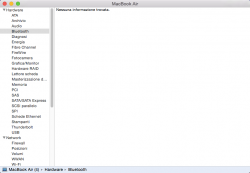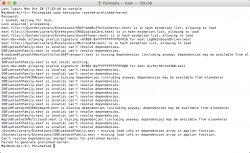Got a tip for us?
Let us know
Become a MacRumors Supporter for $50/year with no ads, ability to filter front page stories, and private forums.
Handoff Breakdown With Activation Tool
- Thread starter UncleSchnitty
- Start date
- Sort by reaction score
You are using an out of date browser. It may not display this or other websites correctly.
You should upgrade or use an alternative browser.
You should upgrade or use an alternative browser.
No way to enable Handoff on my MBA 13" mid 2011
Hi I already tried this workaround twice and the same for the original workaround.
All steps seem fine and I get positive feedback.
When I call nvram -p" by "nvram -p | grep "kext-dev-mode" | awk -F'=' '{print $2}' I get 1 as result.
One only issue, I think at point 27 it prints kext-dev-mode allowing invalid signature -67061 0xFFFFFFFFFFFEFA0B for kext AirPortBrcm4360.kext but I could not find
kext-dev-mode allowing invalid signature -67061 0xFFFFFFFFFFFEFA0B for kext IOBluetoothFamily.kext
When I reach point 29 the bluetooth does not work and if I have a look at bluetooth setting in the Mac info, there is no BT reported, see attachment.
I don't think it makes any sense at this point to restart the task list for the fifth time, is there any suggestion which could help me detecting what went wrong?
Let me know thanks C.
Hi I already tried this workaround twice and the same for the original workaround.
All steps seem fine and I get positive feedback.
When I call nvram -p" by "nvram -p | grep "kext-dev-mode" | awk -F'=' '{print $2}' I get 1 as result.
One only issue, I think at point 27 it prints kext-dev-mode allowing invalid signature -67061 0xFFFFFFFFFFFEFA0B for kext AirPortBrcm4360.kext but I could not find
kext-dev-mode allowing invalid signature -67061 0xFFFFFFFFFFFEFA0B for kext IOBluetoothFamily.kext
When I reach point 29 the bluetooth does not work and if I have a look at bluetooth setting in the Mac info, there is no BT reported, see attachment.
I don't think it makes any sense at this point to restart the task list for the fifth time, is there any suggestion which could help me detecting what went wrong?
Let me know thanks C.
Attachments
I've got an iMac late 2009 Corei7 model - not sure what I would use for replacement hardware for the BT or even how to get it it. Opening that thing is a huge gigantic pain but it seems that a USB BT adapter might not achieve the desired result. Ideas anyone?
No unfortunetly a dongle will not work at this point(if ever). I've taken the iMacs apart, you need suction cups to pull the screen. ifixit.com sells everything you need and you can see a tear down there. I macs are tricky because I'm not sure if they need the adapter like the Mac pro or not along with the bt/wifi card itself. I think it depends on model year and off the top of my head I belive you do with the 09.
----------
Hi I already tried this workaround twice and the same for the original workaround.
All steps seem fine and I get positive feedback.
When I call nvram -p" by "nvram -p | grep "kext-dev-mode" | awk -F'=' '{print $2}' I get 1 as result.
One only issue, I think at point 27 it prints kext-dev-mode allowing invalid signature -67061 0xFFFFFFFFFFFEFA0B for kext AirPortBrcm4360.kext but I could not find
kext-dev-mode allowing invalid signature -67061 0xFFFFFFFFFFFEFA0B for kext IOBluetoothFamily.kext
When I reach point 29 the bluetooth does not work and if I have a look at bluetooth setting in the Mac info, there is no BT reported, see attachment.
I don't think it makes any sense at this point to restart the task list for the fifth time, is there any suggestion which could help me detecting what went wrong?
Let me know thanks C.
Redo the Bluetooth family one, something went wrong with the edit if it doesn't show.
Redo the Bluetooth family one, something went wrong with the edit if it doesn't show.
I edited again the IOBluetoothFamily kext. I am quite sure I did it well, but running the command sudo kextcache -system-prelinked-kernel
Does not print
kext-dev-mode allowing invalid signature -67061 0xFFFFFFFFFFFEFA0B for kext IOBluetoothFamily.kext
See the print in the attachment.
THANKS for any help.
Attachments
I edited again the IOBluetoothFamily kext. I am quite sure I did it well, but running the command sudo kextcache -system-prelinked-kernel
Does not print
kext-dev-mode allowing invalid signature -67061 0xFFFFFFFFFFFEFA0B for kext IOBluetoothFamily.kext
See the print in the attachment.
THANKS for any help.
Can you post the IOBluetoothFamily.kext?
greetings
digilemmi
Can you post the IOBluetoothFamily.kext?
greetings
digilemmi
I was not able to upload it to the forum, you can get it from the dropbox link: https://www.dropbox.com/s/1fhu5rvsgy696r2/IOBluetoothFamily.kext.zip?dl=0
NOT ENOUGH WORDS TO THANK YOU!
I was not able to upload it to the forum, you can get it from the dropbox link: https://www.dropbox.com/s/1fhu5rvsgy696r2/IOBluetoothFamily.kext.zip?dl=0
NOT ENOUGH WORDS TO THANK YOU!
I´m sorry butI I´m not able to open that file. My Mac says, that the file is damaged and i should put it to the trash!?!? Maybe dropbox causes a problem?
greetings
digilemmi
I´m sorry butI I´m not able to open that file. My Mac says, that the file is damaged and i should put it to the trash!?!? Maybe dropbox causes a problem?
greetings
digilemmi
Yes it could be corrupted, because, Dropbox zipped it automatically (if I download it I can see it correctly BTW).
I re-uploaded an already zipped version, hoping this can work on your machine.
You can download it from here: https://www.dropbox.com/s/1fhu5rvsgy696r2/IOBluetoothFamily.kext.zip?dl=0
THANKS A LOT REALLY
and let me know if there other problems.
@polimedia:
On my first try I had the same problem! You have to make sure that you DON'T get either of the following messages:
Make sure that you get the following two messages instead:
I started all over again with the original (unmodified & backuped) files and the first thing I did this time was to repair the disk permissions in disk utility at the beginning. Also remember to delete the previously patched files in /System/Library/Extensions/ at the beginning.
Good luck!
On my first try I had the same problem! You have to make sure that you DON'T get either of the following messages:
Code:
AirPortBrcm4360.kext is not valid; omitting.
IOBluetoothFamily.kext is not valid; omitting.
Code:
kext-dev-mode allowing invalid signature -67061 0xFFFFFFFFFFFEFA0B for kext IOBluetoothFamily.kext
kext-dev-mode allowing invalid signature -67061 0xFFFFFFFFFFFEFA0B for kext AirPortBrcm4360.kextI started all over again with the original (unmodified & backuped) files and the first thing I did this time was to repair the disk permissions in disk utility at the beginning. Also remember to delete the previously patched files in /System/Library/Extensions/ at the beginning.
Good luck!
OP
maybe you covered this already, But you mentioned for my model I will need a new bluetooth/wifi card.
Do you know the model card needed for the various mac/macbooks listed?
There are actually a couple for each some have wifi ac some have wifi n. Also some need a adapter (iMacs) some don't so it's very hard to compile a compleat list of what cards work and don't.
Mac pros need an adapter and can use APPLE BROADCOM BCM94360CD
MacBook airs I recommend BCM94360CS2 because it is wifi ac as well as bt4.0 but that's not always necessery.
MacBook pros need the BCM94331PCIEBT4CAX
These may not be the only options and you should double check with someone who has done it just to be sure. I don't want people buying the wrong card because I "said so"
Help?
MBA Mid 2011 Air here.
I've tried every single step through several revisions, including the latest today. I've used Hex and the 0dex program. I even tried vobb's idea to delete, drop running the kext commands, reboot, installing modified ones and then running commands again.
I cannot get the IO80211 one to appear in step 27.
What am I doing wrong? Any ideas?
MBA Mid 2011 Air here.
I've tried every single step through several revisions, including the latest today. I've used Hex and the 0dex program. I even tried vobb's idea to delete, drop running the kext commands, reboot, installing modified ones and then running commands again.
I cannot get the IO80211 one to appear in step 27.
What am I doing wrong? Any ideas?
Last edited:
There are actually a couple for each some have wifi ac some have wifi n. Also some need a adapter (iMacs) some don't so it's very hard to compile a compleat list of what cards work and don't.
Mac pros need an adapter and can use APPLE BROADCOM BCM94360CD
MacBook airs I recommend BCM94360CS2 because it is wifi ac as well as bt4.0 but that's not always necessery.
MacBook pros need the BCM94331PCIEBT4CAX
These may not be the only options and you should double check with someone who has done it just to be sure. I don't want people buying the wrong card because I "said so"
Thanks. I'll keep searching for the one the 2010 Mac mini needs
Excellent work! It worked perfectly!
What should I do with the .kext files on my desktop now? just delete them?
What should I do with the .kext files on my desktop now? just delete them?
Excellent work! It worked perfectly!
What should I do with the .kext files on my desktop now? just delete them?
Save them for when u need them again, like after a software update.
Personal Hotspot no longer works
Hi All,
I've followed all the steps with my Macbook Air 2011, twice. Been in IT for 30 years, so no problem with instructions. The system report now shows Bt LE, Handoff supported & Instant Hotspot supported as all Yes. So all good there.
Hand off works sporadically, not consistent. But biggest issue is I can no longer tether my iPhone 6+ via Wifi. Does anyone have any ideas why?
Reverting back to the original Kext's fixes the tethering, but applying the mods again kills it.
Using iOS 8.1
Cheers, Bernie...
P.S. I noticed many people talk about doing this to receive phone calls on their Mac, which is not necessary as that's a feature of FaceTime using iPhone cellular Calls which uses WiFi. Both Mac and Phone must use same WiFi. Also SMS on the Mac is similar and is controlled by iOS->Settings->Messages->Text Message Forwarding, also using WiFi.
Hi All,
I've followed all the steps with my Macbook Air 2011, twice. Been in IT for 30 years, so no problem with instructions. The system report now shows Bt LE, Handoff supported & Instant Hotspot supported as all Yes. So all good there.
Hand off works sporadically, not consistent. But biggest issue is I can no longer tether my iPhone 6+ via Wifi. Does anyone have any ideas why?
Reverting back to the original Kext's fixes the tethering, but applying the mods again kills it.
Using iOS 8.1
Cheers, Bernie...
P.S. I noticed many people talk about doing this to receive phone calls on their Mac, which is not necessary as that's a feature of FaceTime using iPhone cellular Calls which uses WiFi. Both Mac and Phone must use same WiFi. Also SMS on the Mac is similar and is controlled by iOS->Settings->Messages->Text Message Forwarding, also using WiFi.
No idea sorry, but just as a fyi; I also have the MBA2011 and a 5S running the new ios8.1 and it is bulletproof - everything working like a charm.
I only share this because I cant see how it is the mods causing it, because if it was, surely it wouldnt work for any of us?
I only share this because I cant see how it is the mods causing it, because if it was, surely it wouldnt work for any of us?
Thanks. I'll keep searching for the one the 2010 Mac mini needs
That mac mini takes the same as Macbook pro: BCM94331PCIEBT4CAX. Just incase you didn't want search ;-)
Hi All,
I've followed all the steps with my Macbook Air 2011, twice. Been in IT for 30 years, so no problem with instructions. The system report now shows Bt LE, Handoff supported & Instant Hotspot supported as all Yes. So all good there.
Hand off works sporadically, not consistent. But biggest issue is I can no longer tether my iPhone 6+ via Wifi. Does anyone have any ideas why?
Reverting back to the original Kext's fixes the tethering, but applying the mods again kills it.
Using iOS 8.1
Cheers, Bernie...
P.S. I noticed many people talk about doing this to receive phone calls on their Mac, which is not necessary as that's a feature of FaceTime using iPhone cellular Calls which uses WiFi. Both Mac and Phone must use same WiFi. Also SMS on the Mac is similar and is controlled by iOS->Settings->Messages->Text Message Forwarding, also using WiFi.
i have a 2014 Air; not working at all
worked in beta, now nothing
i know i'll live without it, just annoyed that its not working
These both just sound like a handshake issue, try logging out of your iCloud on all devices reboot all devices then restart and log into iCloud on your computer first then your idevices. Give it a couple min. and you should be ok. If not give it one more restart.
I have tried multiple times and I can't open any of the Kext files in 0xed. I keep getting an error " the document "airportbrcm4360.kext could not be opened. device not configured.
I have tried multiple times and I can't open any of the Kext files in 0xed. I keep getting an error " the document "airportbrcm4360.kext could not be opened. device not configured.
you need to right click that kext show package contents-macos then open that file with 0xed
Muchas gracias!! por el tutorial. Me funcionó perfectamente siguiendo todos los pasos.
Tengo un macbook pro early 2011, le cambié la tarjeta Bluetooth anterior por una CAX y 607-8958 de segunda mano.
Para las personas que hablan español me pueden contactar si tienen alguna duda.
UncleSchnitty, thank you so much
Saludos y muchas gracias a todos..
Tengo un macbook pro early 2011, le cambié la tarjeta Bluetooth anterior por una CAX y 607-8958 de segunda mano.
Para las personas que hablan español me pueden contactar si tienen alguna duda.
UncleSchnitty, thank you so much
Saludos y muchas gracias a todos..
There are a ton of threads about this and I just wanted to put all the findings in one place with the updated procedures since there have been a lot of modifications recently.
Basically Handoff requires a built in Bluetooth 4.0 LE card to work but Apple has blacklisted some of the models that came standard with BT4.0LE so a modified Kext is required. If your system does not have BT4.0LE you will need to replace the card (and possibly modify Kext) to get handoff to work.
Breakdown:
Macbook Air:Early 2008-2010: Requires new bluetooth/wifi card and modified Kext.
Macbook Air:Mid 2011:Requires modified kext only
Macbook Air:Mid 2012-2014: Works OTB
cMacbookPros:Mid 2009-Mid2012 requires new bluetooth/Wifi card and Modified Kext.
RetinaMacBook Pros: Works OTB.
cMacPros:Early2008-2013 requires new bluetooth/Wifi only
NMacPros:Works OTB .
MacMini:Early 2009-2010 requires new bluetooth/Wifi Card and modified Kext.
MacMini:Mid 2011-2012 Only requires Modified Kext
iMac:Mid 2007-2011 requires bluetooth/Wifi Card and Modified Kext
iMac:Late 2012-2013 works OTB
I will also update the list above if someone lets me know that something is off. Since I don't have access to all these machines I cant try them all out to know 100%
Kext Mod. TUTORIAL
Modified from Dokterdoks original
1. Download and install 0xED in your Applications folder, you can get it from here:
http://www.suavetech.com/0xed/
2. Download and install KextDrop in your Applications folder, you can get it from here:
http://www.cindori.org/software/kextdrop/
3. Repair your disk permissions. Go-> Utilities-> Disk Utility, then First Aid, Repair Permissions.
Then open Terminal and type :
Code:sudo nvram boot-args="kext-dev-mode=1"
4. Restart your machine.
5. Open Finder, type CMD+Shift+G and go to /System/Library/Extensions/
6. Copy the files below to your desktop and then delete the originals. Make an extra backup copy of the 2 files in a separate folder just in case something doesn't work.
Code:
IO80211Family.kext
IOBluetoothFamily.kext
7. Go to Terminal, and type:exactly as below:
thenCode:sudo kextcache -system-prelinked-kernel
Code:sudo kextcache -system-caches
8. Reboot (At this point your wifi will not be working)
9. Go to Terminal, and type: (exactly as below)
Code:ioreg -l | grep "board-id" | awk -F\" '{print $4}'
10. Your result should look like : Mac-742912EFDBEE19B3, (yours might be different.). Copy it to your clipboard (Select and CMD+C). Don't close terminal yet.
11. Open Finder and hit CMD+Shift+G, go to ~/Desktop/IO80211Family.kext/Contents/Plugins/AirPortBrcm4360.kext/Contents/MacOS
Note: if you have a different OS language, you might need to replace "Desktop" in the path with your local translation.
12. Right Click on AirPortBrcm4360, and choose OPEN WITH: OTHER: 0XED
13. In the upper right hand corner under search text" search for "Mac-" (without the quotes).
14. Look at the first result, for example, it might be Mac-00BE6ED71E35EB86
15. Delete the numbers after Mac- and Manually type your Mac- numbers (from step 8 be very careful not to delete anything else just the numbers.
16. Press down arrow till you get to the last Mac- (should look like Mac-2E6FAB96566FE58C)
17.Delete the numbers after Mac- and Manually type your Mac- numbers (from step 8 be very careful not to delete anything else just the numbers.
18. Click Save (the red circle)
19. Open Finder and hit CMD+Shift+G to open the "Go to" popup, and go to ~/Desktop/IOBluetoothFamily.kext/Contents/MacOS
20. Right Click on IOBluetoothFamily, and choose OPEN WITH: OTHER: 0XED.
21. In the SEARCH field (upper right corner) type:MacBookAir then enter.
22. You will find a block of text containing
Code:
'MacBookAir4,1''MacBookAir4,2''Macmini5,1''Macmini5,2''Macmini5,3'
Manually replace the numbers with ones only so they all look like:
Code:
'MacBookAir1,1''MacBookAir1,1''Macmini1,1''Macmini1,1''Macmini1,1'
Important: Be careful not to add any character while doing the replacement.
23. Click SAVE (the red circle button) and quit 0xED.
24. Open KextDrop, and Drag and drop the IO80211Family.kext that you modified into the window.
25. Click INSTALL.
26. Repeat steps 24 and 25 but for your modified IOBluetoothFamily.kext
27. Go Back to Terminal, and type the following commands. Wait for each one to finish.
You should see:Code:sudo kextcache -system-prelinked-kernel
kext-dev-mode allowing invalid signature -67061 0xFFFFFFFFFFFEFA0B for kext IOBluetoothFamily.kext
kext-dev-mode allowing invalid signature -67061 0xFFFFFFFFFFFEFA0B for kext AirPortBrcm4360.kext
Nothing should show here.Code:sudo kextcache -system-caches
Finally
If printout says "1" then you are in kext dev mode and your new kexts will be allowed to run.Code:nvram -p" by "nvram -p | grep "kext-dev-mode" | awk -F'=' '{print $2}'
28. Reboot. Make sure you have an Internet connection for the next steps.
29. Go to > SYSTEM PREFERENCES> GENERAL, at the bottom click ENABLE HANDOFF.
(if this is not available then something went wrong and you have to use KextDrop to put your old kexts back in then runCode:sudo kextcache -system-prelinked-kernelagain, repair your permissions and start over)Code:sudo kextcache -system-caches
30. Go to > SYSTEM PREFERENCES> ICLOUD, click on SIGN OUT.
31. On your iOS Device, go to SETTINGS> ICLOUD and SIGN OUT.
32. Restart your Mac and iOS device.
33. Go to > SYSTEM PREFERENCES> ICLOUD, and enter your credentials to sign in. (make sure keychain is active)
34. On your iOS Device, go to SETTINGS> ICLOUD and SIGN IN.(make sure keychain is active)
Troubleshooting:
1:Make sure your keychain is enabled under Preferences-> iCloud on both devices.
2:Make sure you iDevices have a charge over 25% (sometimes it turns handoff off if battery is too low)
3:Make sure Handoff is enabled under Settings-> General-> Handoff on iDevices
4:Make sure they are on the same wifi network and bluetooth is on on all devices.
5:Make sure you aren't pairing your devices under bluetooth.
Hopefully this can be one place to get all the facts strait.
Goodluck!
Thanks to DokterDok,MacVidCards, mikecwest, Lem3ssie and anyone else I forgot...
Register on MacRumors! This sidebar will go away, and you'll see fewer ads.