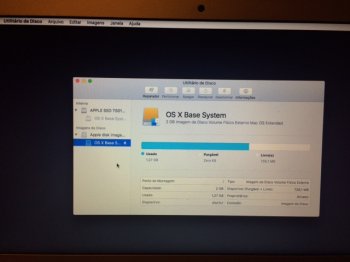Got a tip for us?
Let us know
Become a MacRumors Supporter for $50/year with no ads, ability to filter front page stories, and private forums.
HELP! HD locked on reinstall!
- Thread starter flashyx
- Start date
- Sort by reaction score
You are using an out of date browser. It may not display this or other websites correctly.
You should upgrade or use an alternative browser.
You should upgrade or use an alternative browser.
It's probably because I'm at work and you have to connect by accepting the terms to the WiFi. I'll try again when I get home. Thanks!Do you have a good Internet connection? What kind of wifi encryption are you using?
Oh yeah.... that would do it.It's probably because I'm at work and you have to connect by accepting the terms to the WiFi. I'll try again when I get home. Thanks!
Oh yeah.... that would do it.
Do I erase the internal disk or the OS X base system?
In Disk Util go to the erase tab then select the disk itself at the very top of the left column, then format the entire disk to Mac OS Extended (Journaled).Do I erase the internal disk or the OS X base system?
PLase, help!!!!I'm not quite sure how you got in this mess, but here is how to fix it. (I am assuming here there is not some underlying hardware issue that got all this started).
Hold command-option-r at boot and select your wifi when asked. Then you will see a spinning globe while the recovery utility downloads and installs. Once that is done you will see the recovery screen. From there launch Terminal from the Utilities menu and enter the line below exactly like I have it, including the quotes. That will blow off the Fusion drive.
Code:diskutil cs delete "Fusion Drive"
Now quit Terminal and launch Disk Utility. You should see a screen like this offering to fix the Fusion drive. Go ahead and click Fix to rebuild the Fusion drive.
View attachment 610983
Now quit Disk Utility and click reinstall OS X at the top and wait for it to finish and restart. This will put you on the OS X version that came from the factory. You can update to El Capitan after if you like.
What you are seeing locked there in your second screenshot is the Recovery HD partition, and that is as it should be and not the problem. The problem is you borked the Fusion drive somehow and this will fix it.
[doublepost=1496845766][/doublepost]please help!!!!
my imac tries to start up and have way through the start up bar is goes to black. I got it to reach recovery mode, but I get this when checking on the HDs.
What should I do????
my imac tries to start up and have way through the start up bar is goes to black. I got it to reach recovery mode, but I get this when checking on the HDs.
If this just happened out of the blue without you doing anything, it is likely you have a filed drive and it will need to be replaced. Hopefully you have a backup of your data. Trying to reinstall the OS is not going to fix this.
happened after a couple of energy spikesIf this just happened out of the blue without you doing anything, it is likely you have a filed drive and it will need to be replaced. Hopefully you have a backup of your data. Trying to reinstall the OS is not going to fix this.
[doublepost=1496846777][/doublepost]
can't i restore to Macintosh HD fro the OS X Base System?happened after a couple of energy spikes
I tried reinstalling using internet recovery, after the utilities screen shows up, i try Reinstall OS, but when I choose the HD to reinstall, a screen pops up saying " The operation couldn't be completed. Permission denied"happened after a couple of energy spikes
[doublepost=1496846777][/doublepost]
can't i restore to Macintosh HD fro the OS X Base System?
Like I was saying, you likely have a bad drive there. No amount of trying to reinstall the OS is going to fix it.I tried reinstalling using internet recovery, after the utilities screen shows up, i try Reinstall OS, but when I choose the HD to reinstall, a screen pops up saying " The operation couldn't be completed. Permission denied"
I'm not quite sure how you got in this mess, but here is how to fix it. (I am assuming here there is not some underlying hardware issue that got all this started).
Hold command-option-r at boot and select your wifi when asked. Then you will see a spinning globe while the recovery utility downloads and installs. Once that is done you will see the recovery screen. From there launch Terminal from the Utilities menu and enter the line below exactly like I have it, including the quotes. That will blow off the Fusion drive.
Code:diskutil cs delete "Fusion Drive"
Now quit Terminal and launch Disk Utility. You should see a screen like this offering to fix the Fusion drive. Go ahead and click Fix to rebuild the Fusion drive.
View attachment 610983
Now quit Disk Utility and click reinstall OS X at the top and wait for it to finish and restart. This will put you on the OS X version that came from the factory. You can update to El Capitan after if you like.
What you are seeing locked there in your second screenshot is the Recovery HD partition, and that is as it should be and not the problem. The problem is you borked the Fusion drive somehow and this will fix it.
I did all what you say, but after entered the code, it said: "Fusion Drive does not appear to be a valid Core Storage Logical Volume Group UUID or name"
Please help me! Thanks!
Last edited by a moderator:
Run each of these two commands in Terminal and tell me the output of each command.I did all what you say, but after entered the code, it said: "Fusion Drive does not appear to be a valid Core Storage Logical Volume Group UUID or name"
Please help me! Thanks!
Code:
diskutil list
diskutil cs list[doublepost=1497533065][/doublepost]Reinstalles from time capsule and got my imac running again.Like I was saying, you likely have a bad drive there. No amount of trying to reinstall the OS is going to fix it.
[doublepost=1498515143][/doublepost]I'm not quite sure how you got in this mess, but here is how to fix it. (I am assuming here there is not some underlying hardware issue that got all this started).
Hold command-option-r at boot and select your wifi when asked. Then you will see a spinning globe while the recovery utility downloads and installs. Once that is done you will see the recovery screen. From there launch Terminal from the Utilities menu and enter the line below exactly like I have it, including the quotes. That will blow off the Fusion drive.
Code:diskutil cs delete "Fusion Drive"
Now quit Terminal and launch Disk Utility. You should see a screen like this offering to fix the Fusion drive. Go ahead and click Fix to rebuild the Fusion drive.
View attachment 610983
Now quit Disk Utility and click reinstall OS X at the top and wait for it to finish and restart. This will put you on the OS X version that came from the factory. You can update to El Capitan after if you like.
What you are seeing locked there in your second screenshot is the Recovery HD partition, and that is as it should be and not the problem. The problem is you borked the Fusion drive somehow and this will fix it.
[doublepost=1498515506][/doublepost]Hi,I'm not quite sure how you got in this mess, but here is how to fix it. (I am assuming here there is not some underlying hardware issue that got all this started).
Hold command-option-r at boot and select your wifi when asked. Then you will see a spinning globe while the recovery utility downloads and installs. Once that is done you will see the recovery screen. From there launch Terminal from the Utilities menu and enter the line below exactly like I have it, including the quotes. That will blow off the Fusion drive.
Code:diskutil cs delete "Fusion Drive"
Now quit Terminal and launch Disk Utility. You should see a screen like this offering to fix the Fusion drive. Go ahead and click Fix to rebuild the Fusion drive.
View attachment 610983
Now quit Disk Utility and click reinstall OS X at the top and wait for it to finish and restart. This will put you on the OS X version that came from the factory. You can update to El Capitan after if you like.
What you are seeing locked there in your second screenshot is the Recovery HD partition, and that is as it should be and not the problem. The problem is you borked the Fusion drive somehow and this will fix it.[/QUOTE
I have the same problem. Tried to do as you said, but on the Disk Utility, no screen ofefering to fix the Fusion drive appeared.I'm not quite sure how you got in this mess, but here is how to fix it. (I am assuming here there is not some underlying hardware issue that got all this started).
Hold command-option-r at boot and select your wifi when asked. Then you will see a spinning globe while the recovery utility downloads and installs. Once that is done you will see the recovery screen. From there launch Terminal from the Utilities menu and enter the line below exactly like I have it, including the quotes. That will blow off the Fusion drive.
Code:diskutil cs delete "Fusion Drive"
Now quit Terminal and launch Disk Utility. You should see a screen like this offering to fix the Fusion drive. Go ahead and click Fix to rebuild the Fusion drive.
View attachment 610983
Now quit Disk Utility and click reinstall OS X at the top and wait for it to finish and restart. This will put you on the OS X version that came from the factory. You can update to El Capitan after if you like.
What you are seeing locked there in your second screenshot is the Recovery HD partition, and that is as it should be and not the problem. The problem is you borked the Fusion drive somehow and this will fix it.
I deleted Fusion Drive as you said, but in Disk Utility it did not offer to fix Fusion drive. What i'm missing?
Attachments
Last edited:
Disk Utility only does that in Mountain Lion. macOS versions after that you need to use Terminal commands to fix the Fusion drive. Make sure you are in Internet recovery (command-option-r boot) then follow the instructions in my post #14 here.[doublepost=1498515143][/doublepost]
[doublepost=1498515506][/doublepost]Hi,
I deleted Fusion Drive as you said, but in Disk Utility it did not offer to fix Fusion drive. What i'm missing?
Hello,
My friend cleaned up her Macbook and now she's locked out from reinstalling OS X. She asked me to help her fix it but I have several issues that have come up that I noticed. First off course, I cannot reinstall because I am locked out and the password does not work. Second, I actually followed the instructions from Weaselboy concerning deleting "Macintosh HD" but have not pushed that button yet because I am confused about when going back into DU, when you say to go to erase and click on the top left name, that is not Macintosh HD but something called Hitachi with a bunch of numbers. So not sure if what I need to reformat. Thirdly, don't know if this matters but Macintosh HD is greyed out and showing it is not mounted.
It is a MacBook 2011 i believe.
I also noticed when I looked at the diskutil cs list it shows that logical volume family is locked and encrypted and logical volume is locked.
Please help!
Thanks
My friend cleaned up her Macbook and now she's locked out from reinstalling OS X. She asked me to help her fix it but I have several issues that have come up that I noticed. First off course, I cannot reinstall because I am locked out and the password does not work. Second, I actually followed the instructions from Weaselboy concerning deleting "Macintosh HD" but have not pushed that button yet because I am confused about when going back into DU, when you say to go to erase and click on the top left name, that is not Macintosh HD but something called Hitachi with a bunch of numbers. So not sure if what I need to reformat. Thirdly, don't know if this matters but Macintosh HD is greyed out and showing it is not mounted.
It is a MacBook 2011 i believe.
I also noticed when I looked at the diskutil cs list it shows that logical volume family is locked and encrypted and logical volume is locked.
Please help!
Thanks
I also noticed when I looked at the diskutil cs list it shows that logical volume family is locked and encrypted and logical volume is locked.
It sounds like she has the disk encrypted with FileVault. What I am describing here will wipe the drive, so make sure she has her data backed up.
First start up in Internet recovery mode by holding command-option-r at boot. Pick your wifi then you will see a spinning globe while the recovery utility downloads. Once the recovery screen comes up open Terminal from the utilities menu and run that cs delete command.
Then open Disk Utility and go to the erase tab. Select the drive itself at the very top of the left column. The other example was Hitachi, but hers may say Apple or whatever brand it is. But you want to pick the very top. Then erase to Mac OS Extended (Journaled). Then quit Disk Util and click reinstall OS up top. That will download and install the OS from the Internet and will give your the OS version that came from the factory. When that is done you can restart and update to Sierra if you want.
Did you use this command...I got an error message when I attempted to delete from the terminal "error deleting core storage logical volume group: not a valid core storage logical volume group UUID (-69778)
Code:
diskutil cs delete "Macintosh HD"... or did you use that long logical volume group number?
If you cannot get Macintosh HD to work, run diskutil cs list to see the layout, then use the long string from the logical volume group at the top.
Yep... go ahead and format/erase now. No need to name it, the installer will. Make sure you select the disk above where it says untitled.No, I used the code. I'll try the long string of numbers. Just finished using the long string of number and that seemed to work. Should I go on to step two? Also, below the OS Extended it says untitled, do I need to give it a name?
The one above on top. Like here on mine for example the drive is an Apple SSD... that is what you want to select while in the erase tab, then erase the whole drive.Woah, this is where I'm lost. What am i formating/erasing? Untitled or the one above that says Hitachi?
[doublepost=1499063650][/doublepost]I did this and it didnt ask me to fix itI'm not quite sure how you got in this mess, but here is how to fix it. (I am assuming here there is not some underlying hardware issue that got all this started).
Hold command-option-r at boot and select your wifi when asked. Then you will see a spinning globe while the recovery utility downloads and installs. Once that is done you will see the recovery screen. From there launch Terminal from the Utilities menu and enter the line below exactly like I have it, including the quotes. That will blow off the Fusion drive.
Code:diskutil cs delete "Fusion Drive"
Now quit Terminal and launch Disk Utility. You should see a screen like this offering to fix the Fusion drive. Go ahead and click Fix to rebuild the Fusion drive.
View attachment 610983
Now quit Disk Utility and click reinstall OS X at the top and wait for it to finish and restart. This will put you on the OS X version that came from the factory. You can update to El Capitan after if you like.
What you are seeing locked there in your second screenshot is the Recovery HD partition, and that is as it should be and not the problem. The problem is you borked the Fusion drive somehow and this will fix it.
Register on MacRumors! This sidebar will go away, and you'll see fewer ads.