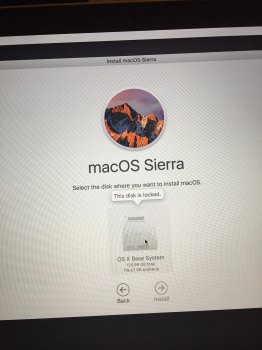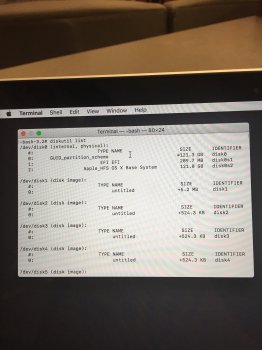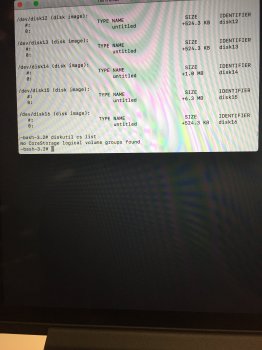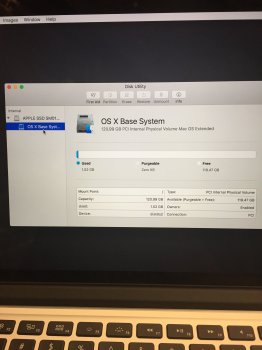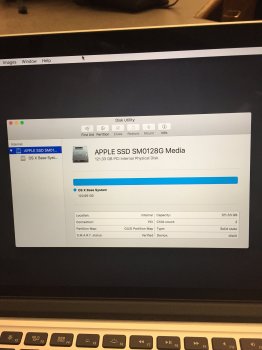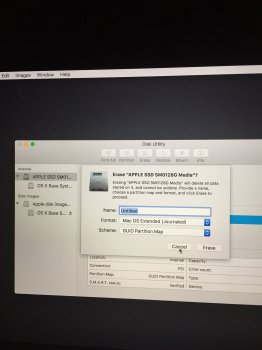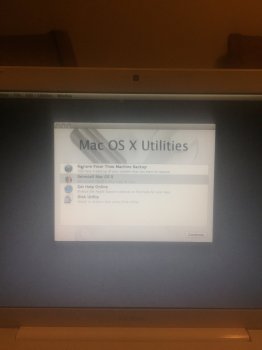Yes exactly. That will format the drive.Am I supposed to click the "erase" button after I change the format in the drop down?
Got a tip for us?
Let us know
Become a MacRumors Supporter for $50/year with no ads, ability to filter front page stories, and private forums.
HELP! HD locked on reinstall!
- Thread starter flashyx
- Start date
- Sort by reaction score
You are using an out of date browser. It may not display this or other websites correctly.
You should upgrade or use an alternative browser.
You should upgrade or use an alternative browser.
Yes exactly. That will format the drive.
Ok. I did that and it has been "unmounting disk" for about 15 minutes. Should it take that long? How long should I expect it to take?
This is with the external drive? Yeah... that should take about ten seconds. Try rebooting to recovery and try again.Ok. I did that and it has been "unmounting disk" for about 15 minutes. Should it take that long? How long should I expect it to take?
Did this external drive work okay before?
This is with the external drive? Yeah... that should take about ten seconds. Try rebooting to recovery and try again.
Did this external drive work okay before?
Yes. That is with the external drive. Yeah, it works fine. It has stuff on it. Do I need to take everything off first? Can I shut down even while it is in the middle of "unmounting disk"?
Doing this will erase the drive, so yes if there is anything on there you want you need to get it off.Yes. That is with the external drive. Yeah, it works fine. It has stuff on it. Do I need to take everything off first? Can I shut down even while it is in the middle of "unmounting disk"?
It won't hurt anything to restart.
Doing this will erase the drive, so yes if there is anything on there you want you need to get it off.
It won't hurt anything to restart.
It's doing the same thing again after restart. Does that tell you anything? Is it worth trying a different external drive? I don't need the files on there, I am fine with them being deleted. Might it be taking so long because there are files on it?
Update:
I was able to erase and reformat the external drive. Now I am having troubles figuring out how to do the next step. I am supposed to install from the external hard drive, but I cannot find where I am supposed to select it. Every time I restart (even holding command r), it automatically starts installing, then gives me the message "install failed. Try again"
[doublepost=1489527070][/doublepost]Another update:
I got the install by doing option boot and was able to choose the drive. But when I started the install it went to El Capitan rather than lion and told me that the item is currently unavailable. What do I do from here?
I was able to erase and reformat the external drive. Now I am having troubles figuring out how to do the next step. I am supposed to install from the external hard drive, but I cannot find where I am supposed to select it. Every time I restart (even holding command r), it automatically starts installing, then gives me the message "install failed. Try again"
[doublepost=1489527070][/doublepost]Another update:
I got the install by doing option boot and was able to choose the drive. But when I started the install it went to El Capitan rather than lion and told me that the item is currently unavailable. What do I do from here?
Can't you do the command-r boot to get back to the recovery screen? Then from there format the external drive then install.Update:
I was able to erase and reformat the external drive. Now I am having troubles figuring out how to do the next step. I am supposed to install from the external hard drive, but I cannot find where I am supposed to select it. Every time I restart (even holding command r), it automatically starts installing, then gives me the message "install failed. Try again"
[doublepost=1489527070][/doublepost]Another update:
I got the install by doing option boot and was able to choose the drive. But when I started the install it went to El Capitan rather than lion and told me that the item is currently unavailable. What do I do from here?
You have something odd going on there. Normally there would be only one core storage volume listed that is the Fusion'd single logical volume.
Run this and tell me what it says. This will show the layout of the core storage volume.
Code:diskutil cs list
I did this and it says no corestorage logical volume groups found, what can I do from here?
Can you tell me a little more about why you are doing this and what happened?I did this and it says no corestorage logical volume groups found, what can I do from here?
Also, what year and model Mac are you on?
Can you tell me a little more about why you are doing this and what happened?
Also, what year and model Mac are you on?
My computer had been running slow and I had already tried a repair of the hard drive, I believe it is a failed hard drive, not sure. I had followed some of the commands that you had listed for other people. It's a 27 iMac mid 2010. Somehow I finally got to re-install Mac OS on the a journaled drive OS X Base System, that's running now.
An iMac would not have core storage enabled unless you turned on FileVault encryption, so the fact nothing shows up with that command is expected.My computer had been running slow and I had already tried a repair of the hard drive, I believe it is a failed hard drive, not sure. I had followed some of the commands that you had listed for other people. It's a 27 iMac mid 2010. Somehow I finally got to re-install Mac OS on the a journaled drive OS X Base System, that's running now.
But if you are having big slowdowns all of a sudden and you have not changed anything or installed any utilities or apps that brought this on, then yes it is likely you have a failing drive and no amount of reinstalling the OS will fix it.
An iMac would not have core storage enabled unless you turned on FileVault encryption, so the fact nothing shows up with that command is expected.
But if you are having big slowdowns all of a sudden and you have not changed anything or installed any utilities or apps that brought this on, then yes it is likely you have a failing drive and no amount of reinstalling the OS will fix it.
Ok, good to know because I got this after trying: Mac OS could not be installed on your computer
Volume contains macOS or OSX installation media
Quit the installer to restart your computer and try again
When I clicked restart it just came to the same screen
I'm not quite sure how you got in this mess, but here is how to fix it. (I am assuming here there is not some underlying hardware issue that got all this started).
Hold command-option-r at boot and select your wifi when asked. Then you will see a spinning globe while the recovery utility downloads and installs. Once that is done you will see the recovery screen. From there launch Terminal from the Utilities menu and enter the line below exactly like I have it, including the quotes. That will blow off the Fusion drive.
Code:diskutil cs delete "Fusion Drive"
Now quit Terminal and launch Disk Utility. You should see a screen like this offering to fix the Fusion drive. Go ahead and click Fix to rebuild the Fusion drive.
View attachment 610983
Now quit Disk Utility and click reinstall OS X at the top and wait for it to finish and restart. This will put you on the OS X version that came from the factory. You can update to El Capitan after if you like.
What you are seeing locked there in your second screenshot is the Recovery HD partition, and that is as it should be and not the problem. The problem is you borked the Fusion drive somehow and this will fix it.
I'm haveing the same problem except with Mac OS X sierra and don't know what to do nothing is wrong with the hard drive it's just locked
[doublepost=1492155089][/doublepost]
I'm haveing the same problem except with Mac OS X sierra and don't know what to do nothing is wrong with the hard drive it's just locked
Attachments
Before you get to that step, and while you are in the regular recovery screen, click on the Utilities menu then launch Terminal from there and run each of the two commands below, then tell me the output of each command.I'm haveing the same problem except with Mac OS X sierra and don't know what to do nothing is wrong with the hard drive it's just locked
Code:
diskutil list
diskutil cs listBefore you get to that step, and while you are in the regular recovery screen, click on the Utilities menu then launch Terminal from there and run each of the two commands below, then tell me the output of each command.
Code:diskutil list diskutil cs list
Attachments
Can you command-option-r boot to Internet recovery and from there open Disk Utility and in the erase tab select the disk itself at the top left then erase the disk to Mac OS Extended (Journaled). Once that is done you should be able to reinstall.
Somehow it looks like you copied the installer Base System over to the main partition and we need to erase that disk first, then install.
Can you command-option-r boot to Internet recovery and from there open Disk Utility and in the erase tab select the disk itself at the top left then erase the disk to Mac OS Extended (Journaled). Once that is done you should be able to reinstall.
Somehow it looks like you copied the installer Base System over to the main partition and we need to erase that disk first, then install.
The erase button is greyed out and won't actually let me click it
Attachments
Click above there where it says Apple SSD.The erase button is greyed out and won't actually let me click it
Click above there where it says Apple SSD.
Erase still isn't available
Attachments
Are you sure you are in Internet recovery (command-option-r) and not regular (command-r) recovery?
With Internet recovery after booting with command-option-r you would see a grey spinning globe while the recovery utility downloads. Did you see that before getting to the recovery screen?
With Internet recovery after booting with command-option-r you would see a grey spinning globe while the recovery utility downloads. Did you see that before getting to the recovery screen?
Are you sure you are in Internet recovery (command-option-r) and not regular (command-r) recovery?
With Internet recovery after booting with command-option-r you would see a grey spinning globe while the recovery utility downloads. Did you see that before getting to the recovery screen?
You were correct I wasn't in internet recovery, Do I need to erase apple SSD or OS X base system? And thank you for your help I am very grateful
Attachments
There you go... just click erase right where you are there to erase Apple SSD.
This will get you back to the OS that came from the factory then you can update to Sierra after.
This will get you back to the OS that came from the factory then you can update to Sierra after.
There you go... just click erase right where you are there to erase Apple SSD.
This will get you back to the OS that came from the factory then you can update to Sierra after.
Alright once again thank you for your help and time
[doublepost=1492930390][/doublepost]Can someone help me?I'm not quite sure how you got in this mess, but here is how to fix it. (I am assuming here there is not some underlying hardware issue that got all this started).
Hold command-option-r at boot and select your wifi when asked. Then you will see a spinning globe while the recovery utility downloads and installs. Once that is done you will see the recovery screen. From there launch Terminal from the Utilities menu and enter the line below exactly like I have it, including the quotes. That will blow off the Fusion drive.
Code:diskutil cs delete "Fusion Drive"
Now quit Terminal and launch Disk Utility. You should see a screen like this offering to fix the Fusion drive. Go ahead and click Fix to rebuild the Fusion drive.
View attachment 610983
Now quit Disk Utility and click reinstall OS X at the top and wait for it to finish and restart. This will put you on the OS X version that came from the factory. You can update to El Capitan after if you like.
What you are seeing locked there in your second screenshot is the Recovery HD partition, and that is as it should be and not the problem. The problem is you borked the Fusion drive somehow and this will fix it.
Then I try to install lion and it says "temporary unavailable"
I go into disc utility and i am locked out of the hard drive.
I have tried everything!
I also have the original disk for lion and that won't work either.
I've tried many suggestions c+r
Partition
AND NOTHING!
I just bought this laptop today and this is so upsetting.
If anyone could help me out that would be so appreciated.
Attachments
Register on MacRumors! This sidebar will go away, and you'll see fewer ads.