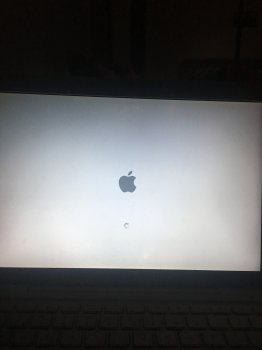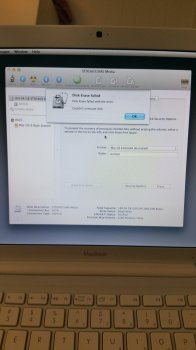Got a tip for us?
Let us know
Become a MacRumors Supporter for $50/year with no ads, ability to filter front page stories, and private forums.
HELP! HD locked on reinstall!
- Thread starter flashyx
- Start date
- Sort by reaction score
You are using an out of date browser. It may not display this or other websites correctly.
You should upgrade or use an alternative browser.
You should upgrade or use an alternative browser.
Okay good... boot to that DVD then erase the drive and install Leopard to get back up and running.Awww! Don't say that lol and I do not have the Lion installer DVD but i do have a Mac OS X Leopard Install DVD. Will have downgrade.
Put the DVD in then reboot and hold the C key... that should get you to the installer where you can use Disk Utility to erase the drive and install.
I think its stuck? Its been like that for awhile now.
[doublepost=1487381989][/doublepost]
[doublepost=1487381989][/doublepost]
Im sorry to bother but dont know what to do?Put the DVD in then reboot and hold the C key... that should get you to the installer where you can use Disk Utility to erase the drive and install.
Attachments
Is this the grey installer DVD that came with it from the factory? Because those DVDs are model specific.
Sure... just post your question and include the year and model Mac you have.Ive noticed you've been helping people for about a year now. I was wondering, after you're done helping Joseph07 you could help me. Keep up the good work!
My iMac is late 2009 and recently my Mac would take too long to boot up, eventually it stopped booting up. My only option was to boot into recovery mode. On recovery mode I decided to wipe my Mac since it some how reached its storage limit, after that I installed OS X base system and now I cannot reinstall macOS due to my disk being locked. Everything except First aid, Info and (Partition, which I cannot do anything with at all) is grayed out in disk utility.Sure... just post your question and include the year and model Mac you have.
My iMac is late 2009 and recently my Mac would take too long to boot up, eventually it stopped booting up.
That sounds like your drive failed and will need to be replaced. That base system you see there is a virtual drive in memory the installer sets up and is normal.
You cannot erase the entire disk like that because you are booted to the recovery partition on that same disk. Can you click just below that where it says 160GB and erase from there?please can you help me ?
From recovery open Terminal from the Utilities menu and run each of these two commands and tell me the output of each command.no I can't erase
Code:
diskutil list
diskutil cs listWhat lead up to this and why are you reformatting?
Are you able to get to Terminal and enter the command? It should at least give an error message.And nothing happens from there
Diskutil list
#: type name size Indentifier
0: GUID_partition_scheme *160.0 GB Disk0
1: EFI 209.7 MB disk0s1
2: apple_HFS 160GB 159.2 GB disk0s2
3: apple_boot Recovery HD 650.0MB disks03
[doublepost=1488298123][/doublepost]When i enter
diskutil cs list it's coming no corestoage logical.volume groups found
#: type name size Indentifier
0: GUID_partition_scheme *160.0 GB Disk0
1: EFI 209.7 MB disk0s1
2: apple_HFS 160GB 159.2 GB disk0s2
3: apple_boot Recovery HD 650.0MB disks03
[doublepost=1488298123][/doublepost]When i enter
diskutil cs list it's coming no corestoage logical.volume groups found
When in recovery, what message to you get when you try to erase the lower 160GB volume?Diskutil list
#: type name size Indentifier
0: GUID_partition_scheme *160.0 GB Disk0
1: EFI 209.7 MB disk0s1
2: apple_HFS 160GB 159.2 GB disk0s2
3: apple_boot Recovery HD 650.0MB disks03
[doublepost=1488298123][/doublepost]When i enter
diskutil cs list it's coming no corestoage logical.volume groups found
Can you explain what lead up to all this and why you are reformatting to begin with?
So I went to erase and reinstall OS X. When I go to reinstall OS X my
Only option is to choose to reinstall it on OS X Base system. That is greyed out and says this disk is locked.
How would I go about fixing this so I can reinstall OS X.
P.S. there were no issues with my Mac. Just reset every year to keep clean
Last edited by a moderator:
That base system is a virtual image of the installer that is loaded in memory and that part is normal. But otherwise, can you see the internal drive in Disk Utility?So I went to erase and reinstall OS X. When I go to reinstall OS X my
Only option is to choose to reinstall it on OS X Base system. That is greyed out and says this disk is locked.
How would I go about fixing this so I can reinstall OS X.
P.S. there were no issues with my Mac. Just reset every year to keep clean
What year and model Mac are you using?
Try using Internet recovery. Hold command-option-r at boot and select your wifi then you will see a spinning globe while the recovery utility downloads. Then the recovery screen will come up. From there start Disk Utility and tell me if you can see the internal drive. If you cannot, you likely have either a failed drive or a bad internal drive cable.I can't see anything. Macintosh HD doesn't even show up.
Mid 2012 MacBook Pro
Thanks for the help
I tried that last night and it didn't finish. Had an error code. I'll try it again today. Thanks againTry using Internet recovery. Hold command-option-r at boot and select your wifi then you will see a spinning globe while the recovery utility downloads. Then the recovery screen will come up. From there start Disk Utility and tell me if you can see the internal drive. If you cannot, you likely have either a failed drive or a bad internal drive cable.
[doublepost=1489002738][/doublepost]I tried that last night and it didn't finish. Had an error code. I'll try it again today. Thanks again
I'm not quite sure how you got in this mess, but here is how to fix it. (I am assuming here there is not some underlying hardware issue that got all this started).
Hold command-option-r at boot and select your wifi when asked. Then you will see a spinning globe while the recovery utility downloads and installs. Once that is done you will see the recovery screen. From there launch Terminal from the Utilities menu and enter the line below exactly like I have it, including the quotes. That will blow off the Fusion drive.
Code:diskutil cs delete "Fusion Drive"
Now quit Terminal and launch Disk Utility. You should see a screen like this offering to fix the Fusion drive. Go ahead and click Fix to rebuild the Fusion drive.
View attachment 610983
Now quit Disk Utility and click reinstall OS X at the top and wait for it to finish and restart. This will put you on the OS X version that came from the factory. You can update to El Capitan after if you like.
What you are seeing locked there in your second screenshot is the Recovery HD partition, and that is as it should be and not the problem. The problem is you borked the Fusion drive somehow and this will fix it.
NEVER THOUGHT I WOULD EVER DO THIS IN MY LIFE. I HAVE TO SING UP JUST TO SAY THANK YOU FOR YOUR HELP!! YOU SAFE ME! God bless you.
Oh good... glad that worked for you.NEVER THOUGHT I WOULD EVER DO THIS IN MY LIFE. I HAVE TO SING UP JUST TO SAY THANK YOU FOR YOUR HELP!! YOU SAFE ME! God bless you.
Register on MacRumors! This sidebar will go away, and you'll see fewer ads.