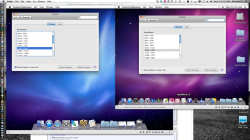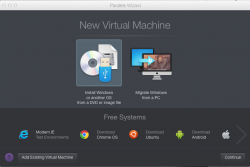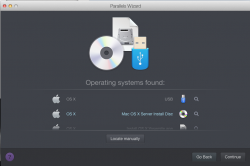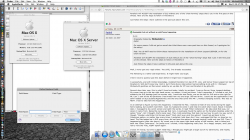Installing Snow Leopard Server into Parallels 10 - complete step-by-step instructions
Installing Snow Leopard Server into Parallels 10:
BE SURE TO UPGRADE PARALLELS 10 TO ITS MOST CURRENT VERSION - Which as of the date of this revision of this post is: Build 10.1.3 (Revision 28868).
Apple is now selling Snow Leopard Server for $19.99 + sales tax & shipping costs at 1.800.MYAPPLE (1.800.692.7753) - Apple Part Number: MC588Z/A (telephone orders only).
Step 1: Launch Parallels 10, go to File... New... Enter your OS X system password if requested.
Step 2: On the next screen (Parallels Wizard), click on "Install Windows or another OS from DVD or image file" [see image at the bottom of this post] and then click on Continue.
Step 3: Insert a new, freshly acquired from Apple, Mac OS X Snow Leopard Server Install DVD into your optical drive and be sure that "Install from" has the name Mac OS X Server Install Disc selected [see image at the bottom of this post]. Then click Continue.
Step 4: Give the "Name" something more specific. I like "Mac OS X Snow Leopard Server" and click Continue. You do not have to check the box "Customize settings before installation."
Step 5: Parallels should now commence the process of installing Snow Leopard Server into a file that will be named Mac OS X Snow Leopard Server.pvm and will be located at ~/Documents/Parallels/. This process will take up to five or ten minutes.
Step 6: You will then be presented with the normal "Mac OS X Server" installation screens, such as:
A. "Use English for the main language" -- Click on blue Right Arrow.
B. "To set up the installation of Snow Leopard Server, click Continue" -- Click on Continue.
C. Click Agree on the Software License Agreement for Mac OS X Server.
D. Select the Macintosh HD as the disk where you want to install Mac OS X Server. You do NOT have to click on Customize, as Rosetta is selected to install by default in SLS. However, if you want to also install Quicktime 7, then click on Customize, check the box for QuickTime 7 and OK. Then click Install. This Installing process will take 30 - 60 minutes, so go enjoy a cup of coffee!
E. At the completion of the install, either the System will restart itself or click Restart. You will be taken to the Welcome screen
F. Select your country and Click Continue. Select your keyboard and Click Continue.
G. Enter your Product Serial Number from the insert contained in your fresh, newly purchased from Apple Snow Leopard Server box, Enter your name (and optionally your Organization) and Click Continue.
H. Click Set up a new server and Click Continue. Enter your Registration information and Click Continue. Answer the Few More Questions and Click Continue. Enter your Time Zone and Click Continue.
I. Give your Administrator Account a Name: I like to use "Snow Leopard Server" and the short name will automatically be "snowleopardserver". I like to use an easy to remember password of "password" with the Hint: "It is what it is!" but feel free to use your own password that YOU WILL REMEMBER! - uncheck the two boxes and Click Continue.
J. The Network settings should be picked up automatically from your Host Mac; Click on Continue.
K. Network Names: Give it a Primary DNS Name and Computer Name such as sls.private and Click on Continue.
L. Users and Groups - Click on Create Users and Groups and Click Continue.
M. Services - either keep checked ALL of these options or deselect those not needed. I just kept File Sharing checked to keep overhead lowest. ...and Click Continue.
N. In Client Backup, I deselected Allow Users to Backup to this Server; and Click Continue.
O. In the Review screen, Click Set Up (or Go Back if you want to change any options before you Set Up). It will take a few minutes while your Server is Setting Up and then Click Go! The system should reboot and take you to your Mac OS X Snow Leopard Server Desktop!
P. You have now successfully installed and configured Snow Leopard Server and should now proceed to complete the Parallels installation.
Step 7: Eject the Snow Leopard Server Install icon from your Desktop, so that the DVD ejects from your optical drive. In Finder, in the Finder Menu, go to Preferences and check the boxes for Hard Disks and Connected Servers: your Macintosh HD should now appear.
Step 8: Under the Apple Menu, go to Software Update. Install all items suggested and click Restart to commence the update process. After they are successfully installed, the Restart will continue and the Desktop will reappear after another login of your Snow Leopard Server Name and Password. Continue this process to do another Software Update, Restart when necessary, until you are told that: "Your software is up to date" at which point you will have completely upgraded to 10.6.8.
Step 9: Install Parallels Tools from the Actions menu in Snow Leopard Server (Parallels Menu). Then on the following Dialog Box, click Continue to connect the Parallels Tools installation CD to this virtual machine. Double click open the Parallels Tools icon and double click Install. Enter your snowleopardserver password when requested.
When Installing Parallels Tools is 100% complete, click the Restart button to finish the Parallels Tools installation. Enter your Name and Password when requested. When the Desktop returns, eject Parallels Tools. A Shared Folders folder should now appear.
Step 10: If you want to avoid having to log in at each Startup or Restart, go to System Preferences, Accounts, click on the padlock at the bottom left, enter your SLS password, click on Login Options, Change Automatic Login from Off to the name of your SLS account, enter your SLS password and click on the padlock.
While in System Preferences, I also like to go to Date & Time, Clock and check Display the time with seconds, so that you can always see from the changing seconds if SLS has frozen (which rarely has happened to me).
For less confusion from using Snow Leopard client, I suggest that you remove the following Server apps from the Dock: Server Preferences, Server Admin, Workgroup Manager, Podcast Composer, Screen Sharing, System Image Utility, and Terminal.
Your installation of Snow Leopard Server into Parallels 10 is now complete!
For historical purposes,
the original post on the instructions for Parallels 8 can be found here.
[click on images to enlarge]