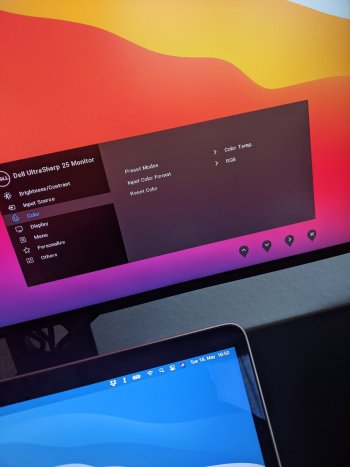This is it in a nutshell! Apple needs to give us a little more control.Apple has never released a monitor featuring HDMI input. The LG Ultrafine monitors meant for Mac use do not have HDMI. Neither does the XDR or older Cinema Displays.
All monitors with HDMI input list TV like mode support in their EDID info.
MacOS then reads the EDID monitor info and outputs a signal suitable for a TV.
Often YPbPr/YCbCr output from macOS is in a limited dynamic range (16-235) meant for a TV. This will cause an image lacking in contrast and gradient banding on most standard monitors that are expecting a full dynamic range (0-255).
The automatic EDID handshake process within macOS that sends a TV like signal to most non-Apple monitors highlights a lack of third party display support or concern by Apple.
Ideally macOS needs control over RGB/YUV colour format output and dynamic range output. It’s important that the dynamic range set in the OS and monitor matches to avoid display issues.
Using DVI will provide an RGB signal, even if the monitor has HDMI input. But that is only suitable for older monitors.
Got a tip for us?
Let us know
Become a MacRumors Supporter for $50/year with no ads, ability to filter front page stories, and private forums.
M1 Mac External Display - Fuzzy Fonts & Colors - YPBPR vs RGB
- Thread starter amitdel
- WikiPost WikiPost
- Start date
- Sort by reaction score
You are using an out of date browser. It may not display this or other websites correctly.
You should upgrade or use an alternative browser.
You should upgrade or use an alternative browser.
- Status
- The first post of this thread is a WikiPost and can be edited by anyone with the appropiate permissions. Your edits will be public.
Found out that was not about your monitor 4k or not, while I try to use the software calibration (DISPLAY CAL) with my Spyder 5pro
The software can't read my monitor Dell UP2716D as a monitor, it shown my monitor as a TV.
I think that is the main reason the monitor can't shown the color as RGB.
The software can't read my monitor Dell UP2716D as a monitor, it shown my monitor as a TV.
I think that is the main reason the monitor can't shown the color as RGB.
With all this being said, should we compile a list of monitors that actually work correctly with our systems? I know all will power on and you can get by. But, what models besides LG and XDR are fully function with no font / color issues?
I would be interested myself in such a list... currently I'm looking at the Samsung M7 monitor or Dell S3221QSWith all this being said, should we compile a list of monitors that actually work correctly with our systems? I know all will power on and you can get by. But, what models besides LG and XDR are fully function with no font / color issues?
Yeah, but that does not explain why using DP causes that too. My Dell U2518D using USB-C from M1 Mini to DP to U2518D randomly boots either in RGB or YPbPr mode. I don't think there are any TV's with DP input so I don't see why Apple does not treat DP inputs automatically as computer monitors with RGB????Apple has never released a monitor featuring HDMI input. The LG Ultrafine monitors meant for Mac use do not have HDMI. Neither does the XDR or older Cinema Displays.
All monitors with HDMI input list TV like mode support in their EDID info.
MacOS then reads the EDID monitor info and outputs a signal suitable for a TV.
Often YPbPr/YCbCr output from macOS is in a limited dynamic range (16-235) meant for a TV. This will cause an image lacking in contrast and gradient banding on most standard monitors that are expecting a full dynamic range (0-255).
The automatic EDID handshake process within macOS that sends a TV like signal to most non-Apple monitors highlights a lack of third party display support or concern by Apple.
Ideally macOS needs control over RGB/YUV colour format output and dynamic range output. It’s important that the dynamic range set in the OS and monitor matches to avoid display issues.
Using DVI will provide an RGB signal, even if the monitor has HDMI input. But that is only suitable for older monitors.
We’re discussing a problem that – I just realised – has been around since 2013. After digging through my old bookmarks, I found a page from back then that explained the EDID fix when this problem cropped up on my then-new 2012 MacBook Pro. So the identical problem affected Intel Macs 10 years ago, but the fix no longer works.
Since the bug hasn’t been fixed since then, I think we can reasonably assume it never will be and Apple simply doesn’t care about it. I hope I’m wrong, but I’m not holding my breath. Apple support has also been useless about this – two senior agents have stopped returning calls after initial enthusiastic responses when my call was escalated.
Since the bug hasn’t been fixed since then, I think we can reasonably assume it never will be and Apple simply doesn’t care about it. I hope I’m wrong, but I’m not holding my breath. Apple support has also been useless about this – two senior agents have stopped returning calls after initial enthusiastic responses when my call was escalated.
Hi, do you remember if your Dell monitor's OSD setting was set to RGB or YPbPr during this?Try this:
1. Change display profile to Display P3 or Adobe RGB, then reboot your M1 Mac.
2. You'll likely get RGB after reboot. Change the profile back to Dell's one.
Look in this thread in Mac Mini forum:With all this being said, should we compile a list of monitors that actually work correctly with our systems? I know all will power on and you can get by. But, what models besides LG and XDR are fully function with no font / color issues?
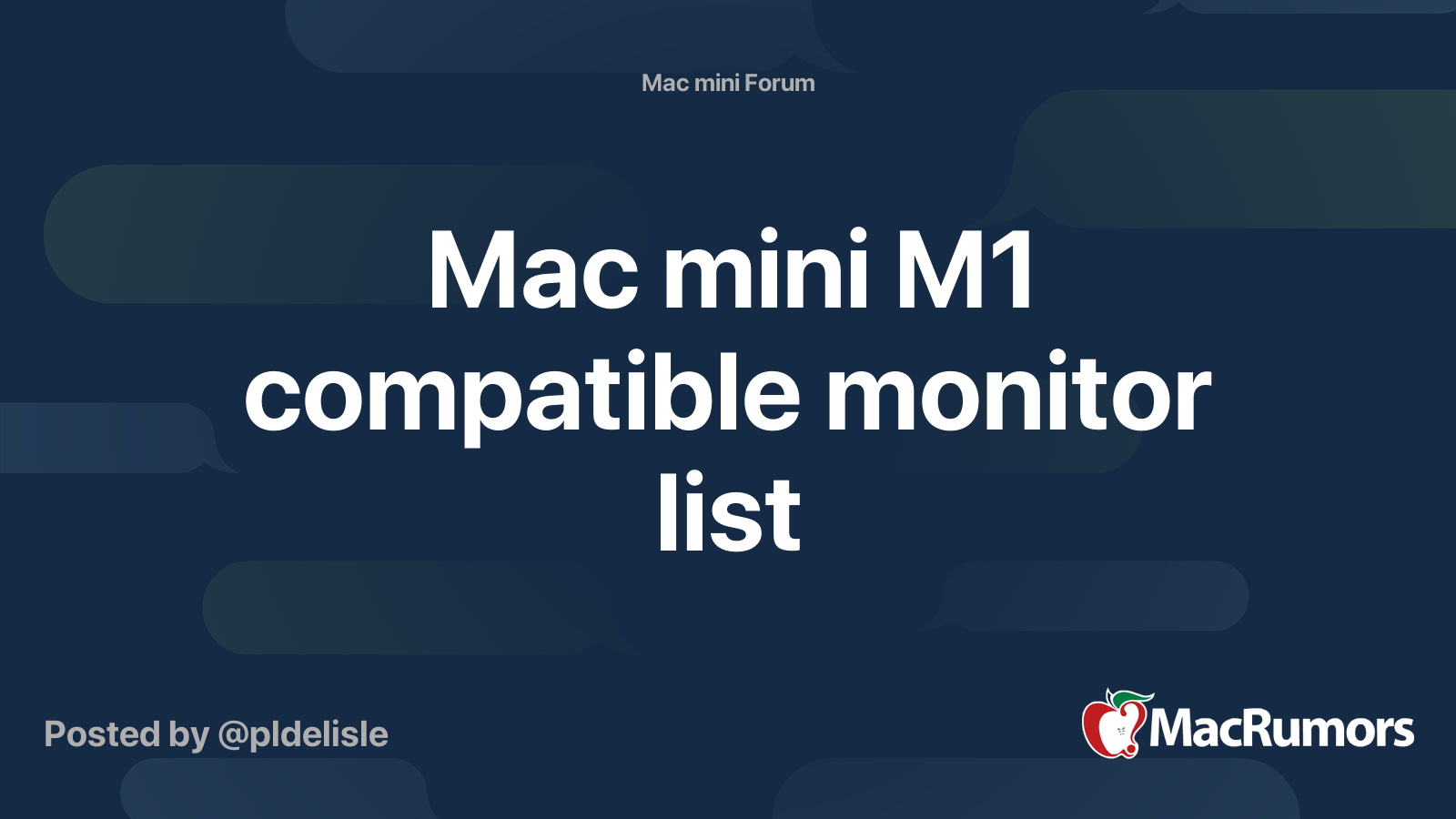
Mac mini M1 compatible monitor list
Hi all ! With the threads multiplying about monitor choices for the Mac mini M1 and since I got many likes about my proposition to create a wiki thread listing compatible monitors, I decided to create a wiki thread where everyone could contribute. If you have a monitor which is compatible with...
Ok so this morning my M1 MacBook Pro just decided to switch to RGB Mode on my 2K Dell S3220DGF monitor and it made no difference, fonts are still blurry, crisp only difference I notice is the colors are more "easy on the eye" for me at least.
What you mean is to get DVI to USB cable to connect between m1 and the monitor ?Apple has never released a monitor featuring HDMI input. The LG Ultrafine monitors meant for Mac use do not have HDMI. Neither does the XDR or older Cinema Displays.
All monitors with HDMI input list TV like mode support in their EDID info.
MacOS then reads the EDID monitor info and outputs a signal suitable for a TV.
Often YPbPr/YCbCr output from macOS is in a limited dynamic range (16-235) meant for a TV. This will cause an image lacking in contrast and gradient banding on most standard monitors that are expecting a full dynamic range (0-255).
The automatic EDID handshake process within macOS that sends a TV like signal to most non-Apple monitors highlights a lack of third party display support or concern by Apple.
Ideally macOS needs control over RGB/YUV colour format output and dynamic range output. It’s important that the dynamic range set in the OS and monitor matches to avoid display issues.
Using DVI will provide an RGB signal, even if the monitor has HDMI input. But that is only suitable for older monitors.
As I've said few times in this thread, there is no difference in font look between RGB and YPbPr (unless your monitor is using overscan for YPbPr). My Dell U2518D keeps changing RGB and YPbPr mode daily. Just colors seem more saturated in YPbPr mode even mine still seem to display full 0-255 range even then.Ok so this morning my M1 MacBook Pro just decided to switch to RGB Mode on my 2K Dell S3220DGF monitor and it made no difference, fonts are still blurry, crisp only difference I notice is the colors are more "easy on the eye" for me at least.
Maybe your Dell S3220DGF acts the same way as mine? If your monitor goes in YPbPr mode try restart your Mac, if still the same then try power off/on your Mac, that usually works in mine. Sometimes I need to do that several times, and sporadically even power down my monitor, but eventually I get RGB mode and it stays until maybe next power off or restart.
I have a P2721Q on the way. I was wondering if you use it in RGB or YPbPr mode over USBC? Also does the included usbc cable or the Apple TB3 0.8m cable make a difference in whether the usb ports on the monitors work with external devices? I saw that a Macbook user didn't have working usb ports for external devices but Windows users seemed to be fine: https://www.techwalls.com/dell-p2721q-27-inch-4k-monitor-review/I am about to test this same cable with my M1 Air and Dell P2721Q.
The cable is in the mailbox and I will retrieve it when my workday finishes!
there is no difference in font look between RGB and YPbPr
I agree it’s correct when comparing RGB vs YCbCr 4:4:4.
Review website Rtings have a good article concerning chroma subsampling.
An example of Chroma 4:2:2
An example of Chroma 4:2:0
Take note of the bottom row of coloured text in the images linked above. The text quality is reduced significantly with chroma 4:2:0.
So I would assume that the few people experiencing issues with text with YCbCr/YPbPr were possibly in a 4:2:2 or 4:2:0 mode and not 4:4:4. I’m guessing it would occur due to an unsuitable cable or older version input type. So bandwidth related.
Last edited:
What you mean is to get DVI to USB cable to connect between m1 and the monitor ?
For connecting old monitors to the Apple Silicon Macs a USB-C to DVI connection would be preferable.
DVI only works with RGB. It defaults to a 0-255 dynamic range.
It provides the necessary colour format and range for those type of monitors. The signal type they were designed to be used with in the standard PC environment.
There is nothing wrong with YUV/YPbPr/YCbCr modes. I guess it is a necessary colour format for modern high end monitors and TVs.
Last edited:
I do not have any configuration that does RGB with M1.I have a P2721Q on the way. I was wondering if you use it in RGB or YPbPr mode over USBC? Also does the included usbc cable or the Apple TB3 0.8m cable make a difference in whether the usb ports on the monitors work with external devices? I saw that a Macbook user didn't have working usb ports for external devices but Windows users seemed to be fine: https://www.techwalls.com/dell-p2721q-27-inch-4k-monitor-review/
The USB C cable that comes with the monitor shows no video, i.e. does not work at all, with M1.
The TB3 cable outputs YPbPr and the USB hub works.
Thanks! Will update if I have any luck with the bundled usbc cable - not counting on it. My m1 air looked ok YPbPr on a Dell Outlet demo P2721Q but I did not take note what USBC/TB cable they used.I do not have any configuration that does RGB with M1.
The USB C cable that comes with the monitor shows no video, i.e. does not work at all, with M1.
The TB3 cable outputs YPbPr and the USB hub works.
Not a great choice TBH, Dells are among the most problematic when it comes to YPbPr. I bought mine primarily to use with my work Intel MBP for WFH, where I get RGB.Thanks! Will update if I have any luck with the bundled usbc cable - not counting on it. My m1 air looked ok YPbPr on a Dell Outlet demo P2721Q but I did not take note what USBC/TB cable they used.
Expecting a different outcome than everyone else on M1 is setting yourself up for disappointment.
Has anyone tried the following? ( My M1 MacBook Pro is Intune Enrolled by the company and I can't disable System Integrity Protection)

 medium.com
medium.com
Apparently you can force 2K displays with the resolution 2752x1152 which is 125% of the monitor’s native resolution.
Might worth a try ...

How I achieve 125% scaling in my 2K ultrawide monitor in Mac OS Catalina
The dilemma started after a few days of using my new Specter Pro Ultrawide 2K/QHD monitor. Catalina used 3440x1440 resolution as the…
Apparently you can force 2K displays with the resolution 2752x1152 which is 125% of the monitor’s native resolution.
Might worth a try ...
P2715Q
After macos beta 11.4, the RGB mode is displayed correctly
Bye bye Ypbpr,
but
This RGB is just a way for Dell to communicate,
When I use DisplayCAL to calibrate the color, when the RGB is adjusted to its normal degree, the color displayed by the monitor is strange (towards green)
After macos beta 11.4, the RGB mode is displayed correctly
Bye bye Ypbpr,
but
This RGB is just a way for Dell to communicate,
When I use DisplayCAL to calibrate the color, when the RGB is adjusted to its normal degree, the color displayed by the monitor is strange (towards green)
No worries, just wanted to check if there are things/tips to note from other users that I missed. Already demoed in store with YPbPr so not expecting miracles 😅 I chose the Dell because it is the only 4k+usbc monitor in this price range here. I'll try quoting your feedback ref FB8946046 in Feedback Assistant and see what happens.Not a great choice TBH, Dells are among the most problematic when it comes to YPbPr. I bought mine primarily to use with my work Intel MBP for WFH, where I get RGB.
Expecting a different outcome than everyone else on M1 is setting yourself up for disappointment.
I've just gotten the Dell P2721Q and it is working alright in YPbPr + external USB devices working on the stock USB C-C cable. Colours aren't muted, only slight differences vs my MacBook Air screen which looks like colour gamut differences. Tried switching colour profiles like Bob418 but no luck.
I was completely stumped by this with my M1 Macbook Pro and Dell monitor. Tried all of the above including upgrading to 11.4 beta but no luck with anything. In the end the thing that worked for me was using an HDMI to DVI-D cable with the HDMI plugged into a USB-C adapter on the Mac end. Works perfectly and I'm typing this on my snazzy RGB coloured monitor 
Just for a test I tried to turn off font smoothing and it looks fricking horrible (I use a 2560x1440 screen).
Default value looks best, people with problems might be running with this setting off.
Following command in terminal is default value
If you set it to 0 font smoothing is off. A value of 1 is low font smoothing and a value of 3 is strong font smoothing.
After each change you need to reboot the computer but I urge fuzzy text people to experiment with this first.
Default value looks best, people with problems might be running with this setting off.
Following command in terminal is default value
defaults -currentHost write -g AppleFontSmoothing -int 2
If you set it to 0 font smoothing is off. A value of 1 is low font smoothing and a value of 3 is strong font smoothing.
After each change you need to reboot the computer but I urge fuzzy text people to experiment with this first.
Yes, exactly my point. As long as YPbPr mode is 4:4:4 there is not much all difference between RGB but if it is below 4:4:4 and/or monitor uses overscan that cannot be disabled, then RGB mode is must.I agree it’s correct when comparing RGB vs YCbCr 4:4:4.
Review website Rtings have a good article concerning chroma subsampling.
An example of Chroma 4:2:2
An example of Chroma 4:2:0
Take note of the bottom row of coloured text in the images linked above. The text quality is reduced significantly with chroma 4:2:0.
So I would assume that the few people experiencing issues with text with YCbCr/YPbPr were possibly in a 4:2:2 or 4:2:0 mode and not 4:4:4. I’m guessing it would occur due to an unsuitable cable or older version input type. So bandwidth related.
There might be some other variables too besides chroma resolution, like in my U2518D in YPbPr model colors seem more saturated and even it is using color profile named U2518D there are two on the list under the same name and they seem different plus there is some SM170 or so named third profile, but in RGB mode is lists only one U2518D named profile.
In both modes my monitor seems to be in 0-255 mode. Also one more reason to pursuit for RGB mode is if is only in 16-235 mode.
I find this quite opposite. I think this is more matter of taste which of these horrible ones looks better. Anyway Font Smoothing 2 is default and IMHO it look terrible in 2K (2560x1440) monitor running at native 2560x1440 resolution. Fonts look weird bold like and fuzzy. When turning on Font Smoothing (0 setting) fonts get sharper but still nothing like in Windows.Just for a test I tried to turn off font smoothing and it looks fricking horrible (I use a 2560x1440 screen).
Default value looks best, people with problems might be running with this setting off.
Following command in terminal is default value
If you set it to 0 font smoothing is off. A value of 1 is low font smoothing and a value of 3 is strong font smoothing.
After each change you need to reboot the computer but I urge fuzzy text people to experiment with this first.
My point, everyone with 2K monitor who do not like default font look might benefit from testing this tweak and see if other setting seems more tolerable.
Also I think there could be a way to make it look perfect if we would find what setting to change. This is because if I run Microsoft Remote Desktop on my M1 Mini and use my Windows 10 PC from it, Windows fonts are perfect and look just like when I use Windows 10 locally. So even MRD in MacOS looks fine, so what ever MacOS is doing to fonts, it not global "damage".
BTW. Testing different Font Smoothing settings simple log off / on is needed.
Last edited:
I am currently trying to switch over to Mac for the first time ever because my school gives out M1 Airs and the current Windows offerings just suck in comparison. I was shocked that the M1 Air doesn't play nicely with my Dell U2520D. (Being abled to use the USB-C connection for everything was part of the reason I am trying this, because my XPS 13 9350 doesn't support power and picture over USB-C at the same time - which is a whole other story.)
After encountering the YPbPr issue I was almost ready to give the M1 back but then yesterday at some point it just randomly switched over to RGB and I was (except for the still slightly blurry text) pretty happy. But then of course today it switched back to YPbPr and several restarts of both the M1 and the screen didn't change anything. Frustrated, I started using the M1 without the screen for some time and then when I hooked it up again POOF back to RGB again.
In RGB it looks remarkably better so I really want to keep using it like this, but having to gamble on it working every time I turn the MacBook off or detach it from the screen isn't really a good solution.
It really seems to just sometimes work and sometimes it doesn't. I can't see any sort of pattern behind it. But it definitely CAN work, which is kind of even more frustrating because why won't Apple just let us force RGB?
After encountering the YPbPr issue I was almost ready to give the M1 back but then yesterday at some point it just randomly switched over to RGB and I was (except for the still slightly blurry text) pretty happy. But then of course today it switched back to YPbPr and several restarts of both the M1 and the screen didn't change anything. Frustrated, I started using the M1 without the screen for some time and then when I hooked it up again POOF back to RGB again.
In RGB it looks remarkably better so I really want to keep using it like this, but having to gamble on it working every time I turn the MacBook off or detach it from the screen isn't really a good solution.
It really seems to just sometimes work and sometimes it doesn't. I can't see any sort of pattern behind it. But it definitely CAN work, which is kind of even more frustrating because why won't Apple just let us force RGB?
Attachments
Register on MacRumors! This sidebar will go away, and you'll see fewer ads.