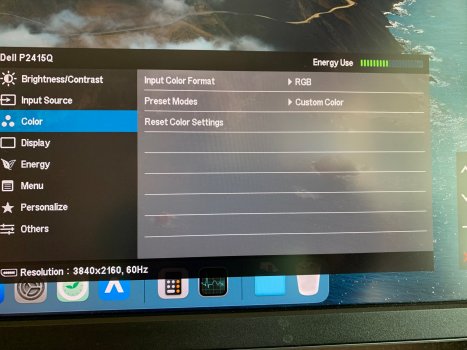I don't understand why is it so difficult for Apple to make such a simple thing so complicated?
While windows does this flawlessly and has scaling to 125 % option inbuilt, Apple makes it difficult for its new users. They are producing a very good hardware but failing to address simple things.
I hope these observations might help someone. Thoughts ?
QHD/2k will never have text as sharp as a 4k monitor because of how Apple implements font smoothing. From Apple's perspective their display approach is a simple thing since it's always about 110ppi and 220ppi for retina if you calculate it for their 5k displays, 4.5k iMac displays, 2k MacBook displays and so on - within their ecosystem it actually works very simply, it gets messy when you head outside. There are some detailed explanations and some tweaks for QHD monitors in the earlier pages of this thread but AlphaCentauri sums it up best below:
Don’t want to sound like a broken record but any 4K or 5K or 5K2K screen with any of available HiDPI mode will result in sharp text and UI elements.