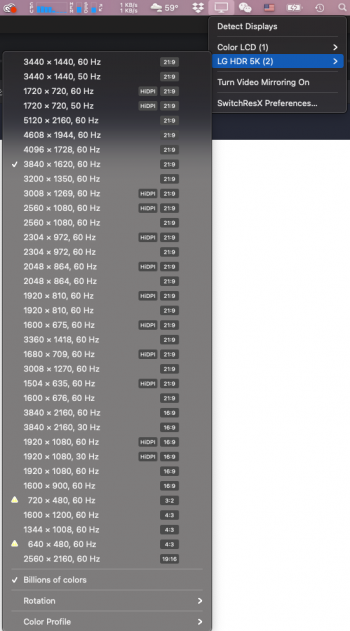I can't see what low resolution actually means, but I cannot tell the difference between my hackitosh running 5120x1440 (RX580) v the Mac Mini M1 on 5120x1440 (low res) so, so far I am happy. I will wait till I get that Moshi cable and check that too.Is this monitor really that unusable (lack of real estate) in “looks like 2560x1080” mode?
I think a lot of people use the Ultrafine 4K in “looks like 1920x1080” mode? This is like that but with added real estate on the sides..
Got a tip for us?
Let us know
Become a MacRumors Supporter for $50/year with no ads, ability to filter front page stories, and private forums.
M1 MBP & LG 34 inch ultra wide 5K2K
- Thread starter flapflapflap
- Start date
-
- Tags
- 5k ultrawide mbp
- Sort by reaction score
You are using an out of date browser. It may not display this or other websites correctly.
You should upgrade or use an alternative browser.
You should upgrade or use an alternative browser.
Well, if you're used to 1920x1080, this is more than that, but less than 2560x1440, if that makes sense.
I think 3008x1269 is a decent middle ground, but ideally, many people would want 3440x1440 or something closer to that. It's much more screen real estate.
Basically there are still only 2 options to have a decent vertical real estate and perfectly crisp 4:1 integer HiDPI mode
- Ultrafine 5K
- XDR 6K
And nothing else.
That’s frustrating..
I can't see what low resolution actually means, but I cannot tell the difference between my hackitosh running 5120x1440 (RX580) v the Mac Mini M1 on 5120x1440 (low res) so, so far I am happy. I will wait till I get that Moshi cable and check that too.
Thanks, I meant the LG of this thread, not the Samsung.
Question: how do I 'set the display to DisplayPort 1.2'? Do I use an USB-C to Displayport adapter? Or is it a software setting?Wow that's a good news!
At the moment I am using a thunderbolt cable to connect my Mac mini M1 to the LG 5k ultra wide display.
So you confirm me if I use the DisplayPort and not the thunderbolt port, I can have the max resolution as you?
Question: how do I 'set the display to DisplayPort 1.2'? Do I use an USB-C to Displayport adapter? Or is it a software setting?
Use the joystick/nub thing to navigate to the General menu in the display and switch DisplayPort Version from 1.4 (default) to 1.2.
Also pro tip if you're a photographer: switch the Picture Mode to DCI-P3 color mode, then within MacOS, go to Color Profiles, and instead of the default color mode (it's sRGB!), select the Display P3 color profile. At that point, the LG 34WK95U will look almost indistinguishable from your MacBook's display, which is using the Display P3 color profile by default.

You may be able to get black levels a bit more accurate if you use Spyder 4 or something to calibrate, but the default DCI-P3 mode is very very close already.
This should look more usable for your as your PPI is less due to the width of the screen.I have this on my Mac Mini + G9 49”
although 5120x1440 low resolution doesn’t “look” bad to me??
In that mode, you are running the panel at its native resolution. It should look excellent. It is only labelling it as Low Resolution because it is applying its HiDPI (Retina) scaled setting.
The issue is, for others who have a monitor that is the same resolution as your, such as the LG 34" 5k2k, if we run it in that mode the resolution is so high that the UI becomes to small to comfortably use.
For your monitor, I would use it at the native resolution.
Yep. If you are used to running it at 3840x1620 coming down to this is tough. That's for the LG 34".Thanks, I meant the LG of this thread, not the Samsung.
I'm trying to modify it but I've wasted about 8 hours on it and got nowhere with the new Big Sur system architecture.
It's not retina mode or HiDPI for that matter if it's labeled as 'low resolution' tho. It'll show 5120x1440 just like an older 1920x1080 screen can only show 1080p and not 1080p HiDPI. So you have a big screen, a lot of real estate but no retina.In that mode, you are running the panel at its native resolution. It should look excellent. It is only labelling it as Low Resolution because it is applying its HiDPI (Retina) scaled setting.
I don't know how it happened but with the Resolution for LG HDR 5K set to "Default for display" the resolution became 3440 x 1440 after the Mac woke up from sleep.
And it showed this message: https://d.pr/i/0ju5fL , https://d.pr/i/Llza4G
Here's a sample screenshot at this resolution: https://d.pr/i/ZNcNw4
Text does not look crisp.
And it showed this message: https://d.pr/i/0ju5fL , https://d.pr/i/Llza4G
Here's a sample screenshot at this resolution: https://d.pr/i/ZNcNw4
Text does not look crisp.
Thanks! Tried it. Doesn't make a difference though ;-)Use the joystick/nub thing to navigate to the General menu in the display and switch DisplayPort Version from 1.4 (default) to 1.2.
Also pro tip if you're a photographer: switch the Picture Mode to DCI-P3 color mode, then within MacOS, go to Color Profiles, and instead of the default color mode (it's sRGB!), select the Display P3 color profile. At that point, the LG 34WK95U will look almost indistinguishable from your MacBook's display, which is using the Display P3 color profile by default.

You may be able to get black levels a bit more accurate if you use Spyder 4 or something to calibrate, but the default DCI-P3 mode is very very close already.
Yeah the text doesn’t look sharp in your screenshot. Does this happen every time your M1 Mac wakes from sleep? Also, are you using TB3 or HDMI for your connection?I don't know how it happened but with the Resolution for LG HDR 5K set to "Default for display" the resolution became 3440 x 1440 after the Mac woke up from sleep.
And it showed this message: https://d.pr/i/0ju5fL , https://d.pr/i/Llza4G
Here's a sample screenshot at this resolution: https://d.pr/i/ZNcNw4
Text does not look crisp.
I am using TB3.
Now the monitor is always using the 3440 x 1440 resolution no matter what.
How do I get back to 3008 x 1269?
Also facing another problem: I can see pixels randomly flickering throughout the screen. I can notice these when the webpage's background is dark.
Now the monitor is always using the 3440 x 1440 resolution no matter what.
How do I get back to 3008 x 1269?
Also facing another problem: I can see pixels randomly flickering throughout the screen. I can notice these when the webpage's background is dark.
It's not 5K iMac sharp but imagine just reading text on a 27 inch 4K monitor -- that is what I see on my LG 34 5k2kYeah the text doesn’t look sharp in your screenshot. Does this happen every time your M1 Mac wakes from sleep? Also, are you using TB3 or HDMI for your connection?
It's not 5K iMac sharp but imagine just reading text on a 27 inch 4K monitor -- that is what I see on my LG 34 5k2k
Ultron was referring to when the resolution is 3440 x 1440.
Has anyone tried this with the Beta of Big Sur (11.1?). I’m assuming its a software issue if the hardware is capable of retina on a 6K!
Also, on my 2018 15” MBP I’ve had the same issue with this monitor defaulting to 1440 after sleep. Interestingly, after swapping to Displayport 1.2 and/or upgrading to Big Sur I’ve not had the issue occur again. I’ve taken the leap and ordered an M1 Air in the hope that before the Jan 8th return deadline they will have this problem sorted!
Also, on my 2018 15” MBP I’ve had the same issue with this monitor defaulting to 1440 after sleep. Interestingly, after swapping to Displayport 1.2 and/or upgrading to Big Sur I’ve not had the issue occur again. I’ve taken the leap and ordered an M1 Air in the hope that before the Jan 8th return deadline they will have this problem sorted!
Has anyone tried this with the Beta of Big Sur (11.1?). I’m assuming its a software issue if the hardware is capable of retina on a 6K!
Also, on my 2018 15” MBP I’ve had the same issue with this monitor defaulting to 1440 after sleep. Interestingly, after swapping to Displayport 1.2 and/or upgrading to Big Sur I’ve not had the issue occur again. I’ve taken the leap and ordered an M1 Air in the hope that before the Jan 8th return deadline they will have this problem sorted!
Yeah, I'm on 11.1. It works with 3008 x 1269 with DisplayPort 1.2 all the time. No issue whatsoever.
Great to know, are there any of the other resolutions available? (More than we’re available in 11.0.1). I’m just trying to figure out if the support is going to continue to improve.Yeah, I'm on 11.1. It works with 3008 x 1269 with DisplayPort 1.2 all the time. No issue whatsoever.
No, it tops out at 3008 x 1269. The only other resolution higher than that is 5120 x 2160.
I think it can go higher. Even Intel's poor iGPU allows higher scaled resolution, but Apple is probably focusing more on getting Rosetta 2 and other stability bugs squashed in 11.1.
I think it can go higher. Even Intel's poor iGPU allows higher scaled resolution, but Apple is probably focusing more on getting Rosetta 2 and other stability bugs squashed in 11.1.
Have you tried SwitchResX or RDM to see if you can unlock higher resolution options? Some people have reported success on other monitors.No, it tops out at 3008 x 1269. The only other resolution higher than that is 5120 x 2160.
I think it can go higher. Even Intel's poor iGPU allows higher scaled resolution, but Apple is probably focusing more on getting Rosetta 2 and other stability bugs squashed in 11.1.
I have this display, was using it with my 2019 MBP 16". Now have it connected to my M1 Mac mini. It works just fine including 5120 x 2160. The only issues I've found are software driven.
1 - Was using EasyRes on the MBP for quick adjustments and to access 4608 x 1944, my preferred setting. On the M1 every time it wakes the resolution will change down to one of the 3000 X something settings. Disabling EasyRes and using the System Display control panel to set the resolution holds the setting through sleep and restart, but I'm using 5120 x 2160 now as I'd rather do that than adjust the resolution after every wake.
2 - The LG software does not work, which is probably ok because it's garbage. Firmware updates could be a challenge tho.
3 - I may look at another resolution switcher but I got the M1 to test 4K editing in FCP so WTH, 5120 x 2160 is what I need now anyway.
4 - All of this is by using the Thunderbolt cable that came with the display. I have not tried HDMI or DisplayPort, nor do I intend to.


1 - Was using EasyRes on the MBP for quick adjustments and to access 4608 x 1944, my preferred setting. On the M1 every time it wakes the resolution will change down to one of the 3000 X something settings. Disabling EasyRes and using the System Display control panel to set the resolution holds the setting through sleep and restart, but I'm using 5120 x 2160 now as I'd rather do that than adjust the resolution after every wake.
2 - The LG software does not work, which is probably ok because it's garbage. Firmware updates could be a challenge tho.
3 - I may look at another resolution switcher but I got the M1 to test 4K editing in FCP so WTH, 5120 x 2160 is what I need now anyway.
4 - All of this is by using the Thunderbolt cable that came with the display. I have not tried HDMI or DisplayPort, nor do I intend to.
Last edited:
Have you tried SwitchResX or RDM to see if you can unlock higher resolution options? Some people have reported success on other monitors.
I haven't tried RDM, but SwitchResX doesn't work with M1 Macs. So what you see is what you get. I guess 3360 vs 3008 is about... 15% of screen real estate loss, but I've adjusted to it and now I don't miss that resolution too much anymore.
SwitchResX works fine for me on M1 MBA. I was able to get 3840x1620 on LG 5k2k.I haven't tried RDM, but SwitchResX doesn't work with M1 Macs. So what you see is what you get. I guess 3360 vs 3008 is about... 15% of screen real estate loss, but I've adjusted to it and now I don't miss that resolution too much anymore.
Attachments
Last edited:
Register on MacRumors! This sidebar will go away, and you'll see fewer ads.