Cristal Clear! No blurryness as with no HiDPI Displays. It is supersharp. Btw.: No wakeup issues today - even though the new monitor is configured with deep sleep mode (which takes him longer to wake up). Flawless.Thanks for sharing! I agree 3840x1620px on the 34" is too small. On the 40", care to share whether the text at 3840x1620 is crisp / clear?
Got a tip for us?
Let us know
Become a MacRumors Supporter for $50/year with no ads, ability to filter front page stories, and private forums.
M1 MBP & LG 34 inch ultra wide 5K2K
- Thread starter flapflapflap
- Start date
-
- Tags
- 5k ultrawide mbp
- Sort by reaction score
You are using an out of date browser. It may not display this or other websites correctly.
You should upgrade or use an alternative browser.
You should upgrade or use an alternative browser.
Absolutely not. The 49 inch is not a HiDPI Display and the other two are TVs which are not meant to be used as Workstation displays. They are also just 4k and not 5k2k HiDPI, no Thunderbolt etc etc. It's like comparing apples and tomatoes.Wouldn’t it be better to buy the LG 49-inch ultrawide?
Or the LG C2 42-inch evo OLED TV https://www.lg.com/us/tvs/lg-oled42c2pua
Or the LG CX 55 inch Class 4K Smart OLED TV w/ AI ThinQ® https://www.lg.com/us/tvs/lg-oled55cxpua-oled-4k-tv
Thx so it looks we should go for the LG OLED with HiDPI😁
this guy seemed to make 5k hi dpi work on an oled but i dont have one myself to try
Why should someone buy an IPS Screen?
Only you can decide if you want an Ultrawide or not.Guys I’m torn between this and the Apole Studio Display for my my 14”, what’s your advice?
I'm using the 34WK95 for two years now (I think), and I don't think I can go back to a 16:9 screen. I just got so used to extra space left and right. I could see myself using the 6K XDR monitor, but that's too expensive for what I do.
You have to scale it though which sucks especially on MacOS and Linux, and it does not come with a webcam etc.
I personally think the Studio Display is way too expensive for what it is. But they can do what they want, as there is STILL NO ALTERNATIVE available. For some reason everything non apple is stuck with stupid 4K screens
I had the ASD. 27” even at 5K is not enough screen real estate for my needs. My 34” 5K2K which is connected to a 16” M1 Pro is sharp enough. It’s basically 4K. My biggest issue with the ASD is that there is no elegant solution when switching between Mac and Windows. I work on a Windows machine for my client.Guys I’m torn between this and the Apole Studio Display for my my 14”, what’s your advice?
So after running the LG 40WP95C-W for a few days now, I can confirm that ALL the wakeup issues and resolution issues I had with the 34WK95U are entirely gone. No issues at all anymore. MBP14 M1 Pro wakes up every time and has always the full resolution 5k2k 72hz. Now I have to sell my 34WK95U. Btw.: I was so happy with the 40WP95C that I've purchased a 2nd one for work (which is connected to a lenovo windows 10 machine). Scaling on Mac OS 12.4 is in my opinion better than on Windows as it's limited there to 100%, 125% and 150%. 133% (which should be equiv. to the Macs 3840px) is not available. Custom Settings seem to have downsides e.g. the cursor does not scale properly.
You joined MR in 2013 and have 700+ posts. You’re a noob? Weird claim flapflapflap, if that is even your real name…Hi All! Noob here. I've read the new M1 MBP can drive and support 6K display. Does anyone know if it will be able to support LG's 34 inch 5K2K ultra wide display (5120 x 2160)? It has far less pixels than the Pro Display XDR though I know the number of pixels is not dispositive by any means.
thanks in advance!
Interesting, I run my 34WK95 at 150% and I'm happy with it. If I can use that without problems in MacOS I'm fineSo after running the LG 40WP95C-W for a few days now, I can confirm that ALL the wakeup issues and resolution issues I had with the 34WK95U are entirely gone. No issues at all anymore. MBP14 M1 Pro wakes up every time and has always the full resolution 5k2k 72hz. Now I have to sell my 34WK95U. Btw.: I was so happy with the 40WP95C that I've purchased a 2nd one for work (which is connected to a lenovo windows 10 machine). Scaling on Mac OS 12.4 is in my opinion better than on Windows as it's limited there to 100%, 125% and 150%. 133% (which should be equiv. to the Macs 3840px) is not available. Custom Settings seem to have downsides e.g. the cursor does not scale properly.
Afraid of the sleep/wakeup issues,I can say that the Windows scaling bugs out all the time, too. I even have to reconnect the LG to my ThinkPad to make it work again from time to time. Annoying.
Noob with respect to Macs and peripheral hardware matters like external monitors. My guess is that 75% of my posts are from the start date of this thread.You joined MR in 2013 and have 700+ posts. You’re a noob? Weird claim flapflapflap, if that is even your real name…
What do you people think is the best monitor for playing games with a controller?Thx so it looks we should go for the LG OLED with HiDPI😁
Why should someone buy an IPS Screen?
How do you guys connect to your ultrawide monitors, thunderbolt to displayport?
Just got the lG 40wp95c for my new studio and I am curious
Right now I go straight from my Mac Studio to my Dell U4021QW via a Thunderbolt 4 cable. Once my Caldigit TS4 arrives, I'll probably go from the Mac Studio to the dock via TB4, then from the dock to the monitor via either DP or TB4.
Hi, Update that I got the LG 34WK95U-W working at 3840x1620 with my 14" M1 Pro on macOS 12.4 Monterey.
Here's what steps I had to do:
1) Update monitor firmware using macOS OnScreen Control version 5.47 from this link. I had to do this to get it to be recognised as a 5120x2160 monitor at all. Without doing this it just thought it was a 3440x1440 ultrawide and wouldn't even that resolution at high DPI.
 www.lg.com
www.lg.com
2) Using the display menu on the monitor itself, change the Display Port version to 1.4. Again it wouldn't show up as a 5120x2160 monitor without doing this.
3) I didn't need to use SwitchResX or Better Dummy, 3840x1620 showed up natively in macOS. Either macOS has updated something, or maybe LG have in the latest firmware, or I just got really lucky.
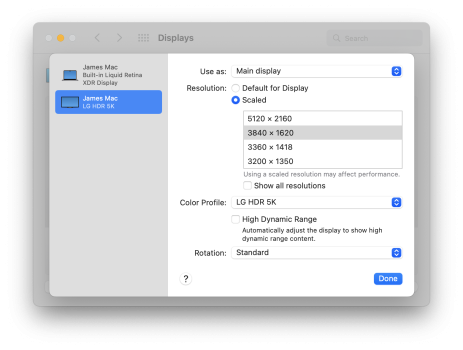
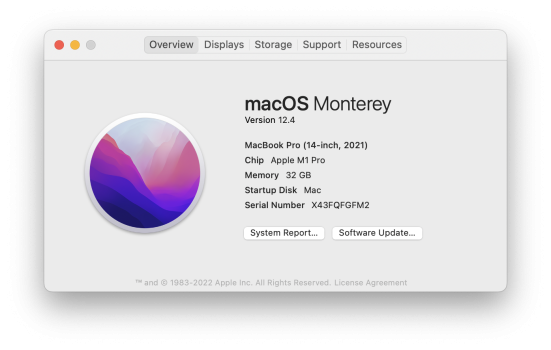
Here's what steps I had to do:
1) Update monitor firmware using macOS OnScreen Control version 5.47 from this link. I had to do this to get it to be recognised as a 5120x2160 monitor at all. Without doing this it just thought it was a 3440x1440 ultrawide and wouldn't even that resolution at high DPI.
Software, Firmware & Driver Downloads | LG USA Support
LG Software, Firmware, & Drivers Download: Optimize your LG devices by downloading the latest drivers and firmware updates. Keep your LG products up-to-date.
2) Using the display menu on the monitor itself, change the Display Port version to 1.4. Again it wouldn't show up as a 5120x2160 monitor without doing this.
3) I didn't need to use SwitchResX or Better Dummy, 3840x1620 showed up natively in macOS. Either macOS has updated something, or maybe LG have in the latest firmware, or I just got really lucky.
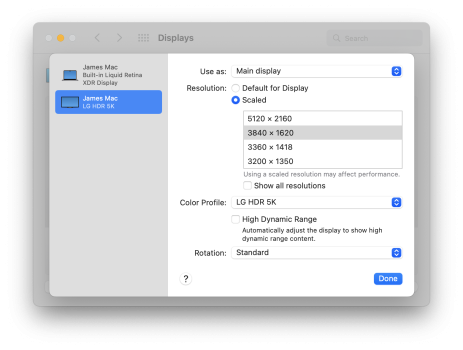
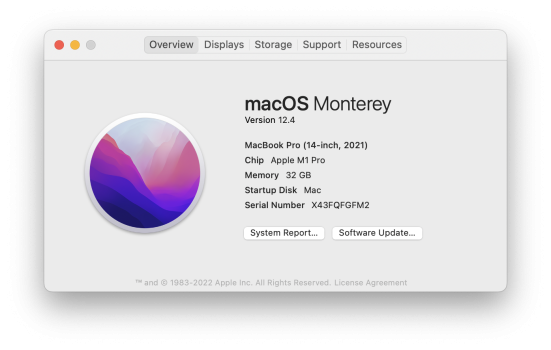
Last edited:
Does anybody have a link on Amazon to a right-angle cable that works with the LG 34WK95U-W ?
My right-angle Thunderbolt (40 gbps) cable that worked with my LG UltraFine 4K, doesn't work with the LG 34WK95U-W and it really helps get my laptop positioned right alongside my monitor.
My right-angle Thunderbolt (40 gbps) cable that worked with my LG UltraFine 4K, doesn't work with the LG 34WK95U-W and it really helps get my laptop positioned right alongside my monitor.
Does anyone know whether the new M2 MacBook Pro 13” will support the preferred scaled resolutions for 5K2K LG 34”?
Hi Everyone,
I bought this week a new LG40WP95C , to replace my old mate iMac5K 2014, and wanted to connect on my light MacBook Air M1 (2020). Like everyone around, I was struggling with 5k2k support on such Macbook, and after a couple of time reading the posts, and did myself a bit a research and it turns out that things are more simple to understand that we think... there is no magic / obscure resolution choices ... it is just math.
First of all, let's start with obvious information :
- the LG40WP95C has a native resolution of 5120x2160 , which is named 5k2k , with a ratio of 21,4:9 ( = 2,37 ratio )
- compared to resolutions that Apple prefers like the Studio Display 5k ( 5120x2880 , ratio 16:9 = 1,77 ) and XDR 6k ( 6016 x 3384 , ratio 16:9 = 1,77 )
- things would be better if the LG was also 2880 vertical resolution ... anyway, it is not the case today.
That means:
- this LG will never support native resolution of the Studio Display , due to the ratio / vertical amount of pixels
- it is not a good idea to try to send more pixel to the panel, thinking it will "increase the quality" ... this panel is physically 5120x2160, panel board is designed for the correct amount of pixels , period.
About the Macbook M1 ... looks like people are confused with others result/posts, because of the M1 model tested (or not mentioned):
- Standard M1 ( like MacBook Air M1 2020 ) supports 2560 x 1600 native pixels on internal display and one 6k 60Hz over Thunderbolt 3 ( native USB-C DisplayPort ) -- well , in reality it can provide 72Hz too ( my LG receives correctly 72Hz, which is cool for smoother moves )
- M1 Pro ( like MacBook Pro 14 ) support 3024 x 1964 native pixels on internal display and two 6k 60Hz over Thunderbolt 4
- M1 Max ( like MacBook Pro 14 ) support 3024 x 1964 native pixels on internal display and three 6k 60Hz over + one 4K 60Hz over Thunderbolt 4
- I let you check the MacBook Pro 16 , Studio ...
What does it means ?
- First , M1 has a thunderbolt interface with less bandwidth ( TB3 ) than M1 Pro/Max ( TB4 ) , so you can expect less pixels potential been sent to the external display (I do not argue on pixel compressions send over TB if there is any btw) , that's why you can only connect one 6k display btw ... but well, does it matter for the LG which is a 5k2k ? ... no.
- Second, M1 vs M1 Pro/Max don't have the same internal display buffer size to compute the screens. There is a simple rule hidden into the specs ... the buffer won't exceed what the MacBook can output to its internal display and the external display ... so it is obvious that M1 Pro/Max have bigger buffer to handle higher internal resolutions and external displays ...
Last, the HIDPI ( or scaling ) , it is Apple choice to increase the display (retina) readability by doubling the artifacts / fonts , so you benefits of high resolution screen ... by default, they use half the size of the real resolution...
So the graphical interface (UI) mention a resolution half of your screen size ( if you check the system report , while screen resolution represents the total size of the display buffer ... ) , then the display is scaled to the screen resolution. And you can scale a bit, but this requires additional compute power ( see small warning when you play with scale, beside the normal "half" resolution choice ).
In the case of the Apple Air M1 , which is native to 2560x1600 , it is by default set to 1680x1050 (scaled), so it won't hurt your eyes
The Low resolution choices just means : straight pixels display without HIDPI User interface artifacts / fonts , resulting mostly on blurry texts if you do not run the native resolution of your screen ...
So, in the case of the LG40WP95C , we have the choices :
- Connect over TB3 ( Macbook M1 ) or TB4 ( Macbook M1 Max / Pro ), with native resolution ( non HIDPI ) resulting of a very small UI and Texts ...
- Connect over HDMI , there you are always blocked to HDMI max bandwidth ( 4k 60 Hz if I'm right )
- Use scaling options ... and by default, due to the 5120x2160 , the default choice is 2560x1080 , which is the "half" scaling resolution.


Not so nice, this resolution makes the screen UI too big, but there is something to notice already :
- native resolution is 5120x2160 ( Ultra Wide 5k) and 72 Hz ... which is confirmed by the LG OSD
Then comes the confusions , depending of your Macbook, you will see additional scaling resolutions ( I won't talk about "low resolution" choices , just the HIDPI ):
The list is based on the following limitations:
- The native resolution ( or physical amount of horizontal pixels ) send to an external display WON'T exceed 6k ( = 6144 pixels ). If you try to send more, you'll get your screen trying to scale down to its own native resolution for nothing, or even flicker / complains ... so never exceed 6k , until apple tells the thunderbolt interface allows more than 6k per screen ...
- The display buffer, which compute the display image ( = it is an internal buffer which pre-draw your screen ) , has a resolution based on the following : twice the size of the normal resolution
- The screen must receive an image which respecte the scale of the native resolution, otherwise it will just show black horizontal or vertical bars, or tries to stretch the image ( if you enable it via OSD ) and you get blurry texts too
I did then a couple of tests with two tools ( SwitchResX and BetterDisplay ) , both has the ability to modify the list of available resolutions ( = custom resolutions ). And I came to the following results, so I recall I have a MacBook Air M1 , so my internal display buffer is certainly smaller that M1 Pro and Max.
- it is important to stay close to the native screen ratio when it comes to send pixels to the TB port, which is 2,37 ( 5120/2160 ) if you want to avoid black vertical or horizontal bars or even more stretch.
- it is important to not unnecessary increase the virtual display buffer by trying exotic high resolution like 10kx4k thinking it will increase the "quality" ... first it is not true, because things are scaled down to the native resolution, second it may consume more memory to pre-compute the images before scaling down
- it is also good to stick close to the screen horizontal resolution ( 5120 ) or the Thunderbolt maximum resolution ( 6144 ) , so less scaling is done ether by the MacBook or the screen board ...
With the LG screen configured like this :
- Input : Thunderbolt
- Image Format : Original Signal ( no stretch )
- Display Port version : 1.4
I end up with this table :

It looks like each time you get out of the 2,27 - 2,37 ratio, the display isn't full screen ( you get black borders ).
So when sticking to resolution ration between those two , you can try tuning the horizontal and vertical pixel counts , so my strategy was to stick on standard horizontal value ( 5120 or 6144 ) then calculate the vertical , based on the ratio value between 2,27 to 2,37 ... to validate this choice, I tried some unusual resolution, trying to increase ether horizontal or vertical, but it turns out that macOS somehow is converging always to the same values ...
So far , for today, I end-up with the following optional choice:
- native resolution : 5120 x 2250 , which gives a HDPI resolution of 3072x1350
which is the maxed choice in horizontal x vertical HDPI I could achieve with the M1 AIR over thunderbolt 3.
Btw it gives exactly the same result has the 6144x2700 which is in fact what the macOS is taking when you ask HDPI 3072x1350 ... and it cap the 6K horizontal limitation, and good news, it remains 72Hz too, while the UI looks adequate for a ultra-wide screen. It's comparable to the HDPI UI size of my old 5k iMac.

my guess is : oversampling won't increase the UI quality or decrease the UI artifacts size , if you go out of the screen ratio, and maximum horizontal resolution sent to the thunderbolt port / max buffer size supported by your Macbook M1.
I think people who get higher HDPI resolution display are only those with M1 Pro/Max because their buffer is bigger to support more screens by default and internal screen has also bigger pixels ... so the UI can computed on bigger internal buffer before been scaled down to 6k before it is sent out over thunderbolt with 6k signal to the LG screen, which certainly does also a 6k to 5k scale down.
I did some try also with the "mirror" dummy display ( if you look more in details into the tool ) , and was able to get smaller UI ... but I didn't investigate too much into this, while I prefer to have only a "simple" resolution tuning than having a complex internal workaround which certainly consume more memory / cpu power to achieve a little bit smaller UI , which is to be honest far good now in 3072x1350.
I bought this week a new LG40WP95C , to replace my old mate iMac5K 2014, and wanted to connect on my light MacBook Air M1 (2020). Like everyone around, I was struggling with 5k2k support on such Macbook, and after a couple of time reading the posts, and did myself a bit a research and it turns out that things are more simple to understand that we think... there is no magic / obscure resolution choices ... it is just math.
First of all, let's start with obvious information :
- the LG40WP95C has a native resolution of 5120x2160 , which is named 5k2k , with a ratio of 21,4:9 ( = 2,37 ratio )
- compared to resolutions that Apple prefers like the Studio Display 5k ( 5120x2880 , ratio 16:9 = 1,77 ) and XDR 6k ( 6016 x 3384 , ratio 16:9 = 1,77 )
- things would be better if the LG was also 2880 vertical resolution ... anyway, it is not the case today.
That means:
- this LG will never support native resolution of the Studio Display , due to the ratio / vertical amount of pixels
- it is not a good idea to try to send more pixel to the panel, thinking it will "increase the quality" ... this panel is physically 5120x2160, panel board is designed for the correct amount of pixels , period.
About the Macbook M1 ... looks like people are confused with others result/posts, because of the M1 model tested (or not mentioned):
- Standard M1 ( like MacBook Air M1 2020 ) supports 2560 x 1600 native pixels on internal display and one 6k 60Hz over Thunderbolt 3 ( native USB-C DisplayPort ) -- well , in reality it can provide 72Hz too ( my LG receives correctly 72Hz, which is cool for smoother moves )
- M1 Pro ( like MacBook Pro 14 ) support 3024 x 1964 native pixels on internal display and two 6k 60Hz over Thunderbolt 4
- M1 Max ( like MacBook Pro 14 ) support 3024 x 1964 native pixels on internal display and three 6k 60Hz over + one 4K 60Hz over Thunderbolt 4
- I let you check the MacBook Pro 16 , Studio ...
What does it means ?
- First , M1 has a thunderbolt interface with less bandwidth ( TB3 ) than M1 Pro/Max ( TB4 ) , so you can expect less pixels potential been sent to the external display (I do not argue on pixel compressions send over TB if there is any btw) , that's why you can only connect one 6k display btw ... but well, does it matter for the LG which is a 5k2k ? ... no.
- Second, M1 vs M1 Pro/Max don't have the same internal display buffer size to compute the screens. There is a simple rule hidden into the specs ... the buffer won't exceed what the MacBook can output to its internal display and the external display ... so it is obvious that M1 Pro/Max have bigger buffer to handle higher internal resolutions and external displays ...
Last, the HIDPI ( or scaling ) , it is Apple choice to increase the display (retina) readability by doubling the artifacts / fonts , so you benefits of high resolution screen ... by default, they use half the size of the real resolution...
So the graphical interface (UI) mention a resolution half of your screen size ( if you check the system report , while screen resolution represents the total size of the display buffer ... ) , then the display is scaled to the screen resolution. And you can scale a bit, but this requires additional compute power ( see small warning when you play with scale, beside the normal "half" resolution choice ).
In the case of the Apple Air M1 , which is native to 2560x1600 , it is by default set to 1680x1050 (scaled), so it won't hurt your eyes
The Low resolution choices just means : straight pixels display without HIDPI User interface artifacts / fonts , resulting mostly on blurry texts if you do not run the native resolution of your screen ...
So, in the case of the LG40WP95C , we have the choices :
- Connect over TB3 ( Macbook M1 ) or TB4 ( Macbook M1 Max / Pro ), with native resolution ( non HIDPI ) resulting of a very small UI and Texts ...
- Connect over HDMI , there you are always blocked to HDMI max bandwidth ( 4k 60 Hz if I'm right )
- Use scaling options ... and by default, due to the 5120x2160 , the default choice is 2560x1080 , which is the "half" scaling resolution.
Not so nice, this resolution makes the screen UI too big, but there is something to notice already :
- native resolution is 5120x2160 ( Ultra Wide 5k) and 72 Hz ... which is confirmed by the LG OSD
Then comes the confusions , depending of your Macbook, you will see additional scaling resolutions ( I won't talk about "low resolution" choices , just the HIDPI ):
The list is based on the following limitations:
- The native resolution ( or physical amount of horizontal pixels ) send to an external display WON'T exceed 6k ( = 6144 pixels ). If you try to send more, you'll get your screen trying to scale down to its own native resolution for nothing, or even flicker / complains ... so never exceed 6k , until apple tells the thunderbolt interface allows more than 6k per screen ...
- The display buffer, which compute the display image ( = it is an internal buffer which pre-draw your screen ) , has a resolution based on the following : twice the size of the normal resolution
- The screen must receive an image which respecte the scale of the native resolution, otherwise it will just show black horizontal or vertical bars, or tries to stretch the image ( if you enable it via OSD ) and you get blurry texts too
I did then a couple of tests with two tools ( SwitchResX and BetterDisplay ) , both has the ability to modify the list of available resolutions ( = custom resolutions ). And I came to the following results, so I recall I have a MacBook Air M1 , so my internal display buffer is certainly smaller that M1 Pro and Max.
- it is important to stay close to the native screen ratio when it comes to send pixels to the TB port, which is 2,37 ( 5120/2160 ) if you want to avoid black vertical or horizontal bars or even more stretch.
- it is important to not unnecessary increase the virtual display buffer by trying exotic high resolution like 10kx4k thinking it will increase the "quality" ... first it is not true, because things are scaled down to the native resolution, second it may consume more memory to pre-compute the images before scaling down
- it is also good to stick close to the screen horizontal resolution ( 5120 ) or the Thunderbolt maximum resolution ( 6144 ) , so less scaling is done ether by the MacBook or the screen board ...
With the LG screen configured like this :
- Input : Thunderbolt
- Image Format : Original Signal ( no stretch )
- Display Port version : 1.4
I end up with this table :
It looks like each time you get out of the 2,27 - 2,37 ratio, the display isn't full screen ( you get black borders ).
So when sticking to resolution ration between those two , you can try tuning the horizontal and vertical pixel counts , so my strategy was to stick on standard horizontal value ( 5120 or 6144 ) then calculate the vertical , based on the ratio value between 2,27 to 2,37 ... to validate this choice, I tried some unusual resolution, trying to increase ether horizontal or vertical, but it turns out that macOS somehow is converging always to the same values ...
So far , for today, I end-up with the following optional choice:
- native resolution : 5120 x 2250 , which gives a HDPI resolution of 3072x1350
which is the maxed choice in horizontal x vertical HDPI I could achieve with the M1 AIR over thunderbolt 3.
Btw it gives exactly the same result has the 6144x2700 which is in fact what the macOS is taking when you ask HDPI 3072x1350 ... and it cap the 6K horizontal limitation, and good news, it remains 72Hz too, while the UI looks adequate for a ultra-wide screen. It's comparable to the HDPI UI size of my old 5k iMac.
my guess is : oversampling won't increase the UI quality or decrease the UI artifacts size , if you go out of the screen ratio, and maximum horizontal resolution sent to the thunderbolt port / max buffer size supported by your Macbook M1.
I think people who get higher HDPI resolution display are only those with M1 Pro/Max because their buffer is bigger to support more screens by default and internal screen has also bigger pixels ... so the UI can computed on bigger internal buffer before been scaled down to 6k before it is sent out over thunderbolt with 6k signal to the LG screen, which certainly does also a 6k to 5k scale down.
I did some try also with the "mirror" dummy display ( if you look more in details into the tool ) , and was able to get smaller UI ... but I didn't investigate too much into this, while I prefer to have only a "simple" resolution tuning than having a complex internal workaround which certainly consume more memory / cpu power to achieve a little bit smaller UI , which is to be honest far good now in 3072x1350.
People are not trying to send more pixels to the panel. They want to use a HiDPI mode between the normal unscaled HiDPI mode of 2560x1080 and the native resolution of 5120x2160.- it is not a good idea to try to send more pixel to the panel, thinking it will "increase the quality" ... this panel is physically 5120x2160, panel board is designed for the correct amount of pixels , period.
Example: 3840x1620 HiDPI mode which uses a framebuffer of 7680x3240 as achieved by @jamesdlow in #789 (though I would verify that it's a HiDPI mode using SwitchResX or AllRez).
The GPU scales the framebuffer from 7680x3240 down to the output resolution of 5120x2160. The number of pixels sent to the panel is 5120x2160.
You can't know what is supported unless you try to test the limits using custom timings. However, there's no known way to test custom timings on Apple Silicon in software. On Intel Macs, an EDID override would allow testing custom timings. Using a hardware device such as a DisplayPort 1.4 device with programmable EDIDs would work for Apple Silicon but I don't know of any such devices that are not super expensive.About the Macbook M1 ... looks like people are confused with others result/posts, because of the M1 model tested (or not mentioned):
- Standard M1 ( like MacBook Air M1 2020 ) supports 2560 x 1600 native pixels on internal display and one 6k 60Hz over Thunderbolt 3 ( native USB-C DisplayPort ) -- well , in reality it can provide 72Hz too ( my LG receives correctly 72Hz, which is cool for smoother moves )
- M1 Pro ( like MacBook Pro 14 ) support 3024 x 1964 native pixels on internal display and two 6k 60Hz over Thunderbolt 4
- M1 Max ( like MacBook Pro 14 ) support 3024 x 1964 native pixels on internal display and three 6k 60Hz over + one 4K 60Hz over Thunderbolt 4
A 6K display has a pixel clock of 1286MHz. With that bandwidth, A 1080p display could do 450Hz.
Apple says the M1 Max can support three 6K displays and one 4K display but maybe that's only because there's three Thunderbolt 4 ports and one HDMI port. If you connect two 6K displays to the same Thunderbolt port, then maybe you can connect four 6K displays.
All Thunderbolt ports of all Apple Silicon Macs have the same Thunderbolt interface and bandwidth.What does it means ?
- First , M1 has a thunderbolt interface with less bandwidth ( TB3 ) than M1 Pro/Max ( TB4 ) , so you can expect less pixels potential been sent to the external display (I do not argue on pixel compressions send over TB if there is any btw) , that's why you can only connect one 6k display btw ... but well, does it matter for the LG which is a 5k2k ? ... no.
Apple can't call the Thunderbolt ports of the M1 and M2 Macs "Thunderbolt 4" because Intel requires that Thunderbolt 4 ports support two 4K60 displays but Apple has limited M1 and M2 Macs to one Thunderbolt connected display. However, each Thunderbolt port of a M1/M2 Mac can support two DisplayPort connections. Apple allows the second DisplayPort connection to only be used by dual link SST displays such as the LG UltraFine 5K or Dell UP2715K which use one DisplayPort connection per half of the display. They are limited to HBR2 link rate. The LG UltraFine 5K can use a single connection to achieve 5K at 39Hz (strange 600 MHz pixel clock limit). Apple Studio Display and Apple Pro Display XDR are also limited to HBR2 link rate. They can do dual link SST for GPUs that don't support DSC, or single link SST for GPUs that support DSC. Apple Silicon supports DSC. Apple Pro Display XDR has a dual link SST mode using two HBR3 connections over Thunderbolt but that limits USB transmit bandwidth to under 1 Gbps.
LG 5K2K display has a dual link SST mode (dual HBR2) over Thunderbolt and a single link SST mode using HBR3.
It's obvious Apple added an unnecessary software limit. Display buffers are tiny compared to the amount of RAM so there's no reason for such a limit. There should be no relation between the internal and external display. They are completely separate.- Second, M1 vs M1 Pro/Max don't have the same internal display buffer size to compute the screens. There is a simple rule hidden into the specs ... the buffer won't exceed what the MacBook can output to its internal display and the external display ... so it is obvious that M1 Pro/Max have bigger buffer to handle higher internal resolutions and external displays ...
Should be the user's choice. Maybe there's a performance issues with unified memory and graphics but I don't think there should be.Last, the HIDPI ( or scaling ) , it is Apple choice to increase the display (retina) readability by doubling the artifacts / fonts , so you benefits of high resolution screen ... by default, they use half the size of the real resolution...
So the graphical interface (UI) mention a resolution half of your screen size ( if you check the system report , while screen resolution represents the total size of the display buffer ... ) , then the display is scaled to the screen resolution. And you can scale a bit, but this requires additional compute power ( see small warning when you play with scale, beside the normal "half" resolution choice ).
In the case of the Apple Air M1 , which is native to 2560x1600 , it is by default set to 1680x1050 (scaled), so it won't hurt your eyes
This is very confusing. I don't see why each M1 Mac has different scaling resolutions.So, in the case of the LG40WP95C , we have the choices :
- Connect over TB3 ( Macbook M1 ) or TB4 ( Macbook M1 Max / Pro ), with native resolution ( non HIDPI ) resulting of a very small UI and Texts ...
- Connect over HDMI , there you are always blocked to HDMI max bandwidth ( 4k 60 Hz if I'm right )
- Use scaling options ... and by default, due to the 5120x2160 , the default choice is 2560x1080 , which is the "half" scaling resolution.
Not so nice, this resolution makes the screen UI too big, but there is something to notice already :
- native resolution is 5120x2160 ( Ultra Wide 5k) and 72 Hz ... which is confirmed by the LG OSD
Then comes the confusions , depending of your Macbook, you will see additional scaling resolutions ( I won't talk about "low resolution" choices , just the HIDPI ):
Seems like an artificial limit to me. Maybe Apple wants a reason for buyers to upgrade to a better Mac.The list is based on the following limitations:
- The native resolution ( or physical amount of horizontal pixels ) send to an external display WON'T exceed 6k ( = 6144 pixels ).
True. There's no reason to do 10K if your display is 5K. But 6K, 7K, or 8K might be useful for 3K, 3.5K, 4K HiDPI modes.If you try to send more, you'll get your screen trying to scale down to its own native resolution for nothing,
I don't think I've heard of flickering problems since no one has found a way to exceed the limit.or even flicker / complains ... so never exceed 6k , until apple tells the thunderbolt interface allows more than 6k per screen ...
10Kx4K is only 170MB. Scaling 10Kx4K down to 5Kx4K might add some antialiasing. It might be good for something but not others. It could make text smoother but less sharp.I did then a couple of tests with two tools ( SwitchResX and BetterDisplay ) , both has the ability to modify the list of available resolutions ( = custom resolutions ). And I came to the following results, so I recall I have a MacBook Air M1 , so my internal display buffer is certainly smaller that M1 Pro and Max.
- it is important to stay close to the native screen ratio when it comes to send pixels to the TB port, which is 2,37 ( 5120/2160 ) if you want to avoid black vertical or horizontal bars or even more stretch.
- it is important to not unnecessary increase the virtual display buffer by trying exotic high resolution like 10kx4k thinking it will increase the "quality" ... first it is not true, because things are scaled down to the native resolution, second it may consume more memory to pre-compute the images before scaling down
I don't think there's a Thunderbolt maximum resolution. Maybe you mean Apple M1 limitation.- it is also good to stick close to the screen horizontal resolution ( 5120 ) or the Thunderbolt maximum resolution ( 6144 ) , so less scaling is done ether by the MacBook or the screen board ...
I suppose fewer pixels to scale might be better for performance. But if Apple won't let us try more than 6144 then we can't know what the performance penalty is.
Actually, BetterDummy (now called BetterDisplay) does allow users to try more than 6K and I believe people find the performance of that workaround to be adequate. What's the max that BetterDisplay allows? I know it's limited to 60Hz so maybe this is not exactly the same as having > 6K scaling without mirroring.
I don't understand why the Optimal HiDPI mode is 3072x1350 instead of 3072x1296 since only the latter matches the display aspect ratio. What is the "Panel Pixel Resolution configured" column for? It has 10240x4320 next to a 3072x1296 HiDPI mode.With the LG screen configured like this :
- Input : Thunderbolt
- Image Format : Original Signal ( no stretch )
- Display Port version : 1.4
I end up with this table :
View attachment 2024390
It looks like each time you get out of the 2,27 - 2,37 ratio, the display isn't full screen ( you get black borders ).
You lost me. I thought the native resolution is 5120x2160. A framebuffer of 5120x2250 would give a 2560x1125 HiDPI mode, not 3072x1350.So when sticking to resolution ration between those two , you can try tuning the horizontal and vertical pixel counts , so my strategy was to stick on standard horizontal value ( 5120 or 6144 ) then calculate the vertical , based on the ratio value between 2,27 to 2,37 ... to validate this choice, I tried some unusual resolution, trying to increase ether horizontal or vertical, but it turns out that macOS somehow is converging always to the same values ...
So far , for today, I end-up with the following optional choice:
- native resolution : 5120 x 2250 , which gives a HDPI resolution of 3072x1350
which is the maxed choice in horizontal x vertical HDPI I could achieve with the M1 AIR over thunderbolt 3.
What result are we talking about? How is 5120x2250 the same as 6144x2700?Btw it gives exactly the same result has the 6144x2700 which is in fact what the macOS is taking when you ask HDPI 3072x1350 ... and it cap the 6K horizontal limitation, and good news, it remains 72Hz too, while the UI looks adequate for a ultra-wide screen. It's comparable to the HDPI UI size of my old 5k iMac.
View attachment 2024391
Maybe explain with some pictures. Use SwitchResX to show the timing info of a resolution.
I think everyone would prefer not to have to use the BetterDisplay workaround.my guess is : oversampling won't increase the UI quality or decrease the UI artifacts size , if you go out of the screen ratio, and maximum horizontal resolution sent to the thunderbolt port / max buffer size supported by your Macbook M1.
I think people who get higher HDPI resolution display are only those with M1 Pro/Max because their buffer is bigger to support more screens by default and internal screen has also bigger pixels ... so the UI can computed on bigger internal buffer before been scaled down to 6k before it is sent out over thunderbolt with 6k signal to the LG screen, which certainly does also a 6k to 5k scale down.
I did some try also with the "mirror" dummy display ( if you look more in details into the tool ) , and was able to get smaller UI ... but I didn't investigate too much into this, while I prefer to have only a "simple" resolution tuning than having a complex internal workaround which certainly consume more memory / cpu power to achieve a little bit smaller UI , which is to be honest far good now in 3072x1350.
Hi Joevt,
Thanks for your feedback, it helps me also to figure out things and discover something new here ...
Yes, you are right, what I meant was that into some posts I read, people were thinking we are trying to send more pixels to the display and let it scale ...
Of course, the goal is to get the UI scaling correctly, considering the native display resolution.
Regarding the framebuffer size of 7680x3240 , I did the test already into the table, and as said, macOS on M1 does cap the maximum horizontal resolution to 6144 what ever highest resolution to try to set with both tools ...

On the left column the resolution configured, on the others what macOS reports and use ... as you can see you gets 3072x1296 with 7680x3240 , as you get the same with other higher resolution going over 6144 with the same ratio of 2,37 ... they all produce the same UI maximum resolution.
I made a couple of test and looks like regardless of of what we max into the tools, the macOS always cap to 6144.
When I said optimal in my previous post, I was thinking about getting the maximum of UI HiDPI resolution and the 3072x1350 was the one , but it has a ratio a little bit. For now, I just set the "normal" 2,37 ratio to match the 5120x2160 and got always 3072x1296.

Something to notice, when you set custom resolution which match the native resolution ratio , the UI display the choice with this 5 windows mode ... when you are not , you get a drop down list instead...
Here is what SwitchResX see, that active resolution is the first one in the list that is HiDPI and 21:9 ratio.

And macOS reports it is activated with 6144 ( cap ) x 2592 :

I will try to get a MBP M1 14 and connect exactly the same, to see if we can raise the HiDPI resolution...
Something interesting also ... when we set the LG OSD on the Picture in Picture mode , you can have a 2/3 + 1/3 screen, where the TB takes the 2/3 side...
And now, if you look only on this side, the UI is perfect : size , fonts scale , sharpness ... and here are the numbers :
Native resolution 3840x2160 (which is native 4k 16:9 ratio):

UI Resolution is 3008x1692.

And macOs reports it is a resolution of 6016x3384 , UI 3008x1692.

To be honest, the scale of the UI is closer to what you get on an iMac 5K is term of windows size, icons ... but when I try to extrapolate from this resolution (which is using 2/3 of the screen to a 3/3 ... by keeping the same vertical pixel and adding the 1/3 missing to get to the full screen resolution with the same scale / look , then MacOs cap again to 6144 horizontal pixels ... and back to a bigger UI because the vertical isn't maintained to 1692... so back to 3072x1296.
So indeed there is a software limitation somewhere ... doesn't matter if we set via SwitchResX or BetterDisplay ( btw, I never use the mirrored mode to stay consistent with comparisons).
I even though, because I like this UI aspect ... why not adding a simple USB-C DisplayPort adapter, to connect on the Display port of the screen ... stay in dual mode, and have the macOS think it is having 2 external screens and end up with a kind of dual monitor mode with a single screen, but then with a UI scale taking less place but still sharp to work...
I really think the M1 has more limit than M1 Pro/Max to support adequate UI resolutions...
Thanks for your feedback, it helps me also to figure out things and discover something new here ...
People are not trying to send more pixels to the panel. They want to use a HiDPI mode between the normal unscaled HiDPI mode of 2560x1080 and the native resolution of 5120x2160.
Example: 3840x1620 HiDPI mode which uses a framebuffer of 7680x3240 as achieved by @jamesdlow in #789 (though I would verify that it's a HiDPI mode using SwitchResX or AllRez).
The GPU scales the framebuffer from 7680x3240 down to the output resolution of 5120x2160. The number of pixels sent to the panel is 5120x2160.
Yes, you are right, what I meant was that into some posts I read, people were thinking we are trying to send more pixels to the display and let it scale ...
Of course, the goal is to get the UI scaling correctly, considering the native display resolution.
Regarding the framebuffer size of 7680x3240 , I did the test already into the table, and as said, macOS on M1 does cap the maximum horizontal resolution to 6144 what ever highest resolution to try to set with both tools ...
On the left column the resolution configured, on the others what macOS reports and use ... as you can see you gets 3072x1296 with 7680x3240 , as you get the same with other higher resolution going over 6144 with the same ratio of 2,37 ... they all produce the same UI maximum resolution.
I made a couple of test and looks like regardless of of what we max into the tools, the macOS always cap to 6144.
When I said optimal in my previous post, I was thinking about getting the maximum of UI HiDPI resolution and the 3072x1350 was the one , but it has a ratio a little bit. For now, I just set the "normal" 2,37 ratio to match the 5120x2160 and got always 3072x1296.
Something to notice, when you set custom resolution which match the native resolution ratio , the UI display the choice with this 5 windows mode ... when you are not , you get a drop down list instead...
Here is what SwitchResX see, that active resolution is the first one in the list that is HiDPI and 21:9 ratio.
And macOS reports it is activated with 6144 ( cap ) x 2592 :
I will try to get a MBP M1 14 and connect exactly the same, to see if we can raise the HiDPI resolution...
Something interesting also ... when we set the LG OSD on the Picture in Picture mode , you can have a 2/3 + 1/3 screen, where the TB takes the 2/3 side...
And now, if you look only on this side, the UI is perfect : size , fonts scale , sharpness ... and here are the numbers :
Native resolution 3840x2160 (which is native 4k 16:9 ratio):
UI Resolution is 3008x1692.
And macOs reports it is a resolution of 6016x3384 , UI 3008x1692.
To be honest, the scale of the UI is closer to what you get on an iMac 5K is term of windows size, icons ... but when I try to extrapolate from this resolution (which is using 2/3 of the screen to a 3/3 ... by keeping the same vertical pixel and adding the 1/3 missing to get to the full screen resolution with the same scale / look , then MacOs cap again to 6144 horizontal pixels ... and back to a bigger UI because the vertical isn't maintained to 1692... so back to 3072x1296.
So indeed there is a software limitation somewhere ... doesn't matter if we set via SwitchResX or BetterDisplay ( btw, I never use the mirrored mode to stay consistent with comparisons).
I even though, because I like this UI aspect ... why not adding a simple USB-C DisplayPort adapter, to connect on the Display port of the screen ... stay in dual mode, and have the macOS think it is having 2 external screens and end up with a kind of dual monitor mode with a single screen, but then with a UI scale taking less place but still sharp to work...
I really think the M1 has more limit than M1 Pro/Max to support adequate UI resolutions...
It definitely does. I had the M1 Macbook Air and replaced it with the M1 Macbook Pro with M1 Max and everything went away overnight.Hi Joevt,
Thanks for your feedback, it helps me also to figure out things and discover something new here ...
Yes, you are right, what I meant was that into some posts I read, people were thinking we are trying to send more pixels to the display and let it scale ...
Of course, the goal is to get the UI scaling correctly, considering the native display resolution.
Regarding the framebuffer size of 7680x3240 , I did the test already into the table, and as said, macOS on M1 does cap the maximum horizontal resolution to 6144 what ever highest resolution to try to set with both tools ...
View attachment 2024456
On the left column the resolution configured, on the others what macOS reports and use ... as you can see you gets 3072x1296 with 7680x3240 , as you get the same with other higher resolution going over 6144 with the same ratio of 2,37 ... they all produce the same UI maximum resolution.
I made a couple of test and looks like regardless of of what we max into the tools, the macOS always cap to 6144.
When I said optimal in my previous post, I was thinking about getting the maximum of UI HiDPI resolution and the 3072x1350 was the one , but it has a ratio a little bit. For now, I just set the "normal" 2,37 ratio to match the 5120x2160 and got always 3072x1296.
View attachment 2024508
Something to notice, when you set custom resolution which match the native resolution ratio , the UI display the choice with this 5 windows mode ... when you are not , you get a drop down list instead...
Here is what SwitchResX see, that active resolution is the first one in the list that is HiDPI and 21:9 ratio.
View attachment 2024509
And macOS reports it is activated with 6144 ( cap ) x 2592 :
View attachment 2024510
I will try to get a MBP M1 14 and connect exactly the same, to see if we can raise the HiDPI resolution...
Something interesting also ... when we set the LG OSD on the Picture in Picture mode , you can have a 2/3 + 1/3 screen, where the TB takes the 2/3 side...
And now, if you look only on this side, the UI is perfect : size , fonts scale , sharpness ... and here are the numbers :
Native resolution 3840x2160 (which is native 4k 16:9 ratio):
View attachment 2024512
UI Resolution is 3008x1692.
View attachment 2024513
And macOs reports it is a resolution of 6016x3384 , UI 3008x1692.
View attachment 2024516
To be honest, the scale of the UI is closer to what you get on an iMac 5K is term of windows size, icons ... but when I try to extrapolate from this resolution (which is using 2/3 of the screen to a 3/3 ... by keeping the same vertical pixel and adding the 1/3 missing to get to the full screen resolution with the same scale / look , then MacOs cap again to 6144 horizontal pixels ... and back to a bigger UI because the vertical isn't maintained to 1692... so back to 3072x1296.
So indeed there is a software limitation somewhere ... doesn't matter if we set via SwitchResX or BetterDisplay ( btw, I never use the mirrored mode to stay consistent with comparisons).
I even though, because I like this UI aspect ... why not adding a simple USB-C DisplayPort adapter, to connect on the Display port of the screen ... stay in dual mode, and have the macOS think it is having 2 external screens and end up with a kind of dual monitor mode with a single screen, but then with a UI scale taking less place but still sharp to work...
I really think the M1 has more limit than M1 Pro/Max to support adequate UI resolutions...
I think the hardware is capable of it, but they limited it due to some performance degradation and there is a software limit in place applied by Apple's UI or GPU department.
Interesting. I've just got the 40" Lenovo P40w-20 and although it's advertised for 75Hz max, I can see it clearly frameskipping at that refresh rate on my M1 Pro. Moving the cursor/windows around feels less smooth than it should, and I also verified with a frameskipping test tool. Tried connecting via both TB4 and DP 1.4. So it sounds like the LG was doing the same at 72Hz.I decided to return my 40” LG Ultrawide because I noticed odd stuttering/jerkiness when moving the mouse cursor or dragging a window around the desktop. I think it has something to do with the monitor’s 72Hz refresh rate because in addition to my Mac Studio, I tried connecting to the LG monitor to my 2016 MBP and my wife’s 2019 MBA and both also exhibited the stutter/jerkiness at 72Hz. This doesn’t happen at 60Hz, but very few resolutions are supported at 60Hz on the LG for some reason (certainly nothing approaching 4K or 5K2K). So I have a Dell U4021QW on order - it should support all of the LG’s 72Hz resolutions at 60Hz. If it also doesn’t work, I’ll just stick with my U3818DW until more options are available.
I've also tried the Lenovo in Windows and it frameskips there. Got this monitor for a decent price so I guess I don't feel too bad on missing out on the 72Hz of the LG. And no problems running @ 60Hz in macOS with the Lenovo.
Update on my investigations ... while the M1 (MacBook Air) looks like limited to 6144 horizontal pixels, what ever resolution we set , the M1 Max is then locked into 7680 horizontal pixels.
I'm just testing a new Mac Studio with TB4 cable to the LG40 , and without any tools , macOs propose the following scaling choices:
- 5120 x 2160 (native)
- 3840 x 1620 (HiDPI)
- 3200 x 1350 (HiDPI)
- 2560 x 1080 (HiDPI)
- 1920 x 810 (HiDPI)
All run at 72Hz without issue, image is sharp at 60cm distance from screen. I find the 3840 x 1620 good enough to work all day ... even if I would prefer a little bit smaller UI, while the font size is perfect to read as is. I usually reduce the fonts into Visual Studio Code both for most applications default size is ok.
In fact, Apple should simply consider offering a scaling factor for UI artifacts (x and Y) and another one for the font sizes, and that would be perfect.
Something that I didn't see people mention ...
When you take a 16:9 ration monitor which is standard by Apple, the UI was designed to show "square" icons , I was expecting that using an UltraWide monitor , because the horizontal resolution is stretched on larger width , so we are 21:9, which isn't "standard" for Apple , that icons and objects would be more rectangular than square ... but in fact no , the UI remains "square" ...
As you can see 5120 with 21:9 monitor , provides a "rond" perfectly round :

A bit odd if Apple didn't care of other non 5k display, we would have more strange look with the UI, don't you think ?
Here is my current resolution setting:

Btw, something to know about the LG 40, when you activate the PiP mode (dual input) , it sets the input refresh rate to 60Hz. I tried also connect a PS4 on it, and games are seamless ( dunno if the free sync is supported, haven't checked), but HDR works correctly.
About the second TB4 port of the LG, if you daisy chain to a second monitor, it turns also the whole link to 60hz, so better directly attach to the Mac to keep it running at 72hz. I personally use the second port as StreamCam input instead, so I won't loose any port.
I might try latter to see if possible to increase the UI HiDPI resolution, but for now I'm quite satisfied with the results.
Anyone knows what is this USB device ?

I suspect this is a proprietary device that LG software use to make firmware update , and perhaps how tool like Monitor Control set the brightness settings ... just wondering if such interface is able also to accept Input selection ... would be cool to select the input without going to the physical button, often not reachable on the Botton ...
Last remark ... seeing the MacOs allowing 7680 horizontal resolution ... looks like the TB4 port could support 8k (7680 x 4320 pixels ) , anyone has tested the Dell 8k monitor (out of my budget to try )?
)?
I'm just testing a new Mac Studio with TB4 cable to the LG40 , and without any tools , macOs propose the following scaling choices:
- 5120 x 2160 (native)
- 3840 x 1620 (HiDPI)
- 3200 x 1350 (HiDPI)
- 2560 x 1080 (HiDPI)
- 1920 x 810 (HiDPI)
All run at 72Hz without issue, image is sharp at 60cm distance from screen. I find the 3840 x 1620 good enough to work all day ... even if I would prefer a little bit smaller UI, while the font size is perfect to read as is. I usually reduce the fonts into Visual Studio Code both for most applications default size is ok.
In fact, Apple should simply consider offering a scaling factor for UI artifacts (x and Y) and another one for the font sizes, and that would be perfect.
Something that I didn't see people mention ...
When you take a 16:9 ration monitor which is standard by Apple, the UI was designed to show "square" icons , I was expecting that using an UltraWide monitor , because the horizontal resolution is stretched on larger width , so we are 21:9, which isn't "standard" for Apple , that icons and objects would be more rectangular than square ... but in fact no , the UI remains "square" ...
As you can see 5120 with 21:9 monitor , provides a "rond" perfectly round :
A bit odd if Apple didn't care of other non 5k display, we would have more strange look with the UI, don't you think ?
Here is my current resolution setting:
Btw, something to know about the LG 40, when you activate the PiP mode (dual input) , it sets the input refresh rate to 60Hz. I tried also connect a PS4 on it, and games are seamless ( dunno if the free sync is supported, haven't checked), but HDR works correctly.
About the second TB4 port of the LG, if you daisy chain to a second monitor, it turns also the whole link to 60hz, so better directly attach to the Mac to keep it running at 72hz. I personally use the second port as StreamCam input instead, so I won't loose any port.
I might try latter to see if possible to increase the UI HiDPI resolution, but for now I'm quite satisfied with the results.
Anyone knows what is this USB device ?
I suspect this is a proprietary device that LG software use to make firmware update , and perhaps how tool like Monitor Control set the brightness settings ... just wondering if such interface is able also to accept Input selection ... would be cool to select the input without going to the physical button, often not reachable on the Botton ...
Last remark ... seeing the MacOs allowing 7680 horizontal resolution ... looks like the TB4 port could support 8k (7680 x 4320 pixels ) , anyone has tested the Dell 8k monitor (out of my budget to try
Does this mean you are unable to use a higher resolution than 3840x1620 in HiDPI?Update on my investigations ... while the M1 (MacBook Air) looks like limited to 6144 horizontal pixels, what ever resolution we set , the M1 Max is then locked into 7680 horizontal pixels.
I'm just testing a new Mac Studio with TB4 cable to the LG40 , and without any tools , macOs propose the following scaling choices:
- 5120 x 2160 (native)
- 3840 x 1620 (HiDPI)
- 3200 x 1350 (HiDPI)
- 2560 x 1080 (HiDPI)
- 1920 x 810 (HiDPI)
All run at 72Hz without issue, image is sharp at 60cm distance from screen. I find the 3840 x 1620 good enough to work all day ... even if I would prefer a little bit smaller UI, while the font size is perfect to read as is. I usually reduce the fonts into Visual Studio Code both for most applications default size is ok.
In fact, Apple should simply consider offering a scaling factor for UI artifacts (x and Y) and another one for the font sizes, and that would be perfect.
Something that I didn't see people mention ...
When you take a 16:9 ration monitor which is standard by Apple, the UI was designed to show "square" icons , I was expecting that using an UltraWide monitor , because the horizontal resolution is stretched on larger width , so we are 21:9, which isn't "standard" for Apple , that icons and objects would be more rectangular than square ... but in fact no , the UI remains "square" ...
As you can see 5120 with 21:9 monitor , provides a "rond" perfectly round :
View attachment 2025937
A bit odd if Apple didn't care of other non 5k display, we would have more strange look with the UI, don't you think ?
Here is my current resolution setting:
View attachment 2025934
Btw, something to know about the LG 40, when you activate the PiP mode (dual input) , it sets the input refresh rate to 60Hz. I tried also connect a PS4 on it, and games are seamless ( dunno if the free sync is supported, haven't checked), but HDR works correctly.
About the second TB4 port of the LG, if you daisy chain to a second monitor, it turns also the whole link to 60hz, so better directly attach to the Mac to keep it running at 72hz. I personally use the second port as StreamCam input instead, so I won't loose any port.
I might try latter to see if possible to increase the UI HiDPI resolution, but for now I'm quite satisfied with the results.
Anyone knows what is this USB device ?
View attachment 2025938
I suspect this is a proprietary device that LG software use to make firmware update , and perhaps how tool like Monitor Control set the brightness settings ... just wondering if such interface is able also to accept Input selection ... would be cool to select the input without going to the physical button, often not reachable on the Botton ...
Last remark ... seeing the MacOs allowing 7680 horizontal resolution ... looks like the TB4 port could support 8k (7680 x 4320 pixels ) , anyone has tested the Dell 8k monitor (out of my budget to try)?
Have you tested it natively at 5120? I currently have the 34" 5K2K and use it at 3840x1620 on M1 Pro Max and figured that the extra 6' should allow me to use the monitor at the native resolution.
You might be able to if you have really good eyesight or sit extremely close. It's too small for me sitting about 2.5 feet away. So, I also leave my 40" at 3840x1620.Does this mean you are unable to use a higher resolution than 3840x1620 in HiDPI?
Have you tested it natively at 5120? I currently have the 34" 5K2K and use it at 3840x1620 on M1 Pro Max and figured that the extra 6' should allow me to use the monitor at the native resolution.
My one of these arrived today and I agree, its a big beast of a monitor. I've also got mine on an Ergotron HX.Got today my LG 40WP95C-W monitor as I was tired with all the (wakeup) problems I had with the 34WK95U 5k2k display. What should I say: The 40WP95C is fantastic. It works on a Macbook Pro 14 with M1 Pro via Thunderbolt and Displayport Mode 1.4. With the 34WK95U it was only possible to use DP 1.2.
As the 40WP95C has the same Pixel amount as the 34WK95U the picture/pixels are slighly bigger (not visible/noticable) but with a major benefit: You can use the scaled resolution 3840x1620px without an issue reading texts while havin a lot of real estate on your desktop. This scaled resolution was just not possible to use on the 34WK95U as everything was too small. Terrific!
But boy, that monitor is big. I have it mounted on an Ergotron HX but it's soo big, you really want a little distance between you and the monitor. I can't confirm if all the wakeup issues have been solved yet as I'm just playing with the display, but so far it looks good. The 34WK95U also had issues with a wrong resolution during wakeup. Not noticed anything similar with the new one.
Just wanted to provide that feedback as not many people provide these insights.
Natively it was trying to use the 5120x2160 @72Hz, but when you do that you lose the "retina-like" text, so you end up with the blurry text issue although you get used to it.
Changing it to 3840x1620 it looks incredible, but obviously everything is larger! So instead of having loads of windows on one screen, I've switched to having fewer windows in each macOS Space.
Register on MacRumors! This sidebar will go away, and you'll see fewer ads.

