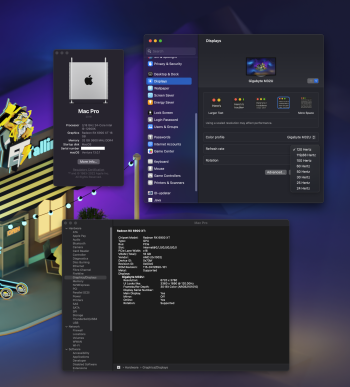So regret to purchase TV model not monitor such as PG48UQ ... similar priceUpdated to the latest beta and no luck here either with my M1 Max 16 and 42" C2. :/
Got a tip for us?
Let us know
Become a MacRumors Supporter for $50/year with no ads, ability to filter front page stories, and private forums.
Mac mini: 4k @ 120hz?
- Thread starter Flow91
- Start date
- Sort by reaction score
You are using an out of date browser. It may not display this or other websites correctly.
You should upgrade or use an alternative browser.
You should upgrade or use an alternative browser.
Got it for 9000 SEK. The Asus model goes for 17 990 SEK. So there's quite a difference (also use it mainly with my PC with a 3090). So no regrets here.So regret to purchase TV model not monitor such as PG48UQ ... similar price
Hi,
I'm thinking about buying an LG OLED tv (CX or C9) that runs on 4k and 120 hz. I'd also like to hook up a MacOS system, but until now they wouldn't be able to make use of the display's possibilities. Now as the M1 Mac mini has been presented I wonder if it runs 4k at 120 hz smoothly.
I know that the Mac only supports HDMI 2.0, but there are adapters for transforming DisplayPort 1.4 to HDMI 2.1. What do you think, will it run? Or would an older Intel Mac with an eGPU a better solution?
Have you made good experiences with adapters for transforming DisplayPort to HDMI 2.1 signals?
I have a Mac mini M1 and I run it whith 2x Dell S3422dwg. One with HDMI runs at full resolution 3440 x 1440 at 100Hz and the second at 3440 x 1440 144Hz or Variable Rate using USB-C to DisplayPort cable.
These monitors are HDMI 2.0 and DisplayPort 1.4 compliant.
well, I recall that several weeks ago we are discussing there are something new in Ventura, and some guys can get 4k120 on DP to hdmi2.1 adapter and an HDMI 2.1 TV.
Now, for the official release version of macOS 13, what is the situation for now? Thanks.
Now, for the official release version of macOS 13, what is the situation for now? Thanks.
Didn't work for me.well, I recall that several weeks ago we are discussing there are something new in Ventura, and some guys can get 4k120 on DP to hdmi2.1 adapter and an HDMI 2.1 TV.
Now, for the official release version of macOS 13, what is the situation for now? Thanks.
I tried a usb c to displayport 1.4 with displayport to hdmi 2.1 cable on my MacBook Air M1 running Ventura. Maximum 4K60 on my LG C1.
I also have a Macbook Pro 14" M1 that isn't running Ventura yet (and is also limited to 4K60). I'll retest once I get it updated, but I expect the result to be the same as my Air.
Last edited:
just bought this to try with my CX:

No dice. 4k60 only. I think I'll be returning this then.
No dice. 4k60 only. I think I'll be returning this then.
Due to this I was waiting for the ASUS PG42UQ to come back in stock- But really tempted by deals on the 42" LG C2 which can be had for around $800 for a returnable open box TV...
Oh? Hmm i hadn't seen that in any of the reviews where people mentioned using them with Macs...I wouldn't recommend it, it's not just that the 120hz is missing, the colors looks weird as well.
Looks like Philips is coming out with a 42" with the same panel, but that has both Displayport and USB C for video (of course it sounds like it'll be close to double the price of a discounted C2).
on my ryzentosh , i can get 4k/120 hz with my 6800 XT via DP1.4 -> HDMI 2.1 cable(LG CX OLED).
But with any m1/m2 macs which has a thunderbolt/USB-4 port. if you connect to LG OLED via thunderbolt -> HDMI 2.1. we get only 4k/60 hz.
What if we use (M1/M2 Macs)USB-C -> DP1.4 and then use DP1.4-> HDMI 2.1 Adapter(LG OLED). Can we get 4k/120hz this way using two adapters?
But with any m1/m2 macs which has a thunderbolt/USB-4 port. if you connect to LG OLED via thunderbolt -> HDMI 2.1. we get only 4k/60 hz.
What if we use (M1/M2 Macs)USB-C -> DP1.4 and then use DP1.4-> HDMI 2.1 Adapter(LG OLED). Can we get 4k/120hz this way using two adapters?
I guess you are using 420 120hz 4k, which is also under hdmi2.0 standard.on my ryzentosh , i can get 4k/120 hz with my 6800 XT via DP1.4 -> HDMI 2.1 cable(LG CX OLED).
But with any m1/m2 macs which has a thunderbolt/USB-4 port. if you connect to LG OLED via thunderbolt -> HDMI 2.1. we get only 4k/60 hz.
What if we use (M1/M2 Macs)USB-C -> DP1.4 and then use DP1.4-> HDMI 2.1 Adapter(LG OLED). Can we get 4k/120hz this way using two adapters?
Just got my Proxmox / Monterey 12.6 VM setup with passthrough of my 6900xt connected over DP to my new Asus PG42UQ monitor. I could only get 4k60/HDR working out of the box. Installed switch res and followed a guide to setup a custom resolution to get 4k/120hz/4:4:4 SDR.



This is the best I can get it to do so far. Tried with the HDMI cable and no luck. Still trying to find a way to get HDR 4k/120 to work over DP. I would think this is a supported mode.
This is the best I can get it to do so far. Tried with the HDMI cable and no luck. Still trying to find a way to get HDR 4k/120 to work over DP. I would think this is a supported mode.
If DSC can work on mac, then yes.Just got my Proxmox / Monterey 12.6 VM setup with passthrough of my 6900xt connected over DP to my new Asus PG42UQ monitor. I could only get 4k60/HDR working out of the box. Installed switch res and followed a guide to setup a custom resolution to get 4k/120hz/4:4:4 SDR.
View attachment 2113594
View attachment 2113595
View attachment 2113598
This is the best I can get it to do so far. Tried with the HDMI cable and no luck. Still trying to find a way to get HDR 4k/120 to work over DP. I would think this is a supported mode.
Somehow I managed to get 4k 120hz on 144hz monitor Gigabyte M32U with HDMI 2.1 cable ( https://s.click.aliexpress.com/e/_DD59WfN ).
What's more interesting, that this monitor has HDMI 2.1 rated speed ONLY 24Gbps (FRL 6x4).
OS: Ventura 13.0.1
GPU: RX 6900 XT
This cable showed a black screen on the LG B9 OLED when I switched to 120hz.
Also, I tried DP cable with SwitchResX on another monitor that gives 98hz on stock and 120hz with the added profile.
What's more interesting, that this monitor has HDMI 2.1 rated speed ONLY 24Gbps (FRL 6x4).
OS: Ventura 13.0.1
GPU: RX 6900 XT
This cable showed a black screen on the LG B9 OLED when I switched to 120hz.
Also, I tried DP cable with SwitchResX on another monitor that gives 98hz on stock and 120hz with the added profile.
Attachments
Last edited:
Finally, managed to get 4k/60hz/YCBCR444/10-bit/HDR using edid override on ventura 13.1.
I can live with 60hz until hdmi 2.1 is supported.
I can live with 60hz until hdmi 2.1 is supported.
Can you explain or maybe link a writeup on how to achieve this? What cables have you used? Which TV are you using and what Mac?Finally, managed to get 4k/60hz/YCBCR444/10-bit/HDR using edid override on ventura 13.1.
I can live with 60hz until hdmi 2.1 is supported.
If this works in theory 4K 120Hz 444 should also work if I am not mistaken.
Can you explain or maybe link a writeup on how to achieve this? What cables have you used? Which TV are you using and what Mac?
If this works in theory 4K 120Hz 444 should also work if I am not mistaken.
TV : LG CX.
Mac : Hackintosh with 6800 XT.
Cable : DP 1.4 -> HDMI 2.1.(Plenty of adapter cables out there now. pick a good one).
MacOS : Ventura 13.1
1. Make sure you get the display working first with the cable used.
2. Extract the TV/Monitor EDID by running the following command :-
> ioreg -l | grep IODisplayEDID
3. Copy the IODisplay value into a text file and save it.The text file SHOULD contain only the hex encoded values
and nothing else. let say the saved file is edid_hex.txt.
4. Convert the hex encoded value to binary using following command and write to .bin file :-
> cat edid_hex.txt | xxd -r -p > edid_bin.bin
5. go to analogway.com and download the AW EDID Editor.
6. Open the edid_bin.bin in the AW EDID Editor and go through the CEA extensions and remove any references to RGB.Since i wanted YCBCR444 and not RGB. I removed all references to RGB.
This requires some explorations and experimentation for what you need. for e.g if you need only RGB, remove
all references to YCBCR. There are many options here, understand them and enable/disable them as per your
requirement. I will not go through them.
7. Once all required changes are made save the edid bin file. call it edid_bin_modified.bin.
8. Next , we need to get the Display vendor id and Product id of your Display. Run the below command :-
> ioreg -l | grep IODisplayPrefsKey | grep display
Output : "IODisplayPrefsKeyOld" = "IOService:/AppleACPIPlatformExpert/PCI0@0/AppleACPIPCI/IGPU@2/AppleIntelFramebuffer@0/display0/AppleBacklightDisplay-9e5-792".
9. The numbers after the AppleBacklightDisplay are the Display vendor id and Product id respectively. In this case 9e5 is the Vendor id and 792 is the Product id. make a note of it.
10. Next , make a back up of current edid mac os is using. This is at location /Library/Displays/Contents/Resources/Overrides
11. In this folder you will find the DisplayVendorId folder and in that folder you will find the product id PLIST XML file.
12. Edit the Product Id file.You will need to do sudo and edit. In this case the file will be
/Library/Displays/Contents/Resources/Overrides/DisplayVendorID-9e5/DisplayProductID-792
13. Next, add a new key/value pair. The key will be "IODisplayEDID"
<key>IODisplayEDID</key>
14. Now, we need to convert the contents of edid_bin_modified.bin to hex and then to base64 encoding.
15. To do this , first convert bin -> hex using following command :-
> xxd -ps edid_bin.bin > edid_hex_modified.txt
16. Next, we convert the hex -> base64 , using following command :-
> cat edid_hex_modified.txt | xxd -r -p | base64
Output: AP///////wAJ5ZIHAAAAACwbAQSlIhN4AhuwplhVnSYOUFQAAAABAQEBAQEBAQEBAQEBAQEBnDuANnE4PEAwIDYAWMIQAAAaqC+ANnE4PEAwIDYAWMIQAAAaAAAA/gBCT0UgQ1EKICAgICAgAAAA/gBOVjE1NkZITS1ONjEKAO0=
17. Copy the output to <data> </data> like so :- <data>AP///////wAJ5ZIHAAAAACwbAQSlIhN4AhuwplhVnSYOUFQAAAABAQEBAQEBAQEBAQEBAQEBnDuANnE4PEAwIDYAWMIQAAAaqC+ANnE4PEAwIDYAWMIQAAAaAAAA/gBCT0UgQ1EKICAgICAgAAAA/gBOVjE1NkZITS1ONjEKAO0=</data>
18. Make sure you DON'T mess the <key> and <data> values. This is very important. If the data is empty of messed up. you may not get the display on reboot.
19. Once the changes are made to the ProductId file.
Reboot and if edid is modified correctly, the changes should take effect.
20. Make sure to back up the ProductId file and you will have to sudo and edit the ProductId file as only root has access to this file.
Note: In case you mess up something. Always keep some way of editing the ProductId file. For me , i have windows as dual boot with Paragon APFS which allows me write access to macos file system. if display does not work , go to windows and restore the ProductId file.
Also note, you cannot restore the file in recovery mode. If safe mode is bootable after a mess. you are in luck.
I really wish apple made a utility to modify edid safely for external monitors, but this will never happen because they want you to buy their expensive Displays and so we have resort to this circus.
Warning: Please make sure you know what you are doing before attempting this or else your mac will not have a display.
Also DP 1.4 bandwidth is limited to 25Gbps. In this bandwidth you can fit in 4k/60hz/YCBCR444/10bit which requires roughly 20 Gbps. We can sacrifice on the refresh rate, but cannot downgrade bit color and chroma sampling as it gives worst result. For another 60Hz we need another 20 Gbps which only HDMI 2.1 or DP2.0 allows. until then this is the best we can do.
Last edited:
hi, could you share your patch file? thanksTV : LG CX.Mac : Hackintosh with 6800 XT.Cable : DP 1.4 -> HDMI 2.1.(Plenty of adapter cables out there now. pick a good one).MacOS : Ventura 13.1
1. Make sure you get the display working first with the cable used.
2. Extract the TV/Monitor EDID by running the following command :-
> ioreg -l | grep IODisplayEDID
3. Copy the IODisplay value into a text file and save it.The text file SHOULD contain only the hex encoded values
and nothing else. let say the saved file is edid_hex.txt.
4. Convert the hex encoded value to binary using following command and write to .bin file :-
> cat edid_hex.txt | xxd -r -p > edid_bin.bin
5. go to analogway.com and download the AW EDID Editor.
6. Open the edid_bin.bin in the AW EDID Editor and go through the CEA extensions and remove any references to RGB.Since i wanted YCBCR444 and not RGB. I removed all references to RGB.
This requires some explorations and experimentation for what you need. for e.g if you need only RGB, remove
all references to YCBCR. There are many options here, understand them and enable/disable them as per your
requirement. I will not go through them.
7. Once all required changes are made save the edid bin file. call it edid_bin_modified.bin.
8. Next , we need to get the Display vendor id and Product id of your Display. Run the below command :-
> ioreg -l | grep IODisplayPrefsKey | grep display
Output : "IODisplayPrefsKeyOld" = "IOService:/AppleACPIPlatformExpert/PCI0@0/AppleACPIPCI/IGPU@2/AppleIntelFramebuffer@0/display0/AppleBacklightDisplay-9e5-792".
9. The numbers after the AppleBacklightDisplay are the Display vendor id and Product id respectively. In this case 9e5 is the Vendor id and 792 is the Product id. make a note of it.
10. Next , make a back up of current edid mac os is using. This is at location /Library/Displays/Contents/Resources/Overrides
11. In this folder you will find the DisplayVendorId folder and in that folder you will find the product id PLIST XML file.
12. Edit the Product Id file.You will need to do sudo and edit. In this case the file will be
/Library/Displays/Contents/Resources/Overrides/DisplayVendorID-9e5/DisplayProductID-792
13. Next, add a new key/value pair. The key will be "IODisplayEDID"
<key>IODisplayEDID</key>
14. Now, we need to convert the contents of edid_bin_modified.bin to hex and then to base64 encoding.
15. To do this , first convert bin -> hex using following command :-
> xxd -ps edid_bin.bin > edid_hex_modified.txt
16. Next, we convert the hex -> base64 , using following command :-
> cat edid_hex_modified.txt | xxd -r -p | base64
Output: AP///////wAJ5ZIHAAAAACwbAQSlIhN4AhuwplhVnSYOUFQAAAABAQEBAQEBAQEBAQEBAQEBnDuANnE4PEAwIDYAWMIQAAAaqC+ANnE4PEAwIDYAWMIQAAAaAAAA/gBCT0UgQ1EKICAgICAgAAAA/gBOVjE1NkZITS1ONjEKAO0=
17. Copy the output to <data> </data> like so :- <data>AP///////wAJ5ZIHAAAAACwbAQSlIhN4AhuwplhVnSYOUFQAAAABAQEBAQEBAQEBAQEBAQEBnDuANnE4PEAwIDYAWMIQAAAaqC+ANnE4PEAwIDYAWMIQAAAaAAAA/gBCT0UgQ1EKICAgICAgAAAA/gBOVjE1NkZITS1ONjEKAO0=</data>
18. Make sure you DON'T mess the <key> and <data> values. This is very important. If the data is empty of messed up. you may not get the display on reboot.
19. Once the changes are made to the ProductId file.
Reboot and if edid is modified correctly, the changes should take effect.
20. Make sure to back up the ProductId file and you will have to sudo and edit the ProductId file as only root has access to this file.
Note: In case you mess up something. Always keep some way of editing the ProductId file. For me , i have windows as dual boot with Paragon APFS which allows me write access to macos file system. if display does not work , go to windows and restore the ProductId file.
Also note, you cannot restore the file in recovery mode. If safe mode is bootable after a mess. you are in luck.
I really wish apple made a utility to modify edid safely for external monitors, but this will never happen because they want you to buy their expensive Displays and so we have resort to this circus.
Warning: Please make sure you know what you are doing before attempting this or else your mac will not have a display.
Also DP 1.4 bandwidth is limited to 25Gbps. In this bandwidth you can fit in 4k/60hz/YCBCR444/10bit which requires roughly 20 Gbps. We can sacrifice on the refresh rate, but cannot downgrade bit color and chroma sampling as it gives worst result. For another 60Hz we need another 20 Gbps which only HDMI 2.1 or DP2.0 allows. until then this is the best we can do.
Just to be clear. By patch file, you mean my modified EDID bin file or the Product ID file?hi, could you share your patch file? thanks
because both can be considered as a patch.
I thing this Chipset can this but did not find any adapter:
 www.lontiumsemi.com
www.lontiumsemi.com
LT6711GX_Transmitter_LONTIUM
Did Someone test USB C > DP Adapter and then DP > HDMI 2.1 ?
Or new type of Docks like this :
Or this crazy guy:

I order this and will test !
Or new type of Docks like this :
ThinkPad Universal Thunderbolt 4 Dock | 40B00135EU
Thunderbolt Docks: Vereinfachen Sie die Konnektivität mit Lenovo Thunderbolt Docks. Schließen Sie mehrere Geräte an und steigern Sie mühelos Ihre Produktivität.
www.lenovo.com
Or this crazy guy:

Anker Docking Station 777 Thunderbolt (Apex, 12-in-1, Thunderbolt 4), 90W Leistung für Laptops, 20W PD, 8K 1 Bildschirm, 4K 3 Bildschirme, 10Gbps Daten, Ethernet, Audio, SD
Anker PowerExpand 8K Display Thunderbolt 4 Dock
www.amazon.de
I order this and will test !
Last edited:
As an Amazon Associate, MacRumors earns a commission from qualifying purchases made through links in this post.
attached is the product id file. you can extract the base64 encoded edid and convert to bin and then open the bin in AW Editor and see the changes.hi, could you share your patch file? thanks
you can use the file as is if your TV is a LG CX.
Attachments
Just got my Proxmox / Monterey 12.6 VM setup with passthrough of my 6900xt connected over DP to my new Asus PG42UQ monitor. I could only get 4k60/HDR working out of the box. Installed switch res and followed a guide to setup a custom resolution to get 4k/120hz/4:4:4 SDR.
View attachment 2113594
View attachment 2113595
View attachment 2113598
This is the best I can get it to do so far. Tried with the HDMI cable and no luck. Still trying to find a way to get HDR 4k/120 to work over DP. I would think this is a supported mode.
I can confirm that after creating this custom resolution in SwitchResX, I get exactly the same result on my Asus VG28UQL1A display (it can support up to 144 Hz).
Thanks a lot for this trick, I really wanted to get 120Hz in 4K! 👍
Last edited:
I order this guys:


Will test this when they come

DisplayPort auf HDMI Kabel, DP 1.4a zu HDMI 2.1 Vergoldete Adapter mit 8K@60Hz 4K@120Hz 144Hz 2K@240Hz, VRR, HDR, Dolby Vision, HDCP 2.3 für TV, Projektor, Monitor, AMD NVIDIA Grafikkarten (0,2m)
DisplayPort auf HDMI Kabel, DP 1.4a zu HDMI 2.1 Vergoldete Adapter mit 8K@60Hz 4K@120Hz 144Hz 2K@240Hz, VRR, HDR, Dolby Vision, HDCP 2.3 für TV, Projektor, Monitor, AMD NVIDIA Grafikkarten (0,2m)
www.amazon.de

USB C DisplayPort Adapter 8K@60Hz Maxonar DP1.4 4K@60Hz/144Hz/120Hz 5K@60Hz 2K@240Hz Thunderbolt 3 Auf DisplayPort Adapter HBR3 DSC Display Port für M1 MacBook Mac Mini Dell XPS MSI VESA Zertifiziert
8K DisplayPort cable 1.4 Maxonar 3M/10FT DP1.4 cable DisplayPort to DisplayPort HBR3 8K @ 60 Hz 4K @ 60 Hz / 144 Hz/ 120 Hz 5K @ 60 Hz 2K @ 165 Hz / 240 Hz Display Port for gaming monitor graphics...
www.amazon.de
Will test this when they come
As an Amazon Associate, MacRumors earns a commission from qualifying purchases made through links in this post.
Register on MacRumors! This sidebar will go away, and you'll see fewer ads.