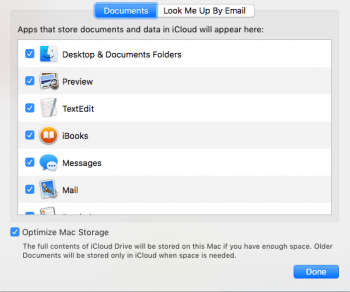Bug with auto mounting network volumes
Hello. I found a bug with mounting NAS volumes. I'm using script to connect NAS volume on startup. The problem is, that while connecting, opens dialog window with filled fields Name and Password. So instead of automatic connection, I have push OK. Later on I add username and password to script, but it didn't help. The username and password are in Keychain.
Everything worked fine with El Capitan.
tell application "Finder"
try
mount volume "afp://username@password@192.168.10.12:548/XBMC/"
mount volume "afp://username@password@192.168.10.12:548/XBMC 2/"
delay 1
end try
end tell
Hello. I found a bug with mounting NAS volumes. I'm using script to connect NAS volume on startup. The problem is, that while connecting, opens dialog window with filled fields Name and Password. So instead of automatic connection, I have push OK. Later on I add username and password to script, but it didn't help. The username and password are in Keychain.
Everything worked fine with El Capitan.
tell application "Finder"
try
mount volume "afp://username@password@192.168.10.12:548/XBMC/"
mount volume "afp://username@password@192.168.10.12:548/XBMC 2/"
delay 1
end try
end tell