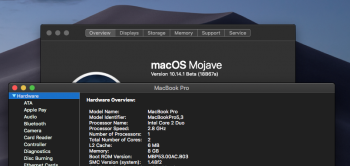If you cant install Mojave Version 10.14.1 Beta 4 and you're stuck in a continuum looping
I've installed Mojave Version 10.14.1 Beta 4 on my macbook 5.1 with no problem
Im doing this method since 10.14.1 Beta 1 and I really hope it works for you too
In order to update and receive updates your Mojave Partition must to be AFPS
Download and install macOSPublicBetaAccessUtility.dmg or macOSDeveloperBetaAccessUtility.dmg...(Google it)
After installation gets finished it will be presented with MacOS beta in the Mac App Store.
Download, Install and Restart pressing ALT and choose the post-install tool drive from our friend dosdude1
Open Terminal and disable SIP.... csrutil disable and don't restart the machine
Open the "macOS Post Install" application, select your Mac model and immediately patches will be selected for you
click "Patch", select "Force Cache Rebuild" and click "Reboot"
Thanks dosdude1!
If I understood correctly, you download and pre-install Mojave version update through the official "Software Update / AppStore" way, then after completed this phase-1, you reboot and before the "phase-2 installation" continues, you call the alt-option key booting from the USB Installer and applying the post-install patches with the (most important) "Force Cache Rebuild" targeting your Mojave APFS Volume (ready for the phase-2 installation).
So after that you reboot again and this time booting the Mojave APFS Volume the "phase-2 installation" will resume with your pre-post-install patches applied before.
That makes sense, someone did the same some posts earlier, and succeeded too, anyway your explanation is good.
Last edited: