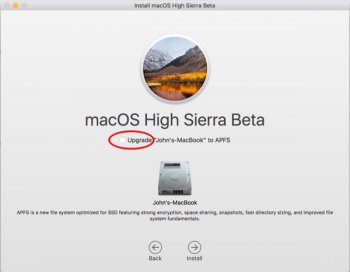Can't really help. Mine is a MacBook Pro 8,3. Are you sure that 8,1 is APFS capable?. I don't think is the SATA cable, cause installation is right. Have you tried pressing ALT in the boot chime and if the macbook sees any boot drive?
Thanks @*******. I'll install Mojave on a Mac OS Extended partition.
If you don't have a bootable installer, use a Recovery key combo on startup:
⌘R Reinstall the latest macOS that was installed
⌥⌘R Upgrade to the latest compatible macOS (recommended)
⇧⌥⌘R Reinstall the macOS that came with your Mac (or the closest version still available)
Use Disk Utility to run the First Aid feature, then install High Sierra so that you have the latest BootROM version. The Folder w/ Question Mark [?] is usually sign of something wrong with the startup volume, or maybe the installer app itself was corrupt. I still install my installer apps with the Mac App Store links ⬇︎ on the page below before I open dosdude1's patcher tool, because I have had a problem with that before.
Create a bootable installer for macOS - Apple Support
You can use a USB flash drive or other secondary volume as a startup disk from which to install the Mac operating system. These steps are primarily for system administrators and other experienced users.support.apple.com
The SATA cable in my MacBook Pro 7,1 (13 inch, Mid 2010) failed too. I discovered this by disconnecting the hard drive, and using a bootable installer containing macOS High Sierra (10.13.6). I kept the backplate off, and I tried to plug in the SATA connector to the internal hard drive while it was on the ⌥ Option boot drive selector.
A white spark came out, and it immediately shut itself down. New SATA cable and an SSD solved the problem.
I highly recommend you make a bootable installer from a USB drive (or a partition of an external storage device formatted as macOS Extended) — it's much more reliable.
@quaccOS and @*******; you guys are great! I'll go try High Sierra and report back. Should I install it using AFPS or a Mac OS Extended partition?