Choose the Maintenance option. Run Tasks.I launched onyx, what to look for? I haven't used this program before.
Got a tip for us?
Let us know
Become a MacRumors Supporter for $50/year with no ads, ability to filter front page stories, and private forums.
macOS 10.14 Mojave on Unsupported Macs Thread
- Thread starter dosdude1
- WikiPost WikiPost
- Start date
- Sort by reaction score
You are using an out of date browser. It may not display this or other websites correctly.
You should upgrade or use an alternative browser.
You should upgrade or use an alternative browser.
- Status
- The first post of this thread is a WikiPost and can be edited by anyone with the appropiate permissions. Your edits will be public.
Use "Run Tasks" in the Maintenance tab ... Leave the defaults.I launched onyx, what to look for? I haven't used this program before.
I am still unable to cleanly update to the 2020-04 or 2020-05 Security Patches. I decided to reinstall from the last full 10.14.6 full installer with supplemental updates (14.6.06) and then sequentially reinstall the Security updates...
2019-01
2019-02
2020-01
2020-02
2020-03
2020-04
2020-05
each modified so that the top Distribution were modified with...
Add: return true;
at the end of this line: function InstallationCheck(prefix) {
Like this: function InstallationCheck(prefix) {return true;
Add: return true;
at the end of this line: function VolumeCheck(prefix) {
Like this: function VolumeCheck(prefix) {return true;
As before all of the updates up to 2020-04 installed without any errors. However 2020-04 failed as before with the following error logged...
Any idea what is going on here? I would note that Software Update at this point thinks that the 2020-04 update is applied and now offers 2020-05 but the running kernel is still 18G5033 from the 2020-03 Security Update.
2019-01
2019-02
2020-01
2020-02
2020-03
2020-04
2020-05
each modified so that the top Distribution were modified with...
Add: return true;
at the end of this line: function InstallationCheck(prefix) {
Like this: function InstallationCheck(prefix) {return true;
Add: return true;
at the end of this line: function VolumeCheck(prefix) {
Like this: function VolumeCheck(prefix) {return true;
As before all of the updates up to 2020-04 installed without any errors. However 2020-04 failed as before with the following error logged...
Code:
Oct 11 14:06:49 Mac-Pro installd[598]: PackageKit: Install Failed: Error Domain=PKInstallErrorDomain Code=112 "An error occurred while running scripts from the package “SecUpd2020-004MojaveModified.pkg”." UserInfo={NSLocalizedDescription=An error occurred while running scripts from the package “SecUpd2020-004MojaveModified.pkg”., NSFilePath=preinstall, NSURL=file:///Users/howarth/SecUpd2020-004MojaveModified.pkg#SecUpd2020-004Mojave.pkg, PKInstallPackageIdentifier=com.apple.pkg.update.os.SecUpd2020-004Mojave.18G6020, NSUnderlyingError=0x7fcbe7d59010 {Error Domain=NSCocoaErrorDomain Code=4099 "The connection to service named com.apple.package-script-service was invalidated." UserInfo={NSDebugDescription=The connection to service named com.apple.package-script-service was invalidated.}}} {
NSFilePath = preinstall;
NSLocalizedDescription = "An error occurred while running scripts from the package \U201cSecUpd2020-004MojaveModified.pkg\U201d.";
NSURL = "file:///Users/howarth/SecUpd2020-004MojaveModified.pkg#SecUpd2020-004Mojave.pkg";
NSUnderlyingError = "Error Domain=NSCocoaErrorDomain Code=4099 \"The connection to service named com.apple.package-script-service was invalidated.\" UserInfo={NSDebugDescription=The connection to service named com.apple.package-script-service was invalidated.}";
PKInstallPackageIdentifier = "com.apple.pkg.update.os.SecUpd2020-004Mojave.18G6020";
}
Oct 11 14:06:49 Mac-Pro installd[598]: PackageKit: Running idle tasks
Oct 11 14:06:49 Mac-Pro Installer[559]: install:didFailWithError:Error Domain=PKInstallErrorDomain Code=112 "An error occurred while running scripts from the package “SecUpd2020-004MojaveModified.pkg”." UserInfo={NSUnderlyingError=0x600000b7ccc0 {Error Domain=NSCocoaErrorDomain Code=4099 "The connection to service named com.apple.package-script-service was invalidated." UserInfo={NSDebugDescription=The connection to service named com.apple.package-script-service was invalidated.}}, NSFilePath=preinstall, NSURL=file:///Users/howarth/SecUpd2020-004MojaveModified.pkg#SecUpd2020-004Mojave.pkg, PKInstallPackageIdentifier=com.apple.pkg.update.os.SecUpd2020-004Mojave.18G6020, NSLocalizedDescription=An error occurred while running scripts from the package “SecUpd2020-004MojaveModified.pkg”.}
Oct 11 14:06:49 Mac-Pro installd[598]: PackageKit: Removing client PKInstallDaemonClient pid=559, uid=501 (/System/Library/CoreServices/Installer.app/Contents/MacOS/Installer)
Oct 11 14:06:49 Mac-Pro Installer[559]: Install failed: The Installer encountered an error that caused the installation to fail. Contact the software manufacturer for assistance.
Oct 11 14:06:49 Mac-Pro Installer[559]: IFDInstallController 593B50 state = 8
Oct 11 14:06:49 Mac-Pro Installer[559]: Displaying 'Install Failed' UI.
Oct 11 14:06:50 Mac-Pro Installer[559]: 'Install Failed' UI displayed message:'The Installer encountered an error that caused the installation to fail. Contact the software manufacturer for assistance.'.
Oct 11 14:06:59 Mac-Pro installd[598]: PackageKit: Done with sandbox removalsAny idea what is going on here? I would note that Software Update at this point thinks that the 2020-04 update is applied and now offers 2020-05 but the running kernel is still 18G5033 from the 2020-03 Security Update.
Last edited:
Use "Run Tasks" in the Maintenance tab ... Leave the defaults.
it helped. thank youChoose the Maintenance option. Run Tasks.
There is no need to install all the Security Updates from 1 to 5, Security Update 2020-004 includes all the previousI am still unable to cleanly update to the 2020-04 or 2020-05 Security Patches. I decided to reinstall from the last full 10.14.6 full installer with supplemental updates (14.6.06) and then sequentially reinstall the Security updates...
2019-01
2019-02
2020-01
2020-02
2020-03
2020-04
2020-05
each modified so that the top Distribution were modified with...
Add: return true;
at the end of this line: function InstallationCheck(prefix) {
Like this: function InstallationCheck(prefix) {return true;
Add: return true;
at the end of this line: function VolumeCheck(prefix) {
Like this: function VolumeCheck(prefix) {return true;
As before all of the updates up to 2020-04 installed without any errors. However 2020-04 failed as before with the following error logged...
Code:Oct 11 14:06:49 Mac-Pro installd[598]: PackageKit: Install Failed: Error Domain=PKInstallErrorDomain Code=112 "An error occurred while running scripts from the package “SecUpd2020-004MojaveModified.pkg”." UserInfo={NSLocalizedDescription=An error occurred while running scripts from the package “SecUpd2020-004MojaveModified.pkg”., NSFilePath=preinstall, NSURL=file:///Users/howarth/SecUpd2020-004MojaveModified.pkg#SecUpd2020-004Mojave.pkg, PKInstallPackageIdentifier=com.apple.pkg.update.os.SecUpd2020-004Mojave.18G6020, NSUnderlyingError=0x7fcbe7d59010 {Error Domain=NSCocoaErrorDomain Code=4099 "The connection to service named com.apple.package-script-service was invalidated." UserInfo={NSDebugDescription=The connection to service named com.apple.package-script-service was invalidated.}}} { NSFilePath = preinstall; NSLocalizedDescription = "An error occurred while running scripts from the package \U201cSecUpd2020-004MojaveModified.pkg\U201d."; NSURL = "file:///Users/howarth/SecUpd2020-004MojaveModified.pkg#SecUpd2020-004Mojave.pkg"; NSUnderlyingError = "Error Domain=NSCocoaErrorDomain Code=4099 \"The connection to service named com.apple.package-script-service was invalidated.\" UserInfo={NSDebugDescription=The connection to service named com.apple.package-script-service was invalidated.}"; PKInstallPackageIdentifier = "com.apple.pkg.update.os.SecUpd2020-004Mojave.18G6020"; } Oct 11 14:06:49 Mac-Pro installd[598]: PackageKit: Running idle tasks Oct 11 14:06:49 Mac-Pro Installer[559]: install:didFailWithError:Error Domain=PKInstallErrorDomain Code=112 "An error occurred while running scripts from the package “SecUpd2020-004MojaveModified.pkg”." UserInfo={NSUnderlyingError=0x600000b7ccc0 {Error Domain=NSCocoaErrorDomain Code=4099 "The connection to service named com.apple.package-script-service was invalidated." UserInfo={NSDebugDescription=The connection to service named com.apple.package-script-service was invalidated.}}, NSFilePath=preinstall, NSURL=file:///Users/howarth/SecUpd2020-004MojaveModified.pkg#SecUpd2020-004Mojave.pkg, PKInstallPackageIdentifier=com.apple.pkg.update.os.SecUpd2020-004Mojave.18G6020, NSLocalizedDescription=An error occurred while running scripts from the package “SecUpd2020-004MojaveModified.pkg”.} Oct 11 14:06:49 Mac-Pro installd[598]: PackageKit: Removing client PKInstallDaemonClient pid=559, uid=501 (/System/Library/CoreServices/Installer.app/Contents/MacOS/Installer) Oct 11 14:06:49 Mac-Pro Installer[559]: Install failed: The Installer encountered an error that caused the installation to fail. Contact the software manufacturer for assistance. Oct 11 14:06:49 Mac-Pro Installer[559]: IFDInstallController 593B50 state = 8 Oct 11 14:06:49 Mac-Pro Installer[559]: Displaying 'Install Failed' UI. Oct 11 14:06:50 Mac-Pro Installer[559]: 'Install Failed' UI displayed message:'The Installer encountered an error that caused the installation to fail. Contact the software manufacturer for assistance.'. Oct 11 14:06:59 Mac-Pro installd[598]: PackageKit: Done with sandbox removals
Any idea what is going on here? I would note that Software Update at this point thinks that the 2020-04 update is applied and now offers 2020-05 but the running kernel is still 18G5033 from the 2020-03 Security Update.
security updates. As would 2020-005 if you could get that installed. Also the latest full installer version of 10.14.6
should have been updated with the latest security updates, or that is how Apple used to operate but with their recent
software strategies this may not be the case.
I managed to install 2020-005 using the return true arguments as usual.
When you are modifying the Distribution file are you doing this on a newly downloaded Security Update 2020-005
or are you just trying again and again on the first one you downloaded.
I would have attached my Distribution file but the Macrumors attach files button won't allow me to.
after installing SU 2020-005 I can't install any application, every time installation aborted, unknown error. iMac 2009 Mojave. how to fix it?
Where is everyone getting the 2020-005 update? I haven't seen it, except to read about is here.
AND I just discovered that my tried and true 10.14.6 Patcher Installer USB looks different after boot from and will no longer install the OS on the same machine it has a ton of times before. I went to DD1 site and see that the Mōjāv page has been updated and will create a new installer with the v1.3.7 Patcher. I rerun the installer every so often when the OS gets wonky. This is the first time using any of the DD1 Patchers I have ever encountered this. I hope the new Patcher USB works or I am stuck!! And it seems that all this has happened in the background while I was using my current Patcher. I have been rerunning the OS over an install since 10.2.
I rolled back my unsupported Mojave installation to a bare bones 10.14.6. I still installed Safari 14.0 though and it seems to work great.
I will test Security Update 2020-005 on a supported machines and see how it goes.
What I have been reading, if you haven't already seen it, is that the order installed matters big time. 2020-005, FIRST; Safari 14.0, SECOND. The other order is causing major issues on regular machines also.
I'm just looking for info on the visually and physically updated 10.14.6 Patcher that will no longer work on my machine.
Try to keep up ... issues with 2020-005 and Safari is now stale news after Apple released updates to the updates eons ago.What I have been reading, if you haven't already seen it, is that the order installed matters big time. 2020-005, FIRST; Safari 14.0, SECOND. The other order is causing major issues on regular machines also.
Try to keep up ... issues with 2020-005 and Safari is now stale news after Apple released updates to the updates eons ago.
Sure will mom. But 18,883 posts is a bit much. Now you try it . . . . And no it's not stale. I brought it up since it was being talk about in several other forums. Maybe you need to keep up with all the forums that have that topic live . . .
Not if all they do is discuss stale/irrelevant news, grandpa!Maybe you need to keep up with all the forums that have that topic live . . .
What I have been reading, if you haven't already seen it, is that the order installed matters big time. 2020-005, FIRST; Safari 14.0, SECOND. The other order is causing major issues on regular machines also.
I'm just looking for info on the visually and physically updated 10.14.6 Patcher that will no longer work on my machine.
Thanks. My understanding is that Apple has since updated the SU 2020-005, making installation order redundant. However, if you are like me and holding on to your original download of the 2020-005 and refusing to spend mobile data on yet another download, then the installation order is very important. I had enough common sense to save a download of the Supplemental update, so all I had to do is to run it again in order to fix the issues caused by the original SU 2020-005.
I have a small correction to the original post at the very top of this thread. Although it's a "wikipost", I don't have editing permissions for it. Would someone who does, please make this change? - Thanks.
The "here" link above is broken; the "rmc-team.ch" site seems to be offline. An archived version of the target page (missing its images) can be found at <https://web.archive.org/web/20200418080925/https://www.rmc-team.ch/patcher>. Other than that, you can just link to the same target as the "macOS Patcher Tool" link above, which is <https://github.com/rmc-team/macos-patcher>.Alternative Installation:
More advanced users may consider using @0403979's macOS Patcher Tool, which is a command line-based tool that provides the same hardware support as @dosdude1's Mojave Patcher Tool, while also adding support for MacBook4,1 systems. To install Mojave using this patch, just follow the instructions on the guide found here.
Last edited:
FixedThe "here" link above is broken.
The site is now rmc-team.github.io. Sorry for any confusion.I have a small correction to the original post at the very top of this thread. Although it's a "wikipost", I don't have editing permissions for it. Would someone who does, please make this change? - Thanks.
The "here" link above is broken; the "rmc-team.ch" site seems to be offline. An archived version of the target page (missing its images) can be found at <https://web.archive.org/web/20200418080925/https://www.rmc-team.ch/patcher>. Other than that, you can just link to the same target as the "macOS Patcher Tool" link above, which is <https://github.com/rmc-team/macos-patcher>.
I've been running Mojave on my iMac11,1 (Late2009) for about a year, and have been very happy with my Mac with the HD replaced with an SSD. I don't know how long my ethernet port hasn't been working since I've been using wifi for my connection just fine. But I'm wondering if there was a patch or discussion I've missed somewhere along the line over the last couple of years. Or maybe that part of my system is just toast! Can anyone shed any light or suggestions on my situation?
@dosdude1 @nikey22 or anyone else that might have input:
I have an iMac 11,1 Late 2009 27" i7-860. It works fine, and I've installed High Sierra, and all official patches. I'm running a flashed version of the K2100M card, no problems at at all.
The issue: I want to get the latest Boot ROM, so I can run OpenCore to get some fixes for my GPU, and make the jump to Mojave/Catalina - but my Boot ROM is stuck on IM111.0039.B00, and it needs to be 63.0.0.0.0
I've tried (and failed) with the below scenarios:
1) Fresh 240GB SSD, installing official High Sierra 10.13.6 (17G66) via bootable installer, then using the App Store to get the latest Security Update 2020-005 w/17G14033
2) Fresh 500GB SSD, installing official El Capitan bootable installer, then using App Store to update to High Sierra 10.13.6 (17G66) -> Security Update 2020-005 w/17G14033
3) Fresh 1TB HDD (I figured maybe the software update realized that SSD is not the original drive type and won't allow Boot ROM update), then installed official High Sierra 10.13.6 (17G66) via bootable installer, then using the App Store to get the latest Security Update 2020-005 w/17G14033
My question is: should I attempt to go to Catalina or Mojave directly, using @dosdude1 's BootROM package? If so, what OS should I be starting from?
I have an iMac 11,1 Late 2009 27" i7-860. It works fine, and I've installed High Sierra, and all official patches. I'm running a flashed version of the K2100M card, no problems at at all.
The issue: I want to get the latest Boot ROM, so I can run OpenCore to get some fixes for my GPU, and make the jump to Mojave/Catalina - but my Boot ROM is stuck on IM111.0039.B00, and it needs to be 63.0.0.0.0
I've tried (and failed) with the below scenarios:
1) Fresh 240GB SSD, installing official High Sierra 10.13.6 (17G66) via bootable installer, then using the App Store to get the latest Security Update 2020-005 w/17G14033
2) Fresh 500GB SSD, installing official El Capitan bootable installer, then using App Store to update to High Sierra 10.13.6 (17G66) -> Security Update 2020-005 w/17G14033
3) Fresh 1TB HDD (I figured maybe the software update realized that SSD is not the original drive type and won't allow Boot ROM update), then installed official High Sierra 10.13.6 (17G66) via bootable installer, then using the App Store to get the latest Security Update 2020-005 w/17G14033
My question is: should I attempt to go to Catalina or Mojave directly, using @dosdude1 's BootROM package? If so, what OS should I be starting from?
- APFS BootROM Support: If you have a machine that supports High Sierra natively, you MUST ensure you have the latest version of the system's BootROM installed. If you have NOT previously installed High Sierra, you can download and install this package (if running OS X 10.10 Yosemite or later) to install the latest BootROM version (you MUST reboot after installing the package to apply the firmware update). When installing, ensure your system is plugged in to power, or the update will not be installed.
The BootRom package will run from any working Mac OS version as far as I can tell. I've used it back all the way to 10.10.x with success. You MUST have the hard drive INSIDE the machine for the update to work. You can even have a blank, formatted HFS+ drive inside the machine with NO OS loaded, and boot to an external USB drive with an OS and run the installer from there and it WILL update the firmware successfully. (I did this exact scenario on a Macbook Air 2010 last night). It just has to have an INTERNAL drive available to write the firmware files to in order to update once it reboots. That being said, the BootRom in the package from DOSDude does NOT have the newest ones for all machines, just the ones from High Sierra I believe.
In fact I just checked the zip and the one for the iMac11,1 is
Name: IM111_0038_00B.scap
So you already have a newer one than his updater has for your model. I downloaded the 2019-006 update and pulled the IM111.scap, it should be the 63.0.0.0 one you are looking for. I'll attach it to the bottom of this post. There's also a "FirmwareUpdate.pkg" inside but I haven't tried that one on it's own and it's too big to add here (~200mb)
Here is a thread about how to manually update your firmware with the correct .scap package, maybe that will point you in the right direction.
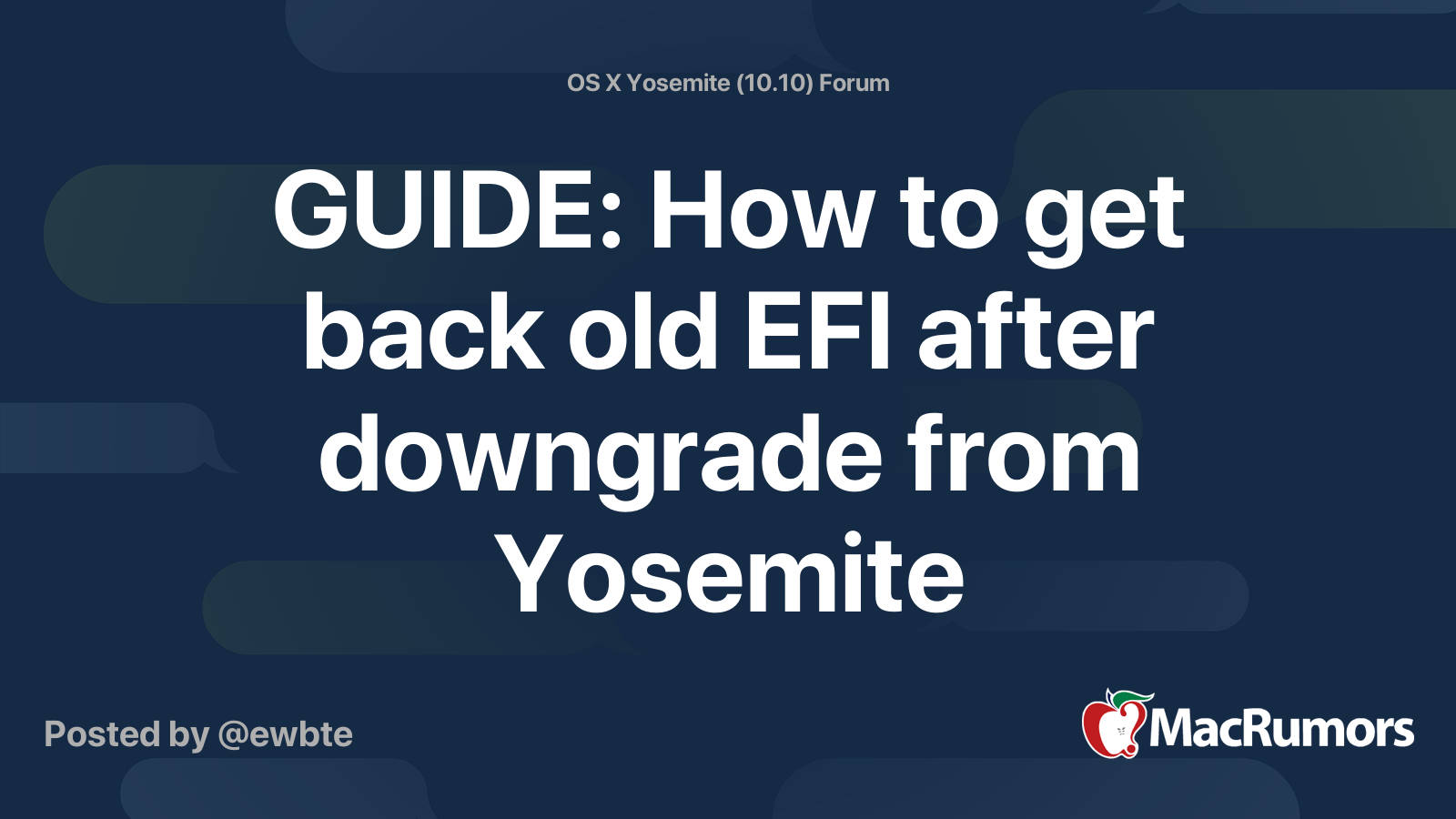
 forums.macrumors.com
forums.macrumors.com
In fact I just checked the zip and the one for the iMac11,1 is
Name: IM111_0038_00B.scap
So you already have a newer one than his updater has for your model. I downloaded the 2019-006 update and pulled the IM111.scap, it should be the 63.0.0.0 one you are looking for. I'll attach it to the bottom of this post. There's also a "FirmwareUpdate.pkg" inside but I haven't tried that one on it's own and it's too big to add here (~200mb)
Here is a thread about how to manually update your firmware with the correct .scap package, maybe that will point you in the right direction.
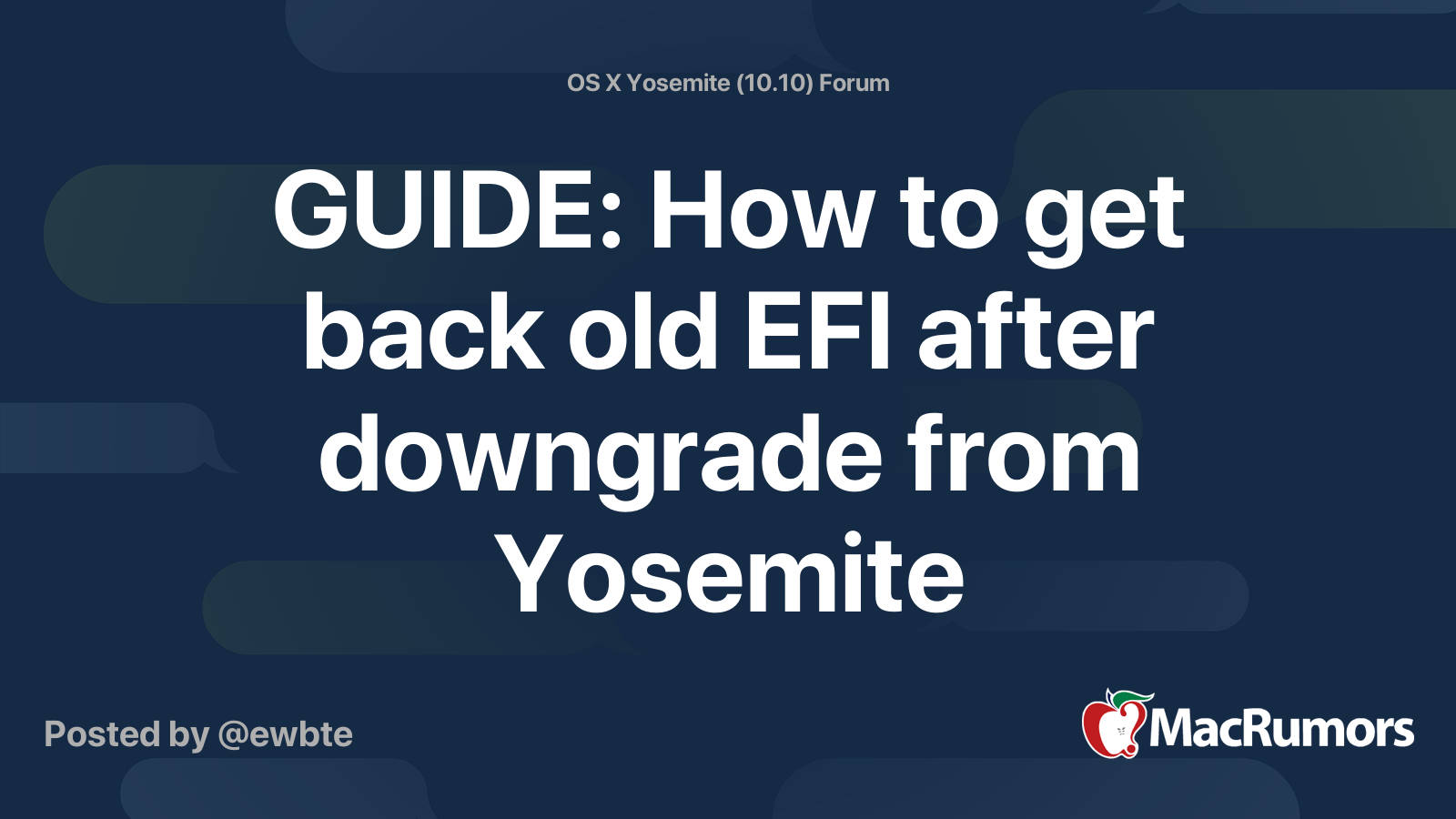
GUIDE: How to get back old EFI after downgrade from Yosemite
Yosemite also updates your EFI on install, so when you downgrade to previous version of OS X, you still have new "awesome" design in startup manager. 1. You need to download EFI for your mac http://support.apple.com/kb/ht1237 (until they didn't update the page). 2. Be sure you downloaded right...
@dosdude1 @nikey22 or anyone else that might have input:
I have an iMac 11,1 Late 2009 27" i7-860. It works fine, and I've installed High Sierra, and all official patches. I'm running a flashed version of the K2100M card, no problems at at all.
The issue: I want to get the latest Boot ROM, so I can run OpenCore to get some fixes for my GPU, and make the jump to Mojave/Catalina - but my Boot ROM is stuck on IM111.0039.B00, and it needs to be 63.0.0.0.0
I've tried (and failed) with the below scenarios:
1) Fresh 240GB SSD, installing official High Sierra 10.13.6 (17G66) via bootable installer, then using the App Store to get the latest Security Update 2020-005 w/17G14033
2) Fresh 500GB SSD, installing official El Capitan bootable installer, then using App Store to update to High Sierra 10.13.6 (17G66) -> Security Update 2020-005 w/17G14033
3) Fresh 1TB HDD (I figured maybe the software update realized that SSD is not the original drive type and won't allow Boot ROM update), then installed official High Sierra 10.13.6 (17G66) via bootable installer, then using the App Store to get the latest Security Update 2020-005 w/17G14033
My question is: should I attempt to go to Catalina or Mojave directly, using @dosdude1 's BootROM package? If so, what OS should I be starting from?
Attachments
The BootRom package will run from any working Mac OS version as far as I can tell. I've used it back all the way to 10.10.x with success. You MUST have the hard drive INSIDE the machine for the update to work. You can even have a blank, formatted HFS+ drive inside the machine with NO OS loaded, and boot to an external USB drive with an OS and run the installer from there and it WILL update the firmware successfully. (I did this exact scenario on a Macbook Air 2010 last night). It just has to have an INTERNAL drive available to write the firmware files to in order to update once it reboots. That being said, the BootRom in the package from DOSDude does NOT have the newest ones for all machines, just the ones from High Sierra I believe.
In fact I just checked the zip and the one for the iMac11,1 is
Name: IM111_0038_00B.scap
So you already have a newer one than his updater has for your model. I downloaded the 2019-006 update and pulled the IM111.scap, it should be the 63.0.0.0 one you are looking for. I'll attach it to the bottom of this post. There's also a "FirmwareUpdate.pkg" inside but I haven't tried that one on it's own and it's too big to add here (~200mb)
Here is a thread about how to manually update your firmware with the correct .scap package, maybe that will point you in the right direction.
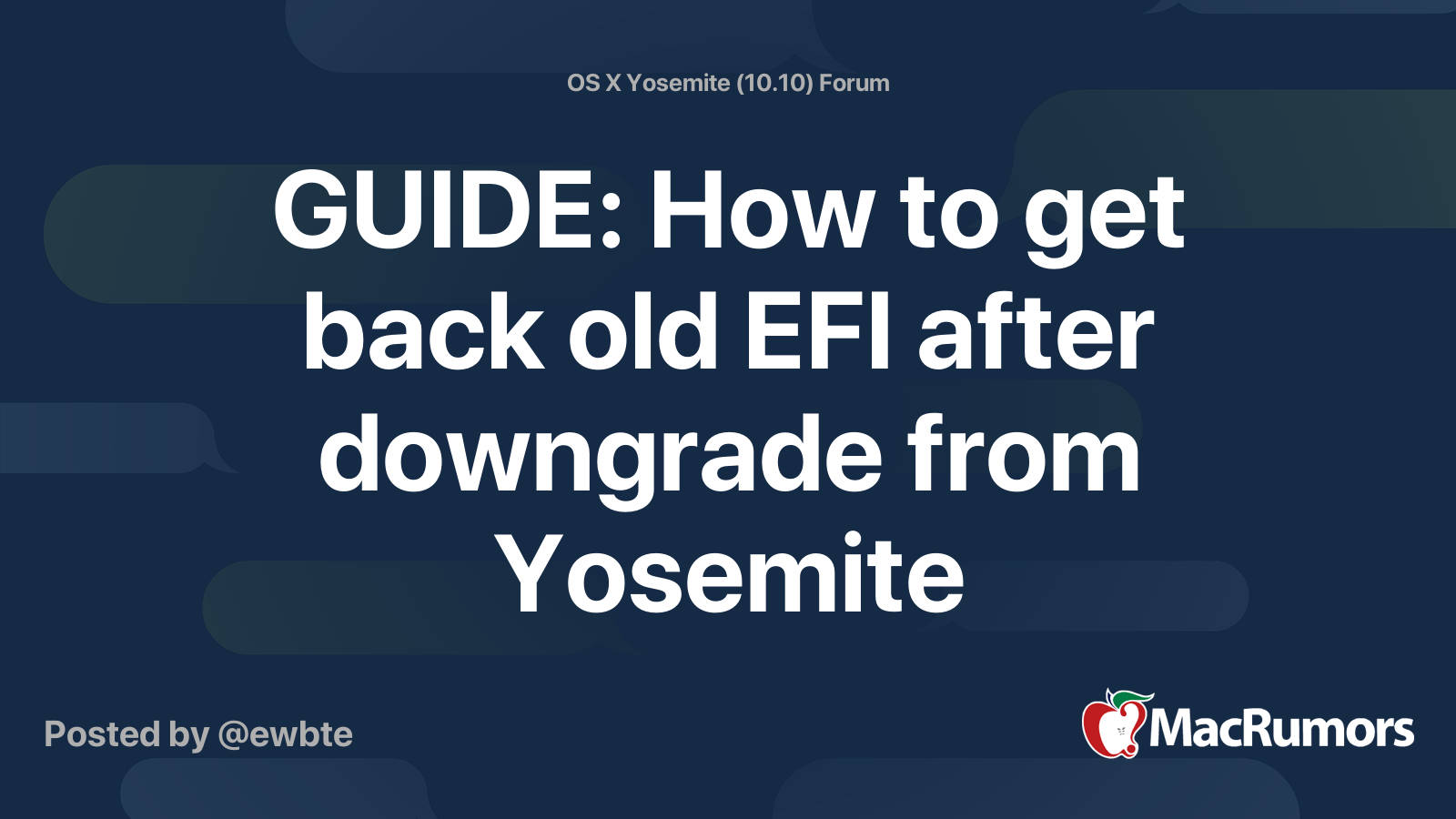
GUIDE: How to get back old EFI after downgrade from Yosemite
Yosemite also updates your EFI on install, so when you downgrade to previous version of OS X, you still have new "awesome" design in startup manager. 1. You need to download EFI for your mac http://support.apple.com/kb/ht1237 (until they didn't update the page). 2. Be sure you downloaded right...forums.macrumors.com
Thank you!
I believe I am making progress, but have questions based on your comments. I am using an internal drive/SSD.
Since my BootROM shows IM111.0039.00B in System Report, you're saying I already have at least 63.0.0.0 somewhere inside that .scap? I assumed my BootROM version in System Report would actually show me 63.0.0.0?
I went ahead and disabled SIP, ran dosdude1's FirmwareUpdate.pkg, rebooted, and now no longer get the "You must update your firmware" warning as part of the Catalina Patcher installation.
@jowaju Good news! I got Catalina to install (yes, I realize this is the Mojave thread  )
)
I ran
IM111.88Z.0039.B00.1804101044
^^ That implies my BootROM is still on an old version from 4 April 2018. So, I'm not sure if I'll ever get OpenCore to work
My other issue - I have no boot screen, and as such have no way to login, unless I reboot while holding Option, then I see my boot drive. This was something I wanted/needed OpenCore to use to solve.
I ran
/usr/libexec/firmwarecheckers/eficheck/eficheck --integrity-check and it returned:IM111.88Z.0039.B00.1804101044
^^ That implies my BootROM is still on an old version from 4 April 2018. So, I'm not sure if I'll ever get OpenCore to work
My other issue - I have no boot screen, and as such have no way to login, unless I reboot while holding Option, then I see my boot drive. This was something I wanted/needed OpenCore to use to solve.
Last edited:
No I think we may have a bit of a misunderstanding. I was saying the BootROM you have is newer than the one in the DosDude update link you provided, so that one is never going to do an update, it's older than your current BootRom. I provided the .scap that will update you to the 63.0.0.0 BootRom for your machine in the previous post. I also provided the link to manually force the BootRom update with the provided .scap file.
Just to be sure I had a 2011 iMac 21.5" iMac12,1 with an older IM121.004E.B00 BootRom from the same DosDude updater. Pulled the .scap for that imac from the 2020-005 Update, attempted to update the BootRom manually with
sudo bless -mount / -firmware (drag .scap file into terminal window) --recovery --verbose
enter password when prompted, shut down machine.
I tried this from an El Capitan install, and it ran the above command with no errors, shut the machine down correctly. After powering back on I got the long beep but no video output. I gave it a full 15 minutes before powering it off and back on again a few times before the video returned and it booted back up. It did NOT perform the BootRom update successfully, I was still on IM121.004E.B00.
Installed High Sierra 10.13.6, ran the exact same command and powered off. This time the long beep was followed by the thick progress bar and the iMac rebooted correctly by itself when finished, and the BootRom update WAS successful, it's now at 87.0.0.0.
So to recap, it looks like you need the correct .scap file pulled from the newest 2020-005 High Sierra Update package AND High Sierra 10.13.6 installed to manually force the update. I do not know if it will also work if you have a newer OS installed, such as Mojave or Catalina, but I can try that the next time I have one that needs updating.
Try that and let us know how it went.
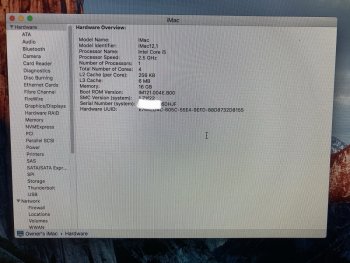
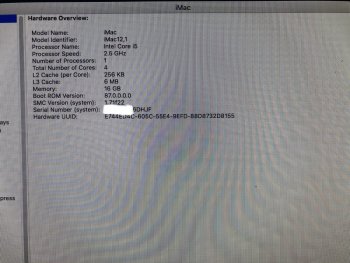
Just to be sure I had a 2011 iMac 21.5" iMac12,1 with an older IM121.004E.B00 BootRom from the same DosDude updater. Pulled the .scap for that imac from the 2020-005 Update, attempted to update the BootRom manually with
sudo bless -mount / -firmware (drag .scap file into terminal window) --recovery --verbose
enter password when prompted, shut down machine.
I tried this from an El Capitan install, and it ran the above command with no errors, shut the machine down correctly. After powering back on I got the long beep but no video output. I gave it a full 15 minutes before powering it off and back on again a few times before the video returned and it booted back up. It did NOT perform the BootRom update successfully, I was still on IM121.004E.B00.
Installed High Sierra 10.13.6, ran the exact same command and powered off. This time the long beep was followed by the thick progress bar and the iMac rebooted correctly by itself when finished, and the BootRom update WAS successful, it's now at 87.0.0.0.
So to recap, it looks like you need the correct .scap file pulled from the newest 2020-005 High Sierra Update package AND High Sierra 10.13.6 installed to manually force the update. I do not know if it will also work if you have a newer OS installed, such as Mojave or Catalina, but I can try that the next time I have one that needs updating.
Try that and let us know how it went.
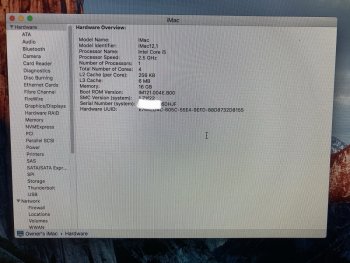
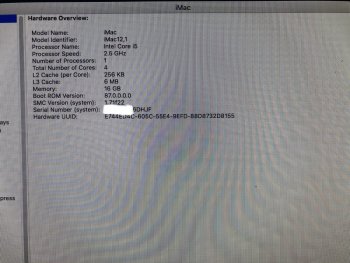
@jowaju Good news! I got Catalina to install (yes, I realize this is the Mojave thread)
I ran/usr/libexec/firmwarecheckers/eficheck/eficheck --integrity-checkand it returned:
IM111.88Z.0039.B00.1804101044
^^ That implies my BootROM is still on an old version from 4 April 2018. So, I'm not sure if I'll ever get OpenCore to work
My other issue - I have no boot screen, and as such have no way to login, unless I reboot while holding Option, then I see my boot drive. This was something I wanted/needed OpenCore to use to solve.
Last edited:
No I think we may have a bit of a misunderstanding. I was saying the BootROM you have is newer than the one in the DosDude update link you provided, so that one is never going to do an update, it's older than your current BootRom. I provided the .scap that will update you to the 63.0.0.0 BootRom for your machine in the previous post. I also provided the link to manually force the BootRom update with the provided .scap file.
Just to be sure I had a 2011 iMac 21.5" iMac12,1 with an older IM121.004E.B00 BootRom from the same DosDude updater. Pulled the .scap for that imac from the 2020-005 Update, attempted to update the BootRom manually with
sudo bless -mount / -firmware (drag .scap file into terminal window) --recovery --verbose
enter password when prompted, shut down machine.
I tried this from an El Capitan install, and it ran the above command with no errors, shut the machine down correctly. After powering back on I got the long beep but no video output. I gave it a full 15 minutes before powering it off and back on again a few times before the video returned and it booted back up. It did NOT perform the BootRom update successfully, I was still on IM121.004E.B00.
Installed High Sierra 10.13.6, ran the exact same command and powered off. This time the long beep was followed by the thick progress bar and the iMac rebooted correctly by itself when finished, and the BootRom update WAS successful, it's now at 87.0.0.0.
So to recap, it looks like you need the correct .scap file pulled from the newest 2020-005 High Sierra Update package AND High Sierra 10.13.6 installed to manually force the update. I do not know if it will also work if you have a newer OS installed, such as Mojave or Catalina, but I can try that the next time I have one that needs updating.
Try that and let us know how it went.
OK, I think we're getting very close, but I still couldn't make it work. I did the terminal commands described above, and shut down the iMac. Waited a bit, turn back on. Heard the long firmware beep, black screen. Waited 15 minutes, short power button press does nothing. Waited another 15 minutes, short power button press turned on iMac like normal. No new BootROM firmware indicated.
Question: In this thread, the instructions indicate to copy an EFI Update folder into Utilities. Do I need to be doing that?
Here is the output from terminal, after I ran the command per your instructions:
My-iMac:~ MYHOMEFOLDER$ sudo bless -mount / -firmware /Users/MYHOMEFOLDER/Desktop/IM111.scap --recovery --verbose
Password:
EFI found at IODeviceTree:/efi
Will need to copy 4263936 bytes to EFI system partition
No auxiliary booter partition required
System partition found
Preferred system partition found: disk0s1
Returning booter information dictionary:
<CFBasicHash 0x7f872c400a60 [0x7fffaabbcc30]>{type = mutable dict, count = 4,
entries =>
0 : <CFString 0x1047b63c0 [0x7fffaabbcc30]>{contents = "Data Partitions"} = (
disk1s1
)
1 : <CFString 0x1047b59a0 [0x7fffaabbcc30]>{contents = "Preboot Volumes"} = (
disk1s2
)
2 : <CFString 0x1047b63e0 [0x7fffaabbcc30]>{contents = "Auxiliary Partitions"} = (
)
3 : <CFString 0x1047b5be0 [0x7fffaabbcc30]>{contents = "System Partitions"} = (
disk0s1
)
}
Substituting ESP disk0s1
Mounting at /Volumes/bless.B0mL
Executing "/sbin/mount"
Returned 0
Creating /Volumes/bless.B0mL/EFI/APPLE/FIRMWARE if needed
Deleting previous contents of /Volumes/bless.B0mL/EFI/APPLE/FIRMWARE
Deleting /Volumes/bless.B0mL/EFI/APPLE/FIRMWARE/IM111.scap (4260464 bytes)
Opened dest at /Volumes/bless.B0mL/EFI/APPLE/FIRMWARE/IM111.scap for writing
preallocation not supported on this filesystem for /Volumes/bless.B0mL/EFI/APPLE/FIRMWARE/IM111.scap
/Volumes/bless.B0mL/EFI/APPLE/FIRMWARE/IM111.scap created successfully
Relative path of /Volumes/bless.B0mL/EFI/APPLE/FIRMWARE/IM111.scap is \EFI\APPLE\FIRMWARE\IM111.scap
IOMedia disk0s1 has UUID BF91294A-5C90-44AE-AA14-EFFCD4E2EEB6
Executing "/sbin/umount"
Returned 0
Write to RTC: 0
Setting EFI NVRAM:
<CFBasicHash 0x7f872c400d20 [0x7fffaabbcc30]>{type = mutable dict, count = 1,
entries =>
2 : <CFString 0x1047b5c20 [0x7fffaabbcc30]>{contents = "efi-apple-recovery"} = <CFString 0x7f872c705e80 [0x7fffaabbcc30]>{contents = "<array><dict><key>IOMatch</key><dict><key>IOProviderClass</key><string>IOMedia</string><key>IOPropertyMatch</key><dict><key>UUID</key><string>BF91294A-5C90-44AE-AA14-EFFCD4E2EEB6</string></dict></dict><key>BLLastBSDName</key><string>disk0s1</string></dict><dict><key>IOEFIDevicePathType</key><string>MediaFilePath</string><key>Path</key><string>\EFI\APPLE\FIRMWARE\IM111.scap</string></dict></array>"}
}
OK, I think we're getting very close, but I still couldn't make it work. I did the terminal commands described above, and shut down the iMac. Waited a bit, turn back on. Heard the long firmware beep, black screen. Waited 15 minutes, short power button press does nothing. Waited another 15 minutes, short power button press turned on iMac like normal. No new BootROM firmware indicated.
Question: In this thread, the instructions indicate to copy an EFI Update folder into Utilities. Do I need to be doing that?
Here is the output from terminal, after I ran the command per your instructions:
No that is exactly the same output as mine had both times. What macOS version are you running the above commands from?
10.13.6 (17G4033)No that is exactly the same output as mine had both times. What macOS version are you running the above commands from?
Mine was NOT the 2020-005 Security Update version of 10.13.6, just the original installer version. Try loading 10.13.6 without the newest updates and run the command and see if that solves it.10.13.6 (17G4033)
Mine was NOT the 2020-005 Security Update version of 10.13.6, just the original installer version. Try loading 10.13.6 without the newest updates and run the command and see if that solves it.
Good idea, I'll try that now.
Register on MacRumors! This sidebar will go away, and you'll see fewer ads.

