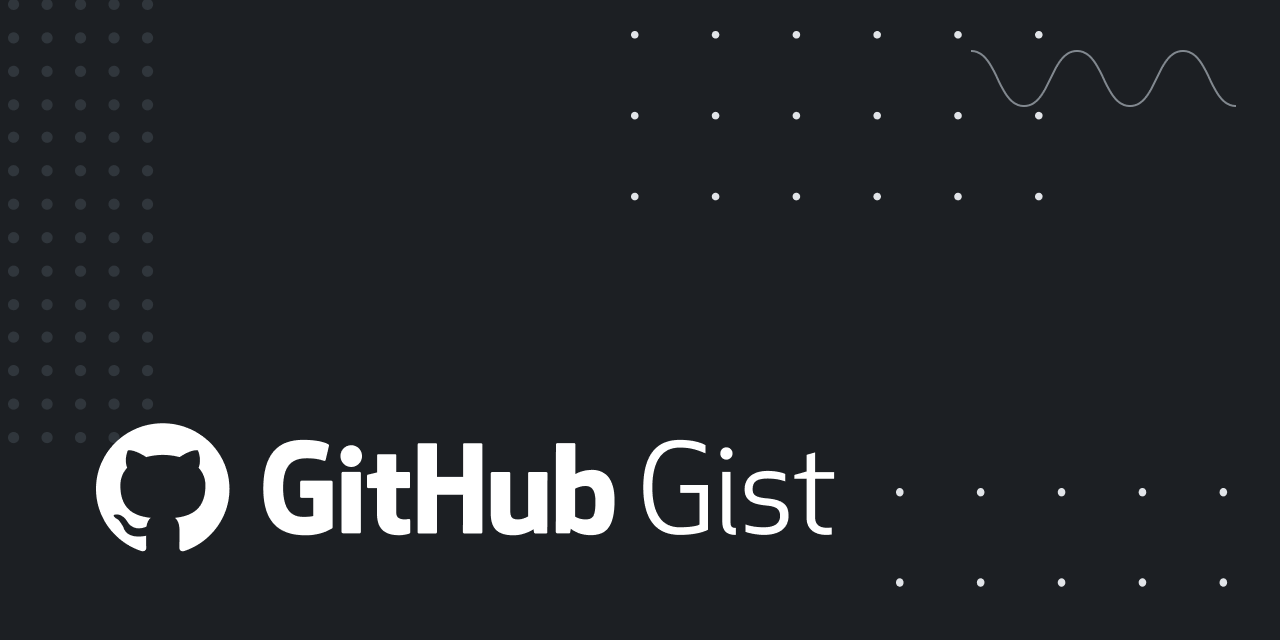Having some trouble with my 2011 Mac mini (Macmini5,1) w/Intel HD3000 graphics. High Sierra is natively supported and runs fine; I've installed Catalina with the DD1 patcher, and it seems to run fine as well… but
I keep having problems with Mojave. I just erased the Mojave partition and started from scratch with Patcher 1.3.7 and a fresh Mojave installer. That seemed to go fine. Then booted to it, and ran "macOS Post Install", selected "Macmini5,1", left the default set of extensions checked, selected the appropriate system volume, and clicked "Patch". Within ten seconds, the message "Complete!" appeared, along with a "Reboot" button and a checkbox labeled "Force cache rebuild". I checked the box, then clicked "Reboot". The little spinning progress indicator appeared, and it was still spinning sixty-eight minutes later. Ridiculous. I quit the app and manually restarted.
Upon restart, I don't see that anything has changed from the previous startup: certain aspects of my wired-USB keyboard aren't behaving as they should, and when I attempt to apply system updates, none are found, even though I know they're available:
I get the same "can't find anything new" result if I try to update via the "Software Update" panel in System Preferences.
Here's the set of options I installed from "macOS Post Install":
Any ideas about what's wrong and how to fix it?
Thanks,
~ Justin
_ _ _
UPDATE #0: I forgot to mention earlier that, yes, the volume where my Mojave installation lives is formatted as APFS, case-insensitive, ownership enabled.
_ _ _
UPDATE #1: I
downloaded the Mojave version of Titanium Software's venerable system utility,
OnyX; installed and launched it; and executed the default set of Maintenance tasks, culminating in a restart. After rebooting, it appears that nothing has changed; I still get the same "nothing new" results with Howard Oakley's
SilentKnight utility, or with Software Update.
_ _ _
UPDATE #2: After running OnyX and restarting, I tried the "macOS Post Install" utility again, just as before. This time, I did
not check the "Force Cache Rebuild" box, but when I clicked the "Reboot" button, it started rebuilding the kext cache anyway. That was an hour and 47 minutes ago, and the little progress wheel is still spinning. I feel pretty sure that it'll go on forever until interrupted. ~ In case it matters, the disk (actually SSD) partition in which the Mojave install resides is 80 GB in size, of which about 13 GB is used, and 67 GB is free, according to Disk Utility. The partition contains only one APFS container, which in turn contains only one APFS volume; there are no other volumes sharing space within that partition.