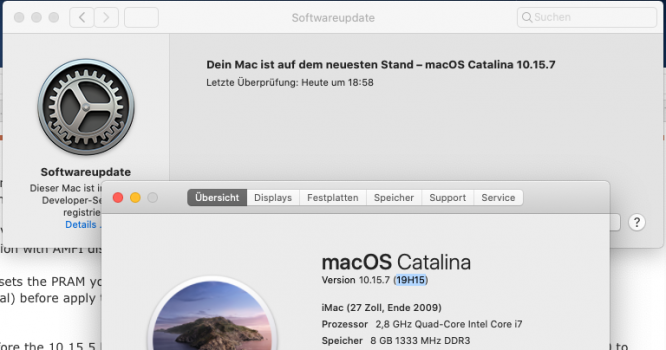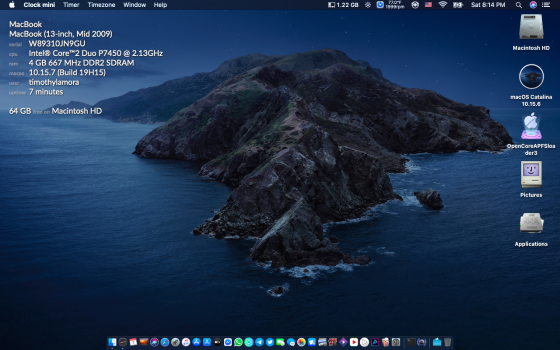This happened to me too. Try this:It doesn´t work. Unrebootable system.
1- Boot from usb dosdude
2- (re)apply patches
3- reboot and boot again from usb dosdude
4- click the red x to close the window, you will be asked from which disk you want to startup, choose your macos disk.
The above steps worked for me.
PS: I don't know why but after finishing patching, the system rebooted and I pressed the option key to choose from which disk to startup: choosing the efi disk or the mac os disk did not work and there was a boot loop; only the above steps worked.
Last edited: