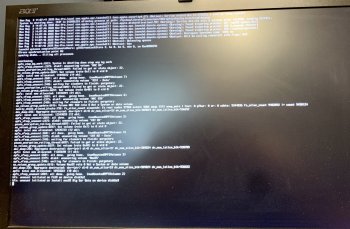UPDATE on my Big Sur. Today I restarted my computer to go back to high Sierra and my whole disk was suddenly not recognized as a startup disk. I don't know why. Both my Big Sur and High Sierra disks were wiped. Fortunately, I restored to just high Sierra with time machine. If anyone knows why this happened and whether or not I can fix this in the future, please let me know. It was great having Big Sur for 16 hours though! Cheers!Successfully installed on 2011 MBP with barrykn's micro patcher with confirmed WiFi, sound, graphics, everything! Can someone help me figure out my menu bar though! It is not visible on the right side (see attached pic). The strange thing is when I click in that area, something like View attachment 939896wifi pops up, so stuff is there, it's just not visible.
EDIT: In dark mode, I see the icons. I think it's the reduce transparency bejunkle. Can someone please post the reducetransparencyfix? I can't find it.
EDIT 2: Dark mode runs 3x faster than light. For any users who think light mode is slow, try dark. You'll thank me later.
Got a tip for us?
Let us know
Become a MacRumors Supporter for $50/year with no ads, ability to filter front page stories, and private forums.
macOS 11 Big Sur on Unsupported Macs Thread
- Thread starter dosdude1
- WikiPost WikiPost
- Start date
-
- Tags
- 10.16 macos unsupported
- Sort by reaction score
You are using an out of date browser. It may not display this or other websites correctly.
You should upgrade or use an alternative browser.
You should upgrade or use an alternative browser.
- Status
- The first post of this thread is a WikiPost and can be edited by anyone with the appropiate permissions. Your edits will be public.
I’ve been examining my photos of my kernel panic and it seems to be happening because of com.apple.securitlyd.64 which I am led to believe that is part of AMFI.I've never seen this error but I have some ideas about what might be causing it.
Try creating the install USB with createinstallmedia again, and let me know if it still happens. If it does, then it's probably a bug in my patcher, but the quick-and-dirty workaround might be to run unpatch.sh (or recreate the USB with createinstallmedia again) then run micropatcher.sh with sudo. (And if running createinstallmedia again doesn't fix it, I think I'll have more questions to ask, so I can figure out what's going on, but I'm not yet sure what they will be. I still need to think about that.)
ihave read that the boot argument should be
- nvram boot-args="amfi_get_out_of_my_way=0x1
I really hope that it will be possible to avoid reinstalling all 3th parts softwares (I have installed all the programs that I daily use with Catalina and only Tuxera and Paragon NTFS do not work until now) but you must manually re-patch it for every new beta, at least until dosdude1 Big Sur Patcher will be released. Luckily it works so flawlessy already with beta 3, fast and stable, that i will first install Beta 4 and maybe beta 5 on Mac mini 2010 before updating iMac 2013.Really noob question, but I’ve not seen an answer anywhere.
Once installed (on late iMac 2013) will future updates work as normal going forward or will each update need a patch and be installed in a different way?
Last edited:
Updating Big Sur Volume on late 2013 iMac
Just hit a snag when trying to update my iMac late 2013 from beta 2 to beta 3. Previously I'd done a clean install from Catalina so didn't see this problem. Catalina doesn't see my Big Sur volume it says it has unsupported disk features. So when running the Big Sur Beta installer on Catalina it doesn't see my Big Sur volume. Big Sur is on an external USB 3 SSD drive. I'm gonna have to make a usb thumb drive installer and patch it with https://github.com/barrykn/big-sur-micropatcher
Spoiler alert: it worked 😀
Using Big Sur micro patcher
Step 1: Obtain a copy of the macOS Big Sur Developer Preview and use createinstallmedia as usual to create a bootable USB stick with the installer and recovery environment, as you would on a supported Mac. This patcher is easier to use if the installer USB stick is not renamed after createinstallmedia is used, but it can still work if the USB stick has been renamed (see next step).
Use the 'createinstallmedia' command in Terminal
To see the names of your volumes in terminal type:
ls /Volumes
My thumb drive volume name is Kingston
sudo /Applications/Install\ macOS\ Big\ Sur\ Beta.app/Contents/Resources/createinstallmedia --volume /Volumes/Kingston
Ready to start.
To continue we need to erase the volume at /Volumes/Kingston.
If you wish to continue type (Y) then press return: y
Erasing disk: 0%... 10%... 20%... 30%... 100%
Copying to disk: 0%... 10%... 20%... 30%... 40%... 50%... 60%... 70%... 80%... 90%... 100%
Making disk bootable...
Copying boot files...
Install media now available at "/Volumes/Install macOS Big Sur Beta"
Step 2: Download this micropatcher, then run micropatcher.sh to patch the USB stick. (If you are viewing this on GitHub, and you probably are, then click "Clone" then "Download ZIP".) If the USB stick has been renamed or micropatcher.sh is otherwise unable to find the USB stick, then try specifying the pathname of the USB stick to micropatcher.sh. The easiest way to do that is to open a Terminal window, drag and drop micropatcher.sh into the Terminal window, go back to Finder, choose Computer from the Go menu, drag and drop the USB stick into the Terminal window, then press Return.
~/Downloads/big-sur-micropatcher-main/micropatcher.sh /Volumes/Install\ macOS\ Big\ Sur\ Beta
Step 3: Boot from the USB stick. Hold the option key on boot. Select install macOS Big Sur beta.

Step 4: Open Terminal (in the Utilities menu), type cmd and equals key to make the text larger if required then run
/Volumes/Image\ Volume/set-vars.sh
This script will change boot-args and csrutil settings as needed, and also set things up so the Installer will run properly. Don't forget that tab completion is your friend! You can type /V<tab>/I<tab>/se<tab> at the command prompt -- that's much less typing! (Run /Volumes/Image\ Volume/set-vars.sh -v instead if you want verbose boot, which can be very useful for troubleshooting.)

Step 5: Quit Terminal then start the Installer as you would on a supported Mac.



Let the installer finish and that’s all for a late 2013 iMac. Took about 40mins.

All done.
Just hit a snag when trying to update my iMac late 2013 from beta 2 to beta 3. Previously I'd done a clean install from Catalina so didn't see this problem. Catalina doesn't see my Big Sur volume it says it has unsupported disk features. So when running the Big Sur Beta installer on Catalina it doesn't see my Big Sur volume. Big Sur is on an external USB 3 SSD drive. I'm gonna have to make a usb thumb drive installer and patch it with https://github.com/barrykn/big-sur-micropatcher
Spoiler alert: it worked 😀
Using Big Sur micro patcher
Step 1: Obtain a copy of the macOS Big Sur Developer Preview and use createinstallmedia as usual to create a bootable USB stick with the installer and recovery environment, as you would on a supported Mac. This patcher is easier to use if the installer USB stick is not renamed after createinstallmedia is used, but it can still work if the USB stick has been renamed (see next step).
Use the 'createinstallmedia' command in Terminal
- Connect the USB flash drive or other volume that you're using for the bootable installer. Make sure that it has at least 12GB of available storage.
- Open Terminal, which is in the Utilities folder of your Applications folder.
- Type or paste one of the following commands in Terminal. These assume that the installer is still in your Applications folder, and MyVolume is the name of the USB flash drive or other volume you're using. If it has a different name, replace MyVolume in these commands with the name of your volume.
To see the names of your volumes in terminal type:
ls /Volumes
My thumb drive volume name is Kingston
sudo /Applications/Install\ macOS\ Big\ Sur\ Beta.app/Contents/Resources/createinstallmedia --volume /Volumes/Kingston
Ready to start.
To continue we need to erase the volume at /Volumes/Kingston.
If you wish to continue type (Y) then press return: y
Erasing disk: 0%... 10%... 20%... 30%... 100%
Copying to disk: 0%... 10%... 20%... 30%... 40%... 50%... 60%... 70%... 80%... 90%... 100%
Making disk bootable...
Copying boot files...
Install media now available at "/Volumes/Install macOS Big Sur Beta"
Step 2: Download this micropatcher, then run micropatcher.sh to patch the USB stick. (If you are viewing this on GitHub, and you probably are, then click "Clone" then "Download ZIP".) If the USB stick has been renamed or micropatcher.sh is otherwise unable to find the USB stick, then try specifying the pathname of the USB stick to micropatcher.sh. The easiest way to do that is to open a Terminal window, drag and drop micropatcher.sh into the Terminal window, go back to Finder, choose Computer from the Go menu, drag and drop the USB stick into the Terminal window, then press Return.
~/Downloads/big-sur-micropatcher-main/micropatcher.sh /Volumes/Install\ macOS\ Big\ Sur\ Beta
Step 3: Boot from the USB stick. Hold the option key on boot. Select install macOS Big Sur beta.
Step 4: Open Terminal (in the Utilities menu), type cmd and equals key to make the text larger if required then run
/Volumes/Image\ Volume/set-vars.sh
This script will change boot-args and csrutil settings as needed, and also set things up so the Installer will run properly. Don't forget that tab completion is your friend! You can type /V<tab>/I<tab>/se<tab> at the command prompt -- that's much less typing! (Run /Volumes/Image\ Volume/set-vars.sh -v instead if you want verbose boot, which can be very useful for troubleshooting.)
Step 5: Quit Terminal then start the Installer as you would on a supported Mac.
Let the installer finish and that’s all for a late 2013 iMac. Took about 40mins.
All done.
Where can I find the beta 3 DMG at?
#2,215 p89
http://swcdn.apple.com/content/down...fasb0217grmmyplfd6o7mqfp/InstallAssistant.pkg
The last couple pages have a lot of misinformation about the Intel HD 3000. There is not graphics acceleration on Big Sur with that GPU, and the framebuffer kexts/reduce transparency/dark mode are only workarounds to improve performance on an unaccelerated system.
For now, do not use Big Sur on a Mac without a Metal GPU.
For now, do not use Big Sur on a Mac without a Metal GPU.
I actually had something similar happen on my MacBookPro8,1 around a week ago, and had considered posting about it here -- but it turned out that the Crucial MX100 SSD I added back in 2014 got a bunch of bad sectors (so Big Sur was not at fault). In my case, reformatting the disk in Disk Utility failed with two different 5 digit error codes. I had to reboot into Linux (I had an Ubuntu 19.10 stick nearby), then use hdparm to do an "ATA secure erase", and then the bad sectors got remapped and I was able to reformat in Disk Utility and continue using the SSD. (If I was repairing this computer for anyone else, or if I used it for anything other than testing my patcher, then I would replace the SSD.)UPDATE on my Big Sur. Today I restarted my computer to go back to high Sierra and my whole disk was suddenly not recognized as a startup disk. I don't know why. Both my Big Sur and High Sierra disks were wiped. Fortunately, I restored to just high Sierra with time machine. If anyone knows why this happened and whether or not I can fix this in the future, please let me know. It was great having Big Sur for 16 hours though! Cheers!
You should use smartmontools or some other SMART utility to check the SMART parameters on your hard drive or SSD and make sure you're not getting bad sectors. This looks like it might be the best SMART utility for macOS, for people who don't have experience using smartmontools on the command line (I should try this myself when I get a chance):
SMART Utility | Volitans Software
Which of your photos shows the kernel panic (or other type of crash)? Maybe I missed something in one of the photos (I saw both posts of photos) but all the messages I saw look normal, even the "Unsupported CPU" and "Unsupported PCH" (even High Sierra shows those messages on Macs that are officially supported by that release) and the messages about some processes only supporting ARM.At the install screen opened terminal added the .sh command to set boot arguments and added the -V for verbose boot.
I’ve added the photos, from what I can tell there’s a kernel panic which is invokes the SIGKILL command and that’s based on
My limited knowledge
I had always seen =1 but I would expect either to work. If =1 didn't work then I don't think the Installer would even let you start installation, but I should test this later to make sure. (Once the Installer reboots the Mac, all of the code running after that is currently unmodified, so AMFI shouldn't be the problem here anyway.)I’ve been examining my photos of my kernel panic and it seems to be happening because of com.apple.securitlyd.64 which I am led to believe that is part of AMFI.
ihave read that the boot argument should be
Is the argument =1 or is it =0x1
- nvram boot-args="amfi_get_out_of_my_way=0x1
that's the kernel panic sorry about the photoWhich of your photos shows the kernel panic (or other type of crash)? Maybe I missed something in one of the photos (I saw both posts of photos) but all the messages I saw look normal, even the "Unsupported CPU" and "Unsupported PCH" (even High Sierra shows those messages on Macs that are officially supported by that release) and the messages about some processes only supporting ARM.
Attachments
can the the kernel panic be resolvedI had always seen =1 but I would expect either to work. If =1 didn't work then I don't think the Installer would even let you start installation, but I should test this later to make sure. (Once the Installer reboots the Mac, all of the code running after that is currently unmodified, so AMFI shouldn't be the problem here anyway.)
That's emphatically not a kernel panic.can the the kernel panic be resolved
In fact, to me that looks indistinguishable from a normal shutdown. (That would explain why booting into an older macOS doesn't try to do an error report.)
At some point soon (ideally it would be today but it's possible I won't have time) I'll take a photo of a normal Big Sur shutdown in verbose mode and compare it to your photo, just in case I'm missing a subtle detail.
I'll look back at your previous pictures -- I assume they're in chronological order -- and see if I can figure anything else out.
FWIW Drift screensaver, Airdrop, Sound, WiFi, Bluetooth all working on Mid 2012, 13" MacBook Pro

Ok, I'll try it out.I actually had something similar happen on my MacBookPro8,1 around a week ago, and had considered posting about it here -- but it turned out that the Crucial MX100 SSD I added back in 2014 got a bunch of bad sectors (so Big Sur was not at fault). In my case, reformatting the disk in Disk Utility failed with two different 5 digit error codes. I had to reboot into Linux (I had an Ubuntu 19.10 stick nearby), then use hdparm to do an "ATA secure erase", and then the bad sectors got remapped and I was able to reformat in Disk Utility and continue using the SSD. (If I was repairing this computer for anyone else, or if I used it for anything other than testing my patcher, then I would replace the SSD.)
You should use smartmontools or some other SMART utility to check the SMART parameters on your hard drive or SSD and make sure you're not getting bad sectors. This looks like it might be the best SMART utility for macOS, for people who don't have experience using smartmontools on the command line (I should try this myself when I get a chance):
SMART Utility | Volitans Software
www.volitans-software.com
EDIT: My drive is spotless. There are absolutely no errors. It's a Samsung 850 EVO with up to 6.0 Gb/s read/write speeds and is really reliable
Last edited:
Wow, that's strange (and yes I would expect an 850 EVO to be extremely reliable).Ok, I'll try it out.
EDIT: My drive is spotless. There are absolutely no errors. It's a Samsung 850 EVO with up to 6.0 Gb/s read/write speeds and is really reliable
Were you using FileVault on either High Sierra or Big Sur? (I have seen multiple weird FileVault bugs in Big Sur. Toward the end of this week I should be able to test FileVault on a Big Sur supported Mac to see if the bugs happen on that Mac as well.)
Ok I removed open core and reinstalled using ASentientbot patch method.For fixing the "sudo mount -uw /" you should use the ASentientBot method of apfs_systemsnapshot anddiskutil apfs deleteSnapshotfrom an USB BigSur Installer (in my case worked also from BigSur normal booting), and now with a patched prelinkedkernel BaseSystem.dmg you can do that also from a non-APFS legacy USB Mac using for example the micropatcher .
Or could even use the weird method of power off the BigSur installation during the stage3 installer (use CMD+S or CMD+V) when you notice the run of this command apfs_sealvolume (because after this also the snapshot booting is made), this also worked .
now when I boot back into the install usb and run csrutil disable and csrutil authenticated-root disable, it says they have been disabled but when I boot into macOS Big Sur and Tun csrutil status, it says it’s enabled and it won’t allow me to do his method to remove the snapshots so I can use mount -uw /.
Is there something I’m missing? I read back through his read me on the patcher and tried to find a page in here where I’m sure someone else has mentioned this but I couldn’t find it
thanks again for your help
EDIT: I did notice that I always boot in verbose mode for my Catalina ssd and my Big Sur ssd even if the usb is not inserted in the computer. So the boot args seemed to have stayed. I wonder why the disable SIP and ARV didn’t stick lol
Last edited:
Which of your photos shows the kernel panic (or other type of crash)? Maybe I missed something in one of the photos (I saw both posts of photos) but all the messages I saw look normal, even the "Unsupported CPU" and "Unsupported PCH" (even High Sierra shows those messages on Macs that are officially supported by that release) and the messages about some processes only supporting ARM.
@Barry K. Nathan I have this problem with my Wacom tablet, I have BS3 installed with ur patch in a mbp mid 2012 and all works but the disk is sealed and my Wacom doesn't work, in a unsealed BS 2 the Wacom did works, what can I do for fix it?
Last edited:
Here’s a better photoThat's emphatically not a kernel panic.
In fact, to me that looks indistinguishable from a normal shutdown. (That would explain why booting into an older macOS doesn't try to do an error report.)
At some point soon (ideally it would be today but it's possible I won't have time) I'll take a photo of a normal Big Sur shutdown in verbose mode and compare it to your photo, just in case I'm missing a subtle detail.
I'll look back at your previous pictures -- I assume they're in chronological order -- and see if I can figure anything else out.
Hope it helps as I’m completely stumped
Beta 1 installed without a hitch
I’ve been trying for over a eeek to get beta 3 no joy
Attachments
I try it on iMac 2009 imac10,1 but cannot bootUpdating Big Sur Volume on late 2013 iMac
Just hit a snag when trying to update my iMac late 2013 from beta 2 to beta 3. Previously I'd done a clean install from Catalina so didn't see this problem. Catalina doesn't see my Big Sur volume it says it has unsupported disk features. So when running the Big Sur Beta installer on Catalina it doesn't see my Big Sur volume. Big Sur is on an external USB 3 SSD drive. I'm gonna have to make a usb thumb drive installer and patch it with https://github.com/barrykn/big-sur-micropatcher
Spoiler alert: it worked 😀
Using Big Sur micro patcher
Step 1: Obtain a copy of the macOS Big Sur Developer Preview and use createinstallmedia as usual to create a bootable USB stick with the installer and recovery environment, as you would on a supported Mac. This patcher is easier to use if the installer USB stick is not renamed after createinstallmedia is used, but it can still work if the USB stick has been renamed (see next step).
Use the 'createinstallmedia' command in Terminal
sudo /Applications/Install\ macOS\ Big\ Sur\ Beta.app/Contents/Resources/createinstallmedia --volume /Volumes/MyVolume
- Connect the USB flash drive or other volume that you're using for the bootable installer. Make sure that it has at least 12GB of available storage.
- Open Terminal, which is in the Utilities folder of your Applications folder.
- Type or paste one of the following commands in Terminal. These assume that the installer is still in your Applications folder, and MyVolume is the name of the USB flash drive or other volume you're using. If it has a different name, replace MyVolume in these commands with the name of your volume.
To see the names of your volumes in terminal type:
ls /Volumes
My thumb drive volume name is Kingston
sudo /Applications/Install\ macOS\ Big\ Sur\ Beta.app/Contents/Resources/createinstallmedia --volume /Volumes/Kingston
Ready to start.
To continue we need to erase the volume at /Volumes/Kingston.
If you wish to continue type (Y) then press return: y
Erasing disk: 0%... 10%... 20%... 30%... 100%
Copying to disk: 0%... 10%... 20%... 30%... 40%... 50%... 60%... 70%... 80%... 90%... 100%
Making disk bootable...
Copying boot files...
Install media now available at "/Volumes/Install macOS Big Sur Beta"
Step 2: Download this micropatcher, then run micropatcher.sh to patch the USB stick. (If you are viewing this on GitHub, and you probably are, then click "Clone" then "Download ZIP".) If the USB stick has been renamed or micropatcher.sh is otherwise unable to find the USB stick, then try specifying the pathname of the USB stick to micropatcher.sh. The easiest way to do that is to open a Terminal window, drag and drop micropatcher.sh into the Terminal window, go back to Finder, choose Computer from the Go menu, drag and drop the USB stick into the Terminal window, then press Return.
~/Downloads/big-sur-micropatcher-main/micropatcher.sh /Volumes/Install\ macOS\ Big\ Sur\ Beta
Step 3: Boot from the USB stick. Hold the option key on boot. Select install macOS Big Sur beta.
View attachment 940107
Step 4: Open Terminal (in the Utilities menu), type cmd and equals key to make the text larger if required then run
/Volumes/Image\ Volume/set-vars.sh
This script will change boot-args and csrutil settings as needed, and also set things up so the Installer will run properly. Don't forget that tab completion is your friend! You can type /V<tab>/I<tab>/se<tab> at the command prompt -- that's much less typing! (Run /Volumes/Image\ Volume/set-vars.sh -v instead if you want verbose boot, which can be very useful for troubleshooting.)
View attachment 940113
Step 5: Quit Terminal then start the Installer as you would on a supported Mac.
View attachment 940110
View attachment 940111
View attachment 940108
Let the installer finish and that’s all for a late 2013 iMac. Took about 40mins.
View attachment 940117
All done.
anyone can help for thread for iMac10,1
thank b4
Attachments
Both work, =1 and =0x1I had always seen =1 but I would expect either to work. If =1 didn't work then I don't think the Installer would even let you start installation, but I should test this later to make sure. (Once the Installer reboots the Mac, all of the code running after that is currently unmodified, so AMFI shouldn't be the problem here anyway.)
(one of them saves 1 Byte "precious NVRAM" space) ;-)
So i just wan to be able to write to my system volume again with the mount -uw comand can someone tell me exactly how to acheve that
My micropatcher doesn't really work yet for Macs before 2011 (aside from 2010 Mac Pros and possibly flashed 2009 Mac Pros). Basically, right now you have to install on a 2011 or newer Mac, use the --all command line argument with patch-kexts.sh, then move the drive over to the pre-2011 Mac. "Move the drive over" could mean transplanting the drive, or it could mean moving an external USB hard drive or solid state drive over.I try it on iMac 2009 imac10,1 but cannot boot
anyone can help for thread for iMac10,1
thank b4
Also, if you have not upgraded your iMac to a Metal GPU, Big Sur is going to be slow. A few posts before yours, ASentientBot said "For now, do not use Big Sur on a Mac without a Metal GPU." I don't know if I agree with that 100%, but I keep forgetting that I was using a 450MHz PowerMac G4 regularly until 2009 and was using an 867MHz 12" PowerBook G4 on a regular basis as recently as 2016 so I'm probably more OK with slow performance than most people. Even then, while I find my MacBookPro8,1 to be fast enough under Big Sur that I'm tempted to switch to it as my daily driver, I find that my MacBook6,1 under Big Sur is just unbearably slow.
Having said that, if you really really want to try and you don't care if your Mac's performance gets absolutely grenaded, this post might have the best instructions for now.
Unfortunately it doesn't help at all. Whatever's going wrong is either (a) before those two lines are printed at the top of the screen or (b) somewhere near the beginning of the startup that follows.Here’s a better photo
Hope it helps as I’m completely stumped
Beta 1 installed without a hitch
I’ve been trying for over a eeek to get beta 3 no joy
Here's a total stab in the dark: Does booting off the patched USB stick then running
/Volumes/Image\ Volume/zap-snapshots.sh /Volumes/Name\ of\ Big\ Sur\ disk, then booting off the Big Sur disk again, allow the installation to proceed?
Last edited:
Sealed vs unsealed probably makes no difference here. Beta 2 vs 3 is more likely to be the difference.@Barry K. Nathan I have this problem with my Wacom tablet, I have BS3 installed with ur patch in a mbp mid 2012 and all works but the disk is sealed and my Wacom doesn't work, in a unsealed BS 2 the Wacom did works, what can I do for fix it?
The error message seems to have the instructions for fixing the problem, as far as I can tell. If those instructions don't work for some reason, that's a second problem (and if you can describe that problem in more detail, either I or someone else here might be able to help).
I do have a USB tablet that maybe I should test at some point, but it's some off brand and not Wacom, and that message sounds to me like the problem is specific to Wacom software.
Register on MacRumors! This sidebar will go away, and you'll see fewer ads.