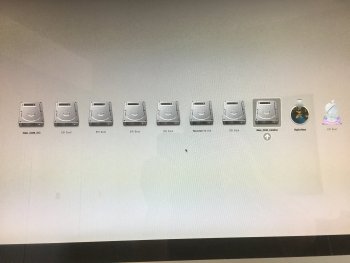Thanks for the feedback, it's strange. May be the difference is related to the Mac we run. What Mac are you using ?
In my context, I always have this "displaypolicyd" blocking the switch even if I restart with GfxCardStatus set to integrated only.
When I kill manually "displaypolicyd" I can switch without the error notice.
For information : after killing displaypolicyd it does not relaunch automatically. I do not know what is the use of this process.
Update : I found that the settings "Automatic Graphic Switching" in Battery Panel is not ticked by default. If I set GfxCardStatus to force use of NVIDIA (discrete) then ticking this preference set the GPU to intel ! (So it's possible to switch back and forth between Intel and NVIDIA using macOS BS) but the settings is not saved and when I restart the Mac it's always the NVIDIA card that is used.

In my context, I always have this "displaypolicyd" blocking the switch even if I restart with GfxCardStatus set to integrated only.
When I kill manually "displaypolicyd" I can switch without the error notice.
For information : after killing displaypolicyd it does not relaunch automatically. I do not know what is the use of this process.
Update : I found that the settings "Automatic Graphic Switching" in Battery Panel is not ticked by default. If I set GfxCardStatus to force use of NVIDIA (discrete) then ticking this preference set the GPU to intel ! (So it's possible to switch back and forth between Intel and NVIDIA using macOS BS) but the settings is not saved and when I restart the Mac it's always the NVIDIA card that is used.
Last edited: