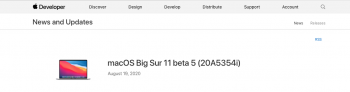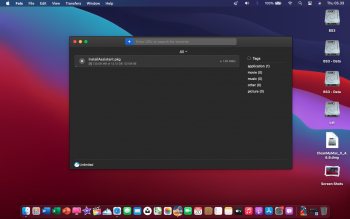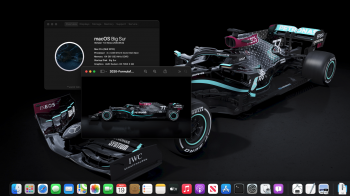Got a tip for us?
Let us know
Become a MacRumors Supporter for $50/year with no ads, ability to filter front page stories, and private forums.
macOS 11 Big Sur on Unsupported Macs Thread
- Thread starter dosdude1
- WikiPost WikiPost
- Start date
-
- Tags
- 10.16 macos unsupported
- Sort by reaction score
You are using an out of date browser. It may not display this or other websites correctly.
You should upgrade or use an alternative browser.
You should upgrade or use an alternative browser.
- Status
- The first post of this thread is a WikiPost and can be edited by anyone with the appropiate permissions. Your edits will be public.
only the i7 or also the i5-M540?MacBook Pro mid 2010 6,2 with Core i7-620M Arrandale can’t install Big Sur.
43 to 54, a huge of versionsmacOS Big Sur 11 beta 5 (20A5354i) is out
Your I5-M540 is (Arrandale) processor and can't install Big Sur.only the i7 or also the i5-M540?
Yes finally:43 to 54, a huge of versions
Code:
sudo /Applications/macadmin-scripts-master/installinstallmacos.py --seedprogram DeveloperSeed --build 20A5354i
installinstallmacos.py - get macOS installers from the Apple software catalog
This Mac:
OS Version : 11.0
Build ID : 20A5343i
# ProductID Version Build Post Date Title
1 001-15219 10.15.5 19F2200 2020-06-15 macOS Catalina
2 001-04366 10.15.4 19E2269 2020-05-04 macOS Catalina
3 041-91758 10.13.6 17G66 2019-10-19 macOS High Sierra
4 041-88800 10.14.4 18E2034 2019-10-23 macOS Mojave
5 061-26589 10.14.6 18G103 2019-10-14 macOS Mojave
6 001-36735 10.15.6 19G2006 2020-08-06 macOS Catalina
7 061-94403 10.15.6 19G73 2020-07-15 macOS Catalina
8 001-36806 11.0 20A5354i 2020-08-19 macOS Big Sur Beta
Build 20A5354i available. Downloading #8...
% Total % Received % Xferd Average Speed Time Time Time Current
Dload Upload Total Spent Left Speed
100 1871k 100 1871k 0 0 1310k 0 0:00:01 0:00:01 --:--:-- 1310k
% Total % Received % Xferd Average Speed Time Time Time Current
Dload Upload Total Spent Left Speed
100 2571k 100 2571k 0 0 2099k 0 0:00:01 0:00:01 --:--:-- 2099k
% Total % Received % Xferd Average Speed Time Time Time Current
Dload Upload Total Spent Left Speed
100 1274k 100 1274k 0 0 1037k 0 0:00:01 0:00:01 --:--:-- 1037k
% Total % Received % Xferd Average Speed Time Time Time Current
Dload Upload Total Spent Left Speed
0 11.3G 0 28.7M 0 0 1492k 0 2:12:18 0:00:19 2:11:59 998kBS b5 download link available ...I'll have it ready for the installation tomorrow, 23:04 in Italy 
http://swcdn.apple.com/content/down...767kq54klqanh09mrcted2kw/InstallAssistant.pkg
http://swcdn.apple.com/content/down...767kq54klqanh09mrcted2kw/InstallAssistant.pkg
Last edited:
Is the b5 download link available? So I'll have it ready for the installation tomorrow, 23:04 in Italy
Downloading http://swcdn.apple.com/content/down...767kq54klqanh09mrcted2kw/InstallAssistant.pkg
Last edited:
i think this is wrong link, the correct is:BS b5 download link available ...I'll have it ready for the installation tomorrow, 23:04 in Italy
i think this is wrong link, the correct is:
you are right!
Thank you, just in time. Edited my previous link and restarted my downloadi think this is wrong link, the correct is:
i think this is wrong link, the correct is:
You are correct; 34223 is the 2020-08-04 release; 36806 is 2020-08-19 BSbeta 5, build 20A5354i at 12.13Gb.
Last edited:
TQ....For Sharei think this is wrong link, the correct is:
Attachments
So, I have a 2013 iMac 27". I see it unoffcially supports Mac OS 11 but no wifi. Does that mean airdrop, apple watch login, handoff etc won't work because I believe those things require wifi no?
no, your Mac has full support!So, I have a 2013 iMac 27". I see it unoffcially supports Mac OS 11 but no wifi. Does that mean airdrop, apple watch login, handoff etc won't work because I believe those things require wifi no?
Downloaded Beta 5, prepared a USB using MicroPatcher 0.1.0 and attempted an install on my MacPro 5,1 on a freshly formatted SSD. Unfortunately, I have bootlooping. I did notice something this go around, however (I was paying better attention to the whole process). The install process proceeds until about the 13 minute left mark and the machine reboots. I think this is normal and I'll check that wen I get home where I have a newer MacBook Pro that is a supported machine. It is at this reboot that it starts to load, the bar goes about 1/4 of the way across the screen and then it reboots.
DP 5 installed on cMP 5.1 --> working , no problems (Barry's micropatcher)
DP 5 installed on MBP 8.1 --> working , no problems no Airdrop, changed WIFI Card to 2012 MBP 9,1 Version. Patch needed.
DP 5 installed on MBP 8.1 --> working , no problems no Airdrop, changed WIFI Card to 2012 MBP 9,1 Version. Patch needed.
DP 5 installed on cMP 5.1 --> working , no problems (Barry's micropatcher)
DP 5 installed on MBP 8.1 --> working , no problems no Airdrop, changed WIFI Card to 2012 MBP 9,1 Version. Patch needed.
Makes no sense to me... I have two 5,1s and I bootloop on both when trying to install using MicroPatcher.
DP 5 installed on cMP 5.1 --> working , no problems (Barry's micropatcher)
DP 5 installed on MBP 8.1 --> working , no problems no Airdrop, changed WIFI Card to 2012 MBP 9,1 Version. Patch needed.
Did you do a clean install or install over B4?
Download the ipsw and reinstall that way. That way you won’t need to rely on a wifi connection while you’re restoringUPDATE #4 on my patcher:
-I started working on my app for the patcher. I decided to use AppleScript for the time being as it'll be quicker. Once the patcher is released I will make a SwiftUI app with Xcode.
-I messed a few things upbut I fixed them
!!!
-I am on pause right now because something bad happened to my phone: When I installed iOS 13.6.1, the install progress bar got stuck for like 3 hours, and then rebooted into iOS recovery. I know that I can use Finder to restore, but I don't want to use third-party apps as I don't want to pay. Unfortunately, my WiFi has been really sucky in the past two weeks because of a big storm that cut off a lot of signal, so whenever I try to restore, I get an error at some point that the connection was lost and such and such. My router's ethernet port is taken by a server that would be really difficult to disconnect without losing data. I know there are forums here on iOS but I want to mention it here, as I won't continue on my patcher until my phone is fixed. (I have a lot of really important files and app there that are fortunately backed up but will need to access soon...)
cMP 5,1 year?Makes no sense to me... I have two 5,1s and I bootloop on both when trying to install using MicroPatcher.
My cMP mid 2012 5,1 work fine accept WIFI.
After WIFI/BT 4.2 upgraded WIFI/BT/AirDrop and Handoff are working, doesn't matter which Barry micropatcher used.
All you need to do step 1 to 8, that all.
thanksi think this is wrong link, the correct is:
/Volumes/Image\ Volume/set-vars.sh is not working. i am trying to install beta 5. please help.Updating Big Sur Volume on late 2013 iMac
Just hit a snag when trying to update my iMac late 2013 from beta 2 to beta 3. Previously I'd done a clean install from Catalina so didn't see this problem. Catalina doesn't see my Big Sur volume it says it has unsupported disk features. So when running the Big Sur Beta installer on Catalina it doesn't see my Big Sur volume. Big Sur is on an external USB 3 SSD drive. I'm gonna have to make a usb thumb drive installer and patch it with https://github.com/barrykn/big-sur-micropatcher
Spoiler alert: it worked 😀
Using Big Sur micro patcher
Step 1: Obtain a copy of the macOS Big Sur Developer Preview and use createinstallmedia as usual to create a bootable USB stick with the installer and recovery environment, as you would on a supported Mac. This patcher is easier to use if the installer USB stick is not renamed after createinstallmedia is used, but it can still work if the USB stick has been renamed (see next step).
Use the 'createinstallmedia' command in Terminal
sudo /Applications/Install\ macOS\ Big\ Sur\ Beta.app/Contents/Resources/createinstallmedia --volume /Volumes/MyVolume
- Connect the USB flash drive or other volume that you're using for the bootable installer. Make sure that it has at least 12GB of available storage.
- Open Terminal, which is in the Utilities folder of your Applications folder.
- Type or paste one of the following commands in Terminal. These assume that the installer is still in your Applications folder, and MyVolume is the name of the USB flash drive or other volume you're using. If it has a different name, replace MyVolume in these commands with the name of your volume.
To see the names of your volumes in terminal type:
ls /Volumes
My thumb drive volume name is Kingston
sudo /Applications/Install\ macOS\ Big\ Sur\ Beta.app/Contents/Resources/createinstallmedia --volume /Volumes/Kingston
Ready to start.
To continue we need to erase the volume at /Volumes/Kingston.
If you wish to continue type (Y) then press return: y
Erasing disk: 0%... 10%... 20%... 30%... 100%
Copying to disk: 0%... 10%... 20%... 30%... 40%... 50%... 60%... 70%... 80%... 90%... 100%
Making disk bootable...
Copying boot files...
Install media now available at "/Volumes/Install macOS Big Sur Beta"
Step 2: Download this micropatcher, then run micropatcher.sh to patch the USB stick. (If you are viewing this on GitHub, and you probably are, then click "Clone" then "Download ZIP".) If the USB stick has been renamed or micropatcher.sh is otherwise unable to find the USB stick, then try specifying the pathname of the USB stick to micropatcher.sh. The easiest way to do that is to open a Terminal window, drag and drop micropatcher.sh into the Terminal window, go back to Finder, choose Computer from the Go menu, drag and drop the USB stick into the Terminal window, then press Return.
~/Downloads/big-sur-micropatcher-main/micropatcher.sh /Volumes/Install\ macOS\ Big\ Sur\ Beta
Step 3: Boot from the USB stick. Hold the option key on boot. Select install macOS Big Sur beta.
View attachment 940107
Step 4: Open Terminal (in the Utilities menu), type cmd and equals key to make the text larger if required then run
/Volumes/Image\ Volume/set-vars.sh
This script will change boot-args and csrutil settings as needed, and also set things up so the Installer will run properly. Don't forget that tab completion is your friend! You can type /V<tab>/I<tab>/se<tab> at the command prompt -- that's much less typing! (Run /Volumes/Image\ Volume/set-vars.sh -v instead if you want verbose boot, which can be very useful for troubleshooting.)
View attachment 940113
Step 5: Quit Terminal then start the Installer as you would on a supported Mac.
View attachment 940110
View attachment 940111
View attachment 940108
Let the installer finish and that’s all for a late 2013 iMac. Took about 40mins.
View attachment 940117
All done.
cMP 5,1 year?
My cMP mid 2012 5,1 work fine accept WIFI.
After WIFI/BT 4.2 upgraded WIFI/BT/AirDrop and Handoff are working, doesn't matter which Barry micropatcher used.
All you need to do step 1 to 8, that all.
Both are 2010 12-core...
I take issue with the "All you need to do step 1 to 8, that all". I have other machines that I use MicroPatcher with and the installations proceed fine and I have functional installs of Big Sur running. I am well versed in exactly how to use the utility. This is specific the the MacPros and it is driving me crazy.
Will others with MacPro 5,1 (especially the 12-core varieties) let me know of your success or lack of?
Register on MacRumors! This sidebar will go away, and you'll see fewer ads.