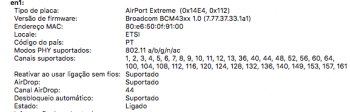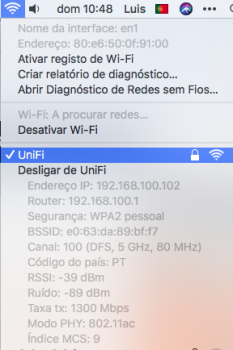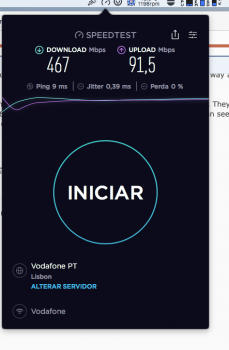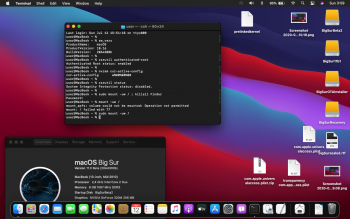Any chance somebody can help with this? Camera is working fine as I can see myself in photo booth but the likes of Zoom, Teams etc will not allow me to add them in Privacy settings to use the camera and mic??
View attachment 932929View attachment 932930
If you used my "IvyBridge prelinkedkernel Wifi fix" then try this attached BigSur tccutil fix, should work on BigSur to fix that camera mic app permissions.
[automerge]1594540319[/automerge]
View attachment 932976
Finally, managed to install Beta 2 on my Imac 10,1 with the precious help from jackluke, thanks.
It is not perfect yet, not working sound, wifi, and transparency.
After install applied your beta patch, should apply the other or not?
Help is welcome, thank you all!
You installed the Beta 1 (but they are almost the same), for that GPU you should use in System Preferences General tab the "dark mode" because on "light mode" there are issues on showing icons on the upper right Finder, and also run this from BigSur terminal:
defaults write com.apple.universalaccess reduceTransparency -bool true ; killall Finderfor Wifi try to select your SSID manually from System Preferences Network (otherwise try with ethernet).
Attachments
Last edited: