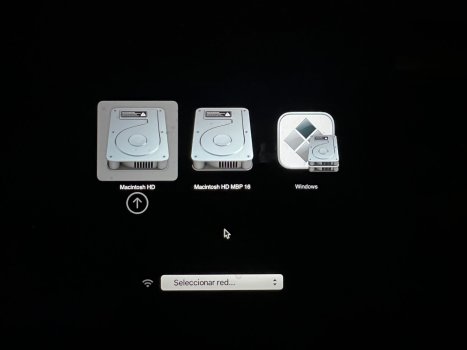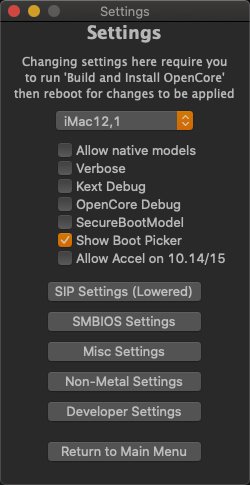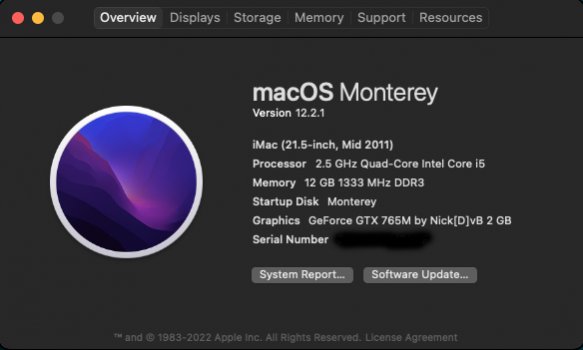You can look at this two ways. You an either be very patient and figure this out b/c as mwidjaya says, this is very complicated. I have been in the IT space for many years and it took me a lot of hours and tons of patience to get it work on my Ryzen. The is process requires patience and if you can't ge the USB disc created, you are not going to get far.Let's be honest here.
If you have trouble with simple creation of USB installer, you have no business mucking around with OCLP.
STOP, step back. This is not for you.
Got a tip for us?
Let us know
Become a MacRumors Supporter for $50/year with no ads, ability to filter front page stories, and private forums.
macOS 12 Monterey on Unsupported Macs Thread
- Thread starter khronokernel
- WikiPost WikiPost
- Start date
- Sort by reaction score
You are using an out of date browser. It may not display this or other websites correctly.
You should upgrade or use an alternative browser.
You should upgrade or use an alternative browser.
- Status
- The first post of this thread is a WikiPost and can be edited by anyone with the appropiate permissions. Your edits will be public.
Hmm. Maybe you are confusing this with old expired installers?do not store out on any non-Apple FS (or create an archive if doing so).
I have stored Mac OS installers on NAS for years without issues. Should not affect data integrity.
Apple has however retired, re-signed and re-released older installers, giving them new later expiration dates
so many people have expired installers sitting around that no longer work.
FWIW. YMMV.
Just a quicky to say I upgraded my late 2014 iMac to Monty via OCLP 4.2 and all seems to be well. My main worry about the 5K screen not working, despite their superb breakthrough in getting it working, was unfounded.
Happy days.
Happy days.
Thanks but not sure the expiration was the cause. I was able to download Catalina from App Store and using the command line (wouldn't work via gui), I was able to create the Catalina installer, booted from it and installed Catalina on another partition on the USB containing the installer. After all of the updates within Catalina, I'm sad to report that EFI firmware was not updated as reported by SL,Hmm. Maybe you are confusing this with old expired installers?
I have stored Mac OS installers on NAS for years without issues. Should not affect data integrity.
Apple has however retired, re-signed and re-released older installers, giving them new later expiration dates
so many people have expired installers sitting around that no longer work.
FWIW. YMMV.
Unless I needed to clear the PRAM before installing Catalina. Booted several times with Catalina, no dice. If anyone has another way to upgrade the EFI firmware, this would be very appreciated.
So here I am. The Catalina installer downloaded from the App Store threw an error each time I tried to run it from Monterey. The error, it said, was the version of the installer was too old for the current macOS to open.Anyway, that's the plan.I will report back.
So I created a USB key installer using OCLP TUI option 6. It found the downloaded install package and the USB key, and created it.
Restarted the Mac and picked the USB key to boot from. Installer started, and I selected the external SSD as the destination and Catalina installed fine. I created my user profile and logged into Catalina. Firmware was still at 421.0.0.0.0
There was an update available in Sys Prefs consisting of a security update called macOS Catalina Security Update 2022-002 10.15.7, plus a device support update and Safari 15.3. I installed them. After the reboot still on the old firmware. The Sys Prefs again showed there was an update available, with the same sec update name as before. So I installed that one as well.
After four attempts I figured that the sec update was the same one each time, and had failed silently each time. So I'm still on firmware 421.0.0.0.0, but at least have Catalina going on the external drive.
Now I'm wondering how to approach diving into the swamp known as macOS's consolidated log system to see what failed during the sec update install attempts.
Last edited:
Hi !Hello.
I have a problem with Monterey or Big Sur on my iMac 14.2.
When the system is post-patched (new System Snapshot created as boot system) create a clone with CCC, SuperDuper or asr command is impossible (error 49197).
The state of play
The list of System Snapshots :
Code:diskutil ap listsnapshots /
Snapshots for disk9s2s1 (2 found)
|
+-- A9742E48-FB1B-4566-9EEA-2CDE0CB68E0F
| Name: com.apple.os.update-52789EBE26897E601E6D85ED97C1C94E59D8181D900028E5CAA085F2339E524E
| XID: 49
| Purgeable: No
|
+-- D64BBC99-2B81-4B66-9F33-9882FB5B7C3D
| Name: com.apple.bless.D68BB6D7-D6B9-452E-A352-237149B7AB1F
| XID: 3292 (Will root to (boot from) this snapshot)
| Purgeable: Yes
| NOTE: This snapshot limits the minimum size of APFS Container disk9
|
The thirst one has been created by the System installation without post-install patch.
The second has been created by the post-install system patcher. We can see that apart from the name the big difference is the purgeable status to yes.
Now trying clone the system :
Code:sudo asr --source /dev/disk9s2s1 --target /dev/disk11 --erase
Password:
Validating target...done
Validating source...done
Erase contents of /dev/disk11 ()? [ny]: y
Replicating Volume replication failed - erreur 49197
Other test with the SnapshotName :
Code:sudo asr --source /dev/disk9s2 -toSnapshot com.apple.bless.D68BB6D7-D6B9-452E-A352-237149B7AB1F --target /dev/disk11 --erase
Password:
Validating target...done
Validating source...done
Erase contents of /dev/disk11 ()? [ny]: y
Replicating Volume replication failed - erreur 49197
The right test with the original Snapshot :
Code:sudo asr --source /dev/disk9s2 -toSnapshot com.apple.os.update-52789EBE26897E601E6D85ED97C1C94E59D8181D900028E5CAA085F2339E524E --target /dev/disk11 --erase
Password:
Validating target...done
Validating source...done
Erase contents of /dev/disk11 ()? [ny]: y
Replicating ....10....20....30....40....50....60....70....80....90....100
Replicating ....10....20....30....40....50....60....70....80....90....100
Restored target device is /dev/disk11s2.
Restore completed successfully.
What's work to clone, but don't boot on the target system.
Someone as the same problem?
Thanks for reading me.
Resolved
Trying boot -> give message ending with "Waiting for remote debugger connection.".
So booting on original Monterey I've try recreate the system Snapshot on the cloned volume :
1) mount the System Volume (the one without - Data extention)
2) mount it in RW mode :Code:diskutil mount /diskXsY
3) create the Snapshot (in verbose mode to verifie) :Code:sudo mount -uw /Volumes/Clone_Name
Code:sudo bless --folder /Volumes/Clone_Name/System/Library/CoreServices --bootefi --create--snapshot --verbose
And the cloned System boot well.
That I've not found is how to rename the Clone name in EFI boot choice.
Amazing job
Any idea when the clone name renaming would be available?
Definitely very useful!
Thanks so much for your contribution...
Mac
Last edited:
It seems like a lot of the problems that people have been having lately with installing macOS Monterey on their unsupported devices with opencore stem from the fact that they have not kept a partition of the the last supported, native macOS on their machine, and they want to use their device exclusively with Monterey. When one dives into the unsupported macOS adventure, I think that it is always best to dedicate one partition or internal drive to the last native, supported macOS for your device. That startline seems to always lead to the best results. Monterey is still experimental at this point, even buggy on native devices, so having the last supported macOS for your device safely on a separate partition or drive will always give the user a fallback OS that can stably manage more advanced tasks like in disk utility, terminal, recovery partition, etc… Keep the last native, supported macOS on an internal separate partition or separate internal drive on your device, so you have a stable foundation from which to experiment with Monterey.
At this point, I would have done:Restarted the Mac and picked the USB key to boot from. Installer started, and
- Reset NVRAM, reboot, hold option, then CTRL-boot into USB installer (bypassing OCLP EFI boot)
The mission is to revert back to factory as much as possible, so as firmware will be updated by supported macOS updates.
Reminder: OCLP messes with NVRAM and is boot-strapped from the OCLP EFI.
Above step I recommend, "mirrors" uninstalling OCLP instructions on Github.
Another possible hurdle is the presence of Apple factory disk/SSD. If it has been removed, place it back or at least put in enclosure and plug into USB.
Good points. The original 512GB disk is plugged in, in fact it's the SSD I installed Catalina on. NVRAM reset I will try tomorrow before retrying the security update install.
Just caught up on your troubles and have a thought.error "Can't resize macOS partition (APFS error code 49187)
Error appears to be APFS structural issues. Possibly at one point, partition(s) were added (maybe by Bootcamp) but not removed cleanly.
Depends on how far you want to go. Me, I would go all the way and start from scratch.
- TM backup your current Monterey
- Prep USB installer for Catalina, second USB installer for Monterey (w/ OCLP EFI)
- Reboot, reset NVRAM
- Reboot, CTRL-boot to Catalina installer
- Disk Utility - Erase entire SSD device
- Partition (a) 50GB Catalina (b) XXXGB remainder Monterey
- Install Catalina, run all updates, Silentknight - confirm firmware updated
- Boot into OCLP EFI, install Monterey, blah, you know the drill...
In future, remember to update firmware by:
- Reset NVRAM before option, CTRL boot into Catalina to run updates
Good luck.
What I can tell you, as I said, is that just for now, bootable backup is working perfect on Monterey. Also I can tell you that clones DON`T BOOT from usb. Boot hangs and show an error. You have to boot from a SATA port, or thunderbolt. In a Macbook, I use a Thunderbolt to Esata for booting. First picture does not boot. Second picture boots perfect. Anyway, as you know, Apple never oficially supportted installations on USB drives.The SSV complications present a questionable future for bootability, though https://bombich.com/blog/2021/05/19...dapting-recovery-strategies-evolving-platform
Attachments
Last edited:
So here I am. The Catalina installer downloaded from the App Store threw an error each time I tried to run it from Monterey. The error, it said, was the version of the installer was too old for the current macOS to open.
So I created a USB key installer using OCLP TUI option 6. It found the downloaded install package and the USB key, and created it.
Restarted the Mac and picked the USB key to boot from. Installer started, and I selected the external SSD as the destination and Catalina installed fine. I created my user profile and logged into Catalina. Firmware was still at 421.0.0.0.0
There was an update available in Sys Prefs consisting of a security update called macOS Catalina Security Update 2022-002 10.15.7, plus a device support update and Safari 15.3. I installed them. After the reboot still on the old firmware. The Sys Prefs again showed there was an update available, with the same sec update name as before. So I installed that one as well.
After four attempts I figured that the sec update was the same one each time, and had failed silently each time. So I'm still on firmware 421.0.0.0.0, but at least have Catalina going on the external drive.
Now I'm wondering how to approach diving into the swamp known as macOS's consolidated log system to see what failed during the sec update install attempts.
I'm not sure but i think that the Firmwares Updates are only done when the boot system is on the internal disk.
Can you give the result of terminal command (by text copy) here:
Code:
diskutil list internalMy mini’s firmware was updated when running Catalina from a USB drive. I’d chime in with @mwidjaya and recommend resetting the NVRAM and avoiding the modified EFI when updating Catalina.I'm not sure but i think that the Firmwares Updates are only done when the boot system is on the internal disk.
Can you give the result of terminal command (by text copy) here:
Code:diskutil list internal
So thanks to the creators of this tool, I've got a new MacBook Pro 16" M! MAX FLEX, so thought i could give this a go on my 2010 Macbook Pro, i've also got a hackintosh X99 but have stopped using it since getting the new mbp.
So question, brightness control does not work for me both keyboard shortcut or Monitor Control
So question, brightness control does not work for me both keyboard shortcut or Monitor Control
How long does it hang on the logo? My mini can take quite some time to get past the logo screen, but it always does.I'm using an iMac mid2011 GTX 785m installed Monterey 12.2.1 and using OCLP 0.4.2 to patch using default settings, boot time hangs on logo. Help me out, I've been doing it multiple times since Monterey 12.0 (OCLP 0.3.3).
More than 1 hour, but the light bar under the logo doesn't move.How long does it hang on the logo? My mini can take quite some time to get past the logo screen, but it always does.
Good points. The original 512GB disk is plugged in, in fact it's the SSD I installed Catalina on. NVRAM reset I will try tomorrow before retrying the security update install.
As far as I remember, for old firmware, the stock Apple SSD has to be installed as the main SSD (inside) the MacBook for the firmware to be updated. Leaving it as a USB device does not trigger the update.
Correct.As far as I remember, for old firmware, the stock Apple SSD has to be installed as the main SSD (inside) the MacBook for the firmware to be updated. Leaving it as a USB device does not trigger the update.
Thanks. I'll swap the stock Apple SSD back into the Mac, boot Catalina and report back.As far as I remember, for old firmware, the stock Apple SSD has to be installed as the main SSD (inside) the MacBook for the firmware to be updated. Leaving it as a USB device does not trigger the update.
Good News FINALLY - after performing the NVRAM reset and proceeding to reinstall Catalina from USB onto a USB partition AND taking all of the Apple updates, I can report my EFI firmware was successfully updated,Thanks but not sure the expiration was the cause. I was able to download Catalina from App Store and using the command line (wouldn't work via gui), I was able to create the Catalina installer, booted from it and installed Catalina on another partition on the USB containing the installer. After all of the updates within Catalina, I'm sad to report that EFI firmware was not updated as reported by SL,
View attachment 1959041
Unless I needed to clear the PRAM before installing Catalina. Booted several times with Catalina, no dice. If anyone has another way to upgrade the EFI firmware, this would be very appreciated.
(*above screen capture was while booted into Catalina)
Again, I did not touch the internal SSD with OCLP+Monterey and the EFI firmware persisted when booted into OCLP+Monterey. Woohoo!!!
SL booted from OCLP+Monterey still shows EFI firmware at 425.0.0.0.0 with "SIP enabled; SSV disabled".
I just updated my macbook 12 " (8,1) firmware that is on Monterey (OCLP EFI, and for which the firmware was not up to date), on an external USB disk on which I installed a Catalina With a USB Catalina key. After the security update the firmware was well updated from 428.40.10.0.0 to 428.60.3.0.0. No NVRAM reset ...
I tried the same thing on my Mac mini late 2012, but the firmware does not want to update.
I actually replaced the internal HD long ago by an SSD ...
I'm trying to install a mojave and update Catalina online to see if it changes something
To follow, these firmware history are complicated

I tried the same thing on my Mac mini late 2012, but the firmware does not want to update.
I actually replaced the internal HD long ago by an SSD ...
I'm trying to install a mojave and update Catalina online to see if it changes something
To follow, these firmware history are complicated
Hi. Ive tried clean installs of both Big Sur and Monterey several times over the past few days on an 13" MBP from early 2011. Both install and seem to run well. But Im having trouble with migration assistant on both: Within a few seconds, the mac's login screen comes up and I have to log back in, as if I had just start the Mac up, and then migration assistant refuses to do anything afterwards. This happens even with auto login turned on and all password requirements turned off in system prefs. It gets to varying points, but never have I gotten so far as to select the migration source. It happens very soon in the setup. It even comes up wile Im actively clicking through, suddenly and unexpectedly. The back up is from Big Sur which was was previously running on a 2016 MacBook that recently died. Thanks for your help!
Register on MacRumors! This sidebar will go away, and you'll see fewer ads.