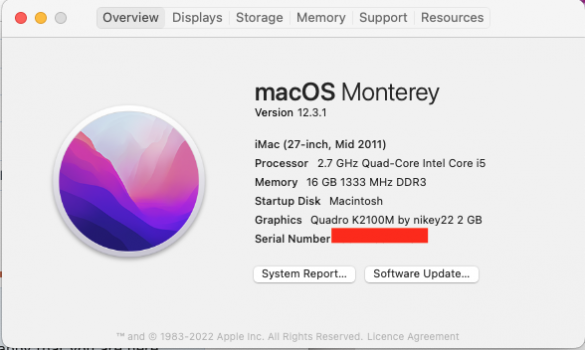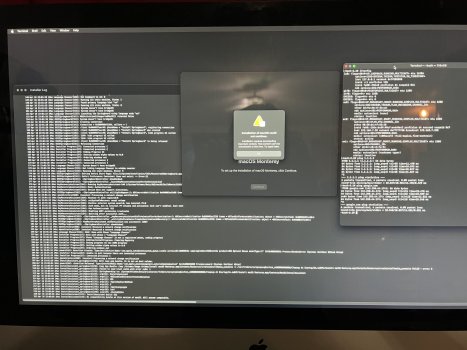Agreed, and in addition to the well-known installation path, this user will also have to remove and then add opencore files / config (if it’s another unsupported Mac ) to their EFI partition, depending on the new target machine……. If they leave their EFI partition with opencore settings from the previous machine, things are gonna be screwy. lol…no real gain in leaving this well known path until you are able to navigate yourself back when you lost it....
Got a tip for us?
Let us know
Become a MacRumors Supporter for $50/year with no ads, ability to filter front page stories, and private forums.
macOS 12 Monterey on Unsupported Macs Thread
- Thread starter khronokernel
- WikiPost WikiPost
- Start date
- Sort by reaction score
You are using an out of date browser. It may not display this or other websites correctly.
You should upgrade or use an alternative browser.
You should upgrade or use an alternative browser.
- Status
- The first post of this thread is a WikiPost and can be edited by anyone with the appropiate permissions. Your edits will be public.
12.4b2 still crashing after OCLP 0.4.4n of today, plus Keyboard backlight gone.
OCLP 0.4.3 brought it back, did not resolve severe problem of system crashes.
OCLP 0.4.3 brought it back, did not resolve severe problem of system crashes.
Last edited:
MacPro3.1 with 12.4b1 (still with OCLP0.4.2) already brought problems when booting, always KP's.
Raised to OCLP0.4.4n, update and postinstall to 12.4b2 with no issues. But still problems with booting here, many KP's.
Once I get into the system, everything runs stable for a long time.
Raised to OCLP0.4.4n, update and postinstall to 12.4b2 with no issues. But still problems with booting here, many KP's.
Once I get into the system, everything runs stable for a long time.
12.4 b2 + OCLP 0.4.4n = 👍
Working Great on my 5,1 and 6,1
Just Awesome
Thanks to everyone involved!!!
Working Great on my 5,1 and 6,1
Just Awesome
Thanks to everyone involved!!!
12.4 beta 2 with 4.4 oclp nightly no issues updating interestingly (or not) since using Monterey on unsupported MacBook pro mid 2014 on entering password and logging in I used to get a (flash) of the screen on logging in I had put this down to having to use graphic patches on Monterey however this is “fixed” / doesn’t happen anymore on 12.4 not that it effects anything. Thanks as always To those involved seems very responsive for me .
Just thought I’d update this post:
Used my Macbook yesterday for a project all day mostly using vm fusion as to use windows and copy back and forth it didn’t have any problems at all in fact the only problem I had was my external drive died had a old drive from 2005 which worked perfectly and even burned the project to disc.
Just thought I’d update this post:
Used my Macbook yesterday for a project all day mostly using vm fusion as to use windows and copy back and forth it didn’t have any problems at all in fact the only problem I had was my external drive died had a old drive from 2005 which worked perfectly and even burned the project to disc.
Last edited:
Thank you for your response. I've noted the several times I've put macOS drives (not OCLP or dosdude) into other hardware configurations they always worked. However I realize this is not always the case and that I was likely lucky every time.Even when using machines that are running macOS natively, swapping an ssd with macOS installed from a different machine into a new machine can be dicey. Sometimes, this works, but not always… so I imagine that there might be an even higher bar of difficulty to get this to work with unsupported macs and OCLP. I once took a sata ssd out of a MacBook Pro from 2011 with dosdude1 patched Catalina on it, and popped the ssd into a 2012 mbp. I didn’t have to erase, but a I reinstalled a fresh install of Catalina over the old install, and then I had to delete the dosdude1 patch updater and such after logging in. is the machine that you are putting the ssd into, natively supported by Monterey or not?
If you don’t want to erase, I think that at the very least reinstalling a fresh copy of Monterey on top of the current OS will be helpful. If the new machine can run Monterey natively, then you need to remove the opencore files from your EFI. If the new machine is also an unsupported Mac, it will need a different opencore configuration, so you’ll need to build a new opencore EFI, and update your EFI with the new open core. Reinstalling a new copy of Monterey over the old copy of Monterey should not erase any of your personal files and apps, and your settings will stay intact.
Definitely need a back up before doing anything else, though….
Can you put the ssd back into the original machine and do a time machine back up there first? If all else fails, I think that your idea about doing a time machine back-up, erasing the drive, then reinstalling macOS on the new machine sounds like a plan that should absolutely work.
The new machine is the same year, so is unsupported Monterey. What I'm hearing is something I actually didn't consider. Reinstall Monterey onto the machine on a separate partition. Then run the Patcher. Then I might be able to boot to the partition I need access to?
Second option would be doing the time machine approach. It looks like you can do a time machine backup from safe boot. So I'll do a full backup. Then install Monterey and restore.
Thanks again!
I might have spoken too soon. Anyone having SLOW boots on a MacPro5,1? Almost thought it was frozen since it booted a lot slower than Big Sur.
I have a few 5,1 machines and the one with a NVMe boots slower than the other two with a 2.5 SSD... I don't have a problem with it as long as it boots within a minute or two and it almost always does.I might have spoken too soon. Anyone having SLOW boots on a MacPro5,1? Almost thought it was frozen since it booted a lot slower than Big Sur.
Cheers
Sorry, I'm not sure what you mean about "reinstalling Monterey onto the machine on a separate partition."The new machine is the same year, so is unsupported Monterey. What I'm hearing is something I actually didn't consider. Reinstall Monterey onto the machine on a separate partition. Then run the Patcher. Then I might be able to boot to the partition I need access to?
I don't think that anybody's giving you that advice. Below I think is a good checklist of what you need to do and what order you need to do it in, if you are planning on using this SSD exclusively in the new machine, and you want to try to keep all of your apps, files and settings as is.
1) have a file back up and Time Machine backup.
2) prepare a Monterey install opencore USB stick that has been configured for your new target machine.
3) roll back/ remove patches from your previous install and most importantly remove the previous open core configuration from your SSD’s EFI. If you know how to do this manually, you can just mount your EFI, and remove from the EFI what you need to remove. The OCLP website has a section about uninstalling opencore. You can follow that. You need to get the old opencore conig off of your ssd‘s EFI partition. When you reinstall Monterey in the next step below, that should automatically overwrite the existing patches, so you might not even need to rollback the patches from your previous install. Since you can’t boot to Monterey normally with the SSD inside the new target machine right now, you can do step #3 with the ssd back in the previous machine, or you can use a SATA <> usb connector and remove the files from your SSD hooked up externally to a different Mac. You must get the opencore config files from your previous install off of your ssd’s EFI partition before moving on to step #4. The reason why your SSD won’t boot right now in the new machine is because of what @Ausdauersportler wrote in post #5,803 point 1. The first step in fixing this is to remove the old OCLP configuration from your SSD’s EFI partition. This configuration lives on your SSD’s EFI partition.
4) put the SSD in the new target machine, reset the nvram in the new machine, and install Monterey with the USB stick, using the well-known path, that is documented on the OCLP website. However, make sure to install the new copy of Monterey on top of your old copy of Monterey. On the same partition. This will preserve all of your files, apps, and settings, and install Monterey using some new machine specific settings and overwrite some of the old machine specific settings.
5) Do post install patches / move new EFI from USB to your SSD’s EFI partition. This part is also well documented.
The above path will give you the greatest chance of preserving all of your files , apps ,and settings. Good luck.
Last edited:
Well I may have jumped the gun. While initial install went fine. I have now run into a boot loop.
While messing around with SIP to try and get TotalFinder working. I find myself not being able to boot into Monterey.
EFI picker, Monterey, enter password, progress bar about 40% - crash.
I have tried running the patcher from my high sierra volume, no change. Reset NVRAM, still no change.
Won’t let me boot into oclp safe mode either. Shift+enter I think.
I would prefer to fix rather then wipe my drive. So finder and or terminal options would be ideal.
Thank you for any and all input.
While messing around with SIP to try and get TotalFinder working. I find myself not being able to boot into Monterey.
EFI picker, Monterey, enter password, progress bar about 40% - crash.
I have tried running the patcher from my high sierra volume, no change. Reset NVRAM, still no change.
Won’t let me boot into oclp safe mode either. Shift+enter I think.
I would prefer to fix rather then wipe my drive. So finder and or terminal options would be ideal.
Thank you for any and all input.
Well I may have jumped the gun. While initial install went fine. I have now run into a boot loop.
While messing around with SIP to try and get TotalFinder working. I find myself not being able to boot into Monterey.
EFI picker, Monterey, enter password, progress bar about 40% - crash.
I have tried running the patcher from my high sierra volume, no change. Reset NVRAM, still no change.
Won’t let me boot into oclp safe mode either. Shift+enter I think.
I would prefer to fix rather then wipe my drive. So finder and or terminal options would be ideal.
Thank you for any and all input.
Have you tried booting Monterey in safe mode ? 40% crash on log in for me would mean it’s not patched properly using post install root patch.
Latest 0.4.4n (as of today) works great with Monterey - iMessage and Siri both working.I confirm RogueB's findings.
Meanwhile on 12.4b2, with latest (18 Apr) OCLP 0.4.4n GUI, from source. Installed and booting 12.4b2 with this OCLP.
- before applying post-install patches, both Siri and Messages work fine.
- after applying the post-install patches, Messages works but Siri won't react.
- then changed in OCLP the patcher support package version from 0.3.6 back to 0.3.4 and applied corresponding post-install patches -> Siri works but Messages terminates after 1200sec.
So it seems that patcher support package 0.3.6 does fix the 1200sec crash but introduces a Siri problem, and the rest of 0.4.4n is fine.
Reported on Discord (OpenCore Patcher Paradise/public-development)
EDIT: the latest 0.4.4 nightly solves the Siri behaviour. Will try it later today
Thanks to the OCLP and nonMetal developers!!
Don't use this nightly yet with Big Sur, some residual problems.
EDIT: 0.4.4n from today 24 April, which uses the latest patcher support package 0.3.8, runs well with BS (11.6.6RC2) and MR (12.4b2). i.e. iMessage and Siri both working an non-Metal.
Last edited:
Is it the same issue in a different user account?I am using MBP 5,5 (mid-2009 13inch) with Monterey 12.3.1 and OCLP 0.4.3.
I have an issue in MS-Word.
When I select the text, it turns into gray square....
Is there anyone to have the same issue?
Please search for word through the thread - has been discussed several times, now.Is it the same issue in a different user account?
Last edited:
OCLP 0.4.4 and manually disabling TRIM (SetApfsTrimTimeout=0) fixed my boot issues. There's an issue with Samsung NVMe drives.
OCLP 0.4.4 links are here:

 github.com
github.com
OCLP 0.4.4 links are here:
OpenCore-Legacy-Patcher/SOURCE.md at main · dortania/OpenCore-Legacy-Patcher
Experience macOS just like before. Contribute to dortania/OpenCore-Legacy-Patcher development by creating an account on GitHub.
Like 12.3 beta 1-4, 12.4b1 and 12.4b2 crashed 20-30 times per day. After thorough testing, with OCLP 0.4.4n and 0.4.3 release, the problem could not be solved. Therefore, I reverted to 12.3.1.
Interestingly, OCLP 0.4.4n of today produces the problem of keyboard backlight not functioning, 0.4.3 brings it back, and 0.4.4n of 1st week of April.
Interestingly, OCLP 0.4.4n of today produces the problem of keyboard backlight not functioning, 0.4.3 brings it back, and 0.4.4n of 1st week of April.
Got a similar error message when trying to install onto a USB3 or FireWire connected disks (using an iMac12,2). macOS does not support installing macOS onto such devices (on these older pre USB3 systems) while OCLP allowing to boot from an already installed macOS from such devices. FireWire installation has been dropped with Catalina entirely.Error trying to boot Monterey from USB and installing.
Have tried multiple versions all do the same thing.
12.1, 12.2, 12.3 etc
What "important" content could it be looking for online when this is an offline installer?
The problem went away by connecting those drives to the USB2 ports during installation.
Which target drive are you using?
Last edited:
External Boot device = USB 2.0 Adaptor to 2.5" 250GB HDDGot a similar error message when trying to install onto a USB3 or FireWire connected disks (using an iMac12,2). macOS does not support installing macOS onto such devices (on these older pre USB3 systems) while OCLP allowing to boot from an already installed macOS from such devices. FireWire installation has been dropped with Catalina entirely.
The problem went away by connecting those drives to the USB2 ports during installation.
Which target drive are you using?
Internal Drive of iMac = 500 GB SSD
Got stuck in a weird boot loop. I ended up loading into High Sierra and upgrade my USB to 12.3.1 and redid my Monterey volume.
Everything is working fine, however for me, 0.4.4n breaks keyboard backlight. reverting to 0.4.3 works fine.
Everything is working fine, however for me, 0.4.4n breaks keyboard backlight. reverting to 0.4.3 works fine.
I had that issue as well with my mid-2012 MacBook Air. Everything went fine when upgrading to Monterey via OpenCore Patcher using 0.4.3, however the keyboard backlight didn't work at all and showed blanked out in System Preferences. Rebooting fixed that. Rebooting also got rid of the 'Volume Hash Mismatch' error, so that was neat as well.Got stuck in a weird boot loop. I ended up loading into High Sierra and upgrade my USB to 12.3.1 and redid my Monterey volume.
Everything is working fine, however for me, 0.4.4n breaks keyboard backlight. reverting to 0.4.3 works fine.
All in all, its been a pretty rock solid experience. I'm glad people are keeping these old Macs updated.
Register on MacRumors! This sidebar will go away, and you'll see fewer ads.