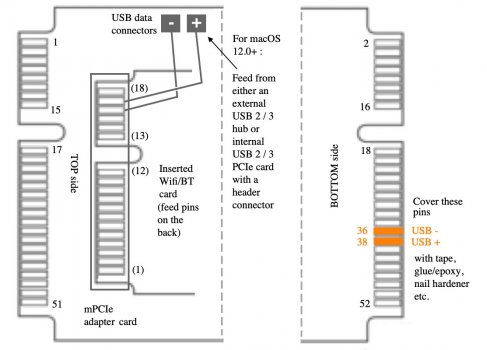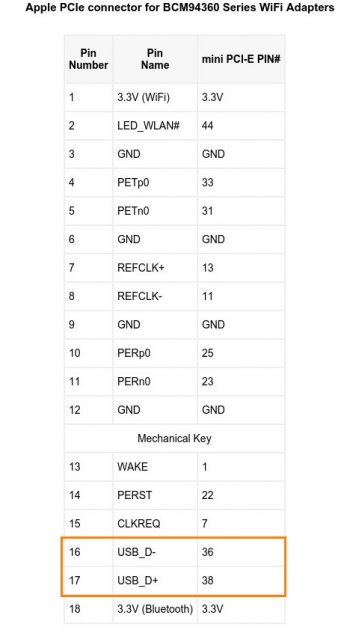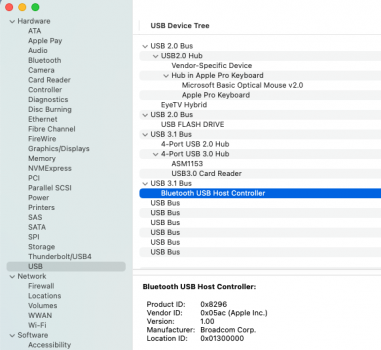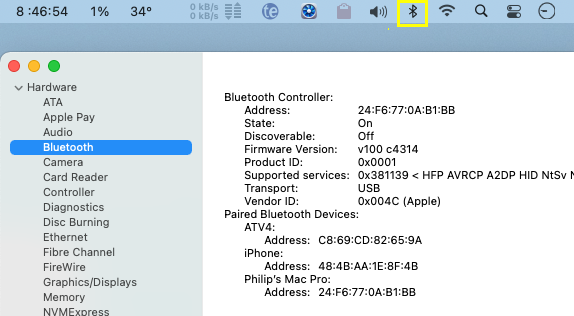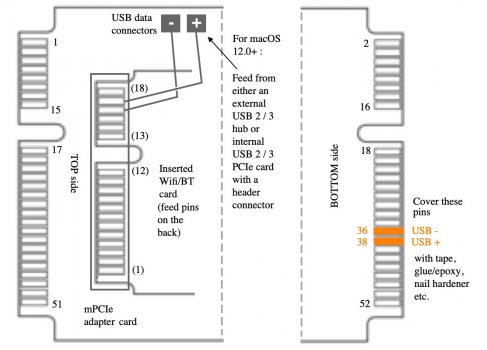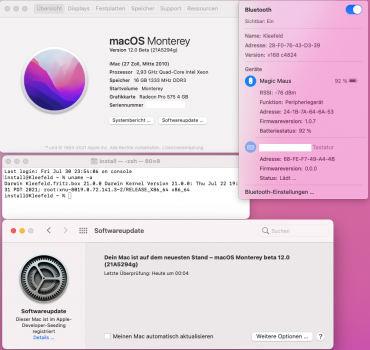Got a tip for us?
Let us know
Become a MacRumors Supporter for $50/year with no ads, ability to filter front page stories, and private forums.
macOS 12 Monterey on Unsupported Macs Thread
- Thread starter khronokernel
- WikiPost WikiPost
- Start date
- Sort by reaction score
You are using an out of date browser. It may not display this or other websites correctly.
You should upgrade or use an alternative browser.
You should upgrade or use an alternative browser.
- Status
- The first post of this thread is a WikiPost and can be edited by anyone with the appropiate permissions. Your edits will be public.
Each type of mPCIe adapter card listed on eBay or Aliexpress has a slightly different arrangement of providing the data + and - connectors. Some are prewired with a backplane connector wire and plug (although you definitely don't want to plug it into the original USB 1.1 connector if you intend to run Monterey. Other adapters have 2 solder-primed holes through the card, while still others have 2 surface soldering 'squares' awaiting hobbiest soldering skills. Some also have two fork pins for a wired plug to be attached. All of them usually have a '+' and '-' printed next to the connectors (although a few of the really cheap cards have these markings accidentally reversed, so you have to correspondingly adjust where the wires go on the USB 2 plug. Just google 'USB 2 pinout' images and you'll see that the middle 2 pins on the female type A plug are data + and -. I always use a multimeter to check which wire goes to which pin before I do the final soldering and adding heatshrink tubing.Could you be more explicit? Which pins exacty on the mPCIe adapter are the data + and data – lines? A diagram or picture would help greatly.
Your adapter has both fork pins and solder pads. Both have D+ and D- printed next to them. You'll find that each + pair and - pair are separately traced together on the adapter's circuit board, so you only need to connect your 2 USB feed wires to either the 2 pins or soldered to the 2 surface pads. However, I just noticed that you have a 3,1 MP. The USB feeds come in via the original Apple connector (8+18 pins) and not via a separate wire (on the 4,1 and 5,1). You'll likely need to blank off the 2 USB data pins on the adapter card with really thin pieces of tape, so the piggybacked newer card can't get the original BT feed (likely USB 1.1) from the backplane.
Attachments
Last edited:
Thanks borp99. I understand and am halfway there with the wiring to USB plug. I have multimeter, solder station and shrink tube.Each type of mPCIe adapter card listed on eBay or Aliexpress has a slightly different arrangement of providing the data + and - connectors. Some are prewired with a backplane connector wire and plug (although you definitely don't want to plug it into the original USB 1.1 connector if you intend to run Monterey. Other adapters have 2 solder-primed holes through the card, while still others have 2 surface soldering 'squares' awaiting hobbiest soldering skills. Some also have two fork pins for a wired plug to be attached. All of them usually have a '+' and '-' printed next to the connectors (although a few of the really cheap cards have these markings accidentally reversed, so you have to correspondingly adjust where the wires go on the USB 2 plug. Just google 'USB 2 pinout' images and you'll see that the middle 2 pins on the female type A plug are data + and -. I always use a multimeter to check which wire goes to which pin before I do the final soldering and adding heatshrink tubing.
Your adapter has both fork pins and solder pads. Both have D+ and D- printed next to them. You'll find that each + pair and - pair are separately traced together on the adapter's circuit board, so you only need to connect your 2 USB feed wires to either the 2 pins or soldered to the 2 surface pads. However, I just noticed that you have a 3,1 MP. The USB feeds come in via the original Apple connector (8+18 pins) and not via a separate wire (on the 4,1 and 5,1). You'll likely need to blank off the 2 USB data pins on the adapter card with really thin pieces of tape, so the piggybacked newer card can't get the original BT feed (likely USB 1.1) from the backplane. You could similarly tape 2 of the pins (6+12) on the newer Wifi/BT card. It just depends which ones are the largest and easiest to 'get at'. You'll need to use a multimeter's continuity setting to isolate the 2 pins to cover (or 2 wire leads, a battery and a torch bulb). Place 1 of the meter's probe tips on the D+ pin or pad and move the other probe one at a time along the row of the adapter's gold insert pins (it will be easier if you temporarily take the adapter off the backplane to do this). Once to find the correct + pin, mark its location or draw a diagram, then do the same to find the - pin to cover up. After the 2 pins are isolated, connect a new USB feed wire and run it to a USB 2 or 3 hub.
Now to isolate the original D+ and D– pins on the mPCI/adapter. I'm trying to think of a more elegant way than tape strips—thin coat of nail varnish perhaps or epoxy?
I found this chart on the internet - showing the pins names on the newer 6+12 Wifi/BT cards and the corresponding pins they are connected to on the original Apple 8+18 connector (actually 1-26 on one side and 27-52 on the other) [edit: 1-51 odd numbers on top side / 2-52 even numbers on bottom side -> see chart in post 1102 above].
Attachments
Last edited:
A few months ago, I bought a 3,1 to gift to my sister - so I'm now going to have to do the same trick on her MacPro if I'm outfitting it for Monterey as well.Thank you, that is a great help.
MacPro3,1 uses UHCI (USB 1.1) for Bluetooth and other USB 1.1 devices. It has EHCI (USB 2.0) for USB 2.0 stuff. It has OHCI for FireWire but not USB. https://en.wikipedia.org/wiki/Host_controller_interface_(USB,_Firewire).However, I just noticed that you have a 3,1 MP. The USB feeds come in via the original Apple connector (8+18 pins) and not via a separate wire (on the 4,1 and 5,1). You'll likely need to blank off the 2 USB data pins on the adapter card with really thin pieces of tape, so the piggybacked newer card can't get the original BT feed (likely USB 1.1) from the backplane.
Seems like I might have to do a Bluetooth upgrade one day when I go beyond Catalina.
If I have a powered (from Sata) USB 3.1 card in PCIe 1x slot 3 in the cMP, would that do as the D+/D– source for the lines to the USB_D+ and USB_D– pins on the mPCIe adapter (after having isolated the D+ and D– edge connectors)? Or does it really need to be a powered external USB 2.0 hub?
0.2.3 is made to make it easier 😆Just upgraded my MBP 9,2 non retina from macOS Monterey Beta 3 to Beta 4 and got through some issues (for the very first time since I've started 'playing' with macOS Big Sur on my unsupported Mac)... I have used the OCPL 0.2.2 since I couldn't figure out how to use 0.2.3.))
First issue - the install got syuck mid way and stayed there for about 2 hours until I have done a hard reset, chose the EFI Boot and it restarted in Beta 4! Finished the procedure untill the end and everything seemed fine until I have realised that my magic mouse doesn't scroll the pages! It works fine selecting and opening apps but no scrolling
Then checked the BT and it is off... So I guess no handoff which is a huge problem for me...
Can anyone give me an ideea if I can get back to Beta 3 without having to loose my settings (hard restore)? Thank you so much guys!
I had the same issue with b4 and downgraded it without losing any data and/or settings. I did the following steps:
- Download b3 full installer
- Make install USB
- In the OCLP boot selector, select Install Monterey (USB)
- And in the Recovery OS select 'upgrade current OS'
And within an hour you have 'upgraded' b4 to b3
I am confused by this statement. What does SATA have to do with USB?If I have a powered (from Sata) USB 3.1 card in PCIe 1x slot 3 in the cMP, would that do as the D+/D– source for the lines to the USB_D+ and USB_D– pins on the mPCIe adapter (after having isolated the D+ and D– edge connectors)? Or does it really need to be a powered external USB 2.0 hub?
D+ and D- are data lines for USB. Bluetooth is a USB device so it needs to be connected via USB. The mPCIe adapter and connector may have pins for USB data (as in the case of the MacPro3,1) or you may connect USB data externally via the two pin header or solder pads of a bluetooth adapter.
The mPCIe connector in the MacPro3,1 uses USB from UHCI for USB 1.1 devices and Bluetooth is a USB 1.1 device, but Montery doesn't like UHCI, so you want to disconnect that using tape or nail varnish. If that is disconnected, then you need to connect the external data lines to a different USB port. The Bluetooth device is USB 1.1, so any built-in USB port you connect it to will probably be controlled by UHCI unless there is a USB 2.0 hub between the built-in port and the bluetooth device. A USB 2.0 hub connected to a built-in port will be controlled by EHCI (USB 2.0). Or you can try a non-builtin USB port (probably USB 3.x controlled by a XHCI).
Can you breakout the mPCIe connector so that you can use that as an internal USB 2.0 port? Basically, a mPCIe to mPCIe adapter with the USB data lines disconnected so that you can put a USB 2.0 hub between the motherboard mPCIe connection and the bluetooth device connection? There's all kinds of mPCIe adapters but it might take a combination of adapters to do this.
It means:
Instead of using an external USB 2 hub as the source for D+ and D– to the mPCIe adapter (with pins 38 and 39 insulated by nail varnish), can I use an internal 3.1 USB AIC that is not PCIe-bus powered (but is powered from an internal SATA connector) as the D+ and D– source?
In other words, can I use a USB3 to USB2 converter and then connect the D+ and D– lines from the USB2 plug to the USB_D+ and USB_G– pins/pads on the mPCIe adapter?
Instead of using an external USB 2 hub as the source for D+ and D– to the mPCIe adapter (with pins 38 and 39 insulated by nail varnish), can I use an internal 3.1 USB AIC that is not PCIe-bus powered (but is powered from an internal SATA connector) as the D+ and D– source?
In other words, can I use a USB3 to USB2 converter and then connect the D+ and D– lines from the USB2 plug to the USB_D+ and USB_G– pins/pads on the mPCIe adapter?
What's the difference between a USB PCIe card that is PCIe bus powered or not?It means:
Instead of using an external USB 2 hub as the source for D+ and D– to the mPCIe adapter (with pins 38 and 39 insulated by nail varnish), can I use an internal 3.1 USB AIC that is not PCIe-bus powered (but is powered from an internal SATA connector) as the D+ and D– source?
In other words, can I use a USB3 to USB2 converter and then connect the D+ and D– lines from the USB2 plug to the USB_D+ and USB_G– pins/pads on the mPCIe adapter?
My guess is, as long as the Mac can see the Bluetooth device connected to the USB port of the USB PCIe card, then it should be fine (but not usable during startup until an XHCI driver is loaded).
After trying to figure out what can I do to make BT work on macOS Monterey Beta 4 without any luck, I have downloaded the macOS Monterey Beta 3 install package and performed an OCPL install which to my surprise, worked! I am back to macOS Monterey Beta 3, everything works and for some reason, I got the the automatic system update working! Now it tells me that there is macOS Monterey Beta 4 available for my system! Weird! I will wait for Beta 5 just to make sure that the BT issue is fixed, or not…
Your MBPro 9,2 2012 is no doubt wired differently from an older MP 3,1 or 5,1, so there is no correlation to you having BT with beta 3 and many of us with Mac Pros not, unless we try using a USB hub. You obviously can't redirect wiring outside of your case without a major modification.After trying to figure out what can I do to make BT work on macOS Monterey Beta 4 without any luck, I have downloaded the macOS Monterey Beta 3 install package and performed an OCPL install which to my surprise, worked! I am back to macOS Monterey Beta 3, everything works and for some reason, I got the the automatic system update working! Now it tells me that there is macOS Monterey Beta 4 available for my system! Weird! I will wait for Beta 5 just to make sure that the BT issue is fixed, or not…
Ask and you shall receive...If I have a powered (from Sata) USB 3.1 card in PCIe 1x slot 3 in the cMP, would that do as the D+/D– source for the lines to the USB_D+ and USB_D– pins on the mPCIe adapter (after having isolated the D+ and D– edge connectors)? Or does it really need to be a powered external USB 2.0 hub?
To my surprise, routing the USB data plug from the mPCIe adapter out of the case to one of my USB 3.1 PCI card ports works for BT!!! (caveat: it worked with my USB 3.1 card - some other cards 'may' not have the same circuitry). I half-pie expected that a 3.1 'hub' would not be created, so no BT connection would be established. As it happens, a 'hub' wasn't created but BT worked via PCI all the same (...for me). Whilst it does mean that I didn't really need to build a USB 2 hub into the back of my MP 5,1, it was an interesting exercise and I'm happy I did it all the same.
Now, as I had the plug outside the case, I then plugged it into a regular USB 2 port. The BT feed doesn't show up under System Info/USB and no BT is active. Therefore, khronokernel was correct in that regard.
Pix below taken from running Monterey beta 4. Another thing I noticed, which may or may not be relevant; under 11.2.3 my newly routed BT setup shows State: On / Discoverable: On, whereas under 12.0b4 it's On/Off. Airdrop works under both OS's but I couldn't 'pair' to my iPhone using 12.0b4 and no BT PAN settings seem to work in Sys Prefs/Network. Are they supposed to...ever?
[For your amusement (or horror), I've also uploaded an image of the inside of my heavily modified 5,1. The orig CPU aluminium cage vibrated at loud harmonics of E13 major (which drove me crazy, as I'm a freelance orchestra musician), and the 2 70mm heatsink Booster fans also whined too loudly, so I gutted the inside and now have a cool and virtually silent machine to work with]
Attachments
Last edited:
How to fix BT on Monterey B4?
(possibly all my former problems are completely unrelated to other reports)
After exploring and experiencing the loss of my BCM943602CDP BT functionality with Monterey Beta 4 aka B4 I decided to re-install the former B3 on top of the already installed B4 (according to some posts it should work).
1. Booting a USB B3 installer let me in fact install the older B3 on the same APFS container which holds already the B4. The estimated time did not start with these 26 minutes or so, instead I got an 2 hour estimation presented.
2. After completing the installation I had to pull my additional USB BT module - which I had to add before - because the mouse would not connect to it or the internal BT adapter (I was using a wired apple BT keyboard).
After a further reboot both keyboard and mouse worked with the internal BCM943602CDP and at the same time macOS is still claiming to be the latest B4 - see the pictures.
I am confused.... and I checked the 4 USB ports I have, there is no other BT device plugged in!
EDIT (07/31/2021)
1. New fresh B4 installation offered a working BT after an additional reboot after primary login.
2. Updated my first B3->B4->B3(4) installation with B4 and got a working BT, too.
(possibly all my former problems are completely unrelated to other reports)
After exploring and experiencing the loss of my BCM943602CDP BT functionality with Monterey Beta 4 aka B4 I decided to re-install the former B3 on top of the already installed B4 (according to some posts it should work).
1. Booting a USB B3 installer let me in fact install the older B3 on the same APFS container which holds already the B4. The estimated time did not start with these 26 minutes or so, instead I got an 2 hour estimation presented.
2. After completing the installation I had to pull my additional USB BT module - which I had to add before - because the mouse would not connect to it or the internal BT adapter (I was using a wired apple BT keyboard).
After a further reboot both keyboard and mouse worked with the internal BCM943602CDP and at the same time macOS is still claiming to be the latest B4 - see the pictures.
I am confused.... and I checked the 4 USB ports I have, there is no other BT device plugged in!
EDIT (07/31/2021)
1. New fresh B4 installation offered a working BT after an additional reboot after primary login.
2. Updated my first B3->B4->B3(4) installation with B4 and got a working BT, too.
Last edited:
Creating a USB as we speak. I can try it out as well and see what happens.How to fix BT on Monterey B4?
(possibly all my former problems are completely unrelated to other reports)
After exploring and experiencing the loss of my BCM943602CDP BT functionality with Monterey Beta 4 aka B4 I decided to re-install the former B3 on top of the already installed B4 (according to some posts it should work).
1. Booting a USB B3 installer let me in fact install the older B3 on the same APFS container which holds already the B4. The estimated time did not start with these 26 minutes or so, instead I got an 2 hour estimation presented.
2. After completing the installation I had to pull my additional USB BT module - which I had to add before - because the mouse would not connect to it or the internal BT adapter (I was using a wired apple BT keyboard).
After a further reboot both keyboard and mouse worked with the internal BCM943602CDP and at the same time macOS is still claiming to be the latest B4 - see the pictures.
I am confused.... and I checked the 4 USB ports I have, there is no other BT device plugged in!
How to fix BT on Monterey B4?
(possibly all my former problems are completely unrelated to other reports)
After exploring and experiencing the loss of my BCM943602CDP BT functionality with Monterey Beta 4 aka B4 I decided to re-install the former B3 on top of the already installed B4 (according to some posts it should work).
1. Booting a USB B3 installer let me in fact install the older B3 on the same APFS container which holds already the B4. The estimated time did not start with these 26 minutes or so, instead I got an 2 hour estimation presented.
2. After completing the installation I had to pull my additional USB BT module - which I had to add before - because the mouse would not connect to it or the internal BT adapter (I was using a wired apple BT keyboard).
After a further reboot both keyboard and mouse worked with the internal BCM943602CDP and at the same time macOS is still claiming to be the latest B4 - see the pictures.
I am confused.... and I checked the 4 USB ports I have, there is no other BT device plugged in!
Turn ON automatic updates
Try to clic Advanced button then clic OK button
He's on the latest given the build number.Turn ON automatic updates
Try to clic Advanced button then clic OK button
Did not work for me. Beta 3 reinstalled over Beta 4. Go figure.Creating a USB as we speak. I can try it out as well and see what happens.
Last edited:
Ha ok I am confuse sorry I had not seen the build numberHe's on the latest given the build number.
The BT hardware mod worked on a cMP 3,1.Ha ok I am confuse sorry I had not seen the build number
I ran two lines from the USB_D+ and USB_D– pins on the mPCIe adapter through the case and out through a perforation to a female Dupont 9-pin connector (I was careful to check the D+ and D– pin polarity from USB pinouts and using a multimeter) on the USB 2 cable. The Type-A male connector at the other end of that cable is plugged into one of three female USB 2 ports in a USB 2 hub with a male Type-C connector that is plugged into a Type-C 3.1 AIC in slot 3 of the cMP 3,1.
I did isolate pins 36, 38, & 39 on the edge of the mPCIe adapter using a lick of nail varnish allowed to harden for 24 h.
Register on MacRumors! This sidebar will go away, and you'll see fewer ads.