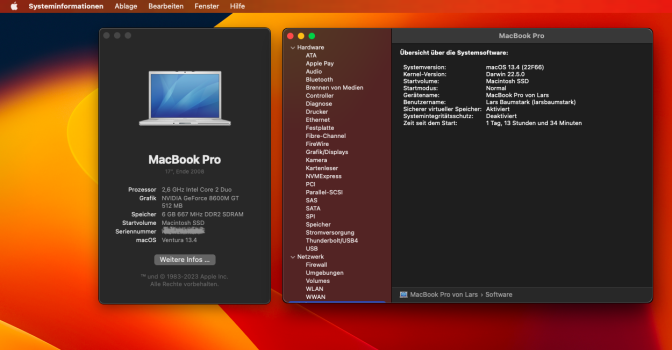Well used latest opencore to try Ventura on MacBook 6,1 late 2009 using nightly build and none of the usb ports work at all with external keyboard or mouse both wired and infrared….and because the keyboard trackpad are not supported until patches are applied it’s impossible to install with out doing it on another machine and then carbon copying it over or target disk mode stuck at this screen anyone have any solutions…..and no external usb hub also did not work
Extra Info
Stuck at the intiatial installer screen for Ventura. It’s stuck at searching for keyboard and mouse because built in keyboard and trackpad are supported during install and external usb keyboard and mice not detected as well booting into installer from flash drive. At a loss until I proceed with install.
Dear Friend: I am having your same issue with my old iMac 10,1 - it keeps looking for mouse and keyboard. Cannot proceed on install. As I read your reference on going "rogue" using an external drive for VENTURA install... I think is not a bad idea. After all ... we could always restore using the external drive or even Time Machine. I only dread having to pass things one by one back to the machine. Other than that... I will give it a try. Definitely will post my experience so, wish me luck.