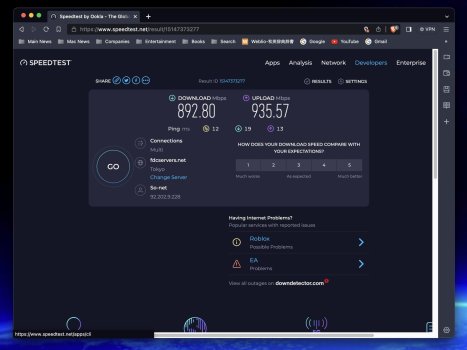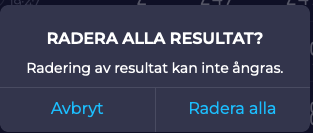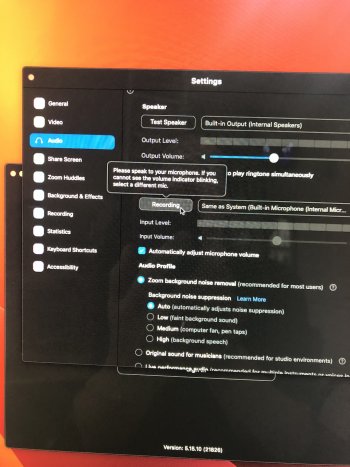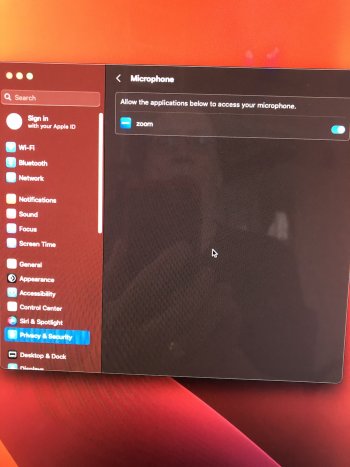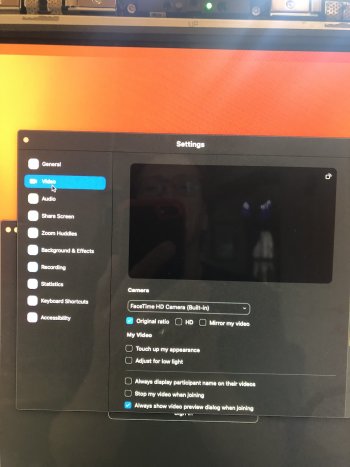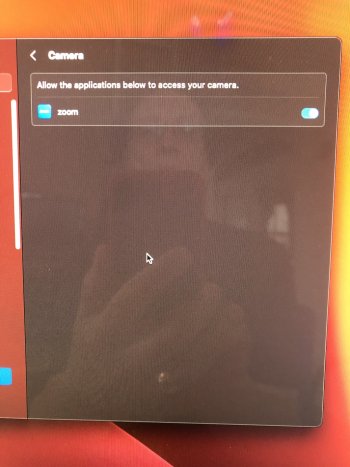Interesting to read your comments about Ookla Speedtest App. I have a 14,2 with GeForce 780m graphics card and I've never been able to run that app since Monterey. It just bounces in the dock a couple of times, appears briefly, then quits. Also the same with the latest VPN Unlimited app from Keep Solid. I’ve not tried to launch them in safe mode, but will give it a try.Everything works fine on my iMac 27" Late 2013 (14,2), Nvidia GEForce GT 755M. The only exception is an ancient bug in the OCLP root patches, which suspect only occurs for Nvidia Kepler graphics. I have had this problem with every version of OCLP, with Monterey, Ventura and also Sonoma. I'm currently running OCLP 0.6.9n Build 2023-08-08 and Ventura 13.5.1.
The problem is with Speedtest, Acrobat Reader and my Bank Security app with root patches installed and I believe the problems have the same root cause.
When doing a fresh install of Speedtest it crashes on the first run. Acrobat Reader hangs on the first run and must be force quitted. The Bank app cannot login to sites that display warning or informational text boxes.
For the problem with Speedtest and Acrobat Reader the work-around is to boot into Safe mode and perform virgin runs there. After that the apps also work in Normal mode.
Has any one else observed this peculiar behaviour?
The problem can easily be reproduced by completely uninstalling Speedtest or Acrobat Reader using the AppCleaner app and then emptying the Bin. After reinstalling the apps the problem occurs. I'm attaching screen shots of som problem windows.
Got a tip for us?
Let us know
Become a MacRumors Supporter for $50/year with no ads, ability to filter front page stories, and private forums.
macOS 13 Ventura on Unsupported Macs Thread
- Thread starter 0xCUBE
- WikiPost WikiPost
- Start date
- Sort by reaction score
You are using an out of date browser. It may not display this or other websites correctly.
You should upgrade or use an alternative browser.
You should upgrade or use an alternative browser.
- Status
- The first post of this thread is a WikiPost and can be edited by anyone with the appropiate permissions. Your edits will be public.
I tried to run Ookla Speedtest (from the Mac App Store) in safe mode, and it worked: very good advice! Subsequently, it also works after booting normally: except for when deleting test results, which yields an unexpected quit (at least, on my machine). (No problems with Acrobat, here…)
… More in particular, when I click the trash can button (red arrow and circle in the screenshot), Speedtest always quits unexpectedly, without any message (when booted regularly; while when in safe boot, everything works as it should). The settings are in ~/Library/Containers/Speedtest (where there also is an invisible item called .com.apple.containermanagerd.metadata.plist); I have also tried to delete the Speedtest folder and then running the app again: initially, it worked, but then it began to unexpectedly quit again (and thus must be relaunched from safe mode, in order to make it work as before). A very strange issue, anyway…
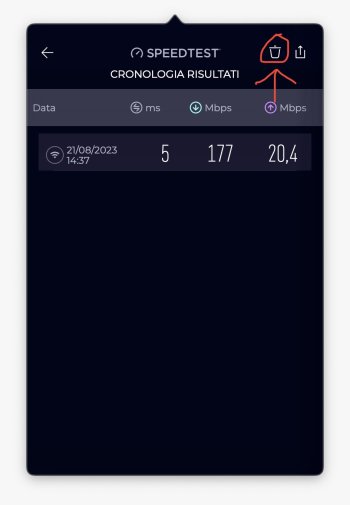
(Yes, still on a 200 mega FTTC: let’s hope to upgrade to gigabit FTTH soon…)
… @davidlv: Yes, the website is of course also an option (you have great speeds, BTW): but with the “safe mode first” trick, also the app is definitely usable, now.
… Edit: I found that one can delete the speed test results by deleting the ~/Library/Containers/Speedtest/Data/Library/Application Support/com.ookla.speedtest-macos folder; while the preferences file, if needed, can be found in ~/Library/Containers/Speedtest/Data/Library/Preferences/com.ookla.speedtest-macos.plist.
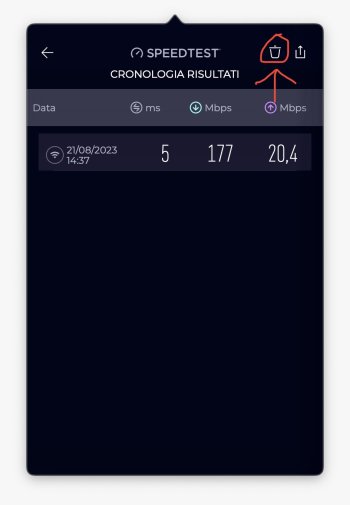
(Yes, still on a 200 mega FTTC: let’s hope to upgrade to gigabit FTTH soon…)
… @davidlv: Yes, the website is of course also an option (you have great speeds, BTW): but with the “safe mode first” trick, also the app is definitely usable, now.
… Edit: I found that one can delete the speed test results by deleting the ~/Library/Containers/Speedtest/Data/Library/Application Support/com.ookla.speedtest-macos folder; while the preferences file, if needed, can be found in ~/Library/Containers/Speedtest/Data/Library/Preferences/com.ookla.speedtest-macos.plist.
Last edited:
I always run Speedtest via a browser (Brave). At www.speedtest.net Have you tried that? See the attached result screenshot from my iMac 15,1 late 2014 running Ventura 13.5.1 on OCLPI tried to run Ookla Speedtest (from the Mac App Store) in safe mode, and it worked: very good advice! Subsequently, it also works after booting normally: except for when deleting test results, which yields an unexpected quit (at least, on my machine). (No problems with Acrobat, here…)
Attachments
Thanks for the info. I’ll give that a try later if I can get into Safe Mode! Always seem to have trouble booting to SM with my Bluetooth keyboard. Maybe I need to use a wired one.I tried to run Ookla Speedtest (from the Mac App Store) in safe mode, and it worked: very good advice! Subsequently, it also works after booting normally: except for when deleting test results, which yields an unexpected quit (at least, on my machine). (No problems with Acrobat, here…)
Deleting the test results causes Speedtest to present yet another text box which cannot be be displayed with Root patches installed. Speedtest has poor exception handling so it crashes instead of displaying an error message. Attaching the failing text box.… More in particular, when I click the trash can button (red arrow and circle in the screenshot), Speedtest always quits unexpectedly, without any message (when booted regularly; while when in safe boot, everything works as it should). The settings are in /Library/Containers/Speedtest (where there also is an invisible item called .com.apple.containermanagerd.metadata.plist); I have also tried to delete the Speedtest folder and then running the app again: initially, it worked, but then it began to unexpectedly quit again (and thus must be relaunched from safe mode, in order to make it work as before). A very strange issue, anyway…
View attachment 2248633
(Yes, still on a 200 mega FTTC: let’s hope to upgrade to gigabit FTTH soon…)
… @davidlv: Yes, the website is of course also an option (you have great speeds, BTW): but with the “safe mode first” trick, also the app is definitely usable, now.
Attachments
^^^ Interesting: hadn’t thought about that “delete all results” message box. Anyway, so far Speedtest has worked quite well, with your “safe boot first” method…
(BTW, this makes me think again about Acronis, which has similar problems of not displaying some windows - which OTOH work as they should in safe mode (see also Speedtest) - only on my i+dGPU MBP11,3 (bug not present on my iGPU-only MBP11,1): but it looks like it’s not a priority to fix that (rightly, as there are more important things first).)
(BTW, this makes me think again about Acronis, which has similar problems of not displaying some windows - which OTOH work as they should in safe mode (see also Speedtest) - only on my i+dGPU MBP11,3 (bug not present on my iGPU-only MBP11,1): but it looks like it’s not a priority to fix that (rightly, as there are more important things first).)
Last edited:
Just wiped the SSD in an iMac 12,2 (2011) with GPU and BT upgrade and installed 13.5.1 using self-compiled 0.6.9n. All working OK EXCEPT that zoom, camo studio, etc., display no video or mic input. I thought 0.6.9n solved this issue. Does it still require installing tccplus?
have you tried networkquality just from the command line?Thanks for the info. I’ll give that a try later if I can get into Safe Mode! Always seem to have trouble booting to SM with my Bluetooth keyboard. Maybe I need to use a wired one.
% networkquality -s
==== SUMMARY ====
Uplink capacity: 1.004 Gbps
Downlink capacity: 852.151 Mbps
Uplink Responsiveness: High (12.212 milliseconds | 4913 RPM)
Downlink Responsiveness: High (35.315 milliseconds | 1699 RPM)
Idle Latency: 17.292 milliseconds | 3529 RPM
Yes, and tbh I prefer it. It just bugs me when apps don’t work. I’ll probably not use the Speedtest app now I’ve got it working 😄have you tried networkquality just from the command line?
% networkquality -s
==== SUMMARY ====
Uplink capacity: 1.004 Gbps
Downlink capacity: 852.151 Mbps
Uplink Responsiveness: High (12.212 milliseconds | 4913 RPM)
Downlink Responsiveness: High (35.315 milliseconds | 1699 RPM)
Idle Latency: 17.292 milliseconds | 3529 RPM
Although Privacy & Security – Camera or Microphone shows the presence of Zoom access to the camera or microphone, neither the camera nor microphone works when Zoom starts. It is just a black screen. However, if I then start FaceTime, the Zoom camera comes live. This is the previously posted workaround, so although 0.6.9n now produces Zoom access in the Privacy & Security system setting, it still doesn't work without starting FaceTime on this iMac 12,2 with 13.5.1Just wiped the SSD in an iMac 12,2 (2011) with GPU and BT upgrade and installed 13.5.1 using self-compiled 0.6.9n. All working OK EXCEPT that zoom, camo studio, etc., display no video or mic input. I thought 0.6.9n solved this issue. Does it still require installing tccplus?
Attachments
Very interesting (didn’t know of that utility): so, Speedtest has mainly the advantage of being able to easily choose the test server, and little more…have you tried networkquality just from the command line?
% networkquality -s
==== SUMMARY ====
Uplink capacity: 1.004 Gbps
Downlink capacity: 852.151 Mbps
Uplink Responsiveness: High (12.212 milliseconds | 4913 RPM)
Downlink Responsiveness: High (35.315 milliseconds | 1699 RPM)
Idle Latency: 17.292 milliseconds | 3529 RPM

Diving into a hidden macOS tool - networkQuality
Getting Started with networkQuality The networkQuality tool is a built-in tool released in macOS Monterey that can help diagnose network issues and measure network performance. In this post, we'll go over how to use the networkQuality tool and some of its key features. Running the...
strange, if I download any newer xcode then beta1 it wouldn’t even startup. So I did stick with latest xcode 14.3.1.But the Xcodes 15 beta 5 simulators problem remains.
I am checking previous Xcode 15 beta releases to check if it's the same (it was working some weeks ago).
Also, using git in combination with creating a package, only the package root is visible. I have to ‘add’ them as file to see them in the navigator. Also even when there is not .git folder or I did remove that folder, I have to restart the iMac or MBP so xcode reconize thet there is no .git folder anymore. Did you see this issue? I didn’t see this before at 0.6.2 (or 0.6.6?)
Btw, I do use XCodes to install XCode. You too?
I have issues with xcodes; it takes forever to unxip, I see an unxip mention in the processes view, but it doesn’t (often) anything. If it finishes then install never finalizes. Is this a OCLP Version issue?
Which macOS release do you have installed? Check this page and this beta page out. OCLP cannot magically break or enhance this support list. OCLP can only help to install a more recent macOS. You need 13.4+strange, if I download any newer xcode then beta1 it wouldn’t even startup. So I did stick with latest xcode 14.3.1.
Also, using git in combination with creating a package, only the package root is visible. I have to ‘add’ them as file to see them in the navigator. Also even when there is not .git folder or I did remove that folder, I have to restart the iMac or MBP so xcode reconize thet there is no .git folder anymore. Did you see this issue? I didn’t see this before at 0.6.2 (or 0.6.6?)
Btw, I do use XCodes to install XCode. You too?
I have issues with xcodes; it takes forever to unxip, I see an unxip mention in the processes view, but it doesn’t (often) anything. If it finishes then install never finalizes. Is this a OCLP Version issue?
The xip decompression can take ages on older CPU and I had my share of failed installations, eventually it worked after a new download. Guess Apple assumes we are all using 2016/2017+ hardware at least. Tested the 15.5 beta download xip on iMac12,2 running Sonoma beta 5 and Ventura 13.5.1 recently and it worked.
Now, I use Xcode 15 beta 6 and it's working quite well on my iMac 17,1 with OCLP 0.6.8 and Ventura 13.5.1
I have solved the simulator problem by forcing usage of discrete GPU.
I hope future versions won't break that !
I have solved the simulator problem by forcing usage of discrete GPU.
I hope future versions won't break that !
13.6 Beta is out.
There’s a post from someone in the other forum that updated saying it breaks location services again that where fixed in 13.5.1 try with caution .
Hello, I was trying to update my Mac Pro 3,1 Monterey to Ventura. I finally did it and all is working (wifi- USB etc) but unfortunately I cannot see anything with my Radeon HD7950. When I switch cards and I use Radeon HD 5770 I can boot normally. Ok my 7950 was working with all the previous OS but without boot screen. But I was ok. Now I cannot see anything. In order to patch the kexts or anything else needed, I have to boot with the 5770 but this way OCLP doesn't know I need patch for 7950. Is there any way I can manually patch the correct kexts? or anything else needed?
On iMac 17,1 (and probably all Macs with GCN GPUs) TV+ app is now working without crash with last 0.6.9 nightly build.
Thanks to the DRM fix from @educovas !
For me, we are near perfect support for this kind of hardware !
Amazing work from OCLP team !
Thanks to the DRM fix from @educovas !
For me, we are near perfect support for this kind of hardware !
Amazing work from OCLP team !
Last edited:
On iMac 17,1 (and probably all Macs with GCN GPUs) TV+ ass is now working without crash with last 0.6.9 nightly build.
Thanks to the DRM fix from @educovas !
For me, we are near perfect support for this kind of hardware !
Amazing work from OCLP team !
Good to know they’re still working on more improvements. 0.6.8 was the version that started fixing a huge amount of issues I had with that same model. Kudos to the developers.
Just installed OTA 13.6 so no major issues detected. I have not tried out all that I have, just to inform the group that the installation goes without a hitch. Post install root patching applied to enable proper graphics acceleration/operation.
Register on MacRumors! This sidebar will go away, and you'll see fewer ads.