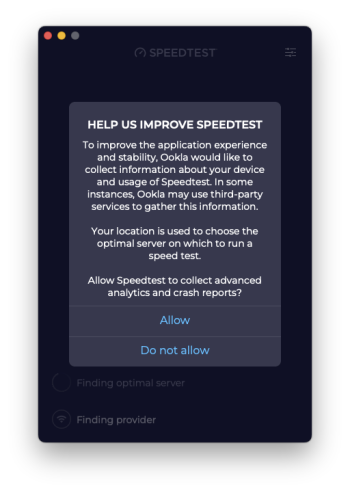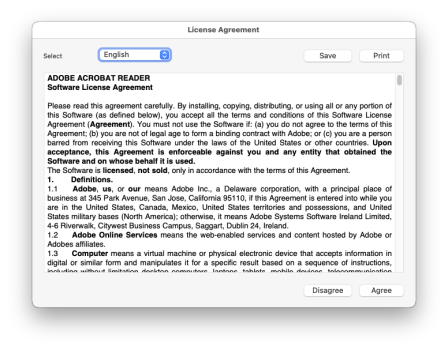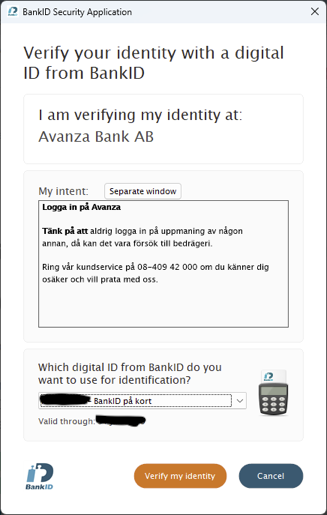Got a tip for us?
Let us know
Become a MacRumors Supporter for $50/year with no ads, ability to filter front page stories, and private forums.
macOS 13 Ventura on Unsupported Macs Thread
- Thread starter 0xCUBE
- WikiPost WikiPost
- Start date
- Sort by reaction score
You are using an out of date browser. It may not display this or other websites correctly.
You should upgrade or use an alternative browser.
You should upgrade or use an alternative browser.
- Status
- The first post of this thread is a WikiPost and can be edited by anyone with the appropiate permissions. Your edits will be public.
Installed 13.5 on my Mac pro 5,1. Everything works like a charm.
Great! Current OS updated or clean installation?
Thanks! Installed on my iMac, 15,1 (OCLP 0.6.9n) and M2 MBA. No issues so far.13.5.1 is out.
Great! Everything went smoothly here, too. 👍Thanks! Installed on my iMac, 15,1 (OCLP 0.6.9n) and M2 MBA. No issues so far.
macOS 13.5.1 and KDK_13.5_22G90.pkg dropped, works like a charm with newest 0.6.9 nightly on MP5,1 | RX580 | 990 Pro NVMe - big hug to the OCLP Dev - Team as always ;-)
13.5.1 OTA, and as usual, needed post-install patch OCLP069n - only one real bug, Weather app and the MTLCompilerService crash wnich is intermittant and annoying. Nearing perfection.🥳
OTA update from 13.5 final to 13.5.1 on MM7,1 with OCLP 0.6.8 completed without problems
Updated an iMac10,1 from 13.5 to 13.5.1 via OTA with the latest OCLP 069n. It went all the way to the login screen then both the keyboard and mouse were disabled so that I could not proceed to the next step to apply the post-install root patch. Tried different keyboard, safe mode, and PRAM reset which made no any difference. Any advice?
I may try to install the update via an OCLP installation USB so that the root patch can be applied automatically without any interaction from my part, if there is no any other way to get out of this deadlock.
Update: The issue has been resolved by connecting the USB keyboard & mouse to an 2.0 USB expansion device. (The PS/2 keyboard & mouse via an USB converter would not cut it.)
I may try to install the update via an OCLP installation USB so that the root patch can be applied automatically without any interaction from my part, if there is no any other way to get out of this deadlock.
Update: The issue has been resolved by connecting the USB keyboard & mouse to an 2.0 USB expansion device. (The PS/2 keyboard & mouse via an USB converter would not cut it.)
Last edited:
I don‘t know the iMac10,1 but the symptoms look like it is a machine with USB1.1. Then the post-install patch should bring back the missing functionality for your usual keyboard/mouse.Updated an iMac10,1 from 13.5 to 13.5.1 via OTA with the latest OCLP 069n. It went all the way to the login screen then both the keyboard and mouse were disabled so that I could not proceed to the next step to apply the post-install root patch. Tried different keyboard, safe mode, and PRAM reset which made no any difference. Any advice?
I may try to install the update via an OCLP installation USB so that the root patch can be applied automatically without any interaction from my part, if there is no any other way to get out of this deadlock.
Update: The issue has been resolved by connecting the USB keyboard & mouse to an 2.0 USB expansion device. (The PS/2 keyboard & mouse via an USB converter would not cut it.)
Yes, you are right. The original PS/2 keyboard & mouse (via a USB converter) work correctly after the root patch is applied.I don‘t know the iMac10,1 but the symptoms look like it is a machine with USB1.1. Then the post-install patch should bring back the missing functionality for your usual keyboard/mouse.
Yes, you are right. The original PS/2 keyboard & mouse (via a USB converter) work correctly after the root patch is applied.
I never used anything else then the wired keyboard and wired mighty mouse combo. Never had any issues with both during the last updates all to current macOS Monterey.
Considering updating to Ventura 13.5.1 reading so many success installations. Only need te decide to an OS update or clean install.
Any suggestions/orange flags? Thanks.
I was thinking the same thing but 13.4.1 is the first update that has been flawless, for me, since I moved to Ventura. I have zero issues. I'll keep reading and researching.I never used anything else then the wired keyboard and wired mighty mouse combo. Never had any issues with both during the last updates all to current macOS Monterey.
Considering updating to Ventura 13.5.1 reading so many success installations. Only need te decide to an OS update or clean install.
Any suggestions/orange flags? Thanks.
Thanks for your reply, nice to read about so many good installations. I'm always aware of any orange flags. Keep us posted. CheersI was thinking the same thing but 13.4.1 is the first update that has been flawless, for me, since I moved to Ventura. I have zero issues. I'll keep reading and researching.
MBP6,2 (Nvidia Tesla non-metal) upgraded from 13.5 -> 13.5.1. Patched with OCLP 0.6.8. OCLP automatically prompted to re-install patches after the upgrade.
Last edited:
I'm running RefindPlus|OpenCore, and have successfully installed Ventura 13.5.1 with the assistance of OCLP. My post is only to help any other souls who might not be familiar with how to install macOS Ventura if they are using the RefindPlus|OpenCore method on a cMP 4,1>5,1 Mac Pro.
The process I used is as follows:
MyBootMgr v094 - which includes OpenCore v094.
First, with SIP
Note: I don't use the EFI files that ConfigFactory creates for Ventura - instead, I get OCLP to create the Ventura OC EFI files and I copy/paste these into the Ventura instance of OpenCore (EFI>OC_EXT).
Next, download and install the macOS Ventura 13.5.1 USB stick using OCLP v094. This is super easy due to the excellent instructions provided. Once the Ventura USB stick is ready, I mount the Ventura USB stick's EFI partition and copy the OpenCore folder to the Desktop so I make one change to the
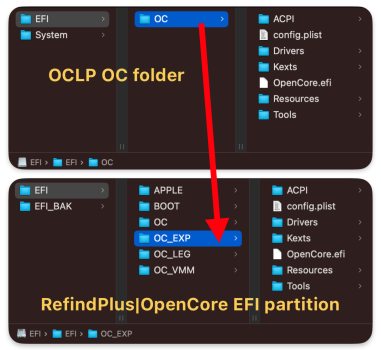
Note: the OC instance for Ventura is now named
So I then rebooted and selected my Ventura instance (OC_EXT) from the RefindPlus pick list, and then selected and booted to the Ventura 13.5.1 installer USB stick I created with OCLP. I installed Ventura to a spare SSD without incident - it restarted a few times (I selected the macOS Installer disk icon for the first three reboots, and it finally then listed my Ventura SSD which I then finally booted to). After completing the macOS setup I was pleasantly surprised to see that the Ventura installer USB stick had already applied the OCLP post-install patches.
My cMP is running exceptionally smooth (I mean buttery slick), although I haven't installed my war chest of apps and files on my drive yet. Thank you devs 😍 and @*******
Edited: With MyBootMgr v094 the primary OC instance is now named
Edited: With MyBootMgr v120 (the latest version) there is a new layout for OC instances that support macOS Ventura and later. For "Venture and/or Sonoma", it creates an instance named

The process I used is as follows:
MyBootMgr v094 - which includes OpenCore v094.
First, with SIP
disabled, I booted natively into macOS Mojave and ran ConfigFactory which is part of the MyBootMgr suite of apps and utilities. In addition to creating the RefindPlus files it also creates ConfigFactory instances of OpenCore that allow one to run unsupported macOS's from Mojave through to Ventura. For example, in my case I have one OC instance for Monterey (EFI>OC_AAA), a VMM version for updating Monterey (EFI>OC_VMM), a version that supports legacy Catalina and BigSur instances (EFI>OC_LEG), and another one for Ventura (EFI>OC_EXT). When RefindPlus boots to its graphical pick list screen it presents those four instances of OC along with native boot options for Legacy Windows, Mojave etc (which boot natively - i.e. without OpenCore).Note: I don't use the EFI files that ConfigFactory creates for Ventura - instead, I get OCLP to create the Ventura OC EFI files and I copy/paste these into the Ventura instance of OpenCore (EFI>OC_EXT).
Next, download and install the macOS Ventura 13.5.1 USB stick using OCLP v094. This is super easy due to the excellent instructions provided. Once the Ventura USB stick is ready, I mount the Ventura USB stick's EFI partition and copy the OpenCore folder to the Desktop so I make one change to the
config.plist file - change LauncherOption to =Disabled (to prevent boot coups), save and then copy/paste the OCLP OpenCore EFI folder to my EFI>OC_EXT folder on my RefindPlus EFI partition.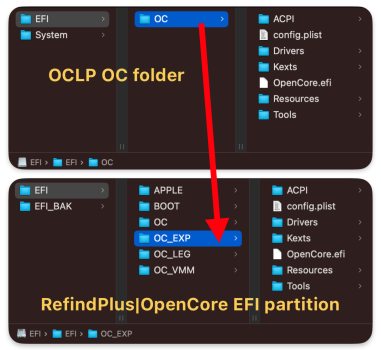
Note: the OC instance for Ventura is now named
OC_EXT when using MyBootMgr v094 (not OC_EXP with MyBootMgr v092).So I then rebooted and selected my Ventura instance (OC_EXT) from the RefindPlus pick list, and then selected and booted to the Ventura 13.5.1 installer USB stick I created with OCLP. I installed Ventura to a spare SSD without incident - it restarted a few times (I selected the macOS Installer disk icon for the first three reboots, and it finally then listed my Ventura SSD which I then finally booted to). After completing the macOS setup I was pleasantly surprised to see that the Ventura installer USB stick had already applied the OCLP post-install patches.
My cMP is running exceptionally smooth (I mean buttery slick), although I haven't installed my war chest of apps and files on my drive yet. Thank you devs 😍 and @*******
Edited: With MyBootMgr v094 the primary OC instance is now named
OC_AAA, and the one generated for Ventura is named OC_EXT (previously OC_EXP). I changed the wording in my original post accordingly. I also corrected an error where I originally stated I was using MyBootMgr v068 - this was a typo.Edited: With MyBootMgr v120 (the latest version) there is a new layout for OC instances that support macOS Ventura and later. For "Venture and/or Sonoma", it creates an instance named
OC_X01, and for "Sequoia and/or newer" an instance named OC_X02. After you've created the OpenCore instance in OCLP, copy the "contents" of the OC folder into OC_X01 and OC_X02. Those two folders also have a helpful IMPORTANT.text file describing the intended purpose for X01 and X02 and with an important reminder to set <LauncherOptions> to <Disabled> in the respective config.plist files.
Last edited:
So after doing a quick read through of the last few posts, it sounds like Ventura is ready, or just about ready for a production machine via OpenCore legacy. So, should I give it more time, or is it a good time to upgrade a late 2015 iMac now? By the way, no issues with monterey, and not really having any production apps demand Ventura as minimal system requirement for the latest version yet. There is one app i got on the app store, that does, but for a system color picker, that really doesn't make much sense, unless I'm missing something here.
If you have no app or specific use case that requires Ventura, you can continue safely on Monterey.
These hacks are useful for people who absolutely need to have the last version or geeks who want to push their hardware out of the limits
These hacks are useful for people who absolutely need to have the last version or geeks who want to push their hardware out of the limits
OK, I'll keep an eye out for anything that requires Ventura, or until Apple does a new Apple Silicon larger iMac and just upgrade the computer as well. Whichever comes first. Remember, I've already tried Ventura on this mac when it released. Overall I was pleased with performance, I was just waiting for the bugs to be sorted out.If you have no app or specific use case that requires Ventura, you can continue safely on Monterey.
These hacks are useful for people who absolutely need to have the last version or geeks who want to push their hardware out of the limits
I think the only reason I may need to upgrade at this point is if I need integration between iOS and macOS not supported in Monterey and iOS 16, or newer.
Beyond that, maybe XCode for Homebrew, if they were to drop Monterey support. The fact is though, most of the stuff I use from Homebrew would be natively packaged, or available on Linux, or BSD, and also a reason I've considered switching.
Anyway, thanks again. I'll sit tight with what I have until something prompts me otherwise.
Honestly, OCLP Ventura now works really well on iMac17,1
There are very minor glitches (Apple TV+, some graphic hardware acceleration instabilities)
But for most people, it works like on a supported Mac
There are very minor glitches (Apple TV+, some graphic hardware acceleration instabilities)
But for most people, it works like on a supported Mac
Everything works fine on my iMac 27" Late 2013 (14,2), Nvidia GEForce GT 755M. The only exception is an ancient bug in the OCLP root patches, which suspect only occurs for Nvidia Kepler graphics. I have had this problem with every version of OCLP, with Monterey, Ventura and also Sonoma. I'm currently running OCLP 0.6.9n Build 2023-08-08 and Ventura 13.5.1.
The problem is with Speedtest, Acrobat Reader and my Bank Security app with root patches installed and I believe the problems have the same root cause.
When doing a fresh install of Speedtest it crashes on the first run. Acrobat Reader hangs on the first run and must be force quitted. The Bank app cannot login to sites that display warning or informational text boxes.
For the problem with Speedtest and Acrobat Reader the work-around is to boot into Safe mode and perform virgin runs there. After that the apps also work in Normal mode.
Has any one else observed this peculiar behaviour?
The problem can easily be reproduced by completely uninstalling Speedtest or Acrobat Reader using the AppCleaner app and then emptying the Bin. After reinstalling the apps the problem occurs. I'm attaching screen shots of som problem windows.
The problem is with Speedtest, Acrobat Reader and my Bank Security app with root patches installed and I believe the problems have the same root cause.
When doing a fresh install of Speedtest it crashes on the first run. Acrobat Reader hangs on the first run and must be force quitted. The Bank app cannot login to sites that display warning or informational text boxes.
For the problem with Speedtest and Acrobat Reader the work-around is to boot into Safe mode and perform virgin runs there. After that the apps also work in Normal mode.
Has any one else observed this peculiar behaviour?
The problem can easily be reproduced by completely uninstalling Speedtest or Acrobat Reader using the AppCleaner app and then emptying the Bin. After reinstalling the apps the problem occurs. I'm attaching screen shots of som problem windows.
Attachments
Honestly, OCLP Ventura now works really well on iMac17,1
There are very minor glitches (Apple TV+, some graphic hardware acceleration instabilities)
But for most people, it works like on a supported Mac
Totally agree.
So far, the only problem I have is trying to run certain (but not all) linux applications under VMWare with 3D acceleration turned on.
Otherwise, no problems.
Macbook Pro Retina mid 2014. Updated from 13.4.1(c) to 13.5.1 and patched with 0.6.8, everything is working.
macOS 13.5.1 w/OCLP 0.6.8 installed on a rMBP10,1 mid 2012. OTA install over macOS 13.5
Mostly good but bluetooth mouse cursor was jumping around on first login so I tried restarting Bluetooth using terminal, no joy. The fix was, as is very often the case with macOS I've noticed, doing an additional manual reboot beyond the two auto-reboots that were part of the update. The extra reboot fixed it, so all good.
Mostly good but bluetooth mouse cursor was jumping around on first login so I tried restarting Bluetooth using terminal, no joy. The fix was, as is very often the case with macOS I've noticed, doing an additional manual reboot beyond the two auto-reboots that were part of the update. The extra reboot fixed it, so all good.
You are right, VMWare fusion is not able to run windows with 3D acceleration (black screen)Totally agree.
So far, the only problem I have is trying to run certain (but not all) linux applications under VMWare with 3D acceleration turned on.
Otherwise, no problems.
Register on MacRumors! This sidebar will go away, and you'll see fewer ads.