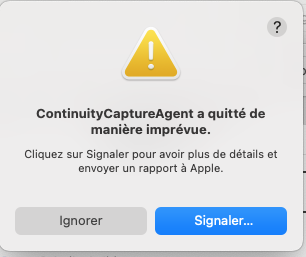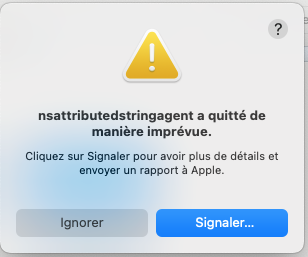What would you recommend? I'd really appreciate any comments!
If you have enough storage space, you might want to add an APFS volume and perform a clean install of macOS in the new APFS volume by following the steps below. This allows you to keep your original macOS volume while you test the new one.
- Add a new APFS volume
- Use OCLP to create a new USB installer for the version of macOS that you want to test
- Use OCLP to "Build and Install OpenCore" to the USB installer that you created in Step 2. The "Build and Install Open Core" process installs Open Core to the USB thumb drive's EFI. You must boot your Mac with an Open Core EFI in order to boot an unsupported version of MacOS
- Boot your Mac from the USB installer (booting with the USB's Open Core EFI) and run the macOS installer. Install macOS to the new APFS volume that you created in Step 1
- During the new macOS install, when the macOS installer reboots, continue to boot from your USB installer (booting with the USB's EFI)
- As the last step of the macOS installation (when prompted), migrate data/apps/settings from your original macOS volume
- After the new macOS is installed and migration is complete, use OCLP to apply post-install patches to your new macOS volume
- Boot from the USB installer and select the new macOS from Open Core's boot-picker
- Test the new macOS
- You must boot your new macOS volume with the Open Core EFI, so continue to boot from your USB thumb drive to test the new macOS (at some point, you will want to install Open Core to your SSD's EFI using OCLP's "Build and Install Open Core")
You now have two macOS volumes: your original volume that works well for you and your new volume that you are testing. You can choose to boot either one (boot the original volume without Open Core and boot the new volume with Open Core). This method leaves your original volume untouched, so that you can easily revert to it if you need to. Having a Time Machine or other fully recoverable backup of your original volume is highly recommended before you start this experiment.
When you are happy with your new macOS and you no longer want to boot your new macOS using the USB thumb drive, "Build and Install Open Core" to your SSD
EDIT: I use this technique to boot multiple, unsupported versions of macOS on my Mac. This allows me to test a new version of macOS while I'm still using my original macOS for "production use." When I'm satisfied that the new version of macOS is working well, the new version of macOS becomes my "production" version and I retain the older version of macOS as a backup. I also use this technique whenever I want to make a major modification to my macOS configuration, so I may have two APFS volumes with the same version of macOS - one volume is my original, untouched volume and the other volume is my sandbox. If I screw up the sandbox, I delete the APFS volume and start over without screwing up my original volume.
EDIT2: Be careful if you migrate to a new macOS volume from a volume with Time Machine configured. The new macOS volume will have the same Time Machine settings, so if you are testing the new and old macOS volume, you may clobber your Time Machine backup from two macOS volumes.
EDIT3: If booting with a new Open Core EFI and/or switching from one version of macOS to another, I've found it helpful to Reset NVRAM before booting with the new EFI and/or macOS. Upon booting with Open Core, tap space bar to show extended OC boot menu and select "Reset NVRAM." Then boot with new OC EFI / macOS.
EDIT4: Unless you know what you're doing, having High Sierra (or older) on the same physical disk as Big Sur or newer macOS will cause problems. You can search for technical details about this. If you need access to High Sierra or older macOS while you are testing/using Big Sur or newer, keep the old and new macOS versions on different physical disks. This may require you to physically swap physical disks depending on your Mac/configuration. If you need 32-bit apps, you may have success with macOS Mojave which can be installed on the same physical disk as Big Sur and newer.