For building the flash drive, I’m using the latest 1.0.1.If this is a test for us, you're doing a great job. Please include the version of OCLP (Open Core Legacy Patcher, different from Open Core) that you are using to "Build and Install Open Core" to the USB thumb drive. Do your best to leave no room for us having to guess. Thanks.
EDIT: If you are not using OCLP 0.6.8 or 1.0.1, please explain why.
Got a tip for us?
Let us know
Become a MacRumors Supporter for $50/year with no ads, ability to filter front page stories, and private forums.
macOS 13 Ventura on Unsupported Macs Thread
- Thread starter 0xCUBE
- WikiPost WikiPost
- Start date
- Sort by reaction score
You are using an out of date browser. It may not display this or other websites correctly.
You should upgrade or use an alternative browser.
You should upgrade or use an alternative browser.
- Status
- The first post of this thread is a WikiPost and can be edited by anyone with the appropiate permissions. Your edits will be public.
Since your Mac doesn't boot, I assume (maybe wrongly) that you're using OCLP on another Mac to "Build and Install Open Core." Are you manually setting the Mac SMBIOS Model in OCLP to match that of the target Mac?For building the flash drive, I’m using the latest 1.0.1.
EDIT: To save some time, please list the detailed steps that you are taking to create your bootable USB with Open Core EFI. Also, please post the Open Core config.plist from your USB EFI.
They are not broken. I have installed Sonoma on my Mac Pro 5,1 and then use Migration Assistant without any problem. The trick is uninstall root patches, and after finished, reinstall them.Page I of this thread mentions that Time Machine and Migration Assistant are broken with OCLP and Ventura. So does this mean that after installing Ventura using OCLP further down the road there will be no way to recover from a SSD failure using TM ?. Or have I misunderstood.
Yes, I am using my M1 Mac Mini.Since your Mac doesn't boot, I assume (maybe wrongly) that you're using OCLP on another Mac to "Build and Install Open Core." Are you manually setting the Mac SMBIOS Model in OCLP to match that of the target Mac?
EDIT: To save some time, please list the detailed steps that you are taking to create your bootable USB with Open Core EFI. Also, please post the Open Core config.plist from your USB EFI.
Here's what I've done:
1. Go to settings and change the device ID to MacBookPro 11,2
2. In OCLP 1.0.1, create a macOS installer using "use existing macOS installer" option because I already have Ventura downloaded.
3. When it finishes, it asks me if I want to install OpenCore to a disk, so I say yes and choose the same USB installer onto which Ventura was just installed. It offers me an EFI volume of 209.7 MB so I choose that. It gives me a message saying I can insert this drive into my MBP11,2 and hold the option key after powering up in order to access OpenCore/Boot EFI's opion.
Sadly even this installer I've just made using the above process doesn't work. After the system goes through 8 or so minutes of a blank screen, I get the folder-question icon, insert the stick, and after two-and-a-half minutes I briefly see the Ventura installer partition. I click it, screen goes black, then the system restarts itself after another few minutes. No dice.
Sounds hosed, doesn't it?
It sounds like your MacBookPro 11,2 has a defective SSD. Have you seen this OWC page?Yes, I am using my M1 Mac Mini.
Here's what I've done:
1. Go to settings and change the device ID to MacBookPro 11,2
2. In OCLP 1.0.1, create a macOS installer using "use existing macOS installer" option because I already have Ventura downloaded.
3. When it finishes, it asks me if I want to install OpenCore to a disk, so I say yes and choose the same USB installer onto which Ventura was just installed. It offers me an EFI volume of 209.7 MB so I choose that. It gives me a message saying I can insert this drive into my MBP11,2 and hold the option key after powering up in order to access OpenCore/Boot EFI's opion.
Sadly even this installer I've just made using the above process doesn't work. After the system goes through 8 or so minutes of a blank screen, I get the folder-question icon, insert the stick, and after two-and-a-half minutes I briefly see the Ventura installer partition. I click it, screen goes black, then the system restarts itself after another few minutes. No dice.
Sounds hosed, doesn't it?
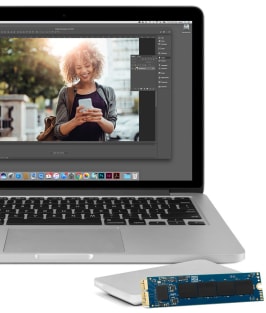
SSD Upgrades for 2013, 2014, and 2015 MacBook Pro
Upgrade the SSD of any 2013-2015 MacBook Pro for up to 16x the capacity of the original factory drive. Kit includes all tools needed for DIY installation.
How to Upgrade Retina MacBook Pro SSD Storage: 15-Inch: EveryMac.com
How to instructions and video to upgrade the SSD storage in the 2012, 2013, 2014 and 2015 15-Inch Retina MacBook Pro models (A1398).
Thanks, it sounds like I'm at the end of the road for this install, without any clear software solutions. I've decided to order an M2 SSD adapter so I can get this SSD into a drive enclosure and reformat it. I still have a hunch that if I start over, everything will be fine. A broken SSD can't explain why the boot procedure is so non-performant; why does the system not respond to the Option key being pressed? Besides, this SSD is less than a year old and very lightly used. Failure is always possible but just doesn't feel highly likely to me. I'm not blaming OCLP as a product, just saying that in this case I think it's the cause of my specific issue and I look forward to starting over and continuing to use this machine.It sounds like your MacBookPro 11,2 has a defective SSD.
Yeah, that sounds good too. Good luck and keep us posted as I for one am interested in your progress.Thanks, it sounds like I'm at the end of the road for this install, without any clear software solutions. I've decided to order an M2 SSD adapter so I can get this SSD into a drive enclosure and reformat it. I still have a hunch that if I start over, everything will be fine. A broken SSD can't explain why the boot procedure is so non-performant; why does the system not respond to the Option key being pressed? Besides, this SSD is less than a year old and very lightly used. Failure is always possible but just doesn't feel highly likely to me. I'm not blaming OCLP as a product, just saying that in this case I think it's the cause of my specific issue and I look forward to starting over and continuing to use this machine.
Do you have that special screwdriver needed to open the back of the MBP?
Did you see the post by Ktwo in the Sonoma on unsupported macs thread about OCLP 1.1.0 release?
Evidently that release has some improvements for the MBP11,2 model, so you might be interested.
Yes, I have an iFixit kit with 65 or so bits that has gotten me into every piece of electronics I’ve needed to open.Yeah, that sounds good too. Good luck and keep us posted as I for one am interested in your progress.
Do you have that special screwdriver needed to open the back of the MBP?
Did you see the post by Ktwo in the Sonoma on unsupported macs thread about OCLP 1.1.0 release?
Evidently that release has some improvements for the MBP11,2 model, so you might be interested.
What I don’t have is the M2 adapter; that won’t be here for a couple of weeks so maybe 1.1.0 will be out by then.
I’ll have to wipe the drive and then manually migrate stuff over since Migration Assistant doesn’t work on OCLP-modified drives. Unless there’s a way around that limitation? It’s not a big deal if there isn’t.
I have use MA several times on my OCLP driven iMac 15,1, but always during an install, towards the end when prompted about importing data. Never tried it after an install was finished.Yes, I have an iFixit kit with 65 or so bits that has gotten me into every piece of electronics I’ve needed to open.
What I don’t have is the M2 adapter; that won’t be here for a couple of weeks so maybe 1.1.0 will be out by then.
I’ll have to wipe the drive and then manually migrate stuff over since Migration Assistant doesn’t work on OCLP-modified drives. Unless there’s a way around that limitation? It’s not a big deal if there isn’t.
OCLP 1.1.0 has been released. The info on that page is interesting as it pertains to your MBP model.
Releases · dortania/OpenCore-Legacy-Patcher
Experience macOS just like before. Contribute to dortania/OpenCore-Legacy-Patcher development by creating an account on GitHub.
Last edited:
Oh I see. What I have is a time machine backup of my OCLP-modified MPB from about 25 days ago. You're saying that if I do the transfer as part of the set-up process of a clean Ventura install, it should be ok? That would be a time-saver if true.I have use MA several times on my OCLP driven iMac 15,1, but always during an install, towards the end when prompted about importing data. Never tried it after an install was finished.
Yes, it should work as part of the install process. In my case, I have always used a Carbon Copy Cloner regular backup, not a clone per se, and it has never failed. Never tried using a Time Machine backup, and my backups are all on SSDs, mainly a Crucial MX500 512GB SATA 2.5" SSD in an Orico enclosure.Oh I see. What I have is a time machine backup of my OCLP-modified MPB from about 25 days ago. You're saying that if I do the transfer as part of the set-up process of a clean Ventura install, it should be ok? That would be a time-saver if true.
I’ll circle back with the results of my next step. Thanks for all the advice and info!Yes, it should work as part of the install process. In my case, I have always used a Carbon Copy Cloner regular backup, not a clone per se, and it has never failed. Never tried using a Time Machine backup, and my backups are all on SSDs, mainly a Crucial MX500 512GB SATA 2.5" SSD in an Orico enclosure.
This post might be helpful.I’ll circle back with the results of my next step. Thanks for all the advice and info!
Yep, it gave me the choice of where to install. Sort of assumed that would be the case, but didn't want to take the chance that it might overwrite my High Sierra.Spoiler: The answer is the installer will always pause and ask you to select where you want to install it. Just select your new empty partition. I had the same question the first time I did it.
In the meantime, after several tries at installing, I'm left with a rather curious situation. Now that it's set up, at least in a preliminary way, the Ventura is behaving strangely.
--When I log in to the HS, I'm greeted by this notification "Incompatible Disk":
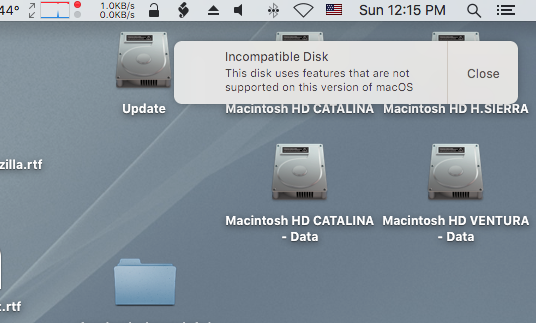
--Although perhaps this is normal for OCLP, the Ventura does not appear as a startup disk option in High Sierra.
--With Disk Utility View in High Sierra set to view only volumes, only the associated Update Volume appears as a volume in Disk Utility, not the Ventura-data. DU doesn't seem to recognize Data as a volume.
--I can only boot using the Ventura-data. That is, after selecting the EFI, both the Data and System volumes appear separately as boot options. When I try booting using the Macintosh HD Ventura (what I assume should be the system volume -- the normal boot volume), it hangs forever. Also hangs forever when I choose restart when booted to the Ventura - seems it wants to use the System volume, which must not be 100% all there.
--Booted to the Ventura, both the Data and System Volumes appear on the Desktop, unlike when booted to the Catalina (Patcher) - my only experience with post High Sierra OS's (Have also installed Mojave Patcher, but that doesn't really qualify) - which only shows the Catalina, with both Data and System combined. Should both volumes normally appear combined when booted to the Ventura, as they do in Catalina?
--As I've already done 2 very time consuming erases and installations, I would really like to avoid having to do another. Have updated to the latest OCLP app and run the post install patches from there, is there anything to do
short of another erase and install to rectify these issues?
Last edited:
Whether or not you do the "time consuming erases and installations" is completely up to you, your choice.Yep, it gave me the choice of where to install. Sort of assumed that would be the case, but didn't want to take the chance that it might overwrite my High Sierra.
In the meantime, after several tries at installing, I'm left with a rather curious situation. Now that it's set up, at least in a preliminary way, the Ventura is behaving strangely.
--When I log in to the HS, I'm greeted by this notification "Incompatible Disk":View attachment 2300814
--Although perhaps this is normal for OCLP, the Ventura does not appear as a startup disk option in High Sierra.
--With Disk Utility View in High Sierra set to view only volumes, only the associated Update Volume appears as a volume in Disk Utility, not the Ventura-data. DU doesn't seem to recognize Data as a volume.
--I can only boot using the Ventura-data. That is, after selecting the EFI, both the Data and System volumes appear separately as boot options. When I try booting using the Macintosh HD Ventura (what I assume should be the system volume -- the normal boot volume), it hangs forever. Also hangs forever when I choose restart when booted to the Ventura - seems it wants to use the System volume, which must not be 100% all there.
--Booted to the Ventura, both the Data and System Volumes appear on the Desktop, unlike when booted to the Catalina (Patcher) - my only experience with post High Sierra OS's (Have also installed Mojave Patcher, but that doesn't really qualify) - which only shows the Catalina, with both Data and System combined. Should both volumes normally appear combined when booted to the Ventura, as they do in Catalina?
--As I've already done 2 very time consuming erases and installations, I would really like to avoid having to do another. Have updated to the latest OCLP app and run the post install patches from there, is there anything to do
short of another erase and install to rectify these issues?
The behavior you are seeing when you are booting HS is considered normal, well, not "normal," but "expected" due to the protocols used in HS's implementation of the new APFS Apple File System. It is NOT Ventura behaving strangely, it is HS behaving the only way it can (and yes, that is strange indeed). That first edition of the APFS is simply not capable of understanding or dealing with the later versions created by Big Sur or later (I don't know about Catalina).
When you are booted into Ventura, you should be able to see and access the HS file system.
If I may suggest it, I would make sure that all of your data was safe on your Ventura install and at least one separate backup and then wipe the internal HS disk using the Disk Utility that came with Ventura.
Of course, you can use CCC to make a backup of that HS disk beforehand in case you want to make a dedicated HS boot-up disk (SSD preferable)) in order to access 32-bit apps. The fact that HS corrupts the pre-boot partition bugs me to no end. Just for reference, I have seen that "incompatible disk" error warning and those errors in showing the system partition as "update" and showing the ****-data partitions while running Mojave as well.
You can thus install Ventura or even Sonoma to the internal disk and as part of the install, use Migration Assistant to inport your data from the Ventura install.
Last edited:
You already mentioned it, but was going to mention Mojave has issues with the newer APFS containers on system drives as well. If it's a normal drive formatted as APFS, such as a drive that contains media, doesn't seem to have an issue, especially if it's just a single partition. One Rule of Thumb I've heard from time to time is APFS isn't backward compatible, and you should use the latest OS if the drive is formatted with a later version.Whether or not you do the "time consuming erases and installations" is completely up to you, your choice.
The behavior you are seeing when you are booting HS is considered normal, well, not "normal," but "expected" due to the protocols used in HS's implementation of the new APFS Apple File System. That first edition of the APFS is simply not capable of understanding or dealing with the later versions created by Big Sur or later (I don't know about Catalina).
When you are booted into Ventura, you should be able to see and access the HS file system.
If I may suggest it, I would make sure that all of your data was safe on your Ventura install and at least one separate backup and then wipe the internal HS disk using the Disk Utility that came with Ventura.
Of course, you can use CCC to make a backup of that HS disk beforehand in case you want to make a dedicated HS boot-up disk (SSD preferable)) in order to access 32-bit apps. The fact that HS corrupts the pre-boot partition bugs me to no end. Just for reference, I have seen that "incompatible disk" error warning and those errors in showing the system partition as "update" and showing the ****-data partitions while running Mojave as well.
You can the install Ventura or even Sonoma to the internal disk and as part of the install, use Migration Assistant to inport your data from the Ventura install.

A general comment that applies to many of the discussions in all of the Unsupported threads about what happens when older versions of MacOS tried to read newer APFS volumes.
If anyone really wants to get into the weeds on APFS version changes, Howard Oakley has a very good summary.

 eclecticlight.co
eclecticlight.co
If anyone really wants to get into the weeds on APFS version changes, Howard Oakley has a very good summary.

APFS versions, updates and compatibility
What’s in APFS, and what are its tools? How to interpret the version number, and what do we know has changed with different versions? How compatible are they?
 eclecticlight.co
eclecticlight.co
Yep, it gave me the choice of where to install. Sort of assumed that would be the case, but didn't want to take the chance that it might overwrite my High Sierra.
In the meantime, after several tries at installing, I'm left with a rather curious situation. Now that it's set up, at least in a preliminary way, the Ventura is behaving strangely.
--When I log in to the HS, I'm greeted by this notification "Incompatible Disk":View attachment 2300814
--Although perhaps this is normal for OCLP, the Ventura does not appear as a startup disk option in High Sierra.
--With Disk Utility View in High Sierra set to view only volumes, only the associated Update Volume appears as a volume in Disk Utility, not the Ventura-data. DU doesn't seem to recognize Data as a volume.
--I can only boot using the Ventura-data. That is, after selecting the EFI, both the Data and System volumes appear separately as boot options. When I try booting using the Macintosh HD Ventura (what I assume should be the system volume -- the normal boot volume), it hangs forever. Also hangs forever when I choose restart when booted to the Ventura - seems it wants to use the System volume, which must not be 100% all there.
--Booted to the Ventura, both the Data and System Volumes appear on the Desktop, unlike when booted to the Catalina (Patcher) - my only experience with post High Sierra OS's (Have also installed Mojave Patcher, but that doesn't really qualify) - which only shows the Catalina, with both Data and System combined. Should both volumes normally appear combined when booted to the Ventura, as they do in Catalina?
--As I've already done 2 very time consuming erases and installations, I would really like to avoid having to do another. Have updated to the latest OCLP app and run the post install patches from there, is there anything to do
short of another erase and install to rectify these issues?
Well, you were warned by deeveedee and others. Blaming Ventura is silly. I actually wasn't aware of that early version AFPS issue either, so thanks y'all 👍
Which begs the question, is there any particular reason you must keep old macOS versions installed on your internal drive? Nostalgia perhaps?
I keep Big Sur on another internal Volume (in addition to Montery, Ventura and Sonoma) because I test and regularly inspect OCLP-generated EFI and post-install patches. Also, some apps work only in Big Sur on my MBP6,2 (not in Monterey or newer) (a known Dortania issue).Which begs the question, is there any particular reason you must keep old macOS versions installed on your internal drive? Nostalgia perhaps?
As you suggested, I keep High Sierra (last officially supported macOS on my MBP6,2) on a separate SSD that I physically swap in and out for occasional testing. For a while, I was looking for an iMovie solution that worked as well in newer versions of macOS as it did in High Sierra, but have given up on that for now (only so much the Devs can do to support non-metal when apps require metal).
Running OCLP and HS on the same disk is not recommended.Yep, it gave me the choice of where to install. Sort of assumed that would be the case, but didn't want to take the chance that it might overwrite my High Sierra.
In the meantime, after several tries at installing, I'm left with a rather curious situation. Now that it's set up, at least in a preliminary way, the Ventura is behaving strangely.
--When I log in to the HS, I'm greeted by this notification "Incompatible Disk":View attachment 2300814
--Although perhaps this is normal for OCLP, the Ventura does not appear as a startup disk option in High Sierra.
--With Disk Utility View in High Sierra set to view only volumes, only the associated Update Volume appears as a volume in Disk Utility, not the Ventura-data. DU doesn't seem to recognize Data as a volume.
--I can only boot using the Ventura-data. That is, after selecting the EFI, both the Data and System volumes appear separately as boot options. When I try booting using the Macintosh HD Ventura (what I assume should be the system volume -- the normal boot volume), it hangs forever. Also hangs forever when I choose restart when booted to the Ventura - seems it wants to use the System volume, which must not be 100% all there.
--Booted to the Ventura, both the Data and System Volumes appear on the Desktop, unlike when booted to the Catalina (Patcher) - my only experience with post High Sierra OS's (Have also installed Mojave Patcher, but that doesn't really qualify) - which only shows the Catalina, with both Data and System combined. Should both volumes normally appear combined when booted to the Ventura, as they do in Catalina?
--As I've already done 2 very time consuming erases and installations, I would really like to avoid having to do another. Have updated to the latest OCLP app and run the post install patches from there, is there anything to do
short of another erase and install to rectify these issues?
Hello,
I have installed Ventura 13.6 on my rMBP 2014 using latest OCLP.
Is there a virtualization software for instance VMware Fusion or VirtualBox running smoothly under this configuration of mine?
Thanks,
Daniele
It's a long story... you might want to do a search in this thread for VMware and VirtualBox ... click the magnifying glass at the top of the page
Well, you were warned by deeveedee and others. Blaming Ventura is silly. I actually wasn't aware of that early version AFPS issue either, so thanks y'all 👍
Which begs the question, is there any particular reason you must keep old macOS versions installed on your internal drive? Nostalgia perhaps?
Don't think I was blaming Ventura, but even if I was it's only silly if you already know what's been posted here about the various anomalies I've been experiencing - which I certainly didn't, but certainly appreciate knowing. (And BTW, Catalina Patcher, 10/15/7, formatted likewise APFS from HS, doesn't show any of these anomalies, but, and for whatever reason, it simply won't run Brave or any Chromium browser. Just crashes immediately. Looked all over the place, but haven't found any solution for this).
Since the minimum for Firefox and Brave is now 10.15.7, only reason I'm trying out Ventura is because Firefox will be deprecated by next Sept 2024, and already Brave, my secondary browser is down the drain in HS. Not nostalgic, but have zero interest in any of the new features, whatever they may be, since HS now - and before that, back to Snow Leopard and even earlier - suits my needs quite adequately.
In the meantime, unless it's another HS->Ventura anomaly, would very much appreciate it if anyone has a solution for the very thin Ventura menubar, hardly distinct from the Desktop background, with various items almost too small to read.
Have set it large in Accessibility, but that makes almost no difference.
Both Ventura and HS are using the same Desktop background.
menubar Ventura:

menubar HS: (note, actually appears much thicker in the original).

Hav
Since the minimum for Firefox and Brave is now 10.15.7, only reason I'm trying out Ventura is because Firefox will be deprecated by next Sept 2024, and already Brave, my secondary browser is down the drain in HS. Not nostalgic, but have zero interest in any of the new features, whatever they may be, since HS now - and before that, back to Snow Leopard and even earlier - suits my needs quite adequately.
In the meantime, unless it's another HS->Ventura anomaly, would very much appreciate it if anyone has a solution for the very thin Ventura menubar, hardly distinct from the Desktop background, with various items almost too small to read.
Have set it large in Accessibility, but that makes almost no difference.
Both Ventura and HS are using the same Desktop background.
menubar Ventura:

menubar HS: (note, actually appears much thicker in the original).

Hav
Last edited:
Register on MacRumors! This sidebar will go away, and you'll see fewer ads.

