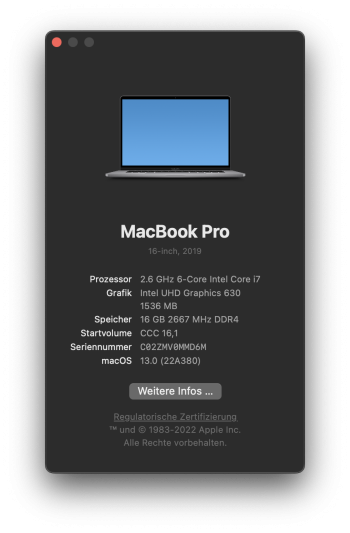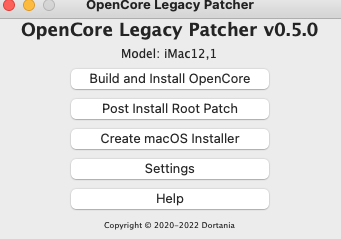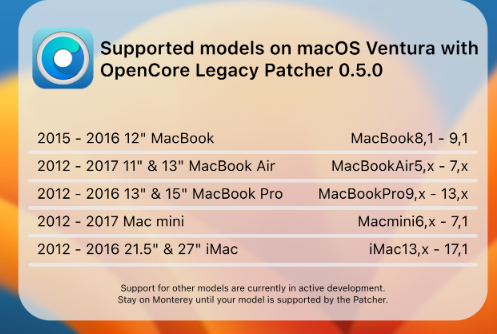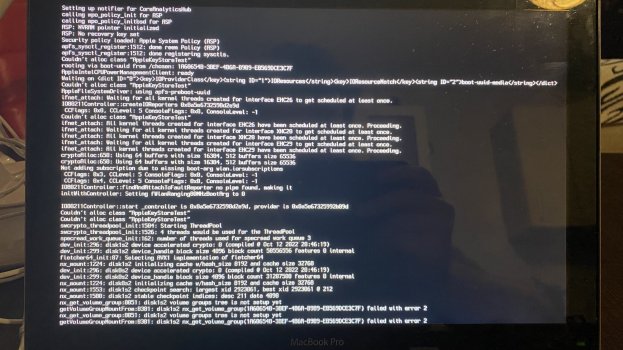My point of view about this is if they want to communicate with me writing on a toilet wall, I go there. They work and give so much, making me ashamed to ask more.The OCLP devs seriously need to reopen the github issues page. Discord is not a viable alternative. Questions often get buried and as a result also get asked a million times. Searching for the question is a nightmare if you don't know the exact wording and you often just get ridiculed for not knowing something.
This is a common problem with a lot of projects but for something like this it's especially annoying.
Got a tip for us?
Let us know
Become a MacRumors Supporter for $50/year with no ads, ability to filter front page stories, and private forums.
macOS 13 Ventura on Unsupported Macs Thread
- Thread starter 0xCUBE
- WikiPost WikiPost
- Start date
- Sort by reaction score
You are using an out of date browser. It may not display this or other websites correctly.
You should upgrade or use an alternative browser.
You should upgrade or use an alternative browser.
- Status
- The first post of this thread is a WikiPost and can be edited by anyone with the appropiate permissions. Your edits will be public.
Installed Ventura 13.0 release to an external SSD of my MBP16,1 (2019) which is supported by Apple (no OCLP used).
I'm reporting just to say that I found a process ShipIt running at 100%. Had been reported on other forums with Monterey, e.g. https://github.com/vector-im/element-web/issues/22332. Soft-killing ShipIt in activity monitor made the process go away and stay quiet.
13.0 installation was done this way: make a data-only clone from 12.6.1 to an erased SSD. Install Ventura to it from a USB installer made from InstallAssistant.pkg obtained via gibmacos.
I'm reporting just to say that I found a process ShipIt running at 100%. Had been reported on other forums with Monterey, e.g. https://github.com/vector-im/element-web/issues/22332. Soft-killing ShipIt in activity monitor made the process go away and stay quiet.
13.0 installation was done this way: make a data-only clone from 12.6.1 to an erased SSD. Install Ventura to it from a USB installer made from InstallAssistant.pkg obtained via gibmacos.
Attachments
Last edited:
Could you please write me the precise guide you used to install ventura on 9.2? i have a 2012 mbp 9.1 and i can't install. thank youon MacBook Pro 13" 2012 (9.2) all ok for now...
just a note ... I had 12.6 and 13 installed as an update and I had the latest OCLP 0.5.0 night version but TUI version. After the Ventura installation was successful then final reboot I ran the post install patch (because the system was obviously slow due to lack of drivers) but this error came out:
###########################
# Patching System Volume #
###########################
This OS has no root patches available to apply, please ensure you're patching a booted
install that requires root patches such as macOS Big Sur or Monterey
Supported Options:
B. Exit
Patch System Volume ?:
I had to install OCLP GUI version and from there the post install was successful
TUI is deprecated, GUI is required now.on MacBook Pro 13" 2012 (9.2) all ok for now...
just a note ... I had 12.6 and 13 installed as an update and I had the latest OCLP 0.5.0 night version but TUI version. After the Ventura installation was successful then final reboot I ran the post install patch (because the system was obviously slow due to lack of drivers) but this error came out:
###########################
# Patching System Volume #
###########################
This OS has no root patches available to apply, please ensure you're patching a booted
install that requires root patches such as macOS Big Sur or Monterey
Supported Options:
B. Exit
Patch System Volume ?:
I had to install OCLP GUI version and from there the post install was successful
Just wanted to report in that I have Ventura running on my MacBook Air 6,2 using OCLP 0.5.0 compiled from source. The only new "gotcha" was having to post-patch the GPU kexts back in to get some 3D acceleration action.

I started from os 12.6. I have installed the latest OCPL 0.5 TUI version (tonight version date 25 oct time 6.54). I performed point 1 and point 2 for safety, restarted and detected macos Ventura 13 ... I proceeded to update normally and during all the phases I had no problem until the final reboot when I obviously had to do the "post install patch "which, however, the TUI version of OCPL did not detect me. At this point I had to copy the GUI version to the applications folder, started the "post install root patch" and then the mac restarted everything went ok. So I advise you to put the TUI version in the applications folder in advance, start "build and install open core", restart the mac and start with the Ventura update ... I don't know if it didn't go to you because having the 15 "you have dual graphics card .. .if this doesn't work, you have to create a USB installer and start from 0Could you please write me the precise guide you used to install ventura on 9.2? i have a 2012 mbp 9.1 and i can't install. thank you
A reminder that in-OS upgrades (ie. Monterey to Ventura) aren't supported by OCLP, although they may work. If you experience issues, we will not provide support.
Use a USB to clean install or upgrade Ventura.
Use a USB to clean install or upgrade Ventura.
Last edited:
yes I noticed it !!!!!TUI is deprecated, GUI is required now.
It's a big news out there!A reminder that OS upgrades (ie. Monterey to Ventura) aren't supported by OCLP, although they may work. If you experience issues, we will not provide support.
Use a USB to clean install Ventura.
Wow ...OCLP 0.5.0, 12.6.1->13.0 easily updated/upgraded 
Thanks again to everyone who makes that possible!

Thanks again to everyone who makes that possible!
Where can I find the latest OCPL 0.5 TUI version (tonight's version is October 25th now 6.54)? What does it mean I have performed step 1 and step 2 for safety? where can i find the guide for points 1 and 2? thank youI started from os 12.6. I have installed the latest OCPL 0.5 TUI version (tonight version date 25 oct time 6.54). I performed point 1 and point 2 for safety, restarted and detected macos Ventura 13 ... I proceeded to update normally and during all the phases I had no problem until the final reboot when I obviously had to do the "post install patch "which, however, the TUI version of OCPL did not detect me. At this point I had to copy the GUI version to the applications folder, started the "post install root patch" and then the mac restarted everything went ok. So I advise you to put the TUI version in the applications folder in advance, start "build and install open core", restart the mac and start with the Ventura update ... I don't know if it didn't go to you because having the 15 "you have dual graphics card .. .if this doesn't work, you have to create a USB installer and start from 0
After many months of heavy anticipation, @khronokernel and I are proud to announce OpenCore Legacy Patcher 0.5.0 0.5.1, adding support for macOS Ventura 🎉!
With this release, most people with a 2012 or newer Mac listed below should be able to easily install Apple's latest OS!

More information and the download are available on GitHub.
An insanely huge thank you to all the developers and testers that have helped along the way. Without them, we'd not have Ventura support today!
Just some of these fantastic people: @educovas, @ASentientBot, @flagers, @ironapple0915, @Ausdauersportler, @crystall1nedev, @Jazzzny, ParaDoX1994, UHDbits and so many more!
With this release, most people with a 2012 or newer Mac listed below should be able to easily install Apple's latest OS!

More information and the download are available on GitHub.
An insanely huge thank you to all the developers and testers that have helped along the way. Without them, we'd not have Ventura support today!
Just some of these fantastic people: @educovas, @ASentientBot, @flagers, @ironapple0915, @Ausdauersportler, @crystall1nedev, @Jazzzny, ParaDoX1994, UHDbits and so many more!
Last edited:
FWIW I also ran OCLP 0.5.0 on my iMac 18,3 to get some universal control and airplay support. Seems to be working.
download GUI... work with GUI... run "build and install opencore" under Monterey...reboot an update to ventura... after installation after final restart make "post install root patch"Where can I find the latest OCPL 0.5 TUI version (tonight's version is October 25th now 6.54)? What does it mean I have performed step 1 and step 2 for safety? where can i find the guide for points 1 and 2? thank you
OpenCore-Legacy-Patcher/SOURCE.md at main · dortania/OpenCore-Legacy-Patcher
Experience macOS just like before. Contribute to dortania/OpenCore-Legacy-Patcher development by creating an account on GitHub.
Attachments
Last edited:
This is huge news everyone

 github.com
44
github.com
44
Open core legacy patcher now has support for Ventura
Release 0.5.0 · dortania/OpenCore-Legacy-Patcher
After many months of heavy anticipation, OpenCore Legacy Patcher 0.5.0 adds support for macOS Ventura 🎉 With this release, most users with a 2012 or newer Mac listed below should be able to install...
Open core legacy patcher now has support for Ventura
Attachments
SOLVE MY ISSUE, thanks to a very helpful person on OC Patcher Paradise Discord server.Can anyone HELP. Mac Mini 6,2 (late 2012 mini). Was running 12.6 with OCLP. Updated OCLP to 0.50. Tried to to the Ventura USB upgrade/install.
Myself and a few others seem to be STUCK IN A BOOT LOOP, at what seems to be the end of the USB install/upgrade. We get to the Black Screen w/ Apple Logo and down to about 14 minutes remaining.Then screen goes black. Reboots and at this point or maybe after another reboot goes into a Boot Loop. HELP
HERE'S HOW.
- If it boot loops (as I had this issue). once it reboots, hold "Command" or "Alt", then choose the EFI on the USB Stick, and see the partitions on there. If you see a "MacOs Installer" choose that. Otherwise, if your HDD has a Ventura logo, choose that
- Make sure you choose the EFI on the USB as you haven't installed the OCLP EFI On the main disk yet.
- The boot loop issue which I had was due to the fact it was using the old EFI to try and continue the installation, I had to manually say "Use the USB and use this partition" to continue.
HOPE THIS HELPS SOMEONE!
Seems like the issue I had. Booting with verbose showed me either a kernel panic or a hangup. If it’s the same, the solution is to reinstall using an USB stick (that worked for me).Hi everyone.
MacBook Pro mid 2012 with oclp 0.5.0 nightly updated from 12.6 to 13 via Apple’s Software Update. Everything was fine, but after last reboot I see Apple logo with progress bar and starting up is stop.
Any ideas?
Boot the Mac from the “Install macOS Ventura” USB and just install like normal. It should work.
Booting using -vSeems like the issue I had. Booting with verbose showed me either a kernel panic or a hangup. If it’s the same, the solution is to reinstall using an USB stick (that worked for me).
Boot the Mac from the “Install macOS Ventura” USB and just install like normal. It should work.
Attachments
Simply not supported to update this way. Guess why this method has no support.Hi everyone.
MacBook Pro mid 2012 with oclp 0.5.0 nightly updated from 12.6 to 13 via Apple’s Software Update. Everything was fine, but after last reboot I see Apple logo with progress bar and starting up is stop.
Any ideas?
SOLVE MY ISSUE, thanks to a very helpful person on OC Patcher Paradise Discord server.
HERE'S HOW.
- If it boot loops (as I had this issue). once it reboots, hold "Command" or "Alt", then choose the EFI on the USB Stick, and see the partitions on there. If you see a "MacOs Installer" choose that. Otherwise, if your HDD has a Ventura logo, choose that
- Make sure you choose the EFI on the USB as you haven't installed the OCLP EFI On the main disk yet.
- The boot loop issue which I had was due to the fact it was using the old EFI to try and continue the installation, I had to manually say "Use the USB and use this partition" to continue.
HOPE THIS HELPS SOMEONE!
^ This! I had this issue when doing the initial OCLP boogie to install macOS 12. You have hold "option" while booting to bring up the EFI menu. Then hold the "control" key and select the OCLP EFI boot. Holding "control" will set it to default and keep you from boot looping in the future.
My 2 cents: If all of this fails, write OCLP to a USB drive and boot the USB EFI boot. Once you're in macOS again, rerun OCLP and install to the local hard drive.
I apprecrate your enthusiasm here, but there is already a documentation available explaining the process step by step. Please do not deviate from it unless you are willing to support all failing attempts using your unsupported short cut.For in place upgrades from macOS 12 to macOS 13 try:
1. Before upgrading anything, download OCLP 0.5.0.
2. Build OCLP and install to the local HDD/SSD.
3. Reboot and make sure you set the OCLP EFI partition as default by holding the "control" key when selecting it (you'll see the icon change to a circle arrow)
4. Now upgrade to Ventura using the regular old macOS system update panel.
5. Profit.
Best idea would be to delete your post. I can guarantee your method will fail on some supported systems.
Thanks for your help!
Register on MacRumors! This sidebar will go away, and you'll see fewer ads.