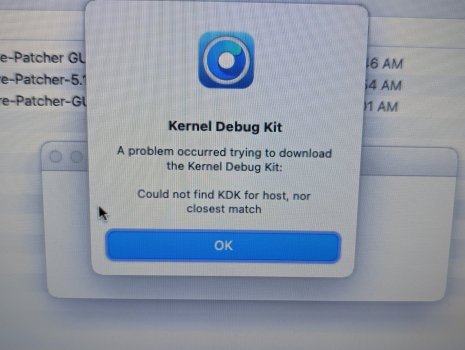Yep, I do both of those, and then it just gets stuck on that screen.Are you holding the option key to select EFI boot up disk? And next select Ventura disk.
Got a tip for us?
Let us know
Become a MacRumors Supporter for $50/year with no ads, ability to filter front page stories, and private forums.
macOS 13 Ventura on Unsupported Macs Thread
- Thread starter 0xCUBE
- WikiPost WikiPost
- Start date
- Sort by reaction score
You are using an out of date browser. It may not display this or other websites correctly.
You should upgrade or use an alternative browser.
You should upgrade or use an alternative browser.
- Status
- The first post of this thread is a WikiPost and can be edited by anyone with the appropiate permissions. Your edits will be public.
OK, I read the spoiler about the Apple firmware updates, so I'm clear on that. However, what I'm still unclear about is why Ventura took forever to install on a WD My Passport usb 3 mechanical drive. I created the USB installer in OCLP, booted from it, started the install and it still wasn't done after 2 or 3 hours. Typically I can install macOS on a mechanical drive within 20 to 30 minutes. (especially a usb 3.0 connected drive, and the USB flash drive I used was a 32 GB SanDisk Ultra fast USB 3 drive, and those have good read speeds. Wondering if I did something wrong. Was trying to locate the documentation on the GitHub page, but wasn't able to find the documentation. Just the github page.First post of this thread already contains a spoiler about the firmware update problem. Check the OCLP GitHub page and the documentation before hitting the download button and before trying an installation. Using an external SSD to separate Ventura from your system is a great idea. You should even install OCLP to this external drive until you finally migrate ….
Thanks for any further assistance.
Done latest 13.1 Beta on HP Prodesk 600 G1 HD 4600
Works like a charm thanks all Dev's


Works like a charm thanks all Dev's
There is another way to force the firmware update. After forcing (from within Ventura) power down and press the power button ON.OK, I read the spoiler about the Apple firmware updates, so I'm clear on that. However, what I'm still unclear about is why Ventura took forever to install on a WD My Passport usb 3 mechanical drive. I created the USB installer in OCLP, booted from it, started the install and it still wasn't done after 2 or 3 hours. Typically I can install macOS on a mechanical drive within 20 to 30 minutes. (especially a usb 3.0 connected drive, and the USB flash drive I used was a 32 GB SanDisk Ultra fast USB 3 drive, and those have good read speeds. Wondering if I did something wrong. Was trying to locate the documentation on the GitHub page, but wasn't able to find the documentation. Just the github page.
Thanks for any further assistance.
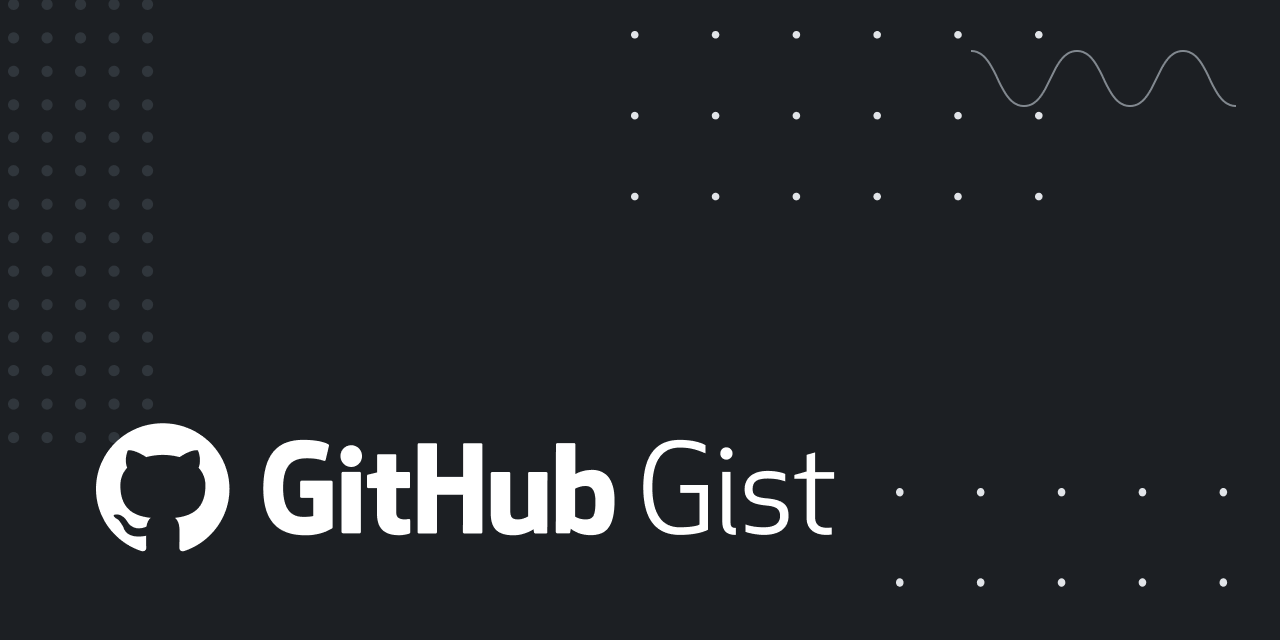
Extract Firmware from OS X installer
Extract Firmware from OS X installer. GitHub Gist: instantly share code, notes, and snippets.
Last edited:
You have not checked this spoiler on the first post yourself lately? Used your method several times....There is another way to force the firmware update. After forcing (from within Ventura) power down and press the power button ON.
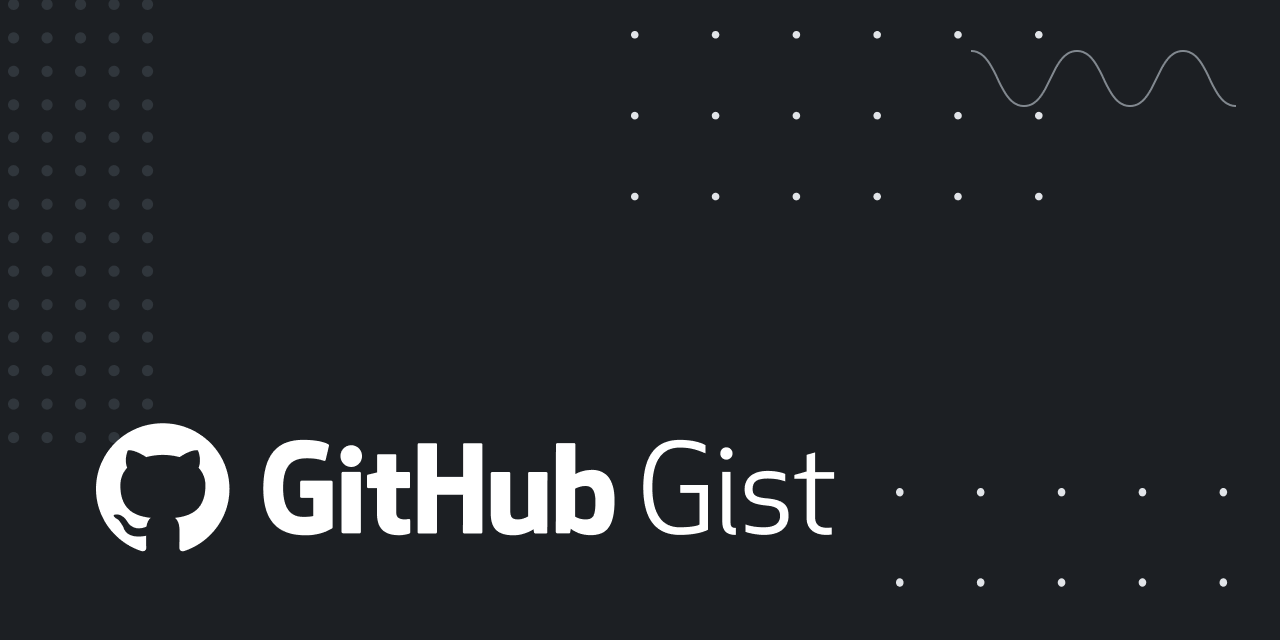
Extract Firmware from OS X installer
Extract Firmware from OS X installer. GitHub Gist: instantly share code, notes, and snippets.gist.github.com
OK, I found the problem. Instead of using the installer that downloaded onto my M1 MacBook Air yesterday, I let OCLP download a new installer to my MacBook Pro's SSD, along with resetting the NVRAM. In order for the install to go smoothly though, I have to be there so that it boots to the correct drive/partition.Yep, I do both of those, and then it just gets stuck on that screen.
I have now gotten Ventura installed on my MacBookPro11,4, but it appears OpenCore is still only installed on the USB installer. When I attempt to run the post-install root patches, I get that dialog box, and so I try to install to disk, but it still seems to only re-install OCLP to the USB installer! When I try to select a disk to install OCLP on, only the external one is highlighted, and if I click the internal SSD, it doesn't highlight, and it seems to only re-install OCLP to the external. I need to get it installed on the internal SSD, and I have already checked the firmware thing on the first post, but it didn't answer my question. (I updated the Pro to Monterey 12.6.1 yesterday evening, so it should be all set on firmware for now.)
UPDATE: Found this page, gonna give it a shot...
Moving OpenCore from USB to macOS Drive | OpenCore Post-Install
dortania.github.io
Last edited:
Just FYI - saw a note from my corporate help desk that Ventura has problems with some VPN clients. I’m considering doing the upgrade on my personal 2015 MBP but I’m willing to wait, and maybe not even do it at all. When I stop getting security patches is when I’ll definitely replace the laptop.
Awesome work by these Gladiators that are the Dev Team !!
Super easy and smooth install
Thank you and keep up the Great Work !!

mentioning
@0xCUBE
Super easy and smooth install
Thank you and keep up the Great Work !!
mentioning
@0xCUBE
Last edited:
It is a bug. Should be OpenCore-Patcher.app. Mykola Grymalyuk (@khronokernel) is a Dev.
That did the trick, but in the process I erased the ability to boot into the Boot Camp/Windows partition! D'oh! Anyone know where I can download/install/retrieve the files/folders like "Microsoft" and "Recovery"? (The latter contains a file labeled "BCD.") I was able to get the BOOTX4.efi file placed back into my EFI; I'll see what that does.UPDATE: Found this page, gonna give it a shot...
Moving OpenCore from USB to macOS Drive | OpenCore Post-Install
dortania.github.io
Worked for me every time when I lost ability to boot Windows:That did the trick, but in the process I erased the ability to boot into the Boot Camp/Windows partition! D'oh! Anyone know where I can download/install/retrieve the files/folders like "Microsoft" and "Recovery"? (The latter contains a file labeled "BCD.") I was able to get the BOOTX4.efi file placed back into my EFI; I'll see what that does.

How to Repair EFI/GPT Bootloader on Windows 10 or 11 | Windows OS Hub
In this article, we will learn how to repair the Windows bootloader on a modern computer that uses UEFI instead of a classic BIOS and GPT disk partition table (instead…
woshub.com
dandeco: I just now rebooted using the USB, I had earlier replaced the OCLP in applications with the new .05 and tried to install to disk which failed, this time after the usb reboot the message came up again I clicked yes and this time I did not hold the option key. Miraculously up came Ventura. My only fear is what happens if I reboot again, I will let the Imac cool down before trying.
5am first restart stop sign appeared for about 10 seconds, them it went ahead and booted, second restart was normal. The drama is over for now.
5am first restart stop sign appeared for about 10 seconds, them it went ahead and booted, second restart was normal. The drama is over for now.
Last edited:
Just installed on my MacBookPro13,1 (2016, 13", 2 TB3 ports). Everything seems to be working so far! My MBP did the looping thing mentioned on the "Booting OpenCore and macOS" page, so navigating that was confusing, but I eventually got it figured out.
One question: Will I be able to download updates normally in the future (i.e. macOS 13.1 update)?
One question: Will I be able to download updates normally in the future (i.e. macOS 13.1 update)?
Last edited:
its a simple LaunchAgents plist file In /Library/LaunchAgents
First of all, thank you very much to the team for the amazing work.
Today I installed Ventura on MacBook8,1. The installation ran extremely smoothly.
Here are the issues I can report :
- Airplay does not work as a receiver (my Mac is not detected by my iPhone)
- Siri does not work when using the built-in mic as main input (I get a notification telling me to check if my mic is plugged in ; it works fine with my webcam's mic or AirPods)
- Continuity Camera does not work
Edit: Siri doesn’t work with the built-in mic only in clamshell mode.
Today I installed Ventura on MacBook8,1. The installation ran extremely smoothly.
Here are the issues I can report :
- Airplay does not work as a receiver (my Mac is not detected by my iPhone)
- Siri does not work when using the built-in mic as main input (I get a notification telling me to check if my mic is plugged in ; it works fine with my webcam's mic or AirPods)
- Continuity Camera does not work
Edit: Siri doesn’t work with the built-in mic only in clamshell mode.
Last edited:
Is that a 2011?MacBookPro8,1
Not sure it is currently supported by 0.5.0 for Ventura.
Suspect not.
Gave that a shot, but I accidentally messed up the EFI partition to the point where I could not even boot into the MacOS! UGH!Worked for me every time when I lost ability to boot Windows:

How to Repair EFI/GPT Bootloader on Windows 10 or 11 | Windows OS Hub
In this article, we will learn how to repair the Windows bootloader on a modern computer that uses UEFI instead of a classic BIOS and GPT disk partition table (instead…woshub.com
Luckily I did a Time Machine backup of that Mac a couple days ago, so I can restore the system from that!
Yes,Sir!Is that a 2011?
Not sure it is currently supported by 0.5.0 for Ventura.
Suspect not.
Register on MacRumors! This sidebar will go away, and you'll see fewer ads.